Excellent Guide to Fix iPhone Won't Factory Reset Easily
 Updated by Lisa Ou / January 06, 2025 16:30
Updated by Lisa Ou / January 06, 2025 16:30Why won't my iPhone factory reset? I've followed the correct process on Settings, but it always fails. I'm clueless about what went wrong since it's the first time I tried to do a factory reset and failed. I've done it several times, and it has always gone well. My battery is also charged, so it's probably not the cause. Can anyone share some ideas about this? Thank you in advance!
Normally, a low battery is the cause of a failed factory reset on an iPhone or other device, and it can be easily resolved by charging. However, if your device has enough charge but has failed to perform a factory reset, a more tricky problem might have occurred. It may be due to issues as simple as glitches, bugs, insufficient battery charge, etc., or as complex as technical difficulties.
Regardless, let this article guide you to the exceptional solutions to fix your iPhone that won't reset. It doesn't matter if the situation is caused by simple or complex device issues since the methods provided in the following parts cater to both. Besides, you only need to rely on the steps to finish the processes. They have already been simplified to make the solutions easier.
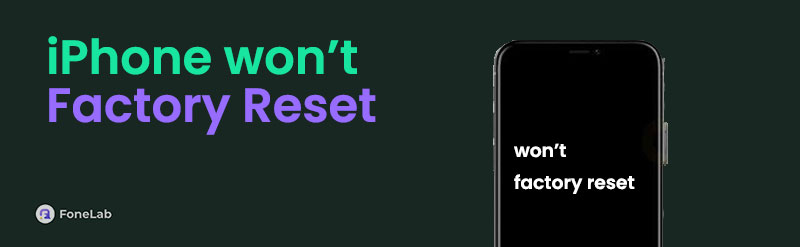
FoneLab enables you to fix iPhone/iPad/iPod from DFU mode, recovery mode, Apple logo, headphone mode, etc. to normal state without data loss.
- Fix disabled iOS system problems.
- Extract data from disabled iOS devices without data loss.
- It is safe and easy to use.

Guide List
Part 1. Fix iPhone Won't Factory Reset via Recovery Mode
Recovery mode is a well-known repair feature for devices like the iPhone. Thus, you can rely on it when experiencing difficulty with the device, such as when it can’t process a factory reset. However, unlike the recovery mode on Android, you need to link it to a computer with a Finder or iTunes. You can navigate the repair process on the suitable program’s interface.
FoneLab enables you to fix iPhone/iPad/iPod from DFU mode, recovery mode, Apple logo, headphone mode, etc. to normal state without data loss.
- Fix disabled iOS system problems.
- Extract data from disabled iOS devices without data loss.
- It is safe and easy to use.
This method will only require you to choose the restore option, and your iPhone’s issue will be fixed shortly. Besides, resolving your device issue with recovery mode will automatically factory reset the iPhone. Thus, you must not select any backup method while setting up the device, and afterward, it will return to its factory defaults. You will then no longer have to do a factory reset.
Stick to the user-oriented steps below if the iPhone won't reset to factory settings to resolve it via recovery mode:
Step 1Before anything else, launch Finder on your Mac or iTunes on your Windows. Afterward, use the iPhone’s lightning cable to connect to the computer, then put it in recovery mode.
Put iPhone without a Home key to recovery mode: Press and quickly let go of the Volume Up and Down keys consecutively. Right after, long-press the iPhone’s Side key until your screen reveals the recovery mode interface.
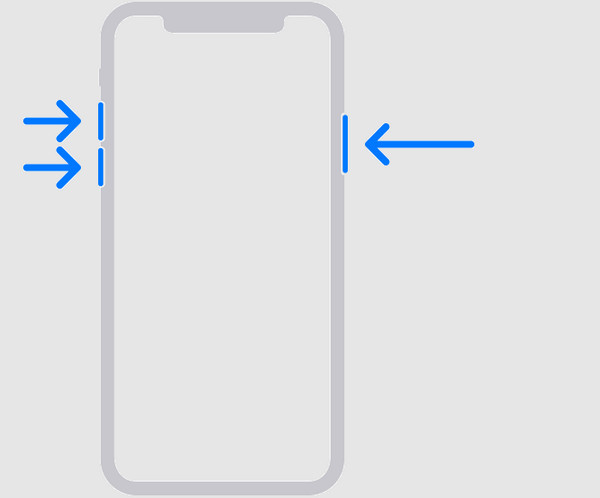
Put iPhone with a Home key to recovery mode: Long-press one of your iPhone’s Volume keys and Power button simultaneously, then let go when the screen shows recovery mode.
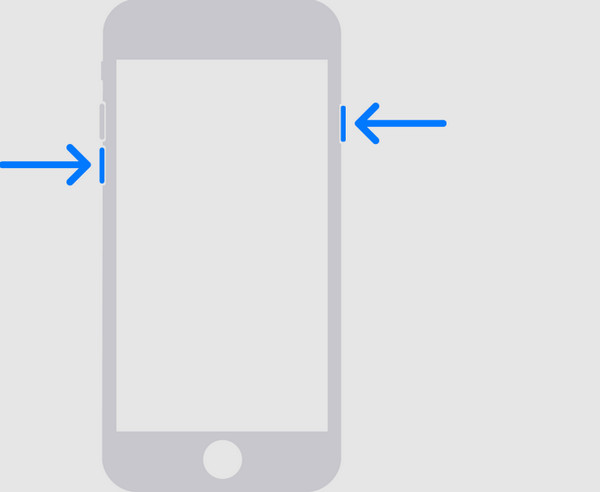
Step 2Once in recovery mode, a Restore button will be on the iTunes or Finder interface. Click it to fix your iPhone’s issue, which will factory reset the device.
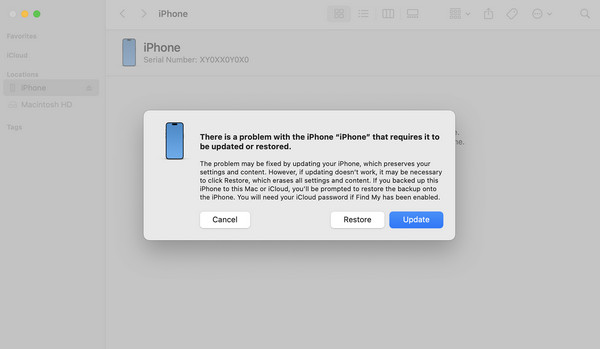
Part 2. Fix iPhone Won't Factory Reset with FoneLab iOS System Recovery
Meanwhile, a more professional approach to fix an iPhone that won’t factory reset is FoneLab iOS System Recovery. If a technical or abnormal system has caused the device’s problem, this program will be the perfect solution because it specializes in repairing such issues. It can handle iOS and iPadOS devices, so you can expect it to be helpful in the long run. After all, it supports almost all versions and models, allowing you to repair nearly any issue on your Apple devices.
On the other hand, you will also be thrilled to know that FoneLab iOS System Recovery offers Standard and Advanced repair modes. Since you plan to perform a factory reset, use the Advanced mode to erase all the iPhone’s content and settings directly during the repair procedure. This way, you won’t have to perform a factory reset afterward since the device has already been formatted. Also, you may get it whether your computer runs macOS or Windows.
FoneLab enables you to fix iPhone/iPad/iPod from DFU mode, recovery mode, Apple logo, headphone mode, etc. to normal state without data loss.
- Fix disabled iOS system problems.
- Extract data from disabled iOS devices without data loss.
- It is safe and easy to use.
Comprehend the simple guide underneath as a solution pattern if your iPhone won’t factory reset with FoneLab iOS System Recovery:
Step 1Open FoneLab iOS System Recovery’s site using a browser, then tick Free Download when you see it on the page. The installer will appear in your Downloads later, so access it to process the installation quickly. It won’t take several minutes before it completes; thus, launch the tool by clicking the Start tab that will appear afterward.
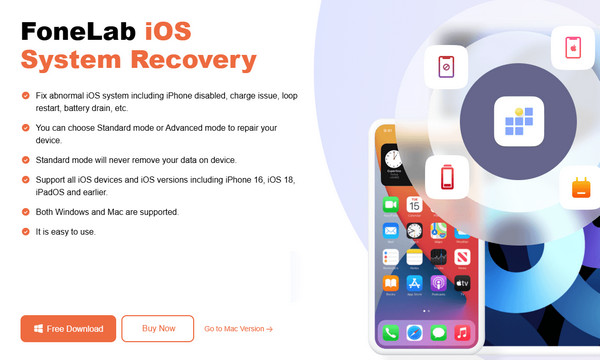
Step 2Afterward, pick the iOS System Recovery feature when the main interface is presented on the desktop. Then, click Start to view the tool’s repair modes on the following screen. Pick Advanced mode since you plan to factory reset the device, and after that, select Confirm below. You must also not forget to attach your iPhone through a lightning cable.
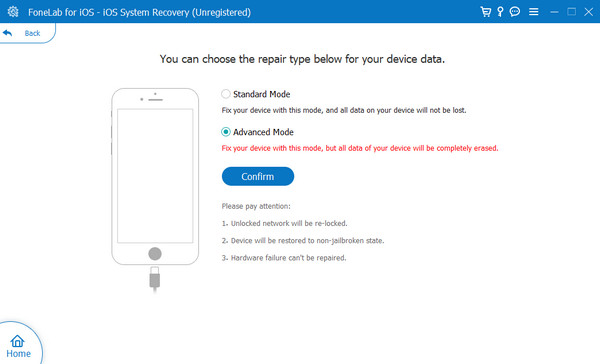
Step 3Finally, view the appropriate instructions for your iPhone by choosing its model to enter the device’s recovery mode. Shortly, the firmware package that will repair it will be downloaded.
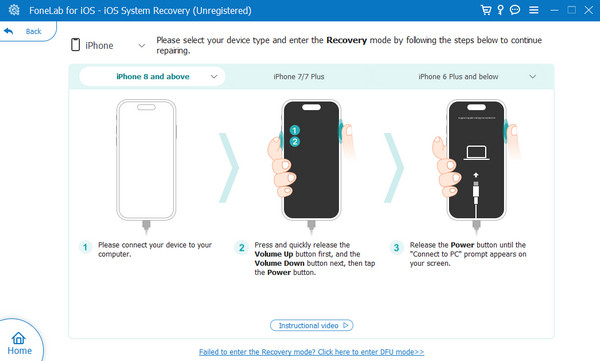
As mentioned, this repair program can be used later for other iOS or iPadOS issues. Some supported device problems include a device in a looping restart, charging issues, and more.
FoneLab enables you to fix iPhone/iPad/iPod from DFU mode, recovery mode, Apple logo, headphone mode, etc. to normal state without data loss.
- Fix disabled iOS system problems.
- Extract data from disabled iOS devices without data loss.
- It is safe and easy to use.
Part 3. Fix iPhone Won't Factory Reset through iCloud Find My
Another effective way to repair your iPhone that won’t reset is iCloud’s Find My feature. You may only know it as the main function for locating lost or misplaced devices, but it does more than that. Exploring its options will let you discover the Erase iPhone option. Once you navigate it, iCloud will delete all your iPhone’s data and return it to factory defaults. So, like the previous methods, you no longer have to do the factory reset on the Settings app afterward. As the option’s name suggests, it will erase your iPhone, including all its data and settings.
Act under the untroubled procedure below if an iPhone won't let me factory reset to fix it through iCloud Find My:
Step 1Use your Apple account to sign into iCloud’s official page. Next, go to Find My’s page.
Step 2An All Devices tab is on the top page, so hit it and select your iPhone that won’t reset. Once its options are exhibited, select Erase iPhone to remove its issues, content, and settings.
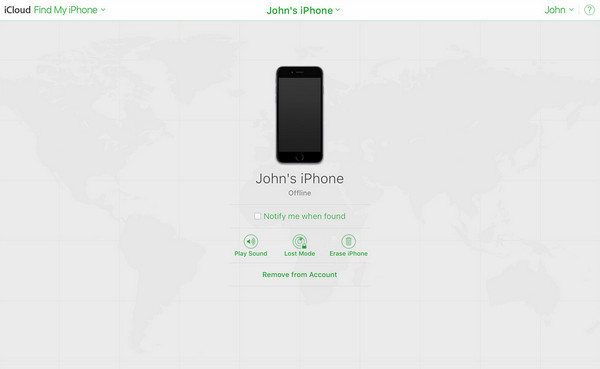
This method may be more demanding than the prior parts since it requires a strong and stable internet. You must not use an unstable WiFi or cellular network as much as possible because it could affect the process. Also, the iPhone you will fix must be linked to your iCloud.
FoneLab enables you to fix iPhone/iPad/iPod from DFU mode, recovery mode, Apple logo, headphone mode, etc. to normal state without data loss.
- Fix disabled iOS system problems.
- Extract data from disabled iOS devices without data loss.
- It is safe and easy to use.
Part 4. FAQs about iPhone Won't Factory Reset
1. Should I log out of my Apple account before a factory reset?
Yes, you should. It is strongly suggested that you sign out of your account before performing a factory reset to ensure your Apple data will be safe.
2. Does a factory reset require my device passcode?
Yes, it does. A factory reset will restart your iPhone without all the content and settings you have accumulated and set. So, a verification, like your passcode, is required.
FoneLab enables you to fix iPhone/iPad/iPod from DFU mode, recovery mode, Apple logo, headphone mode, etc. to normal state without data loss.
- Fix disabled iOS system problems.
- Extract data from disabled iOS devices without data loss.
- It is safe and easy to use.
These are only the processes you must perform to resolve your problem with the iPhone that won't factory reset successfully. So, understand them carefully.
