- Part 1. What is No Network or Phone Off Life360 Error
- Part 2. How to Fix No Network or Phone Off Life360 Error by Checking Wi-Fi Connection
- Part 3. How to Fix No Network or Phone Off Life360 Error by Reset Network Settings
- Part 4. How to Fix No Network or Phone Off Life360 Error with FoneLab Tools
- Part 5. FAQs about No Network or Phone Off Life360 Error
Life360 No Network or Phone Off: What is It and How to Resolve It
 Updated by Lisa Ou / November 22, 2024 16:30
Updated by Lisa Ou / November 22, 2024 16:30Hi, guys! Why would Life360 say No Network or Phone Off? It keeps bothering me because I cannot see other location information from the app. I have kids to look after. Can you help me fix the said issue? Any recommendations will greatly help. Thank you so much in advance!
The error message in the scenario above is commonly experienced with the Life360 application. There are concrete reasons why it happens. You will discover them with this post, including the solutions to fix them. Please scroll down to see the details you are looking for.

FoneLab enables you to fix iPhone/iPad/iPod from DFU mode, recovery mode, Apple logo, headphone mode, etc. to normal state without data loss.
- Fix disabled iOS system problems.
- Extract data from disabled iOS devices without data loss.
- It is safe and easy to use.

Guide List
- Part 1. What is No Network or Phone Off Life360 Error
- Part 2. How to Fix No Network or Phone Off Life360 Error by Checking Wi-Fi Connection
- Part 3. How to Fix No Network or Phone Off Life360 Error by Reset Network Settings
- Part 4. How to Fix No Network or Phone Off Life360 Error with FoneLab Tools
- Part 5. FAQs about No Network or Phone Off Life360 Error
Part 1. What is No Network or Phone Off Life360 Error
Life360 offers great features for location sharing and tracking. It is available online and in mobile applications. Why does Life360 say No Network or Phone Off? Life360 works with an internet connection. You must check the Wi-Fi connection to see if it has a signal. If it does not, you need to connect the phone to the strongest internet connection. The app will not function and will show the error message.
In addition, your iPhone or Android might be turned off because the app will not work or find a location when turned off. If you have turned on the phone and the issue still occurs, proceed with the procedures below to fix the problem.
Part 2. How to Fix No Network or Phone Off Life360 Error by Checking Wi-Fi Connection
Life360 tracks your location or other circle members using Wi-Fi. You must check first if the phone is connected to a Wi-Fi network. If not, please connect it to the strongest one you have. See how to connect your iPhone or Android using the separate procedure below.
Choose Settings on your Home Screen to open it for iPhone. All the options will appear on the main interface. Then, please tap the Wi-Fi option at the top of the screen. You will see if the iPhone is connected to Wi-Fi. If not, tap the Wi-Fi you want to connect with. Finally, enter the password and tap the Check button to confirm the action.
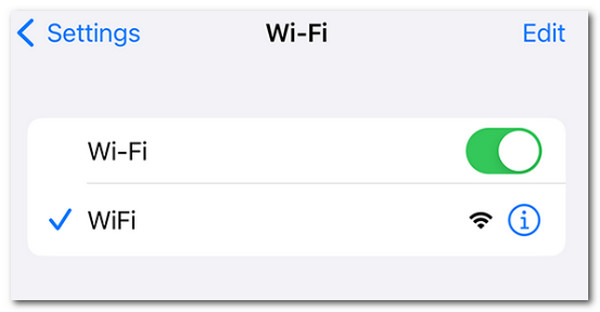
For Android, open the Settings app. The list of options will be shown. Please select the Wi-Fi button; all the saved networks will appear on the screen. If your Android is not yet connected to Wi-Fi, choose one of the list. Later, please enter the correct password and tap the Connect button to complete the procedure.
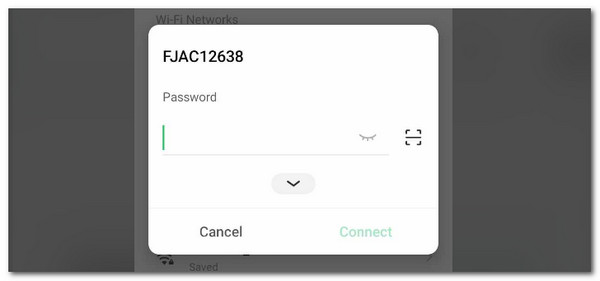
FoneLab enables you to fix iPhone/iPad/iPod from DFU mode, recovery mode, Apple logo, headphone mode, etc. to normal state without data loss.
- Fix disabled iOS system problems.
- Extract data from disabled iOS devices without data loss.
- It is safe and easy to use.
Part 3. How to Fix No Network or Phone Off Life360 Error by Reset Network Settings
What if you are still connected to a Wi-Fi network but no internet connection? There might be malfunctions in your mobile phone's network settings. If that’s the case, you need to reset the network settings on the said device. However, this procedure will reset all the network information, including the Wi-Fi networks and passwords. See how to perform it below.
Please go to the Settings application on your iPhone to see all the options and functionalities. Then, choose the General button at the top to see more choices. After that, tap the Transfer or Reset iPhone at the bottom and select the Reset button to continue. Finally, tap the Reset Network Settings button.
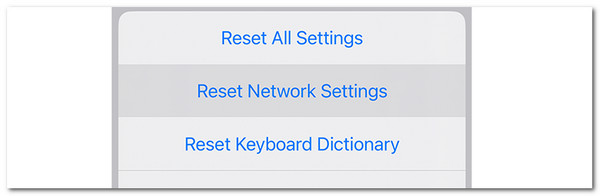
On Android, go to the Settings application. Then, use the search bar section at the top of the main interface. Type Reset Wi-Fi Settings and tap the first result on the list. Lanter, tap the same button again, and more options will appear. Choose the network you prefer to reset and tap Reset at the bottom left to complete the process.
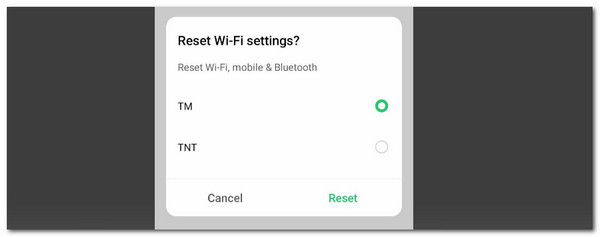
Part 4. How to Fix No Network or Phone Off Life360 Error with FoneLab Tools
Aside from the built-in ways, you can also use third-party programs. FoneLab has 2 software to help you fix the No Network or Phone Off issue on your Life360 app. Discover them below.
1. Use FoneLab iOS System Recovery for iPhone
FoneLab iOS System Recovery can fix 50+ malfunctions on your iOS and iPadOS devices. The good thing about it is that it supports all the models and versions they contain. Some of the included issues are screen malfunctions and battery issues. This tool supports 2 repair modes: Advanced Mode and Standard Mode. The Standard Mode will not delete any data on your iPhone.
FoneLab enables you to fix iPhone/iPad/iPod from DFU mode, recovery mode, Apple logo, headphone mode, etc. to normal state without data loss.
- Fix disabled iOS system problems.
- Extract data from disabled iOS devices without data loss.
- It is safe and easy to use.
On the other hand, the Advanced Mode will delete all the entire iPhone data. Backing them up is suggested. See how to use FoneLab iOS System Recovery below.
Step 1Click Free Download on the main website to download the tool. Then, set up, install, and launch it afterward.

Step 2Click Start to continue. Plug the iPhone into the computer. Please use a USB cable. Then, select one repair mode and choose Confirm.
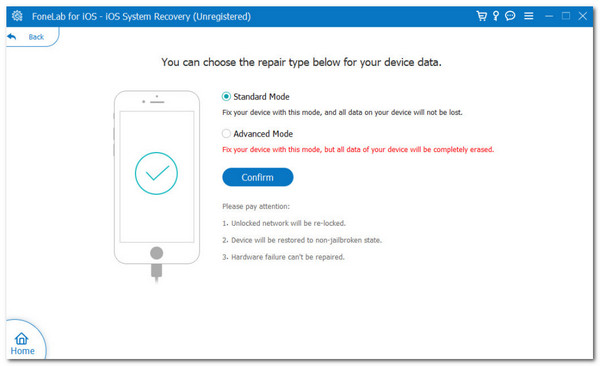
Step 3Choose Next at the bottom to download the firmware package. The tool will automatically download and fix the iPhone issue afterward.
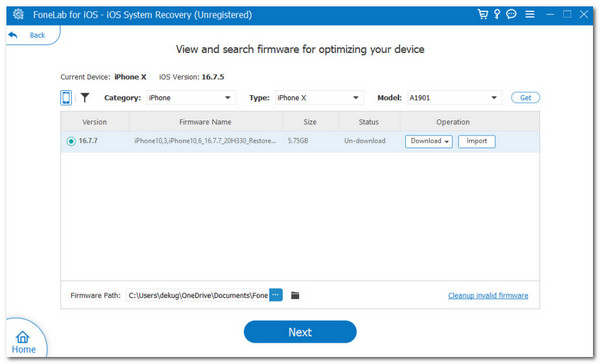
FoneLab enables you to fix iPhone/iPad/iPod from DFU mode, recovery mode, Apple logo, headphone mode, etc. to normal state without data loss.
- Fix disabled iOS system problems.
- Extract data from disabled iOS devices without data loss.
- It is safe and easy to use.
2. Use FoneLab Broken Android Data Extraction for Samsung
On the other hand, FoneLab Broken Android Data Extraction fixes multiple malfunctions on your Android. Some issues it can fix are virus attacks, system crashes, phone damage, black screens, forgotten passwords, phones down, and non-responsive. The good thing about this tool is that it can recover data from your Android even though it is broken. Photos, videos, contacts, and documents are some of the data it can retrieve. See how to use this tool below.
Fix your frozen, crashed, black-screen or screen-locked Android system to normal or Recover data from broken Android phone or SD card.
- Fix your Android disabled problems and recover data from phone.
- Extract Contacts, Messages, WhatsApp, Photos, etc. from broken android device or memory card.
- Android phone and SD card data are available.
Step 1Click Free Download to get the software. Set up and launch it.
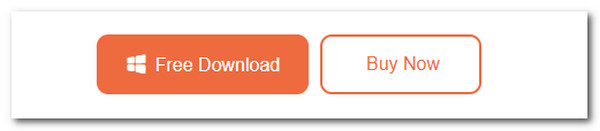
Step 2Choose Broken Android Data Extraction. Plug Android into the computer afterward. Later, select Start. Select the Android phone name and model. Click Confirm to continue.
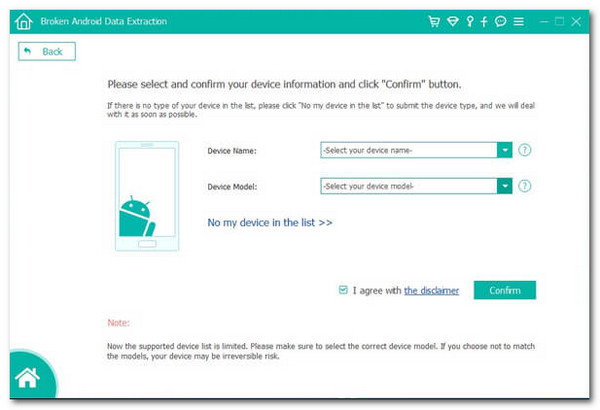
Step 3Enter the download mode on the screen. Then, tick Start to download the recovery package and fix the Android phone. You can also recover data using the tool by choosing the data and clicking Recover.
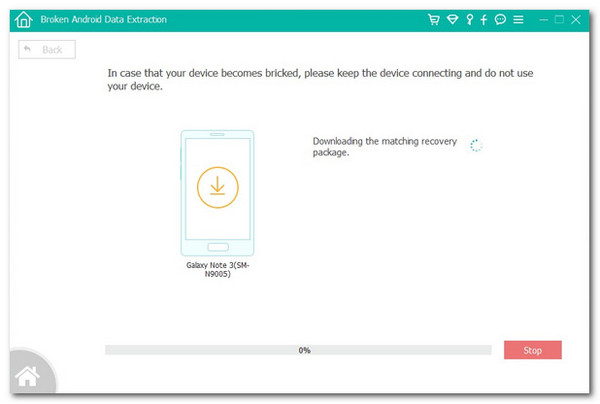
Fix your frozen, crashed, black-screen or screen-locked Android system to normal or Recover data from broken Android phone or SD card.
- Fix your Android disabled problems and recover data from phone.
- Extract Contacts, Messages, WhatsApp, Photos, etc. from broken android device or memory card.
- Android phone and SD card data are available.
Part 5. FAQs about No Network or Phone Off Life360 Error
1. How can you tell if someone turned off their Life360 location?
The good thing about Life360 is that it will notify you when someone turns their location, especially if they are included in one of your circles. You will receive the Location Permissions Off alert messages on your notifications.
2. How do you know if someone deleted Life360 off their phone?
There will be no concrete explanation of how you can tell if someone deleted the Life360 application on their phone. However, if they log out before deleting the app, you will receive the Logged Out of Life360 error message.
FoneLab enables you to fix iPhone/iPad/iPod from DFU mode, recovery mode, Apple logo, headphone mode, etc. to normal state without data loss.
- Fix disabled iOS system problems.
- Extract data from disabled iOS devices without data loss.
- It is safe and easy to use.
We hope we have answered the question: “What does No Network or Phone Off mean on Life360?” In addition, the leading procedures to fix it are introduced. FoneLab Tools helped, including FoneLab iOS System Recovery and FoneLab Broken Android Data Extraction. Do you have more questions? Leave them at the end of this article. Thank you!
