Effective Spoof Call Apps with Detailed Guidelines
 Updated by Lisa Ou / November 20, 2024 16:30
Updated by Lisa Ou / November 20, 2024 16:30Are you interested in discovering an effective spoof call app? If so, allow this article to provide sufficient knowledge to learn the best suitable spoof call app on a device, including an iPhone and Android. Others may find such an app questionable, but it is helpful in certain scenarios. For instance, it is mostly used to escape awkward or uncomfortable situations. Suppose you were invited to go out with a colleague but don't have the heart to reject it. You can use a spoof call app to make people believe you are being called for an emergency and must leave fast.
You may also use spoof calls to practice conversations or interviews. Fortunately, many apps allow call simulation, allowing you to converse as if you are talking to someone on another line. Besides, apps for spoof calls are popular for entertainment, particularly pranks, coming from the word spoof. Hence, they are useful in many situations, but the question is, which apps are best and suitable for your device? Good news! You no longer have to dwell on that because we have prepared the apps you can acquire below. Their details and process are also included to help.
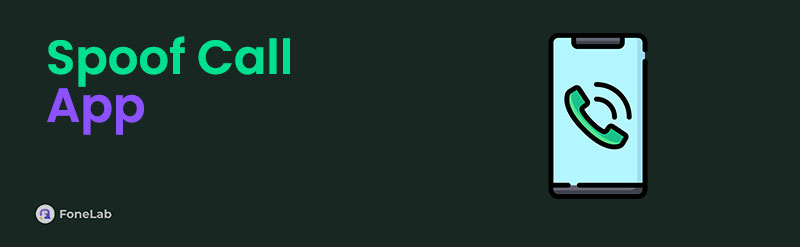
FoneLab enables you to fix iPhone/iPad/iPod from DFU mode, recovery mode, Apple logo, headphone mode, etc. to normal state without data loss.
- Fix disabled iOS system problems.
- Extract data from disabled iOS devices without data loss.
- It is safe and easy to use.

Guide List
Part 1. Spoof Call App for Android
Fake Call Prank - Spoof Call is always among the top results when searching for the best apps for spoof calling, making it relevant since it is trusted by many. It is available on Play Store, allowing you to install it on your Android devices. Once you acquire the app, you can start simulating a fake caller ID to prank your friends, leave uncomfortable scenarios, and more. It offers various options to edit the spoof call, such as the contact name, number, call type, repeat call, and more. Adding it to your call logs is possible to ensure you won’t get caught.
Bear in mind the hassle-free directions below to use the free spoof call app for Android, Fake Call Prank - Spoof Call:
Step 1Enter your Android phone’s Play Store and tap Search at the bottom to find and install the Fake Call Prank - Spoof Call app on your device.
Step 2After installation, launch the spoof calling app and start setting up your desired fake call. As mentioned, you may modify the contact name, number, etc., and wait for it to ring afterward.
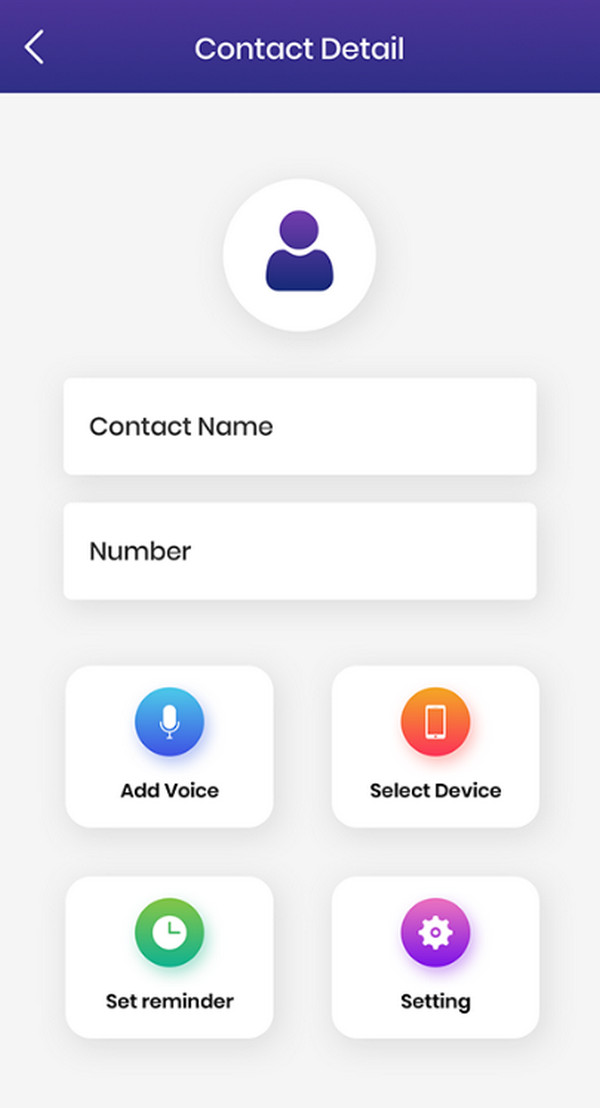
As you can see, Fake Call Prank - Spoof Call can only be acquired for Android users. Hence, we have prepared another app suitable for iPhone or iOS device users, as shown below.
Part 2. Spoof Call App for iPhone
Unlike the previous part, the Fake Call-Prank Caller ID Apps app is accessible through the App Store. Thus, it can be easily installed on your iPhone, letting you use its function to make fake calls even without load credits. Meanwhile, it provides several call options to help you achieve your desired call details. For instance, you can modify the caller’s name, wallpaper, ringtone, and more. It also allows you to set when the spoof call will transpire, like 3, 10, or 30 seconds later. A minute to an hour later is also possible, depending on your preference. Aside from that, you can set your desired voice recording for the spoof call to make it more realistic.
Act under the basic guidelines below to utilize the spoof call app for iPhone, Fake Call-Prank Caller ID Apps:
Step 1Find the Fake Call-Prank Caller ID Apps app on your iOS device’s App Store to install it.
Step 2After that, set up the call options, including the time, caller, ringtone, and more. The fake call you created will then transpire at the time you have set on the app.
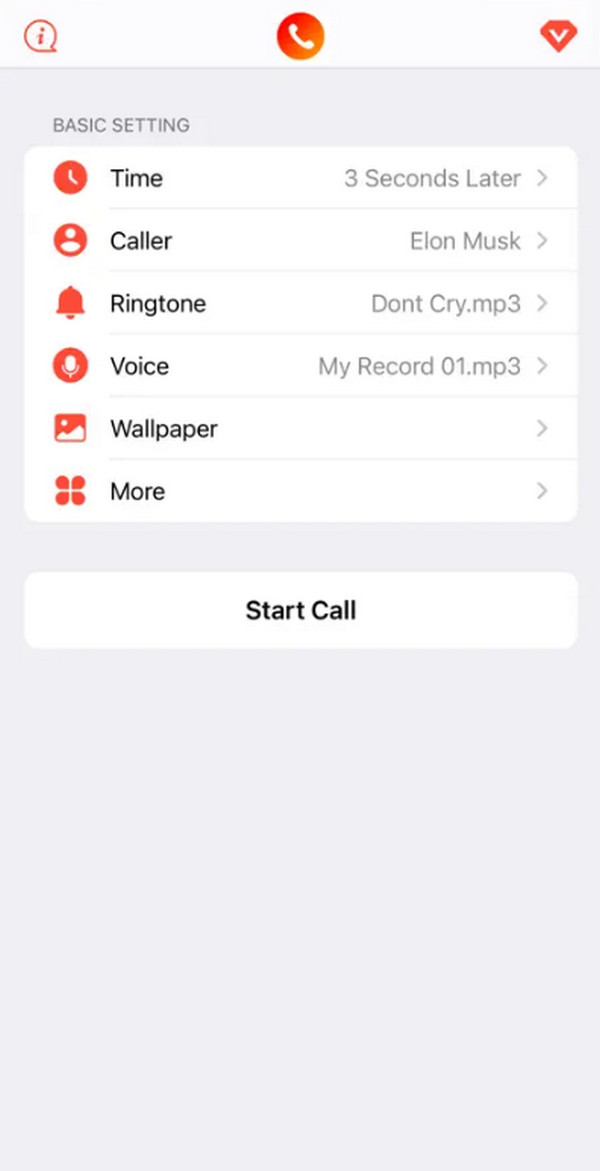
These recommended apps for spoof calling are reliable and have been proven safe. They rarely face problems, but it’s not always like that. No matter how sturdy something is, issues still linger around and can cause problems on your device anytime. So, whether the app or device caused issues, we prepared the bonus tool below to help resolve your concerns when needed.
FoneLab enables you to fix iPhone/iPad/iPod from DFU mode, recovery mode, Apple logo, headphone mode, etc. to normal state without data loss.
- Fix disabled iOS system problems.
- Extract data from disabled iOS devices without data loss.
- It is safe and easy to use.
Part 3. Top Repair Tools for Android and iOS Devices
The methods below cater to Android and iOS devices, respectively. Use the information and process according to your device system.
Method 1. FoneLab iOS System Recovery
If you encounter iOS problems, whether caused by faulty apps or other issues, FoneLab iOS System Recovery is the solution. It is known as the ultimate repair tool for a damaged iOS or iPadOS system, so resolving your device issue with this program won’t be a problem. It doesn’t matter if your iOS or iPadOS device can’t update, turn on, charge, etc., due to iOS issues. This tool has what it takes to resolve it effortlessly. Aside from that, the choice will be yours whether to delete or protect the iPhone’s data because of the tool’s Standard and Advanced repair features.
FoneLab enables you to fix iPhone/iPad/iPod from DFU mode, recovery mode, Apple logo, headphone mode, etc. to normal state without data loss.
- Fix disabled iOS system problems.
- Extract data from disabled iOS devices without data loss.
- It is safe and easy to use.
Recognize the simple procedure below as a model to repair iOS issues with FoneLab iOS System Recovery:
Step 1On FoneLab iOS System Recovery’s page, select Free Download, and its installer will proceed to your computer’s Downloads. Open it quickly so the installation will materialize, processing for a few seconds. Later, hit Start to open the program.
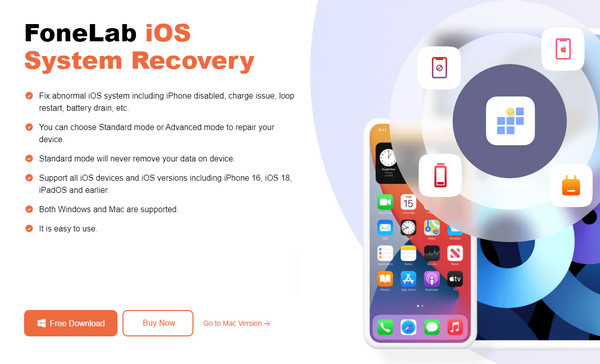
Step 2Click iOS System Recovery when the tool launches, then Start. The repair modes will be shown, so understand their descriptions before choosing Standard or Advanced. Then, hit Confirm once you successfully link your iPhone to the repair tool with a USB cable.
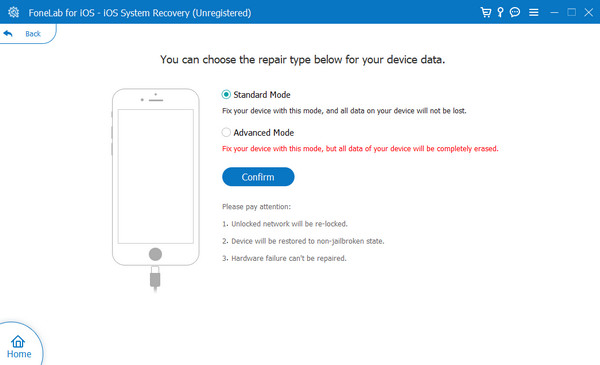
Step 3Finally, pick your iOS device’s model from the upper options and use the appearing steps to reach recovery mode. Later, the firmware package to repair the iPhone problem will be downloaded, so use it accordingly.
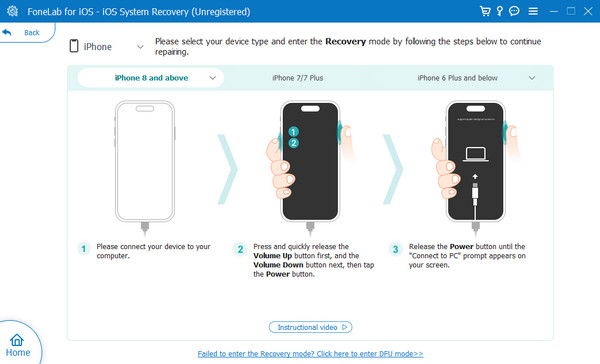
FoneLab enables you to fix iPhone/iPad/iPod from DFU mode, recovery mode, Apple logo, headphone mode, etc. to normal state without data loss.
- Fix disabled iOS system problems.
- Extract data from disabled iOS devices without data loss.
- It is safe and easy to use.
Method 2. FoneLab Broken Android Data Recovery
On the other hand, FoneLab Broken Android Data Extraction provides repair services for Android devices. It works almost the same as the previous program, so you can also trust it to resolve your Android device’s problem, whether caused by faulty apps or services that damaged the system. Besides, its intuitive interface with labeled functions will make the repair more stress-free, especially since its process is known for being user-friendly. It only supports Samsung devices, but it works on almost all models, like Samsung Galaxy, etc.
Fix your frozen, crashed, black-screen or screen-locked Android system to normal or Recover data from broken Android phone or SD card.
- Fix your Android disabled problems and recover data from phone.
- Extract Contacts, Messages, WhatsApp, Photos, etc. from broken android device or memory card.
- Android phone and SD card data are available.
Glimpse the easy instructions underneath as a pattern to resolve Android problems using FoneLab Broken Android Data Extraction:
Step 1Download FoneLab Broken Android Data Extraction’s file using its website’s Free Download button to save it in your Downloads. After that, begin installing the tool by opening it, and later, click Start to run the repair program.
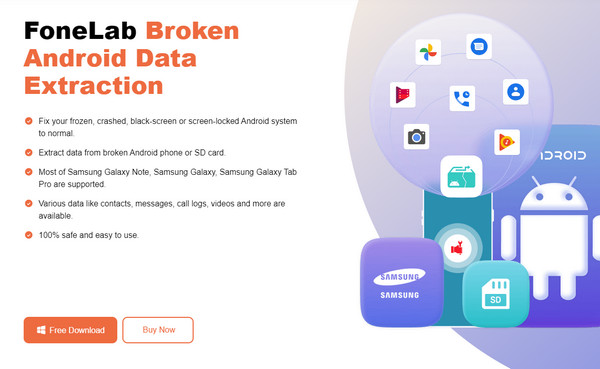
Step 2Once running, pick Broken Android Data Extraction on the initial screen, then select the Start button aligned to your device’s situation. Next, provide details about your Android, such as its name, model, etc. Also, ensure it is linked with a USB cord before ticking Confirm.
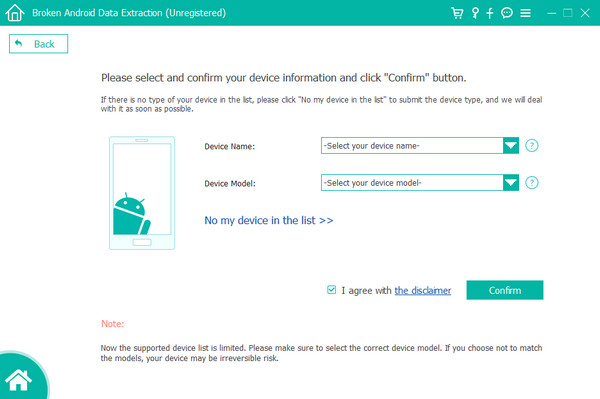
Step 3Lastly, enter the Android’s download mode using the step-by-step process on the following interface. Afterward, expect your device problem to be resolved.
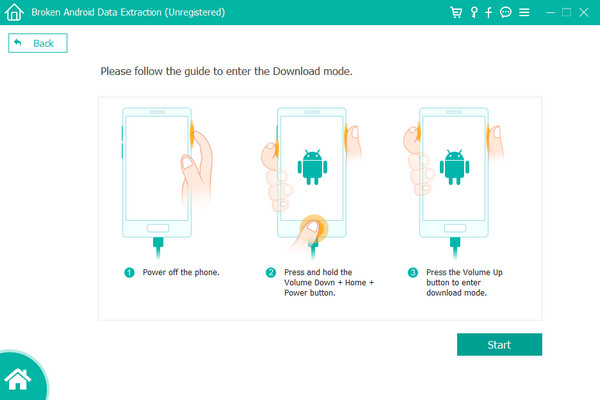
Fix your frozen, crashed, black-screen or screen-locked Android system to normal or Recover data from broken Android phone or SD card.
- Fix your Android disabled problems and recover data from phone.
- Extract Contacts, Messages, WhatsApp, Photos, etc. from broken android device or memory card.
- Android phone and SD card data are available.
Part 4. FAQs about Spoof Call App
1. Are spoof call apps illegal?
No, they're not. Making spoof calls is normal for entertainment and certain situations, so they're not illegal, especially since they don't cause deep trouble.
2. What will I hear after answering spoof calls?
You will hear the recording you have set if the app you chose supports it. The recommended ones above allow you to do that.
Fix your frozen, crashed, black-screen or screen-locked Android system to normal or Recover data from broken Android phone or SD card.
- Fix your Android disabled problems and recover data from phone.
- Extract Contacts, Messages, WhatsApp, Photos, etc. from broken android device or memory card.
- Android phone and SD card data are available.
Making spoof calls requires secrecy, so if you don't want to get caught, ensure your procedures are correct. Don't worry, though. The steps we provided in each part will help.
