- Unlock Apple ID
- Bypass iCloud Activation Lock
- Doulci iCloud Unlocking Tool
- Factory Unlock iPhone
- Bypass iPhone Passcode
- Reset iPhone Passcode
- Unlock Apple ID
- Unlock iPhone 8/8Plus
- iCloud Lock Removal
- iCloud Unlock Deluxe
- iPhone Lock Screen
- Unlock iPad
- Unlock iPhone SE
- Unlock Tmobile iPhone
- Remove Apple ID Password
The Ultimate Guide How to Change Font on iPhone Lock Screen
 Posted by Lisa Ou / June 26, 2024 09:00
Posted by Lisa Ou / June 26, 2024 09:00 After buying an iPhone, all its settings and customizations are in their default state. For example, the iPhone lock screen will follow the manufacturer's font. Little did we know that you can change iPhone lock screen font for a better experience! However, is changing the iPhone lock screen also changing the font of the mentioned device's applications and other built-in features?
Eyes here! This post will indeed answer that interesting question with the best guides and beneficial tips about the topic. Let's continue reading below to know the details that will benefit and help you.


Guide List
Part 1. How to Change Font on iPhone Lock Screen
Your current location's time zone is posted on the iPhone lock screen. You can change it using the built-in feature or third-party applications available on the App Store. Please browse continuously to discover the information needed for the topic.
Option 1. Use Built-in tool
If downloading an app is not your best option, this section will benefit you greatly. The good thing is that the iPhone has a built-in way to change fonts on iPhone lock screen time section. You can change the style of the time font, including its color. However, your iPhone iOS version must be one of the latest. If not, the advanced editing options for the time font will not be accessible.
In addition, changing the time font on the iPhone lock screen will not affect its applications. Please imitate the detailed instructions on how to change fonts on iPhone lock screen below.
Step 1Open the iPhone and unlock it if it contains a passcode. You will be directed to the Home Screen afterward. Then, please press the empty section of the screen to access the built-in settings for the lock and home screen. Next, tap the Customize button at the bottom of the iPhone screen. You will now see the editing tools designed for lock and home screens.
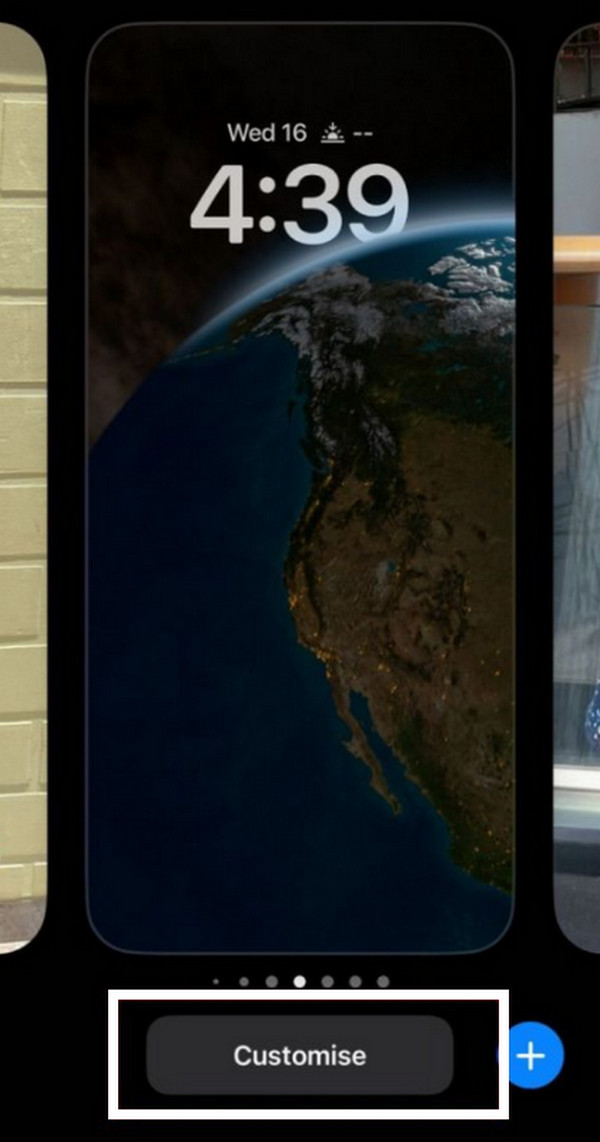
Step 2The Font and Colour section will be accessible at the bottom of the screen. It includes the settings for the color and style of the lock screen font. Please select based on your preference, and the changes will be automatically made. If you want further features and settings, tap the Globe icon at the top left of the section.
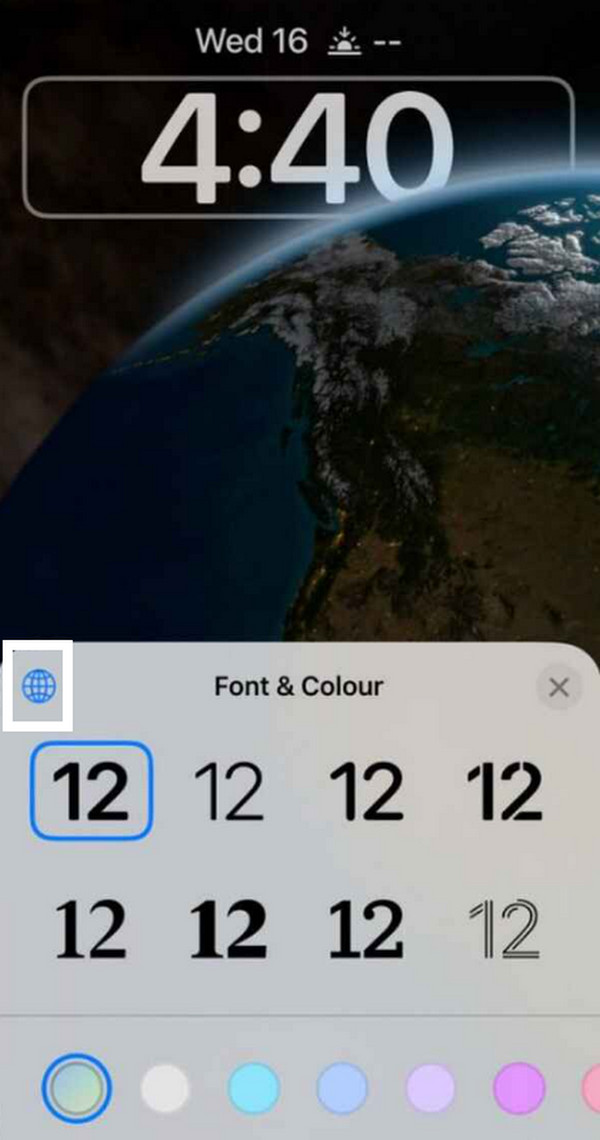
FoneLab enables you to fix iPhone/iPad/iPod from DFU mode, recovery mode, Apple logo, headphone mode, etc. to normal state without data loss.
- Fix disabled iOS system problems.
- Extract data from disabled iOS devices without data loss.
- It is safe and easy to use.
Option 2. Use Third-party Application
If your iPhone contains only the earlier iOS version, it is recommended that you use a third-party application. Fonts Art is one of the effortless applications you might have for changing your iPhone fonts. Aside from fonts, the app also offers aesthetic themes and stickers to level up your experience. This font application can be applied to other apps on your iPhone. It varies depending on the app's required settings. Please follow the detailed instructions below to learn how to use Fonts Art.
Step 1Access the App Store app on the iPhone and search for the Fonts Art application. You can refer to the screenshot below to know the application because there are similar ones. Then, select the Get button to download the app on your iPhone.
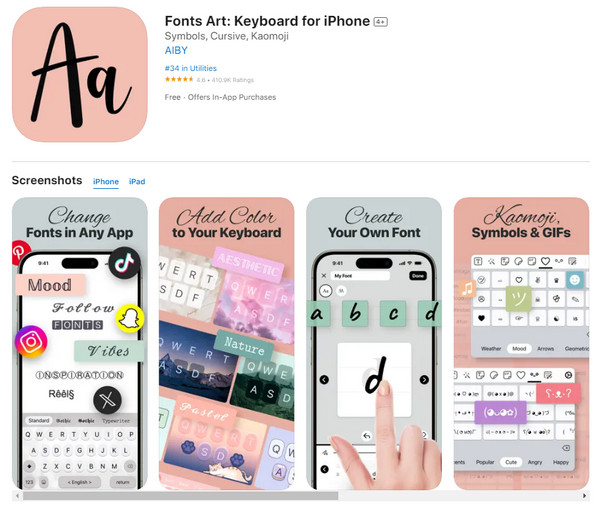
Step 2Once done, go to the Settings app on your iPhone to set up the application. Then, select the General button among all the options.
Step 3Tap the Keyboard section of the main interface, then choose the Keyboards section at the top of the screen. Later, select the Add New Keyboards section and tap the Fonts Art button on the options.
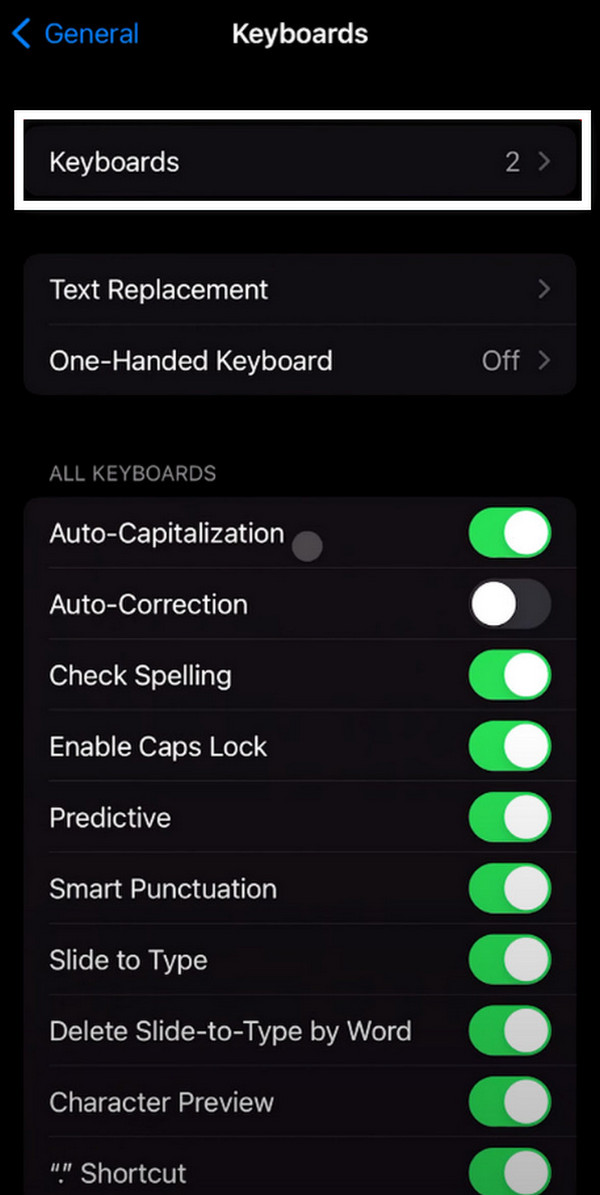
Part 2. How to Change iPhone Font Size
There are instances when we cannot see our iPhone font properly. It is primarily because of the font size setup. Did you know the iPhone has a built-in setting to adjust font size? If this is your first time discovering the feature, we assume you need assistance using it. If that’s the case, please follow the detailed steps below.
Step 1Navigate to your iPhone's Settings application. After that, select the Display & Brightness button among all the options. You will be directed to the new screen interface. The Text Size section will be shown.
Step 2Please read the instructions on the screen before proceeding with the procedure. After that, you will see the big and small A icons at the bottom of the screen. These icons indicate whether you want your iPhone fonts to be smaller or bigger. Use the Slider section to adjust the iPhone fonts according to your preference.
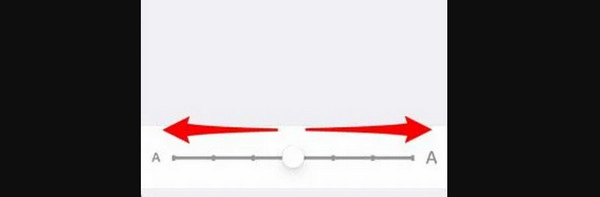
Part 3. Bonus Tip: How to Fix iPhone Malfunctions with FoneLab iOS System Recovery
We cannot prevent sudden malfunctions on some devices, like iPhones. Issues could be related to lock screen fonts, screens, or other issues. In this kind of situation, FoneLab iOS System Recovery is the best way to eliminate them. You can use its Standard Mode feature to repair the iPhone issue without losing data. In contrast, you can also use its Advanced Mode feature to fix the malfunction, which will delete all the data on your iPhone. See how this tool works by following the detailed steps below.
FoneLab enables you to fix iPhone/iPad/iPod from DFU mode, recovery mode, Apple logo, headphone mode, etc. to normal state without data loss.
- Fix disabled iOS system problems.
- Extract data from disabled iOS devices without data loss.
- It is safe and easy to use.
Step 1Download the tool on your computer. To do so, click the Free Download button on the official website. Then, set up and launch the software. Click the iOS System Recovery button. Then, click the Start button to proceed.
Step 2Plug the iPhone into the computer and choose the repair mode you prefer. Click the Confirm button to continue.
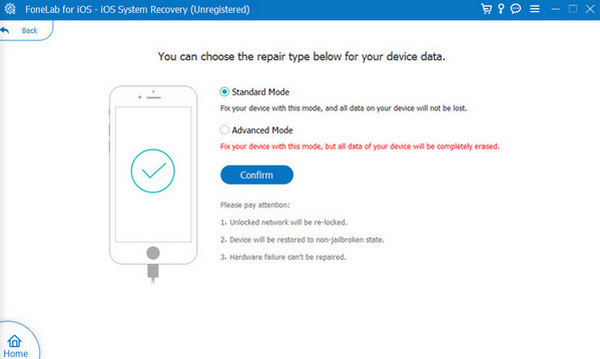
Step 3The tool will show you the firmware package. Click the Next button to download it on your computer. The software will then fix the iPhone malfunction. You only need to wait for the process to end.
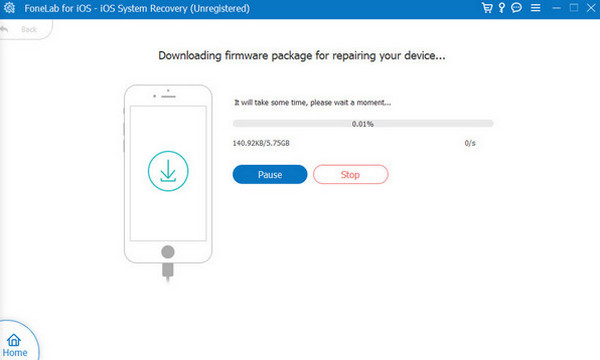
FoneLab enables you to fix iPhone/iPad/iPod from DFU mode, recovery mode, Apple logo, headphone mode, etc. to normal state without data loss.
- Fix disabled iOS system problems.
- Extract data from disabled iOS devices without data loss.
- It is safe and easy to use.
Part 4. FAQs about How to Change Font on iPhone Lock Screen
Are there any other ways to personalize my lock screen?
Absolutely, yes! Apple offers some built-in features to let its users personalize their lock screen. Some customizations could include changing the lock screen wallpaper, adding widgets, etc. However, these features depend on the iOS version of your iPhone. That's why it is suggested that you update it if there are available updates from Apple.
Can I use a different language font on the lock screen?
You can use a different language for the iPhone lock screen fonts. However, Apple does not support it with the built-in customizations for the lock screen. You need to change the system language from the Settings app. In this case, when you change font iphone lock screen language, the entire iPhone applications and features will also be altered.
FoneLab enables you to fix iPhone/iPad/iPod from DFU mode, recovery mode, Apple logo, headphone mode, etc. to normal state without data loss.
- Fix disabled iOS system problems.
- Extract data from disabled iOS devices without data loss.
- It is safe and easy to use.
In conclusion, learning how to change iPhone lock screen font takes seconds. This post introduces the best and most straightforward methods: built-in features and downloadable applications. You will also see additional tips, including the third-party tool that fixes 50+ iPhone malfunctions: FoneLab iOS System Recovery. Downloading the tool will give you the chance to experience the powerful software.
