- Convert AVCHD to MP4
- Convert MP4 to WAV
- Convert MP4 to WebM
- Convert MPG to MP4
- Convert SWF to MP4
- Convert MP4 to OGG
- Convert VOB to MP4
- Convert M3U8 to MP4
- Convert MP4 to MPEG
- Embed Subtitles into MP4
- MP4 Splitters
- Remove Audio from MP4
- Convert 3GP Videos to MP4
- Edit MP4 Files
- Convert AVI to MP4
- Convert MOD to MP4
- Convert MP4 to MKV
- Convert WMA to MP4
- Convert MP4 to WMV
Top 4 Easiest and Most Accessible MKV to MOV Converters
 Updated by Lisa Ou / Oct 21, 2021 16:30
Updated by Lisa Ou / Oct 21, 2021 16:30Have you planned to go for a movie night or binge-watching with your friends or relatives but unfortunately your file is unsupported? That is a terrible situation to experience. Hence, it is important to find the best video format which is compatible with your media player.
Matroska Video File or MKV is a file extension format that holds video, images, audio, subtitles track, descriptions, ratings, and more. It is indeed a great file format for your videos, however, it is not supported by most devices and media players. Hence the need to convert your MKV to MOV, especially if you are a Mac user.
MOV or QuickTime Movie file extension is developed by Apple especially for MacOS devices, media players and applications. So you would most likely have to convert MKV to MOV format in order to access it on QuickTime Player on Mac or other supported media players.
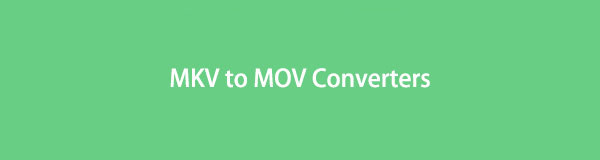

Guide List
1. How to Convert MKV to MOV with FoneLab Video Converter Ultimate
FoneLab Video Converter Ultimate is a convenient and straightforward tool for converting and editing any video or audio file format. You can effortlessly convert your MKV to MOV using this program. Moreover, this program will come handy when you want to convert your media files from any file format to another, given that it supports a vast range of formats. It will also come handy for your editing and trimming needs.
Video Converter Ultimate is the best video and audio converting software which can convert MPG/MPEG to MP4 with fast speed and high output image/sound quality.
- Convert any video/audio like MPG, MP4, MOV, AVI, FLV, MP3, etc.
- Support 1080p/720p HD and 4K UHD video converting.
- Powerful editing features like Trim, Crop, Rotate, Effects, Enhance, 3D and more.
Steps to Convert MKV to MOV with FoneLab Video Converter Ultimate:
Step 1Firstly, download and run FoneLab Video Converter Ultimate on your computer.
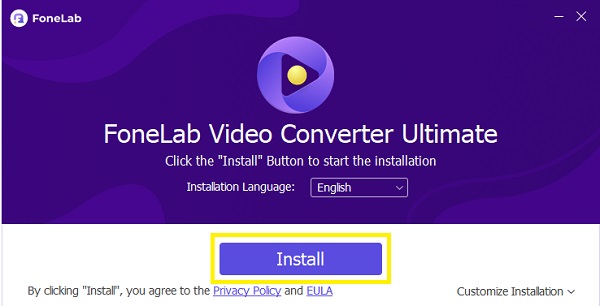
Step 2Secondly, add the MKV file you wish to convert into the program. Either drag and drop your file into the interface or click the Add File button. Additionally, FoneLab Video Converter Ultimate allows you to convert multiple files at once, may it be from and to different formats.
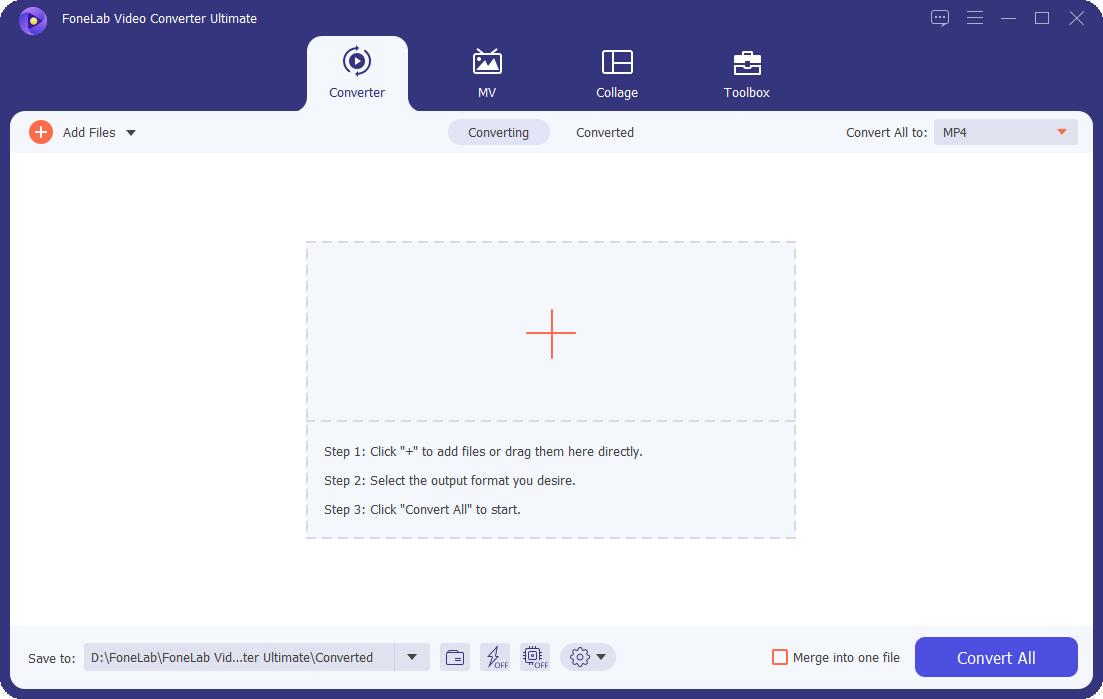
Step 3After you've added an MKV file to be converted, what you will have to do now is to set the output format. You can either open Profile or click Convert All to, then choose MOV from the drop-down menu.
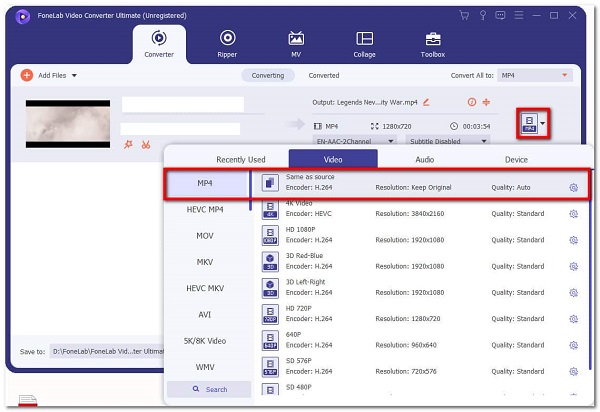
Step 4Then, in Settings, alter the settings of your file to achieve the best quality for your need or prefer.
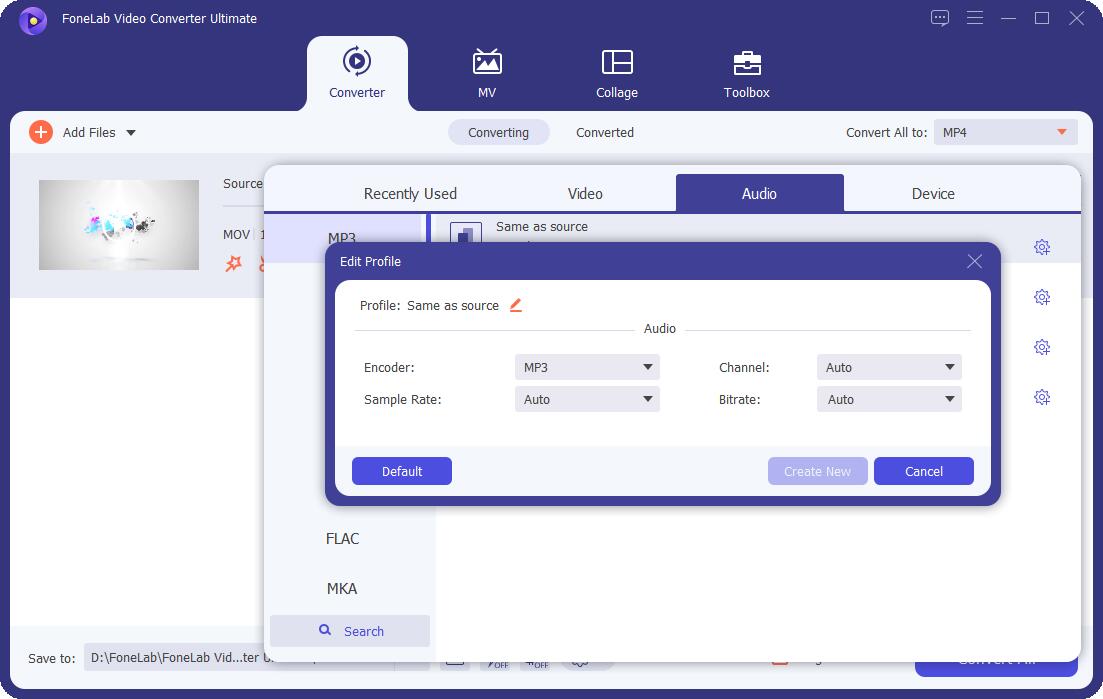
Step 5Additionally, click the Cut icon to trim your video. To edit on the other hand, click the Edit icon.
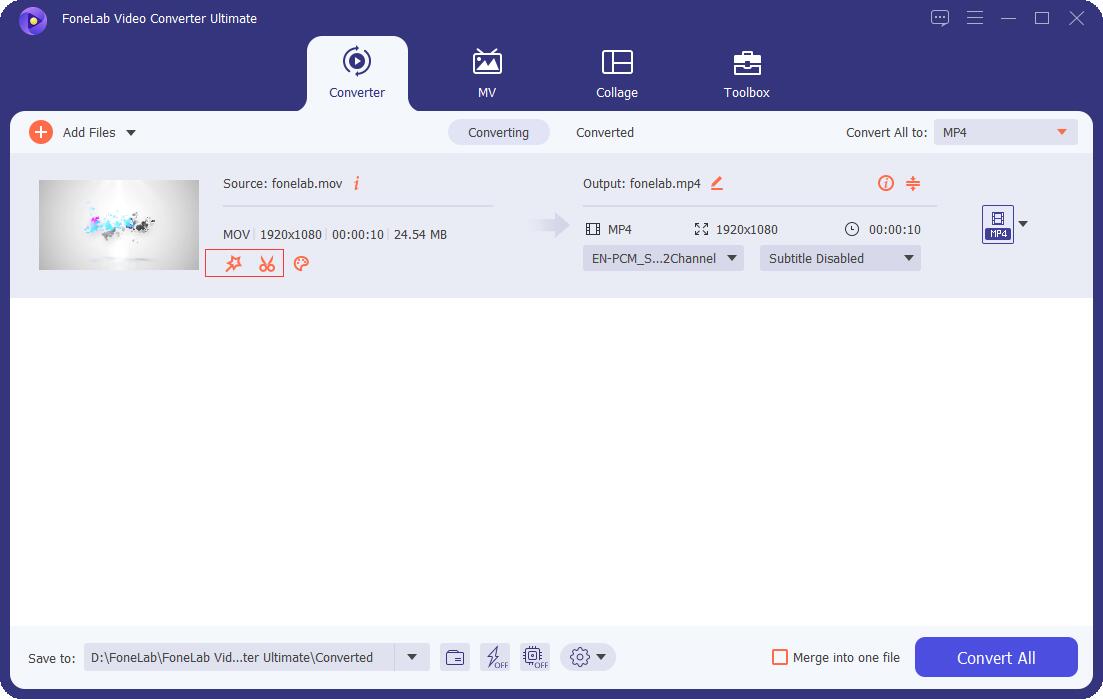
Step 6Lastly, click Convert when everything is set accordingly.
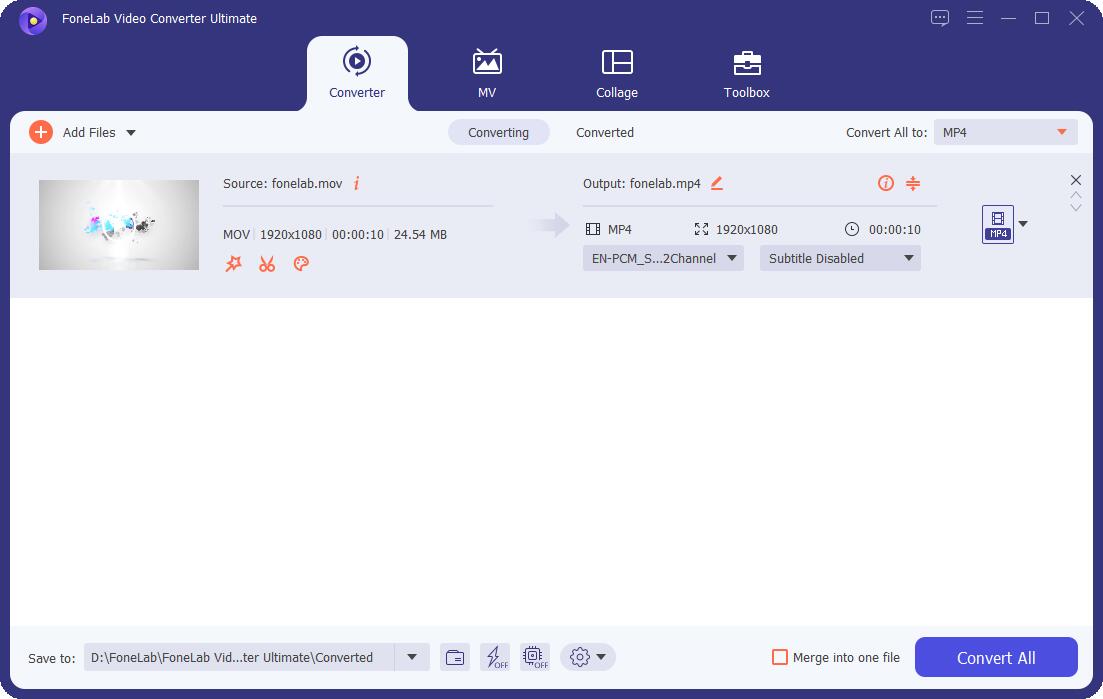
2. How to Convert MKV to MOV with VLC Media Player
VLC Media Player is a free and open-source media player and streaming media server that runs on a variety of platforms. VLC Media Player, above all, supports the vast majority of media file formats. In addition, this software functions as a converter. The steps to convert MKV and MOV are listed below.
Steps to Convert MKV to MOV with VLC Media Player:
Step 1To begin, turn on your computer and open VLC Media Player. From the upper left corner of the panel, select the Media tab. Then select Convert/Save from the drop-down menu.
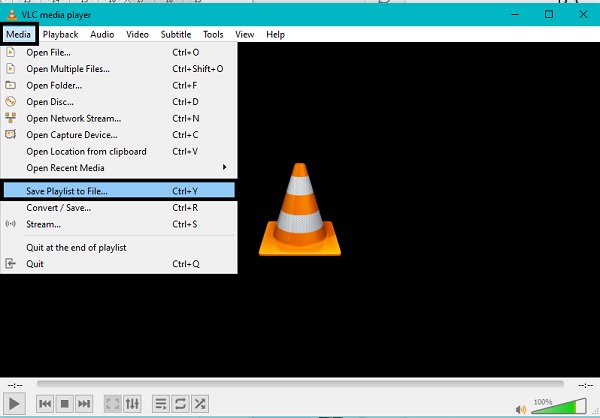
Step 2 When the pop-up window appears, add the MKV file you want to convert to the tab. To add MKV files, click Add. If necessary, you can additionally upload more MKV files.
Step 3Finally, at the bottom of the Media box, click the Convert/Save button.
Step 4After giving the profile a name and selecting MOV as the audio output format, click Create.
Step 5Lastly, choose the file's destination and click the Start button.
Video Converter Ultimate is the best video and audio converting software which can convert MPG/MPEG to MP4 with fast speed and high output image/sound quality.
- Convert any video/audio like MPG, MP4, MOV, AVI, FLV, MP3, etc.
- Support 1080p/720p HD and 4K UHD video converting.
- Powerful editing features like Trim, Crop, Rotate, Effects, Enhance, 3D and more.
3. How to Convert MKV to MOV with QuickTime
QuickTime is the default media player of Mac. Aside from being a media player, you can also use QuickTime as a converter.
Steps to Convert MKV to MOV with Quicktime:
Step 1Firstly, open QuickTime on your Mac. On the program’s interface, Click File from the main menu and select Export To from the drop-down list.
Step 2After that, a dialog box will appear which will give you the options to set MOV as output format. From there, set MOV as output format.
Step 3Lastly, click Export.
4. How to Convert MKV to MOV Online
When you don't want to install an application on your computer, you can use Convertio as an online substitute. Convert MKV to MOV, as well as a wide range of other supported media file types, using Convertio.
Steps to Convert MKV to MOV with Online:
Step 1Firstly, open your computer browser and search for the official webpage of Convertio File Converter.
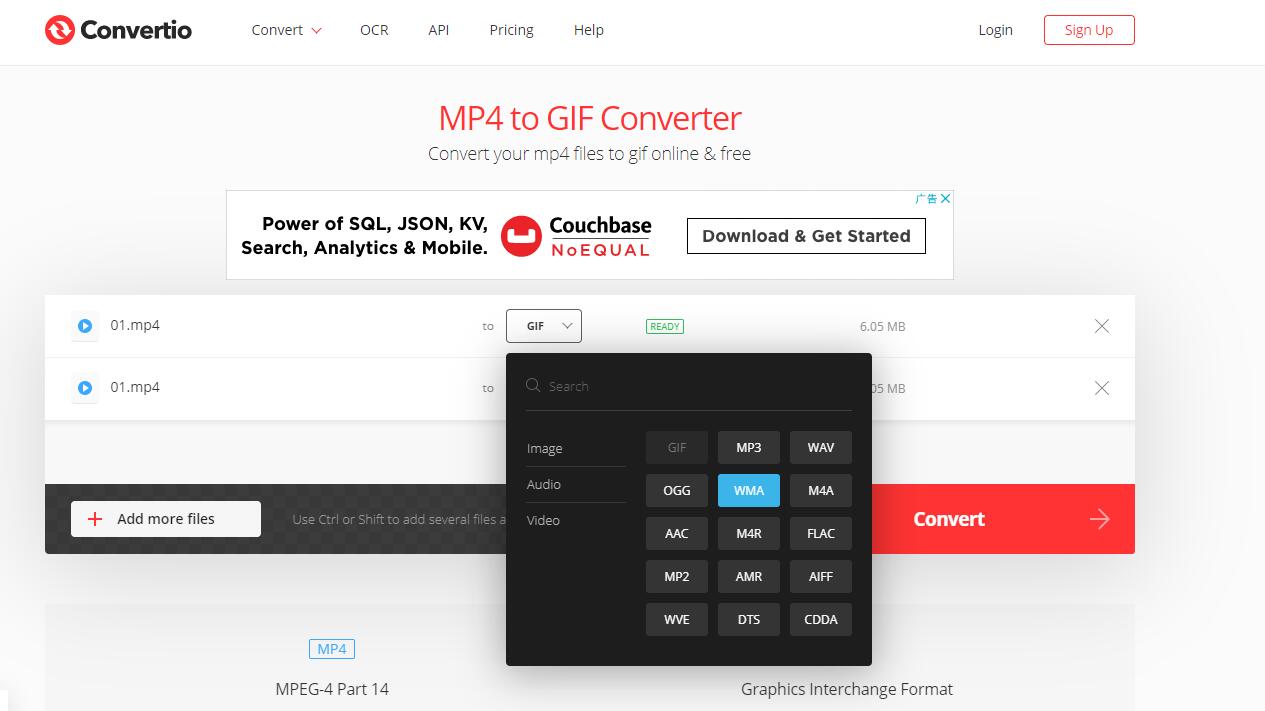
Step 2Secondly, add your MKV file into Convertio. You can add your file for converting in one of three ways: Choose Files, Dropbox, and Google Drive from the drop-down menu. Choose the option that works best for you. Note that you can add one or more files and convert them at once.
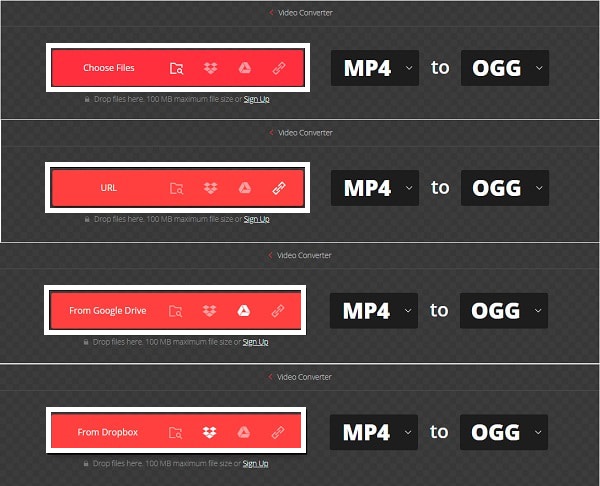
Step 3Thirdly, when the MKV file is finally added to the webpage, you can specify the output format. Select MOV as the output format. You can also customize the VBR, audio channels, frequency, and other options by clicking the Settings icon. Do this in accordance with specifications and needs.
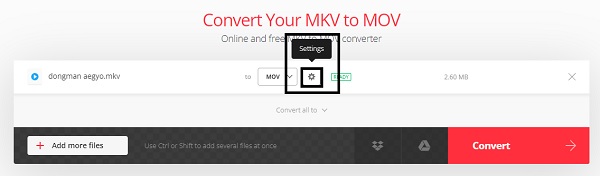
Step 4Then click Convert to finally convert your MKV to MOV online. After the conversion process is done, click Download.
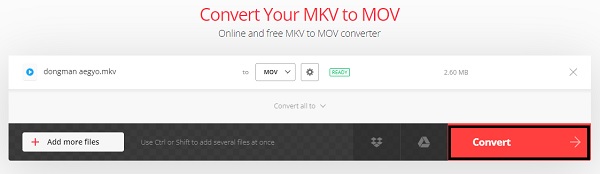
5. FAQs about Converting MKV to MOV
Video Converter Ultimate is the best video and audio converting software which can convert MPG/MPEG to MP4 with fast speed and high output image/sound quality.
- Convert any video/audio like MPG, MP4, MOV, AVI, FLV, MP3, etc.
- Support 1080p/720p HD and 4K UHD video converting.
- Powerful editing features like Trim, Crop, Rotate, Effects, Enhance, 3D and more.
Can viruses be hidden in MKV?
No. A MKV video file itself can't be infected or be embedded with viruses. Moreover, MKV is a video which is not executable.
Why do some MOV files not play?
Perhaps your MOV is missing a video component which causes it to fail playing. EOF or header could be broken. Furthermore, you might also experience a frozen frame, wherein you can try restarting your device.
After reading the solutions above, you probably now realize how easy it is to convert MKV to MOV and why you would have to do so. For instance, if you are a Mac user and need a format compatible especially for QuickTime, then MOV is best for you. Nevertheless, MOV is among the best file formats to go for in terms of videos. Above all, FoneLab Video Converter Ultimate is the most recommended tool. Considering how straightforward and easy-to-use it is, plus the additional editing and trimming features it offers.
