- Unlock Apple ID
- Bypass iCloud Activation Lock
- Doulci iCloud Unlocking Tool
- Factory Unlock iPhone
- Bypass iPhone Passcode
- Reset iPhone Passcode
- Unlock Apple ID
- Unlock iPhone 8/8Plus
- iCloud Lock Removal
- iCloud Unlock Deluxe
- iPhone Lock Screen
- Unlock iPad
- Unlock iPhone SE
- Unlock Tmobile iPhone
- Remove Apple ID Password
How Do I Wipe a Locked iPad – 3 Efficient Methods You Should Know
 Updated by Lisa Ou / June 22, 2021 16:30
Updated by Lisa Ou / June 22, 2021 16:30Can you wipe a locked iPhone without losing data? Whether you need to unlock iPhone with iTunes or iCloud, if you do not know the passcode of the iPhone, you will erase the iPhone data, file, and other information. When you have some important files that have not backed up, it should be a disaster to wipe a locked iPhone and remove all the files. Just learn more about the professional method to get into the locked iPhone, as well as the 2 default methods from the article.
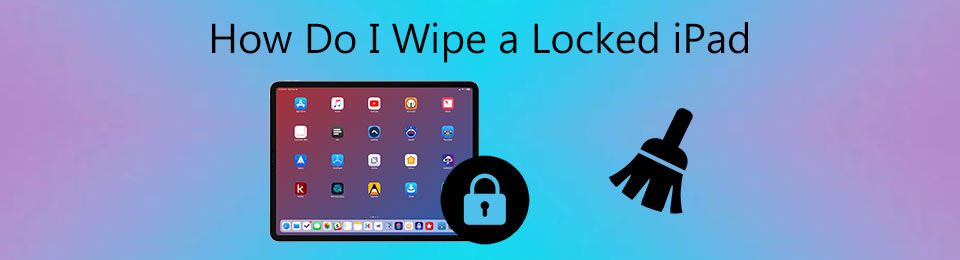

Guide List
Part 1. The Most Efficient Method to Wipe a Locked iPad
When you need to wipe a locked iPad without any password, FoneLab iOS Unlocker is the most efficient method to bypass the screen restriction and wipe settings and content for the iPad. Whether you need to unlock screen passcode from 4-digit, 6-digit, Touch ID, or Face ID without its passcode, it should be the best choice you can take into consideration. It is compatible with the latest iOS15 for most Apple devices.
- Remove Touch ID or Face ID to unlock and wipe a locked iPad.
- Provide a high success rate to erase the iPad to factory settings.
- Remove Apple ID if you forgot Apple ID or password for locked iPad.
- Compatible with the latest iOS 18 for most of the iPhone/iPad models.
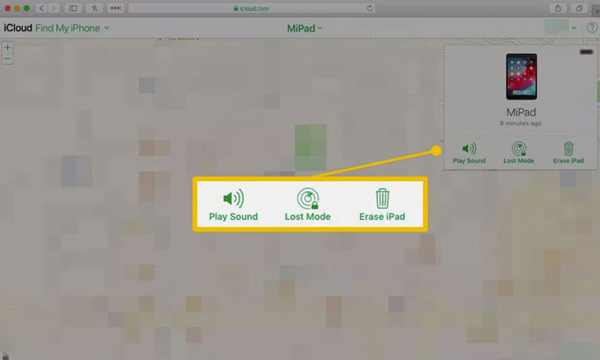
FoneLab Helps you unlock iPhone screen, Removes Apple ID or its password, Remove screen time or restriction passcode in seconds.
- Helps you unlock iPhone screen.
- Removes Apple ID or its password.
- Remove screen time or restriction passcode in seconds.
Step 1Download and install FoneLab iOS Unlocker, you can launch the program on your computer. Chose the Wipe Passcode option to remove the passcode of the iPhone. It will wipe all the data and settings in the process of wiping the passcode.
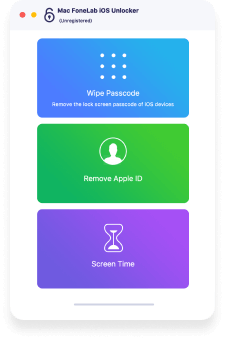
Step 2Connect the locked iPad to your computer via an original USB cable, then click the Trust option on your device. Confirm your device information including the Device Category, Device Type, and Device Model. Then click the Start button to download the package automatically.

Step 3Once you have downloaded the file, the program will remind you to start unlocking the device. Then click the Unlock button to wipe the locked iPad. You should know the correct Apple ID and passcode to remove the screen passcode and the activation lock accordingly.

Part 2. How to Wipe a Locked iPad via iTunes
iTunes is the default method to wipe a locked iPad, which enables you to restore the iPad to the factory settings. Moreover, you can also back up the files before erasing the content and settings. Make sure you have installed the latest iTunes. After that, you can follow the steps to erase the locked iPad without a hassle.
Step 1Connect your iPad to the computer via an original cable and launch the latest iTunes. If you have synced your iPad with a computer, iTunes will recognize your iPad automatically.
Step 2It takes a few seconds for iTunes to sync your iPad and create backup files. When it finishes, you can choose the Summary option and then click on the Restore iPad button.
Step 3iTunes will erase all your content and settings to wipe the locked iPad to the factory settings. Make sure the Find My iPad option is disabled before erasing the iPad.
FoneLab Helps you unlock iPhone screen, Removes Apple ID or its password, Remove screen time or restriction passcode in seconds.
- Helps you unlock iPhone screen.
- Removes Apple ID or its password.
- Remove screen time or restriction passcode in seconds.
Part 3. How to Wipe a Locked iPad with iCloud
If you want to wipe a locked and stolen iPad to protect your privacy, iCloud is a good choice you can take into consideration. It enables you to erase the iPad with Apple ID and the password even if the iPad isn’t coming with you. You should make sure you have turned on the Find My iPhone function on your locked iPad, then you can wipe a locked iPad remotely.
Step 1Visit the iCloud official website from any browser on your computer or other devices except your locked iPad. Then sign in your Apple ID and password.
Step 2Select the Find My iPhone option and choose your iPad from the All Devices list.
Step 3Click the Erase iPad to wipe the locked iPad remotely. During this process, your iPad must be connected to the Internet.
Tips:
- If your iPad was not connected to the Internet when you do the operation above, it will also be erased when it is connected to the Internet.
- When you wipe a locked iPad via iCloud, all your content and settings will be erased and your iPad cannot be tracked or located after being erased.
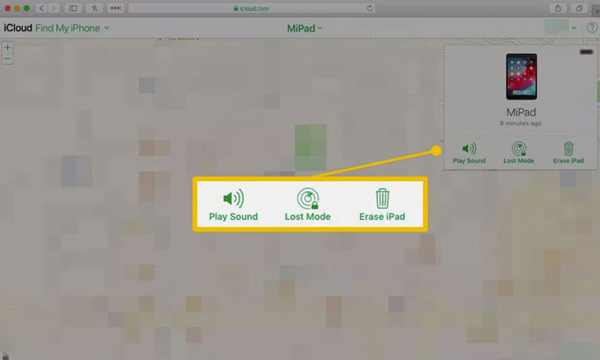
FoneLab Helps you unlock iPhone screen, Removes Apple ID or its password, Remove screen time or restriction passcode in seconds.
- Helps you unlock iPhone screen.
- Removes Apple ID or its password.
- Remove screen time or restriction passcode in seconds.
Part 4. FAQs of Wiping A Locked iPad
1. Is there an alternative to wiping a locked iPad?
Yes. When you are using a locked iPad with iOS 8 to iOS 10.1, you can use Siri to bypass its passcode and then erase all content through the Settings app to wipe the locked iPad. But if you have already updated to the latest iOS version, it does not work.
2. Can you erase an iPad from Recovery Mode?
Yes. Connect your iPad to your PC and run iTunes. Force restart when it is still connected to the PC. Then all you need to do is hold the home button and the power button together to choose the Restore option to wipe the locked iPad accordingly.
3. How to disable the passcode on an iPad?
If you do not want to wipe a locked iPad again, you can open the Settings app on iPad, go to the Face ID & Passcode or the Touch ID & Passcode and authenticate by entering the passcode for the iPad. Choose the Turn Passcode Off to disable the passcode on the iPad.
FoneLab Helps you unlock iPhone screen, Removes Apple ID or its password, Remove screen time or restriction passcode in seconds.
- Helps you unlock iPhone screen.
- Removes Apple ID or its password.
- Remove screen time or restriction passcode in seconds.
Conclusion
How do I wipe a locked iPad? Here are the 3 simple methods that you should know. Wipe a locked iPad via iTunes is the default method when you have a computer. iCloud enables you to wipe a locked iPad if it has been stolen. But when you want to erase the locked iPad in a high success ratio without backup files, FoneLab iOS Unlocker is the most efficient method that you are worth a try.
