- Unlock Apple ID
- Bypass iCloud Activation Lock
- Doulci iCloud Unlocking Tool
- Factory Unlock iPhone
- Bypass iPhone Passcode
- Reset iPhone Passcode
- Unlock Apple ID
- Unlock iPhone 8/8Plus
- iCloud Lock Removal
- iCloud Unlock Deluxe
- iPhone Lock Screen
- Unlock iPad
- Unlock iPhone SE
- Unlock Tmobile iPhone
- Remove Apple ID Password
How to Change Font on iPhone [Step-by-step Procedures]
 Posted by Lisa Ou / May 31, 2024 09:00
Posted by Lisa Ou / May 31, 2024 09:00 Hi, guys! I was using my iPhone this morning and decided to change its font. The reason is that I want to try something new on the interface of my iPhone. Also, I want to know how to change the size of the iPhone font because it is very small. Can you help me learn how to change font on iPhone? Any recommendations will be highly appreciated. Thank you so much in advance!
Eyes here! This post will show you how to change the iPhone font and size. Additional tips, such as a third-party tool to fix iPhone malfunctions if you encounter them during the procedure, are also included. Please see more information by scrolling down below.
![How to Change Font on iPhone [Step-by-step Procedures]](/images/ios-system-recovery/how-to-change-font-on-iphone/how-to-change-font-on-iphone.jpg)

Guide List
Part 1. How to Change Font on iPhone
Most iPhone users ask: Can you change font on iPhone? You cannot change the entire font on the mentioned Apple device. Apple does not offer a native way to perform the mentioned procedure. You could jailbreak your iPhone, but this post only provides the safest methods you could ever use. The reason is that jailbreaking your iPhone might cause harm to your information and files. Also, it will indeed void its warranty. Please see the 2 quickest and safest methods to learn how to change your font on iPhones.
Option 1. Use Built-in Way
Do you want to learn how to change font style on iPhones without apps? It is possible to do that. However, you can only execute it with the iPhone time on the Lock Screen. You may change the font style and color display. In addition, further editing features will be offered if your iPhone iOS version is 16 or later. Please see more details below by following the detailed steps below.
Step 1Unlock the iPhone, and it will automatically open. Go to the empty screen section and long-press it. The Home Screen will run into the iPhone background. Then, tap the Customize icon at the bottom of the main interface.
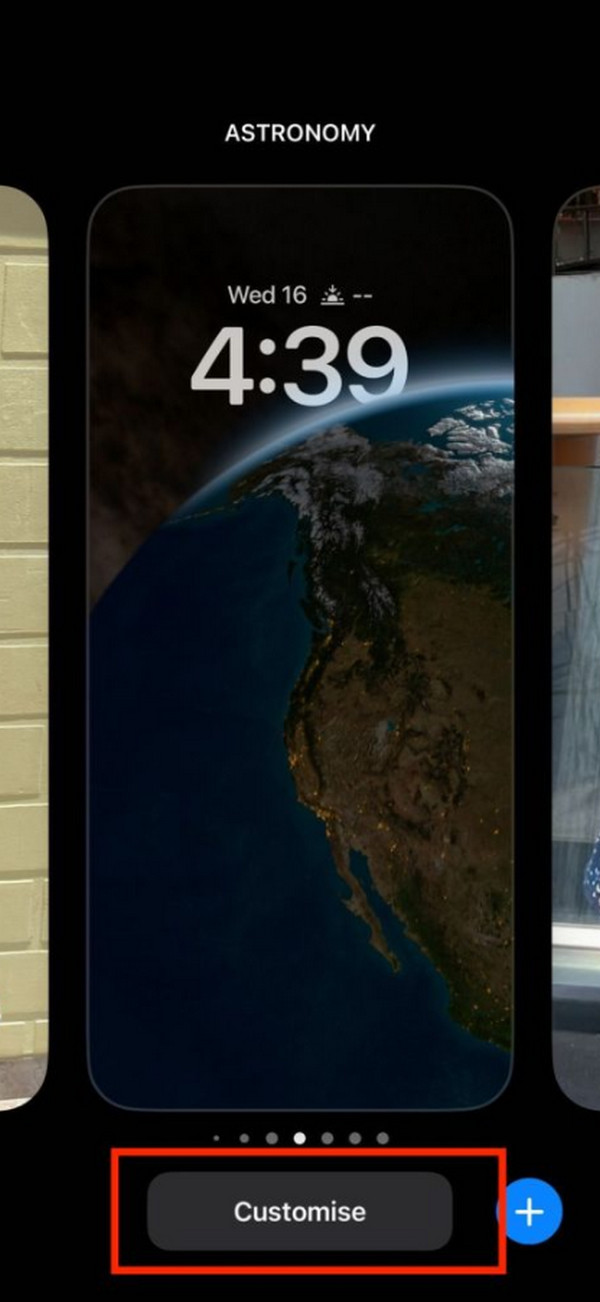
Step 2The edit interface of the Home Screen will appear on the screen. Tap the Time section at the top, and the Font & Colour section will appear at the bottom. Please select the Font and Color you prefer for the time interface. You may tap the Globe icon at the top left for further editing tools.
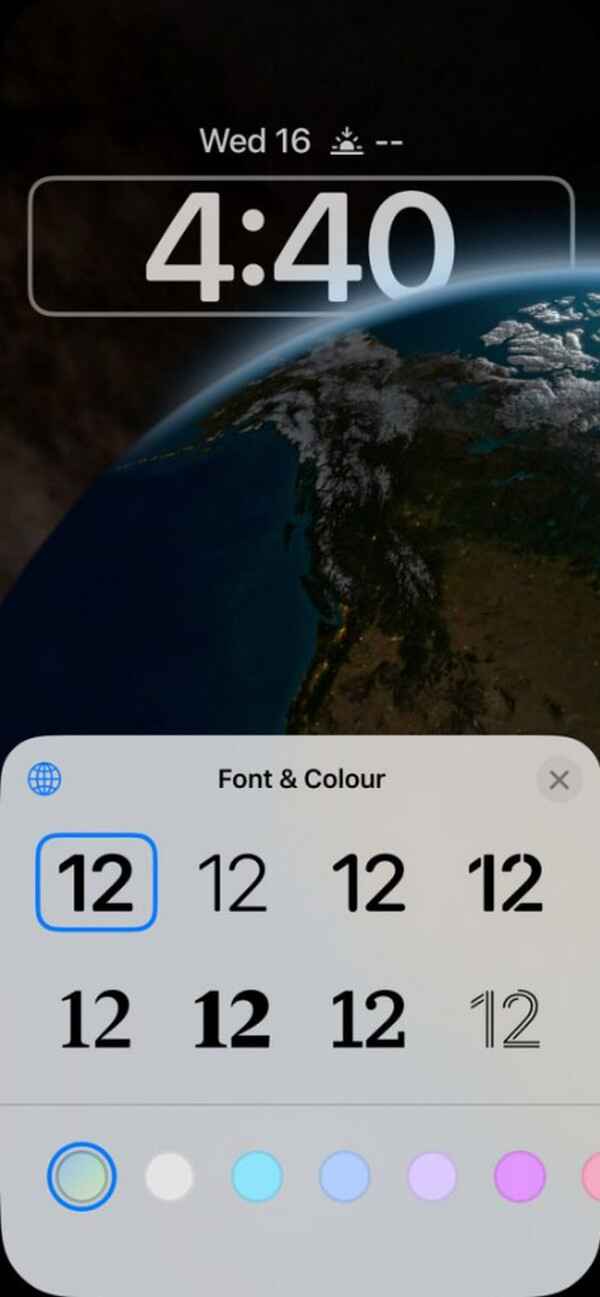
Option 2. Use Third-party Apps
Third-party apps can also be considered when changing the fonts on your iPhone. However, they can only be used for text using the digital keyboard. The procedure below applies to all the font applications you prefer on your iPhone. Follow the general instructions below to achieve the mentioned procedure.
Step 1Go to the App Store application and search for the Fonts code. Tap the Get button on the right to download the app. Later, access the application by tapping the Open button.
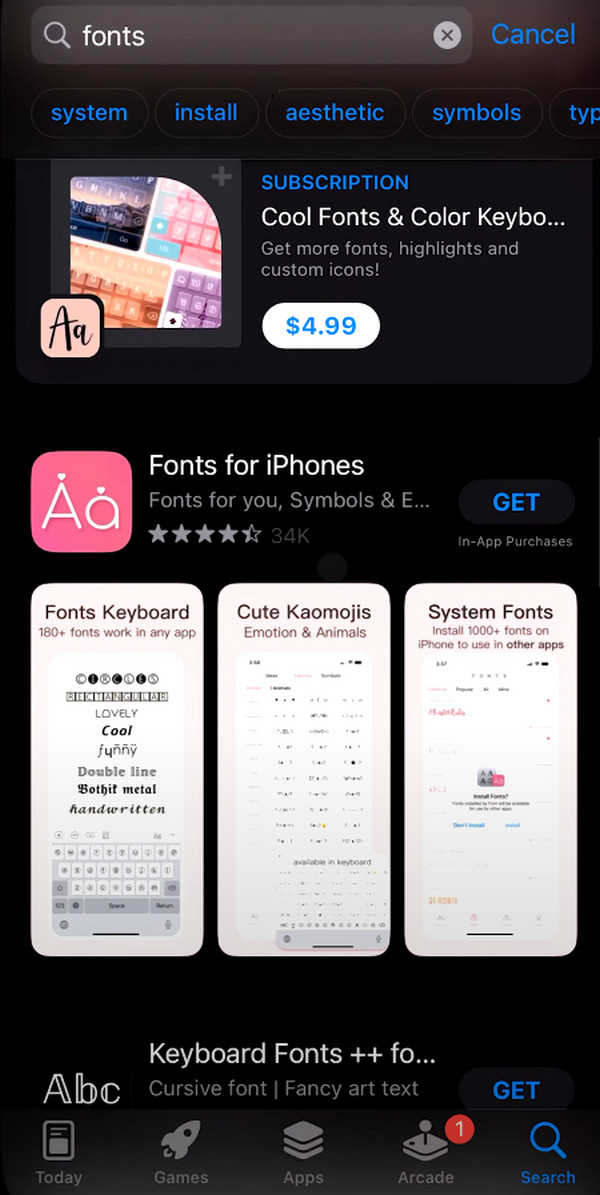
Step 2Next, go to the Settings application on your iPhone and navigate to the General button. More options will be revealed, then select the Keyboard button. At the top of the main interface, choose the Keyboards option to go to the next screen. Tap the Add New Keyboards and select the name from the app you recently installed for your iPhone fonts.
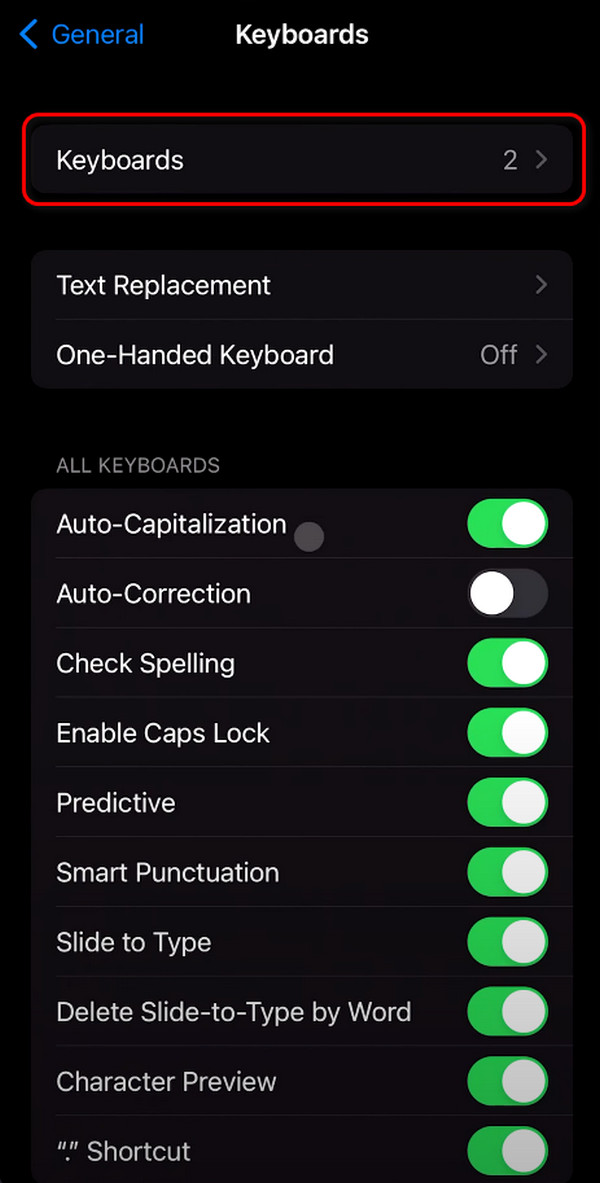
FoneLab enables you to fix iPhone/iPad/iPod from DFU mode, recovery mode, Apple logo, headphone mode, etc. to normal state without data loss.
- Fix disabled iOS system problems.
- Extract data from disabled iOS devices without data loss.
- It is safe and easy to use.
Part 2. How to Change Font Size on iPhone
Although there is no concrete way to change iPhone font in all its apps, tools, and features, you can adjust the text size on the Apple device mentioned. Changing your iPhone's font size will apply to all apps and features. If so, you cannot execute it on a particular app. Learn how to change font size on iPhones by following the detailed steps below.
Step 1Open the iPhone and navigate to the Settings app by tapping it on the Home Screen. Countless options will be shown, and you should select the Display & Brightness button from among them.
Step 2Select the Text Size button in the Appearance section. The Size Slider icon at the bottom will appear on the next interface. Please use it to customize the size of your iPhone text. Slide it to the right to make it bigger, or slide it to the left if you prefer it to be smaller.
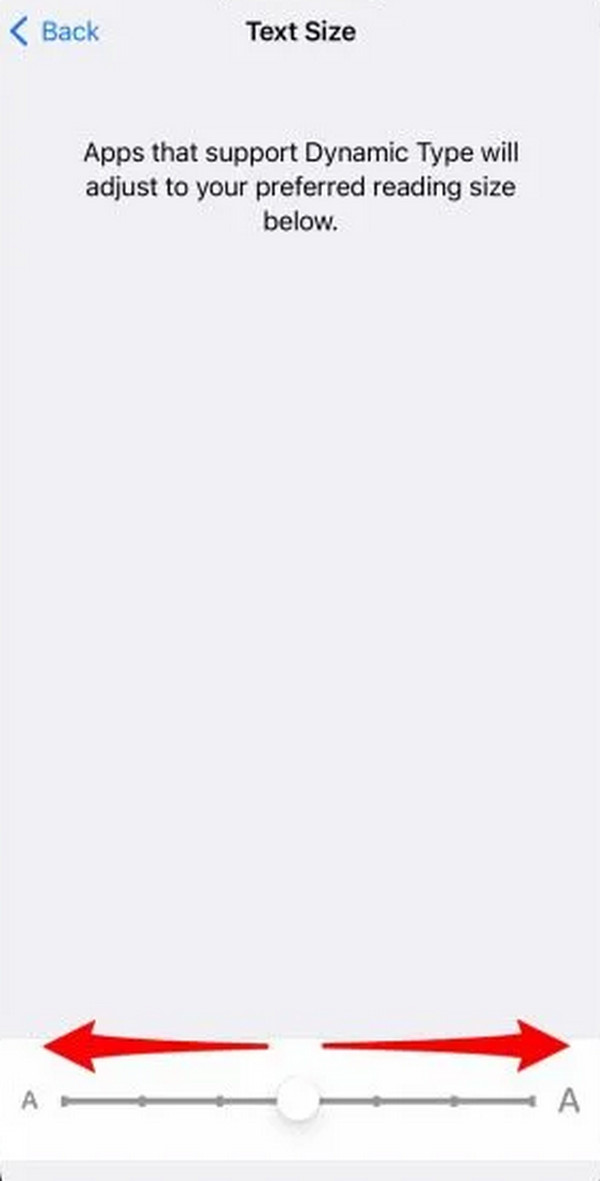
Part 3. Bonus Tip: How to Fix iPhone Issues with FoneLab iOS System Recovery
You might encounter iPhone issues during the procedures you perform on your iPhone. In such situations, use FoneLab iOS System Recovery. It can fix 50+ iPhone issues, such as battery drain, screen loop, disabled, and more. This tool has two repair modes: Standard Mode and Advanced Mode. You will know their differences once you start using the tool. Please follow the detailed steps below.
FoneLab enables you to fix iPhone/iPad/iPod from DFU mode, recovery mode, Apple logo, headphone mode, etc. to normal state without data loss.
- Fix disabled iOS system problems.
- Extract data from disabled iOS devices without data loss.
- It is safe and easy to use.
Step 1Download the tool, set it up, and launch it. Afterward, select the iOS System Recovery button on the right. Categories will show the software's supported issues. Later, choose the Start button at the bottom right corner of the main interface.
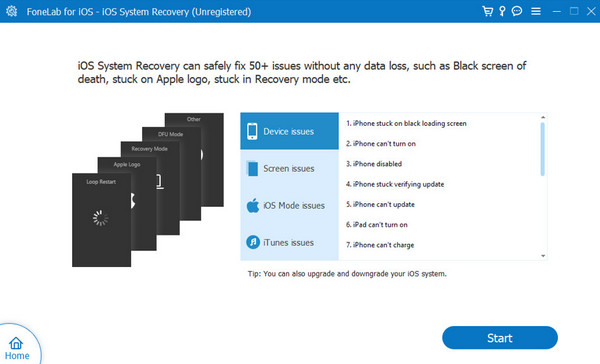
Step 2Plug the iPhone into your computer, and the information will appear on the screen. Later, click the Fix button to continue. Select one of the repair modes: Standard Mode or Advanced Mode. Please read their functions before clicking the Confirm button based on their description.
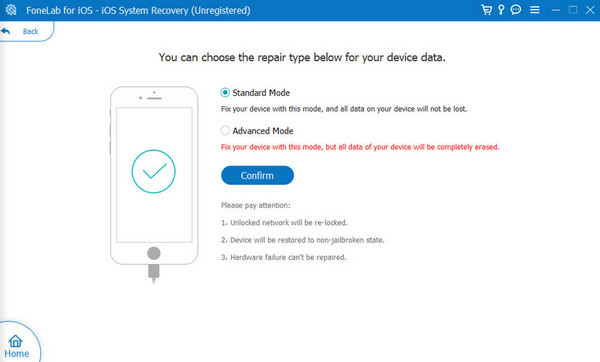
Step 3Please have a view of the firmware package and click the Next button at the bottom of the software interface. The tool will download it afterward and fix the iPhone malfunctions afterward. Please wait a few seconds or minutes before unplugging the iPhone from the computer.
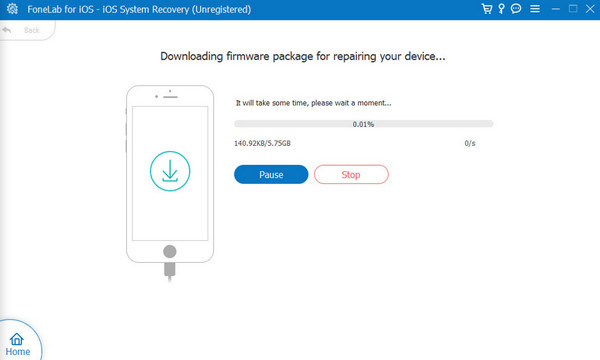
FoneLab enables you to fix iPhone/iPad/iPod from DFU mode, recovery mode, Apple logo, headphone mode, etc. to normal state without data loss.
- Fix disabled iOS system problems.
- Extract data from disabled iOS devices without data loss.
- It is safe and easy to use.
Part 4. FAQs about How to Change Font on iPhone
Are there any type of risks associated with installing custom fonts?
Installing custom fonts on your iPhone is convenient if you prefer to have your screen a new look. However, there are risks associated with installing them. Some of them can be downloaded on untrusted sites. If that's the case, security risks might have occurred. Downloading them from trusted sources is recommended to avoid serious issues threatening your data and information.
How do I uninstall custom fonts?
Downloading and uninstalling the custom fonts is easy. Go to the Settings application on the iPhone and select the General button on the icon list posted on the screen. After that, select the Profile & Device Management section on the next interface. Later, choose the profile that contains the font. Options will be shown, and select the Remove Profile button. Then, confirm the action to complete the action.
FoneLab enables you to fix iPhone/iPad/iPod from DFU mode, recovery mode, Apple logo, headphone mode, etc. to normal state without data loss.
- Fix disabled iOS system problems.
- Extract data from disabled iOS devices without data loss.
- It is safe and easy to use.
To sum up, learning how to change fonts on iPhones can be done with or without a third-party application. This article includes a detailed guide for the mentioned topics and additional tips that will benefit you as future references. FoneLab iOS System Recovery is one of them. It is a third-party tool that can fix iOS issues, including 50+ malfunctions in seconds. Leave your comments below if there are any to join our discussion. Thank you!
