- Unlock Apple ID
- Bypass iCloud Activation Lock
- Doulci iCloud Unlocking Tool
- Factory Unlock iPhone
- Bypass iPhone Passcode
- Reset iPhone Passcode
- Unlock Apple ID
- Unlock iPhone 8/8Plus
- iCloud Lock Removal
- iCloud Unlock Deluxe
- iPhone Lock Screen
- Unlock iPad
- Unlock iPhone SE
- Unlock Tmobile iPhone
- Remove Apple ID Password
SOS Only on iPhone? How to Fix in Effective Ways
 Posted by Lisa Ou / June 06, 2024 09:00
Posted by Lisa Ou / June 06, 2024 09:00 What is SOS only on iPhone? Why is my iPhone on SOS only?
You might have the same question as the above-mentioned question, you should know something SOS mode on iPhone first.
SOS mode is a built-in feature on iPhone to help users call the local emergency number automatically and share your real-time location with them.
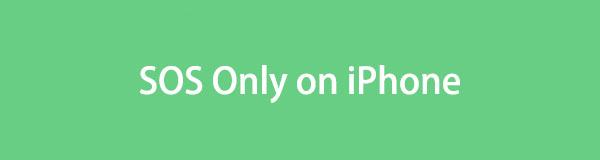
Well, what is SOS only on iPhone then?

Guide List
Part 1. What Does SOS Only Mean on iPhone
If you see this message about SOS only on your iPhone screen, it also means that you your device is not connected to Wi-Fi or your cellular data is not available at this moment.
If so, you can continue moving to get different methods. In the following parts, we will dive into how to fix iPhone stuck on SOS only.
Part 2. How to Get Rid of SOS Only on iPhone
As you can see, the network might be one of the main reason to cause this situation. And you can also try other possible solutions.
Option 1. How to take off SOS only on iPhone via Rebooting
First, rebooting iPhone can solve most problems on mobile devices. Thus, you can try to fix iPhone on SOS only through restarting iPhone.
iPhone with Face ID: Press and release volume up button, then the volume down one. Holding the Power button to turn it off. After a while, press the power button again.
iPhone with Home button: Press both home and power button to power off your iPhone. After the screen turns black, press the power button.
What if it is not working? Move on.
Option 2. How to fix SOS only on iPhone via Resetting Network Settings
To fix the network issues on iPhone, you can try turn off the Wi-Fi or cellular data then turn them on again. Alternatively, you can try resetting iPhone network settings. Please note that it will ask you to connect all Wi-Fi manually again.
Go to the Settings app on iPhone, tap General > Transfer or Reset iPhone > Reset Network Settings.
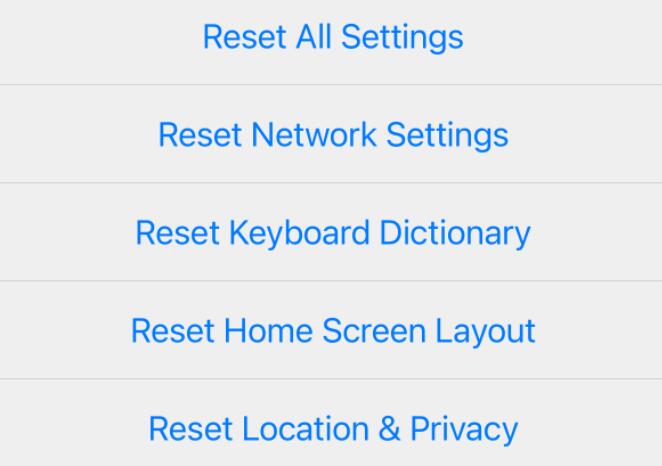
Option 3. How to remove SOS only on iPhone through FoneLab iOS System Recovery
If you want a simply but powerful tool to fix all iPhone issues, FoneLab iOS System Recovery is what you should not miss. It helps you remove more than 50 issues on Apple devices, and you can choose Standard or Advanced mode to decide it will wipe your data or not.
And its simple and user-friendly interface makes you to use this tool on computer easily, so you won’t need to spend a time to learn it.
FoneLab enables you to fix iPhone/iPad/iPod from DFU mode, recovery mode, Apple logo, headphone mode, etc. to normal state without data loss.
- Fix disabled iOS system problems.
- Extract data from disabled iOS devices without data loss.
- It is safe and easy to use.
Here is the tutorial of how to fix SOS only on iPhone.
Step 1Install FoneLab iOS System Recovery on computer, plug iPhone after that. Then run the program and choose iOS System Recovery from the main interface.
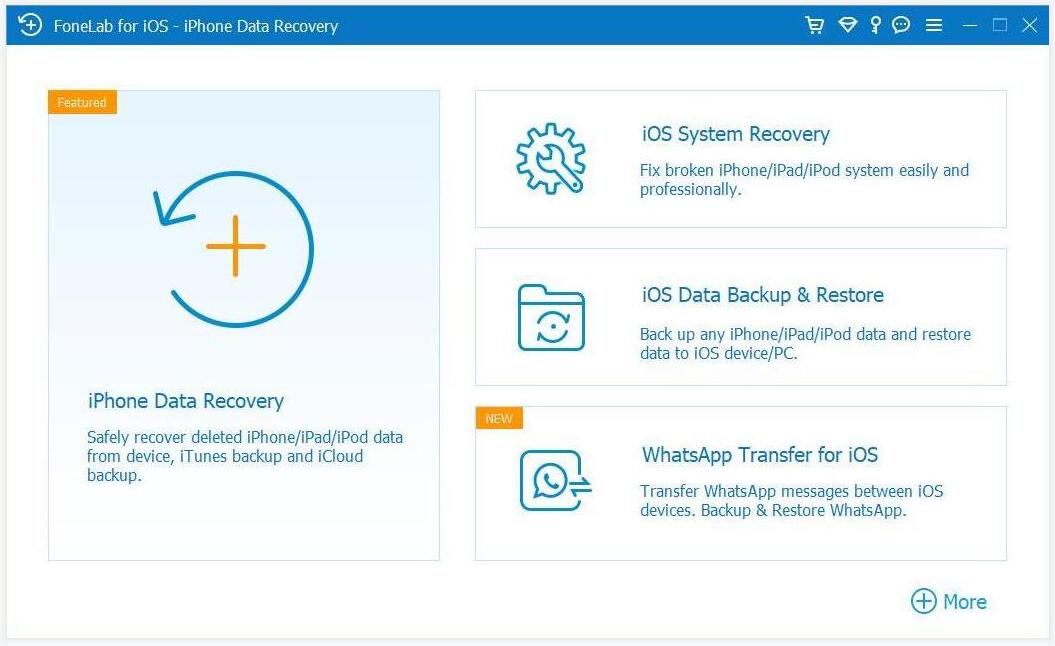
Step 2Choose repair mode and click Confirm button.
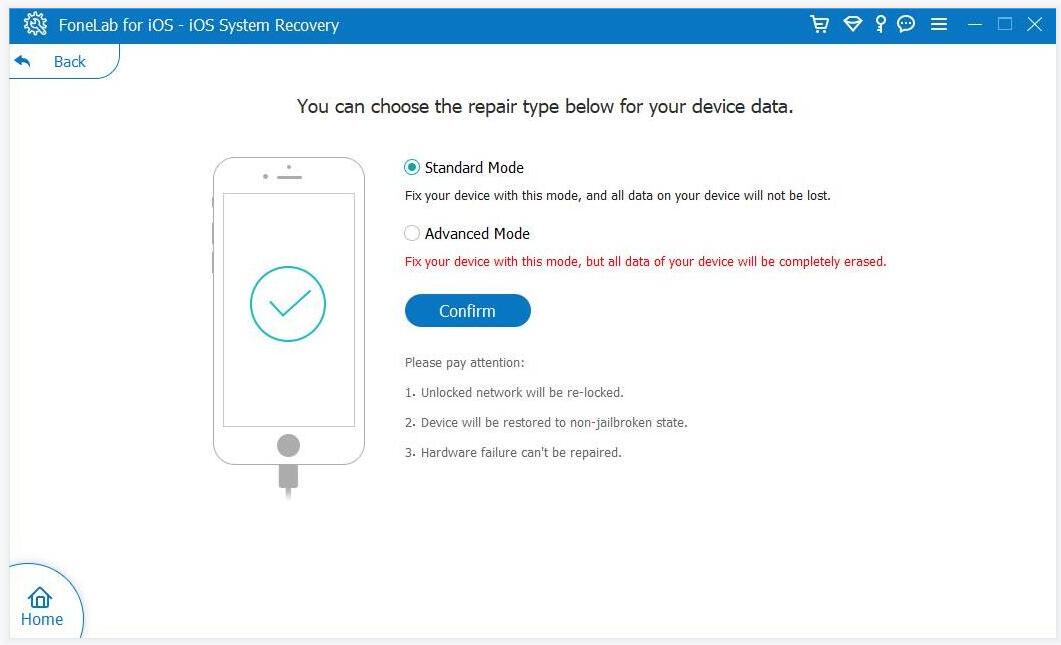
Step 3Check your device information from the screen and click Next button. It will begin to download your iPhone firmware and fix your device.
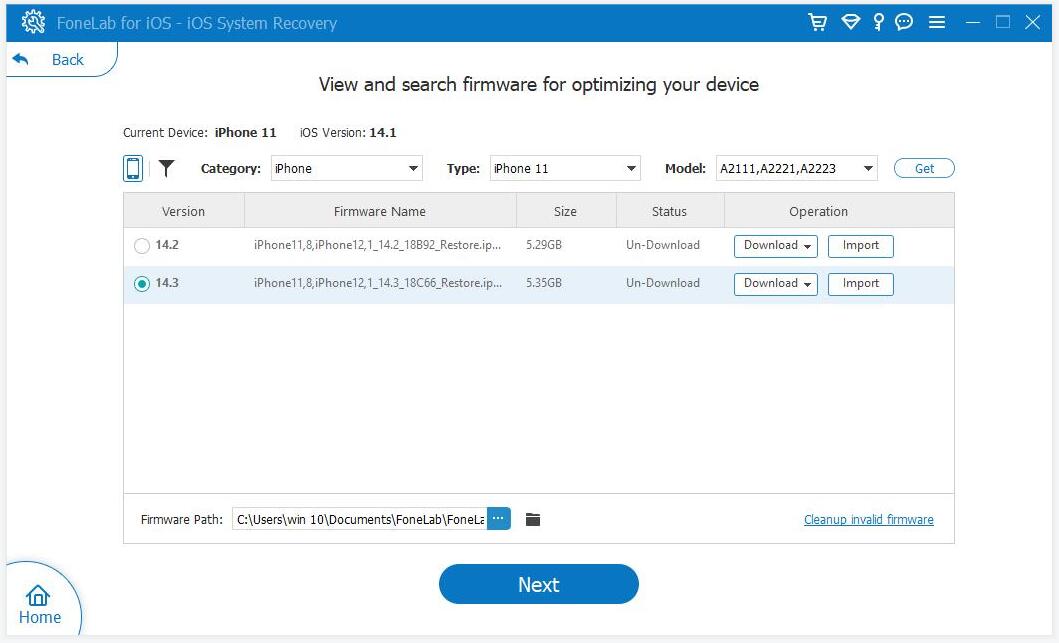
FoneLab enables you to fix iPhone/iPad/iPod from DFU mode, recovery mode, Apple logo, headphone mode, etc. to normal state without data loss.
- Fix disabled iOS system problems.
- Extract data from disabled iOS devices without data loss.
- It is safe and easy to use.
Option 4. How to get rid of SOS only on iPhone with FoneLab iOS Unlocker
Sometimes you will forgot the iPhone passcode, and then you won’t be able to access your device to turn off SOS only on iPhone. So, we will introduce a computer program to unlock your iPhone without complicated steps.
FoneLab Helps you unlock iPhone screen, Removes Apple ID or its password, Remove screen time or restriction passcode in seconds.
- Helps you unlock iPhone screen.
- Removes Apple ID or its password.
- Remove screen time or restriction passcode in seconds.
FoneLab iOS Unlocker is a professional tool to help you wipe passcode, Remove Apple ID, turn off screen time, bypass iCloud activation lock, etc. With its interface, you can easily find out what you should do next. And detailed demonstration will be displayed following.
Step 1Download and install FoneLab iOS Unlocker, then connect iPhone to computer.
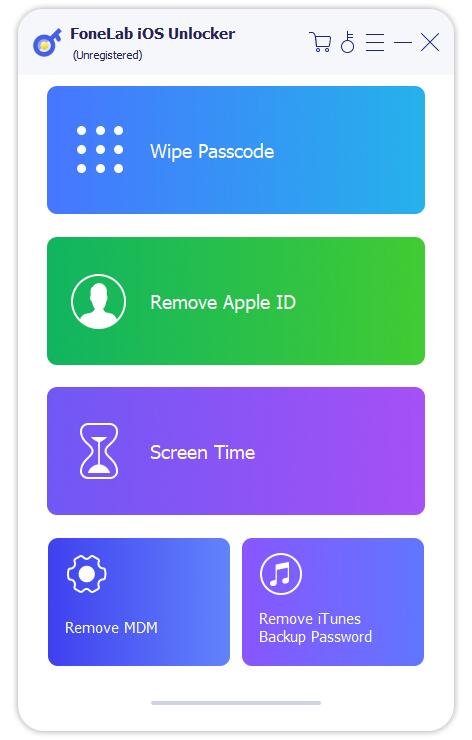
Step 2After detection, choose Wipe Passcode. Click Start button.

Step 3Click Unlock button to wipe passcode.

FoneLab Helps you unlock iPhone screen, Removes Apple ID or its password, Remove screen time or restriction passcode in seconds.
- Helps you unlock iPhone screen.
- Removes Apple ID or its password.
- Remove screen time or restriction passcode in seconds.
Option 5. How to turn SOS only off on iPhone Settings App
Resetting iPhone will also get some issues fixed on iPhone. You can try to reset all settings first, then reset all content and settings on iPhone. The front one will not erase your iPhone data but the settings like your home screen layout, but the rear one will wipe all your iPhone data and make it as a brand-new device. Please go ahead to get the steps of how do I get my iPhone out of SOS only below.
Reset all settings
Tap the Settings app icon on iPhone home screen, choose General > Transfer or Reset iPhone > Reset All Settings.
Erase all content and settings
Tap Settings > General > Transfer or Reset iPhone > Erase All Content and Settings.
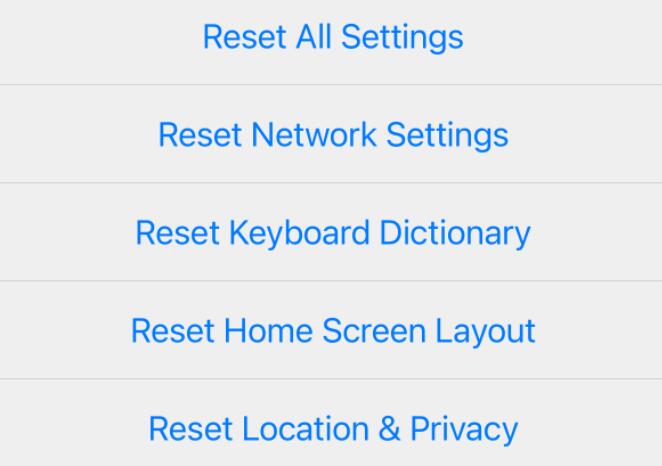
FoneLab Helps you unlock iPhone screen, Removes Apple ID or its password, Remove screen time or restriction passcode in seconds.
- Helps you unlock iPhone screen.
- Removes Apple ID or its password.
- Remove screen time or restriction passcode in seconds.
Part 3. FAQs about SOS Only on iPhone
How to turn off SOS on iPhone?
You can go to Settings app > Emergency SOS tab > Auto Call, toggle to turn if off. It you can’t do this, you can also follow steps in this article to fix issues on iPhone.
How to fix iPhone stuck in SOS mode?
Methods in this article can also be used to fix iPhone stuck in SOS mode, and you can choose one or more according to your situations. However, FoneLab iOS System Recovery will be the most recommended one to solve iPhone problems quickly and easily.
FoneLab Helps you unlock iPhone screen, Removes Apple ID or its password, Remove screen time or restriction passcode in seconds.
- Helps you unlock iPhone screen.
- Removes Apple ID or its password.
- Remove screen time or restriction passcode in seconds.
This is an article about how to fix SOS only on iPhone with different available methods. Each method will be available and they will surely help you out. Please leave messages if you have questions!
