- Part 1. How to Remove Split Screen on iPad with Vertical Bar
- Part 2. How to Remove Split Screen on iPad with Full Screen
- Part 3. How to Remove Split Screen on iPad by Merging Tabs
- Part 4. How to Fix iPad Cannot Exit Split Screen with FoneLab iOS System Recovery
- Part 5. FAQs about How to Remove Split Screen on iPad
- Unlock Apple ID
- Bypass iCloud Activation Lock
- Doulci iCloud Unlocking Tool
- Factory Unlock iPhone
- Bypass iPhone Passcode
- Reset iPhone Passcode
- Unlock Apple ID
- Unlock iPhone 8/8Plus
- iCloud Lock Removal
- iCloud Unlock Deluxe
- iPhone Lock Screen
- Unlock iPad
- Unlock iPhone SE
- Unlock Tmobile iPhone
- Remove Apple ID Password
How to Remove Split Screen on iPad [4 Top Picks Methods]
 Posted by Lisa Ou / April 22, 2024 09:00
Posted by Lisa Ou / April 22, 2024 09:00 Good day! I was doing work pieces this morning because their deadlines are tomorrow. It is also one of the reasons why I multi-task and use the Split Screen feature. However, I do not know how to bring it back to its original form. How do I remove split screen on iPad? Any recommendations will be highly appreciated. Thank you so much in advance!
There are lots of ways to remove the split screen on your iPad. But this post assures you that all the posted ways here are the easiest. Please see them as you scroll down below. Move on.
![How to Remove Split Screen on iPad [4 Top Picks Methods]](/images/ios-system-recovery/how-to-remove-split-screen-on-ipad/how-to-remove-split-screen-on-ipad.jpg)

Guide List
- Part 1. How to Remove Split Screen on iPad with Vertical Bar
- Part 2. How to Remove Split Screen on iPad with Full Screen
- Part 3. How to Remove Split Screen on iPad by Merging Tabs
- Part 4. How to Fix iPad Cannot Exit Split Screen with FoneLab iOS System Recovery
- Part 5. FAQs about How to Remove Split Screen on iPad
Part 1. How to Remove Split Screen on iPad with Vertical Bar
The Split Screen feature will show you 2 screens or sections of the iPad screen with different windows or interfaces. Do you see the Vertical line at the center between the 2 windows? That’s what we call the Vertical Bar section. You can use it to adjust the resolution or size of the windows added to the split screen. The good thing is that you can use it to perform the iPad remove split screen process. Is this your first time knowing the procedure? Please learn how to use it by reading and imitating the detailed instructions below. Move on.
We assume the iPad Split Screen feature is turned on, and you see the 2 windows and Vertical Bar on the screen. Please tap the icon at the center of the Vertical Bar and swipe it to the left or the right. In this case, you will close one of the windows on the screen, closing the Split Screen feature.
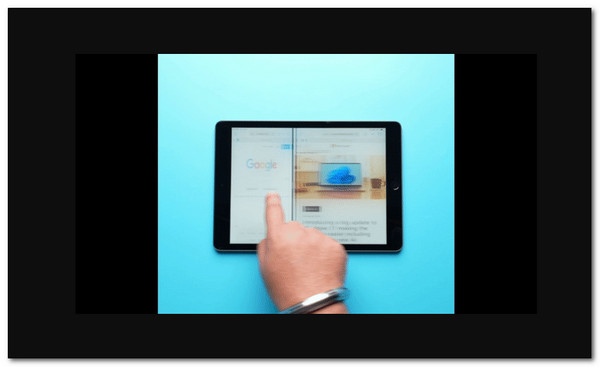
FoneLab enables you to fix iPhone/iPad/iPod from DFU mode, recovery mode, Apple logo, headphone mode, etc. to normal state without data loss.
- Fix disabled iOS system problems.
- Extract data from disabled iOS devices without data loss.
- It is safe and easy to use.
Part 2. How to Remove Split Screen on iPad with Full Screen
Aside from the Vertical Bar feature, you can also use the Full-Screen feature of the iPad to exit the Split Screen mode. The mentioned feature can be accessed once you use 2 windows on your iPad screen. Usually, it is placed at the top right of the main interface. The good thing about this feature is that you can access it among all the Split Screen-supported apps. Do you not know where to locate it? Please see the detailed instructions below to know where it is located and how to use it. Move on.
Since the Split Screen feature is enabled, you will surely see the 2 screens on your iPad with different interfaces. Please look at the top right of the screen and tap the Three Dots icon. Three drop-down options will be revealed. Among all the buttons, please select the Full-Screen button to close the Split Screen feature.
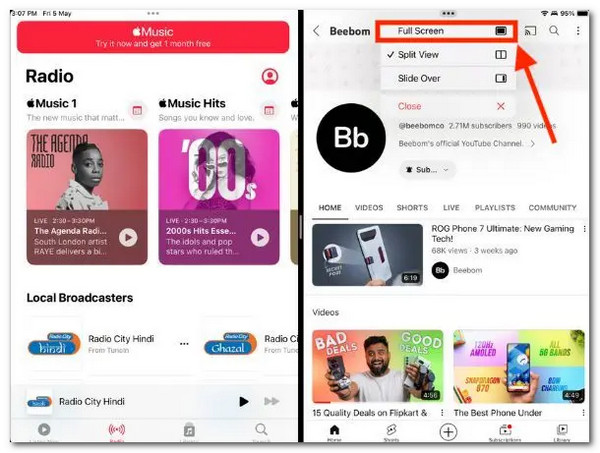
Part 3. How to Remove Split Screen on iPad by Merging Tabs
Safari is one of the most used apps for the iPad's Split Screen feature. One of the reasons is that users love to use the mentioned feature when searching for multiple information at a time. If so, how to remove split screen on iPad Safari? You only need to merge the opened tabs with the 2 opened windows on your screen. The execution of the procedure is only easy and does not require additional professional skills. Please see the detailed instructions below if this is your first time knowing the mentioned process.
We expect that you see 2 windows on your iPad screen since the Split Screen feature is turned on. Please choose a window and tap the Tabs icon at the top right corner of the main interface. 6 drop-down options will be shown on the screen. Please tap the Merge All Windows button among all of them. Later, you will only see one window and interface on the iPad screen. It only indicates that the Split Screen mode is turned off.
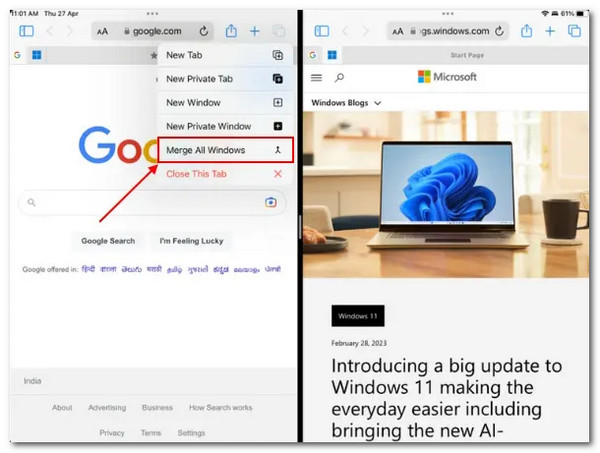
Part 4. How to Fix iPad Cannot Exit Split Screen with FoneLab iOS System Recovery
But what if the Split Screen mode cannot be closed or turned off on your iPad? There may be issues or problems with the iPad system. If that’s the case, FoneLab iOS System Recovery is needed! This software will fix various iPadOS and iOS issues with its Standard and Advanced Mode.
FoneLab enables you to fix iPhone/iPad/iPod from DFU mode, recovery mode, Apple logo, headphone mode, etc. to normal state without data loss.
- Fix disabled iOS system problems.
- Extract data from disabled iOS devices without data loss.
- It is safe and easy to use.
- Standard Mode - It repairs the iPadOS issue without deleting data.
- Advanced Mode - It fixes the iPadOS issue but will delete all the stored data on your iPad. Backing them up is suggested if you use this feature.
Now, it is time to learn how to use FoneLab iOS System Recovery. Please follow the detailed steps below for the best results.
Step 1Download the software on your computer, set it up, and launch it. Later, choose the iOS System Recovery among all the 4 popped-up options. Later, please select the Start button at the bottom right to start the process.
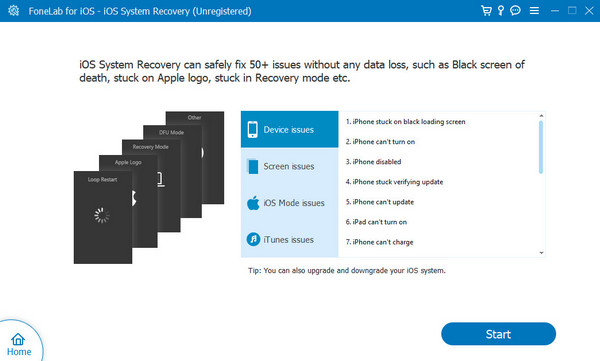
Step 2Connect the iPad to the computer by using a working USB cable. After that, click the Fix button to continue the process. Later, it is time to choose between the 2 repair modes offered by the software. Click the Confirm button to proceed.
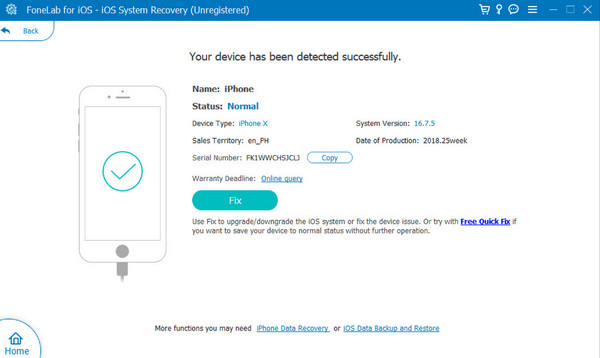
Step 3Tick the Next button, and the tool will download the firmware package needed for the procedure. After that, click the Repair or Optimize button. Please wait for the procedure to end before safely unplugging the iPad from the computer.
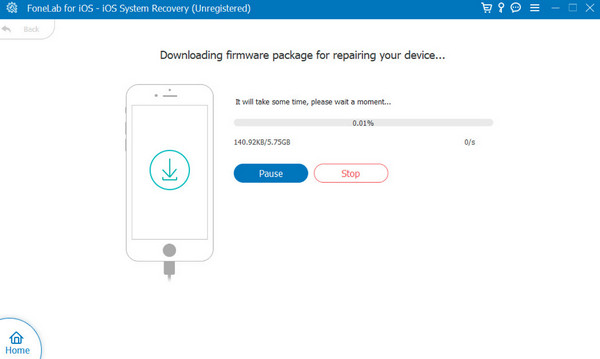
FoneLab enables you to fix iPhone/iPad/iPod from DFU mode, recovery mode, Apple logo, headphone mode, etc. to normal state without data loss.
- Fix disabled iOS system problems.
- Extract data from disabled iOS devices without data loss.
- It is safe and easy to use.
Part 5. FAQs about How to Remove Split Screen on iPad
Will removing split screen mode affect other multitasking features?
No. Removing the Split Screen mode on your iPad will not affect the other multitasking features. It will only close the 2 apps or screens revealed on your iPad screen. The Slide Over and Picture in Picture modes will not be closed or disabled.
Can I customize the split-screen layout?
Sadly, you cannot customize the Split Screen layout on your iPad screen. The mentioned multitasking mode interface of features is fixed. You can only adjust the resolutions of the 2 opened windows on your iPad, nothing more or less.
Can I use split screen mode with any combination of apps?
The Split Screen mode supports your iPad's built-in and pre-installed apps. However, there are still limitations to using the mentioned multitasking mode. Not all apps are supported with this mode because it will depend on the apps' availability and the requested permissions.
FoneLab enables you to fix iPhone/iPad/iPod from DFU mode, recovery mode, Apple logo, headphone mode, etc. to normal state without data loss.
- Fix disabled iOS system problems.
- Extract data from disabled iOS devices without data loss.
- It is safe and easy to use.
That's how you remove the Split Screen mode on your iPad! We hope that you find the methods in this post convenient. In addition, it also offers the leading software for fixing iPadOS and iOS malfunctions, including cannot be removed Split Screen mode: FoneLab iOS System Recovery. Do you have more questions? Please leave them in the comment section below. Thank you!
