- Unlock Apple ID
- Bypass iCloud Activation Lock
- Doulci iCloud Unlocking Tool
- Factory Unlock iPhone
- Bypass iPhone Passcode
- Reset iPhone Passcode
- Unlock Apple ID
- Unlock iPhone 8/8Plus
- iCloud Lock Removal
- iCloud Unlock Deluxe
- iPhone Lock Screen
- Unlock iPad
- Unlock iPhone SE
- Unlock Tmobile iPhone
- Remove Apple ID Password
How to Turn Off 5G on iPhone [The Detailed Guides]
 Posted by Lisa Ou / May 27, 2024 09:00
Posted by Lisa Ou / May 27, 2024 09:00 Most iPhone activities can be accessed using internet connections, like Wi-Fi. Not having the mentioned network is inconvenient if you have things to do online. Individuals prefer to use cellular networks if they do not have Wi-Fi, especially when having outside activities.
Most of us probably use LTE for our cellular data or network. Have you heard about the 5G network? It is the latest network for smartphones, like iPhones. However, this network causes the iPhone battery to shorten the battery percentage. Turn off 5G on iPhones if that's the case! This post contains a detailed guide to do that with troubleshooting methods to fix network issues if you encounter one.
![How to Turn Off 5G on iPhone [The Detailed Guides]](/images/ios-system-recovery/how-to-turn-off-5g-on-iphone/how-to-turn-off-5g-on-iphone.jpg)

Guide List
Part 1. How to Turn Off 5G on iPhone
As mentioned, 5G is the latest updated network for smartphones. If you do not have a Wi-Fi connection, you can use it for cellular data and browsing online. However, some individuals still prefer LTE because it is more convenient. Some 5G network issues are limited coverage, security, device battery drain, and limitations of rural access. You might also ask: Is my phone 5G? You will also discover the information in this section.
However, the biggest issue users experience with 5G is device compatibility. It is not supported for all smartphone models, like iPhones. If that’s the issue, turn off 5G network on your iPhone by following the detailed steps below.
Step 1Open the iPhone to see the Home Screen section. The application installed on your iPhone will be shown. Among all of them, tap the Settings icon to open it and see the customizations it offers. Tap the Cellular button on the first section of the app provides.
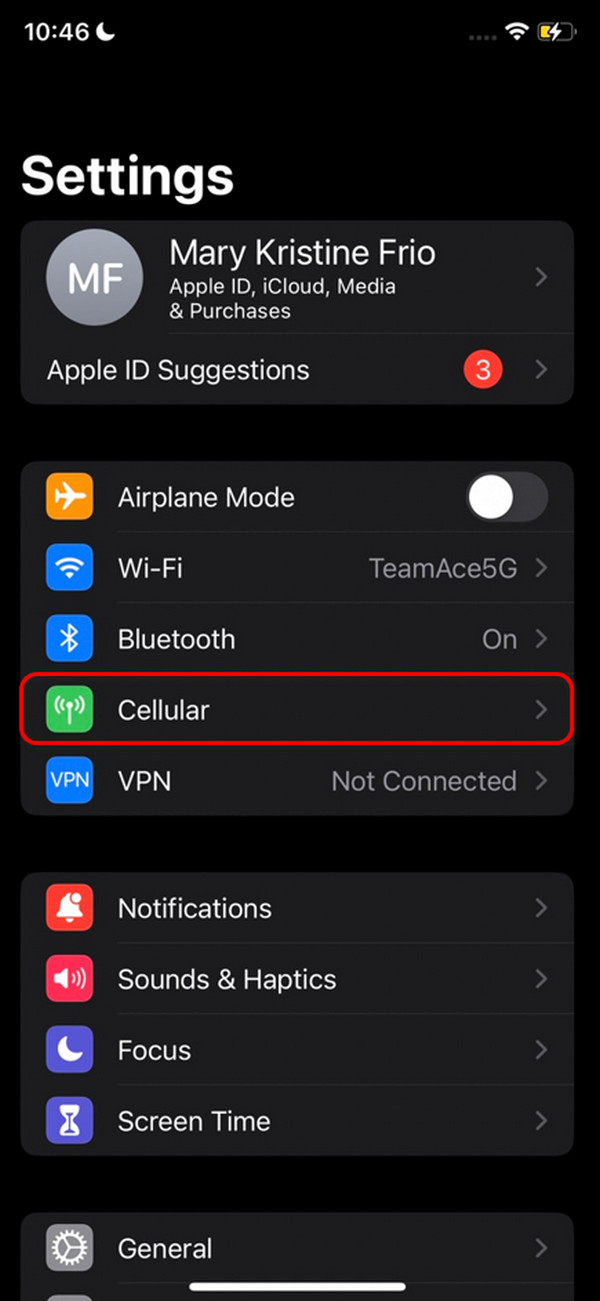
Step 23 features will be posted on the screen. Please choose the Voice & Data button at the top of the main interface. Later, the available networks will be shown on the screen. Since you prefer to turn off the 5G network, choose the 3G or LTE options. You may also activate the VoLTE slider by toggling it.
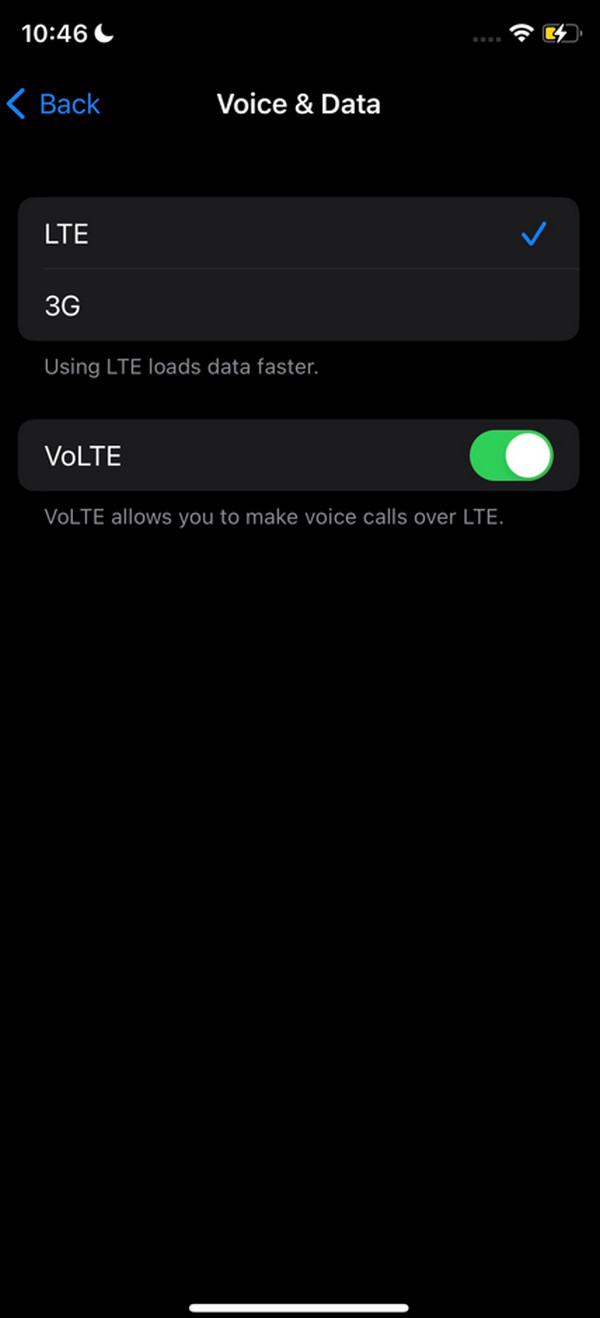
Part 2. How to Fix Network Issues on iPhone
Did you encounter network issues while using the 5G network? We got you! This section contains troubleshooting methods that can help you fix the mentioned issues. Please see them on the list below and perform them accordingly.
FoneLab enables you to fix iPhone/iPad/iPod from DFU mode, recovery mode, Apple logo, headphone mode, etc. to normal state without data loss.
- Fix disabled iOS system problems.
- Extract data from disabled iOS devices without data loss.
- It is safe and easy to use.
Option 1. Reboot iPhone
System glitches and bugs inevitably and unpredictably cause network issues. Rebooting the iPhone will help you fix them and make the device operate properly. Please determine the iPhone model you have and follow the relevant procedure below.
iPhone Without A Home Button
Push and hold the Volume or Side button on the physical buttons of your iPhone. After that, toggle the Power-off slider to turn off the iPhone. Later, wait for 30 seconds and turn on the iPhone again. To do so, press the Side button until you see the Apple logo.
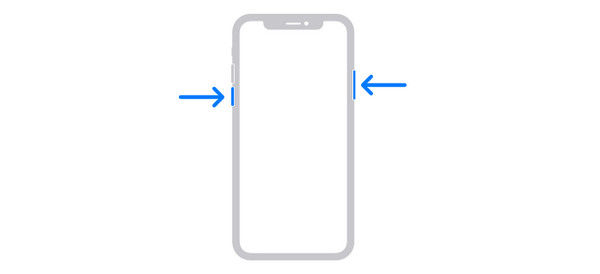
iPhone With A Home and Side Button
Press and hold the Side button on your iPhone. Then, use the Power-off slider to turn off your iPhone. Wait 30 seconds, then switch on the iPhone again. Push the Side physical button until the Apple logo appears to do that.

iPhone With A Home and Top Button
On your iPhone, press and hold the Top button. Next, utilize the Power-off slider to switch off your iPhone. After a half-minute, turn the iPhone back on. To accomplish this, press the Top button until the Apple logo shows.
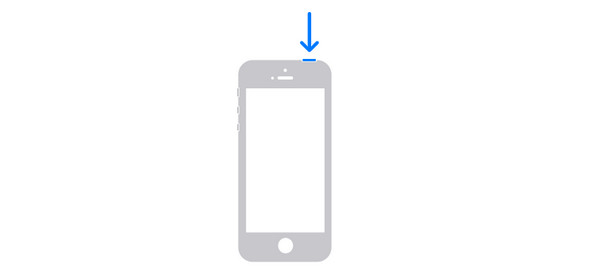
Option 2. Reset iPhone Network Settings
Resetting the iPhone network settings will indeed fix network issues. The mentioned settings will be returned to their default state and cannot be undone. However, the drawback of this technique is that not only 5G will be the affected network when resetting the iPhone network settings. The Wi-Fi passwords, APN, will also be included. Please see the detailed instructions below on how to perform it.
Open the Settings application on your iPhone. On the newly popped-up screen, select the General button. Then, tap the Transfer or Reset iPhone icon to see more settings. Later, choose the Reset button to view the 6 additional options. Finally, reset the iPhone network settings by tapping the Reset Network Settings button.
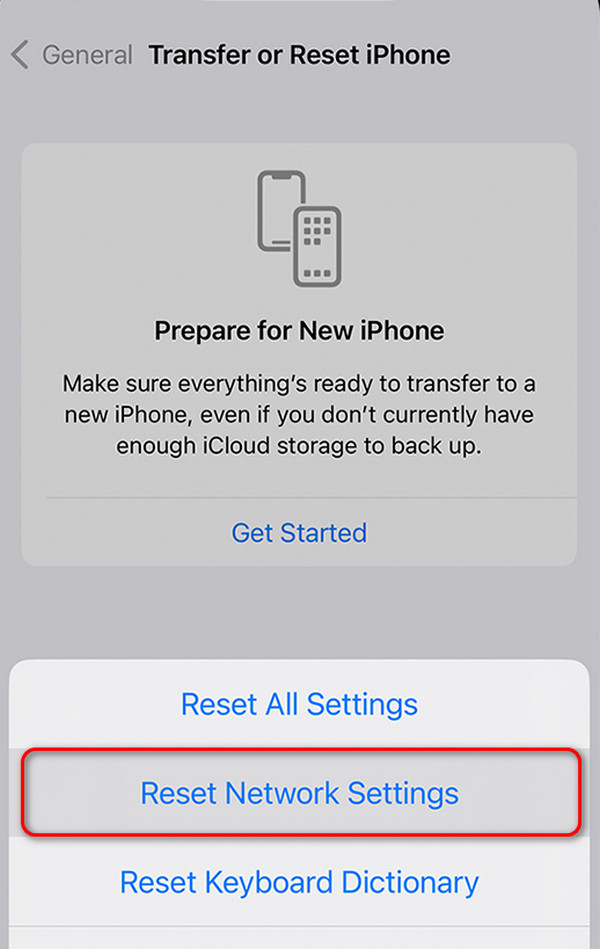
Option 3. Use FoneLab iOS System Recovery
Troubleshooting methods sometimes do not work, depending on the severity of the software. In this situation, using a third-party tool like FoneLab iOS System Recovery will greatly benefit you. You can use its 2 repair modes, which contain Standard Mode and Advanced Mode. The modes can both fix network issues on your iPhone. Their only difference is that you will lose all the data on your iPhone once you use the Advanced Mode.
FoneLab enables you to fix iPhone/iPad/iPod from DFU mode, recovery mode, Apple logo, headphone mode, etc. to normal state without data loss.
- Fix disabled iOS system problems.
- Extract data from disabled iOS devices without data loss.
- It is safe and easy to use.
In contrast, Standard Mode will not. If you want to use FoneLab iOS System Recovery to fix network issues on your iPhone, follow the detailed steps below.
Step 1Click the Free Download button on FoneLab iOS System Recovery’s official website. Then, set up the software and launch it. On the first interface, you must click the iOS System Recovery button.

Step 2Get a USB cable and plug the iPhone into the computer. Then, tick the Start button at the bottom right to continue. Later, click the Fix button on the next interface. Choose between the Standard Mode or Advanced Mode afterward. Click the Confirm button to proceed.
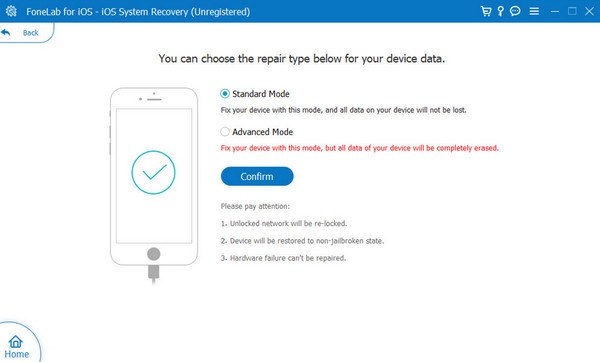
Step 3You will see the firmware package. Click the Next button to download it. Wait for a few seconds or minutes to finish. The iPhone will be fixed automatically afterward. Unplug the iPhone from the computer safely afterward.
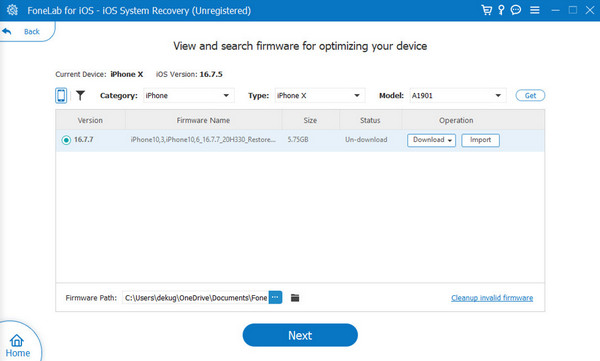
FoneLab enables you to fix iPhone/iPad/iPod from DFU mode, recovery mode, Apple logo, headphone mode, etc. to normal state without data loss.
- Fix disabled iOS system problems.
- Extract data from disabled iOS devices without data loss.
- It is safe and easy to use.
Part 3. FAQs about How to Turn Off 5G on iPhone
Can I schedule when 5G is turned on or off?
It would be beneficial to schedule the turn on and off of 5G for network purposes. Unfortunately, there are still no features and ways to do that. Apple has not yet released an update that includes the mentioned procedure. But let's hope for the best and frequently check the Apple official website to know if they already released it.
Do all iPhone models support 5G?
No. Not all iPhone models support 5G. The included models are the iPhone 12 and the latest. In addition, there are no such ways to execute it, even third-party applications. If your iPhone is considered one of the earlier models, instead of 5G, it will only allow you to use LTE. Don't worry. LTE has its advantages, such as having more widespread coverage.
FoneLab enables you to fix iPhone/iPad/iPod from DFU mode, recovery mode, Apple logo, headphone mode, etc. to normal state without data loss.
- Fix disabled iOS system problems.
- Extract data from disabled iOS devices without data loss.
- It is safe and easy to use.
In conclusion, 5G is the latest iPhone and smartphone network. However, it is only available on the latest models, like iPhone 12 and later. This post contains step-by-step guides on how to activate the network. In addition, we cannot prevent issues from happening while using the network. Luckily, this post introduces the leading troubleshooting methods to fix network issues on your iPhone, including FoneLab iOS System Recovery.
