Update iOS on Mac [3 Most Effective Approaches to Consider]
 Updated by Lisa Ou / December 16, 2024 16:30
Updated by Lisa Ou / December 16, 2024 16:30Apple does not limit you to the features it offers after you buy its products, such as the iPhone. The primary reason is that it produces new features that your iPhones can have by installing them. However, these iOS versions are not always available on your iPhone. For instance, the latest iOS updates can only occur for the latest versions of the iPhone. You may check the compatibility of your iPhone iOS version on Apple's official website.
The question is, can a Mac iOS update be performed? Let's discover reliable answers with this informative article. The most efficient methods are included for your comfort. Please continue reading this section to learn more details.
![Update iOS on Mac [3 Most Effective Approaches to Consider]](/images/ios-system-recovery/how-to-update-ios-on-mac/how-to-update-ios-on-mac.jpg)
FoneLab enables you to fix iPhone/iPad/iPod from DFU mode, recovery mode, Apple logo, headphone mode, etc. to normal state without data loss.
- Fix disabled iOS system problems.
- Extract data from disabled iOS devices without data loss.
- It is safe and easy to use.

Guide List
Part 1. Can You Update iOS on Mac
The usual way of updating the iOS version is through the iPhone. It has a built-in way to execute the update process, which is the Settings app. However, can you update iOS Mac? Yes. Updating the iOS version of your iPhone can be done using your Mac. There are various ways to execute it. It includes a third-party tool, Finder, and iTunes.
The above-mentioned programs are the most efficient techniques for updating the iPhone iOS version on Mac. If you continue reading this reliable post, you will see more information about them.
Part 2. How to Update iOS on Mac with FoneLab iOS System Recovery
Here’s FoneLab iOS System Recovery as the first choice for the iOS Mac update. This software is available on your Mac and Windows, enabling you to upgrade to the iOS version of your iPhone. The good thing about this tool is that it supports all iOS devices and models. In addition, it has 2 repair modes to help you fix malfunctions from your iPhone: Standard Mode and Advanced Mode. Some supported issues are disabled iPhones, loop restart, charge issues, and battery drain. Do you want to use this tool to update your iOS from iPhone to Mac? Follow the detailed steps provided below.
FoneLab enables you to fix iPhone/iPad/iPod from DFU mode, recovery mode, Apple logo, headphone mode, etc. to normal state without data loss.
- Fix disabled iOS system problems.
- Extract data from disabled iOS devices without data loss.
- It is safe and easy to use.
Step 1Pay a visit to the main website of FoneLab iOS System Recovery and click Free Download. This action will lead you to the file-downloading procedure. Then, set it up and click Install to finish it. The procedure will launch the tool automatically. Later, click Start at the bottom right to continue with the next interface.
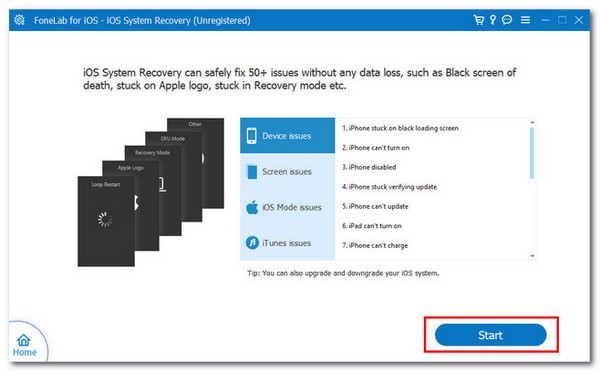
Step 2The 2 repair modes will be shown on the screen. Please choose Standard Mode on the list to access the related features for updating the iOS from your Mac. Then, click Confirm under the repair mode names. This action will lead you to the next procedure. Then, the tool will show you the instructions on how to enter your iPhone into recovery mode. Please follow the guide to proceed.
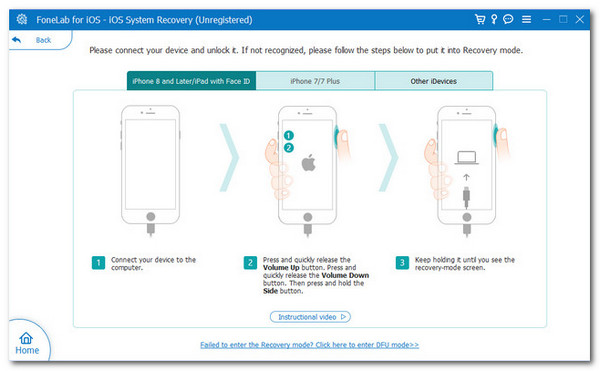
Step 3The program will show you the iPhone firmware information. Please confirm the information and go to the Update to Version section. Choose the latest version you prefer for your iPhone. Click Repair to start the procedure.
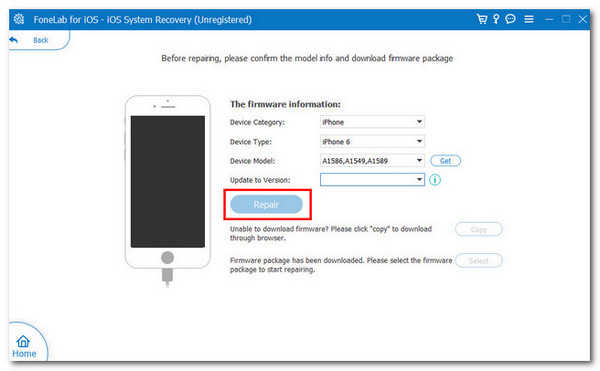
FoneLab enables you to fix iPhone/iPad/iPod from DFU mode, recovery mode, Apple logo, headphone mode, etc. to normal state without data loss.
- Fix disabled iOS system problems.
- Extract data from disabled iOS devices without data loss.
- It is safe and easy to use.
Part 3. How to Update iOS on Mac Using iTunes
Alternatively, iTunes is accessible to update your iPhone iOS version on Mac. However, it is no longer supported with the latest versions of Mac. You can only use it on your earlier Mac models. In addition, this program often experiences crash issues. The reason might be that it is not getting the updates it needs on your Mac. Please follow the steps below on how to use iTunes on the earlier Mac version to update the iPhone iOS version.
Step 1Get the compatible USB cable to plug your iPhone into the Mac. Open the iTunes program, and you must see the iPhone name at the top left. It is the indication that the plugging procedure is completed. Then, more options will be shown on the screen. Please choose the Summary button at the top left of the screen.
Step 2Please click the Check for Update button at the bottom right of the screen. Then, the program will scan your iPhone to see if there are available updates for its iOS version. Finally, click the Download and Install button if there are available updates for the said Apple devices. Keep your iPhone connected to the Mac until the process is complete.
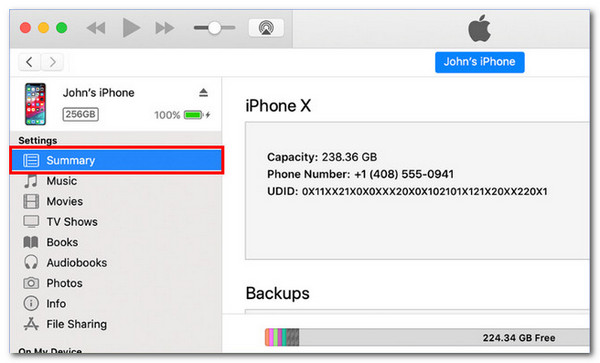
Part 4. How to Update iOS on Mac Using Finder
On the other hand, you can use Finder to get the latest versions of Mac. The main reason is that iTunes no longer supports the latest version of the Apple product. The good thing is that they almost have the same process for updating your iPhone iOS version. Please see the procedure below and imitate it.
Step 1Get the USB cable you will use for the procedure. Then, use it to plug the iPhone into the Mac. Please open Finder and click the iPhone name at the top left of the screen. This action will give you information about the device. Please click the General button on the right under the iPhone name. More features will appear on the Mac screen.
Step 2Go to the Software section on the right of the main interface. Then, choose the Check for Update button to see if there are available updates for your iPhone iOS version. When the results are available, please click the Download and Install button. Wait for the procedure to end before unplugging the iPhone from the Mac for the best process.
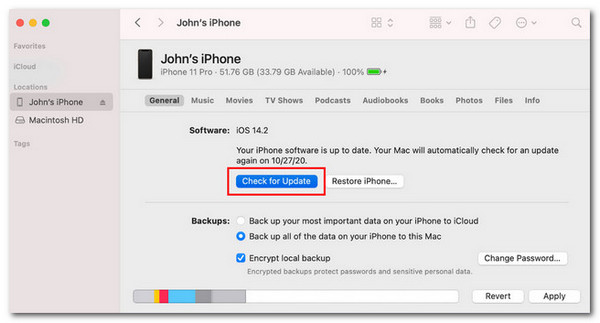
FoneLab enables you to fix iPhone/iPad/iPod from DFU mode, recovery mode, Apple logo, headphone mode, etc. to normal state without data loss.
- Fix disabled iOS system problems.
- Extract data from disabled iOS devices without data loss.
- It is safe and easy to use.
Part 5. FAQs about How to Update iOS on Mac
1. Can I downgrade my Mac to a previous version?
Downgrading your Mac to the previous version is attainable. This process is allowed by Apple. One of the reasons is that some Macs can't sustain the new updates supported by the latest macOS version. Obviously, the procedure cannot be done by updating the macOS. You only need to install the older macOS version using the macOS utility.
2. Is my Mac too old to update OS?
The update of your macOS depends on its model and supported iOS version. It is not hard to determine if your Mac can get the latest version of the macOS. Open your Mac and go to the Apple menu to see drop-down options. Then, click System Preferences and click General on the left. Options will be shown on the right. Click Software Update to let the Mac scan if there are available updates. If there's any, please click Update Now.
FoneLab enables you to fix iPhone/iPad/iPod from DFU mode, recovery mode, Apple logo, headphone mode, etc. to normal state without data loss.
- Fix disabled iOS system problems.
- Extract data from disabled iOS devices without data loss.
- It is safe and easy to use.
This article focuses on giving you answers about the iOS update on Mac. The 3 leading approaches to execute the procedures are given. It includes the FoneLab iOS System Recovery, Finder, and iTunes. You can choose them depending on your process comfort. Do you have more questions about the topic? Let us know. Comment on them at the end of this post. Thank you!
