- Unlock Apple ID
- Bypass iCloud Activation Lock
- Doulci iCloud Unlocking Tool
- Factory Unlock iPhone
- Bypass iPhone Passcode
- Reset iPhone Passcode
- Unlock Apple ID
- Unlock iPhone 8/8Plus
- iCloud Lock Removal
- iCloud Unlock Deluxe
- iPhone Lock Screen
- Unlock iPad
- Unlock iPhone SE
- Unlock Tmobile iPhone
- Remove Apple ID Password
How to Unlock a Disabled Apple ID Account
 Updated by Lisa Ou / July 29, 2021 16:30
Updated by Lisa Ou / July 29, 2021 16:30You are not allowed to access any Apple services when your Apple ID is locked or disabled. If you enter some wrong password too many times, Apple will automatically lock your Apple account for security reasons. Are you having trouble with a locked or disabled Apple ID?
When your Apple ID is disabled, you may get some of the kinds of messages like This Apple ID has been disabled for security reasons, You can't sign in because your account was disabled for security reasons, or This Apple ID has been locked for security reasons. To help you quickly get rid of that situation, this post shares 2 effective ways to unlock Apple account.
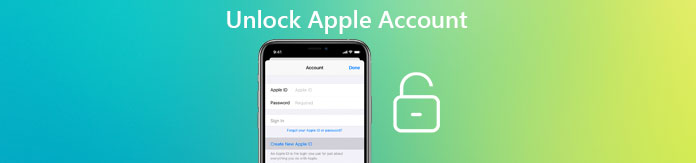

Guide List
FoneLab Helps you unlock iPhone screen, Removes Apple ID or its password, Remove screen time or restriction passcode in seconds.
- Helps you unlock iPhone screen.
- Removes Apple ID or its password.
- Remove screen time or restriction passcode in seconds.
1. Common Way to Unlock Apple Account
As it mentioned above, if you enter password, security questions, or other related account information incorrectly too many times, your Apple ID will be locked. In that case, you can unlock your Apple ID by verifying your identity. Just keep reading to unlock Apple account and regain access.
Step 1Open your web browser and go to the iforgot.apple site. Enter your email that is linked to this Apple ID. Then click on the Continue button to move on.
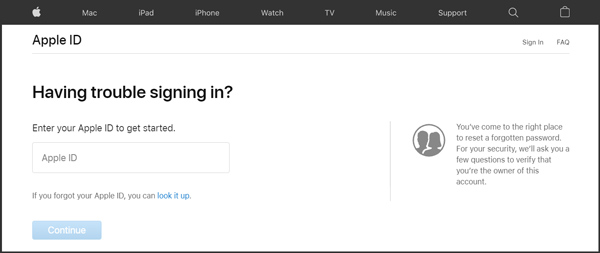
Step 2Now you should enter one of the phone numbers that you use with your Apple ID, as it prompts. After that, click on the Continue button.
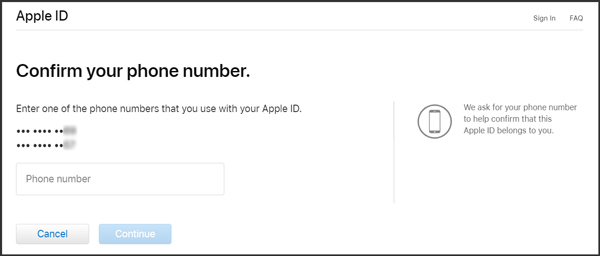
Step 3Now a message with instructions will be sent to all of the Apple devices where you are signed in to iCloud. You need to unlock a workable iOS device and tap Allow on it. After that, you can handily reset password and create a new one for your Apple account.
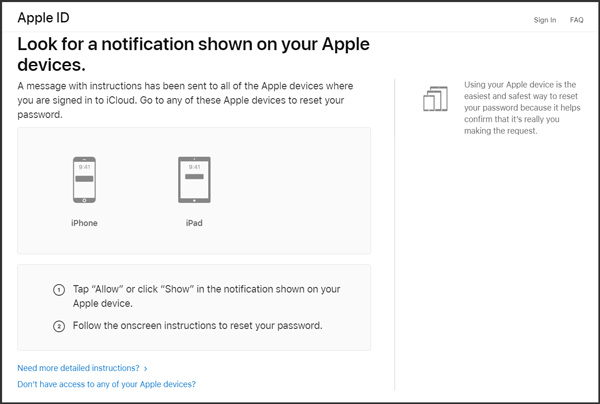
When all these operations are done, you can unlock Apple account and sign in your Apple ID with the new password. If you still have any questions about the Apple account unlocking, you can contact Apple and get support.
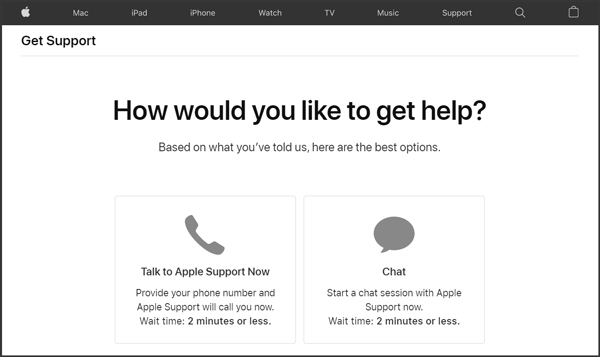
2. Professional Way to Unlock a Disabled or Locked Apple ID
For some reasons, you want to unlock the disabled Apple account by yourself. Considering your need, this part will show you a professional method to directly remove the locked Apple ID without the original password. To do that, you need to rely on the powerful Apple ID removing tool, FoneLab iOS Unlocker.
FoneLab Helps you unlock iPhone screen, Removes Apple ID or its password, Remove screen time or restriction passcode in seconds.
- Helps you unlock iPhone screen.
- Removes Apple ID or its password.
- Remove screen time or restriction passcode in seconds.
Step 1First, you should free download, install and launch this Apple ID remover tool on your computer. As you can see, it is designed with 3 key features, Wipe Password, Remove Apple ID, and Screen Time. Here you should use the Remove Apple ID function.

Step 2Connect your Apple account disabled iPhone to computer with a USB cable. Tap Trust on iPhone screen. Then you can see the Device connected successfully message.
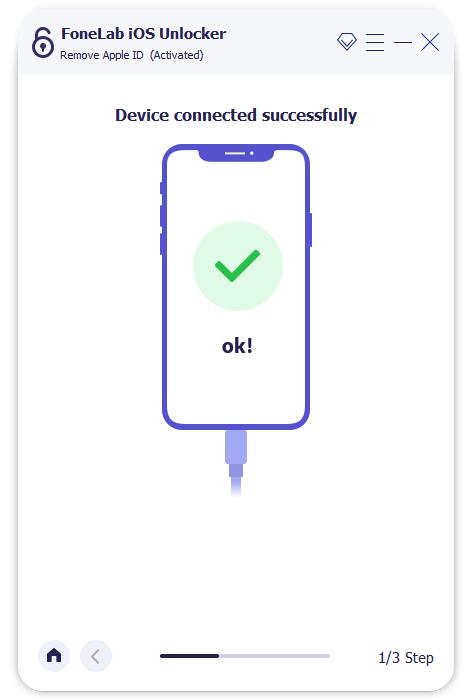
Step 3Click Start button and then follow the instructions to remove the locked Apple ID from your iOS device.
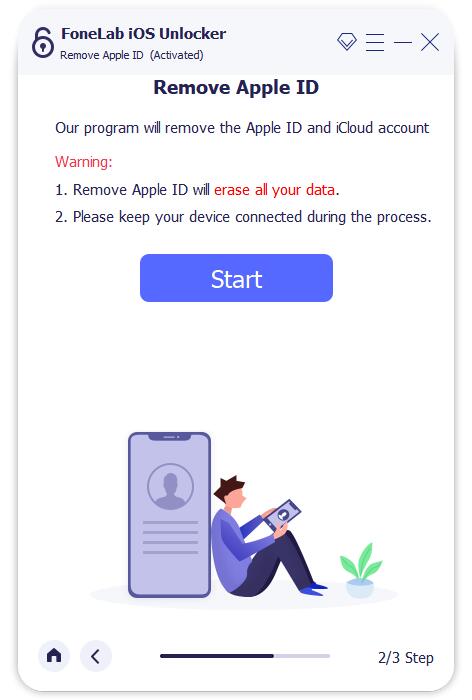
Step 4When the whole process is finished, you can click OK button in the interface of You have unlocked your device successfully.
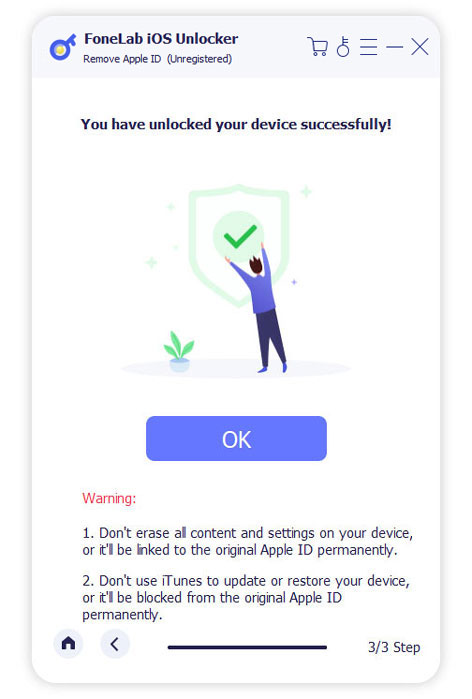
3. FAQs of How to Unlock Apple Account
Question 1. How to reset password on iPhone?
You can handily reset and change password on your iPhone as long as you know the current one. You can open Settings app, tap your Apple account and then choose the Password & Security option. Tap Change Password to reset the password on your iPhone.
Question 2. Can I use Find My iPhone app to unlock a disabled Apple account?
Yes. If you get the Find My iPhone app installed, you can open it and then tap Forgotten Apple ID or Password when a Sign In screen appears. After that, just follow the on-screen steps to unlock your Apple account.
Question 3. How to find out if my Apple ID has been hacked?
When a hacker tries to change your password, you may receive an email from Apple that guiding to reset Apple ID password. Alternatively, you may see an alert on your iOS device saying that someone has logged into your account, if you have set up two-factor authentication.
When your Apple ID is disabled or locked, you can use either one of 2 methods above to unlock Apple account with ease. Hope you can easily regain access after reading this post.
FoneLab Helps you unlock iPhone screen, Removes Apple ID or its password, Remove screen time or restriction passcode in seconds.
- Helps you unlock iPhone screen.
- Removes Apple ID or its password.
- Remove screen time or restriction passcode in seconds.
