- Convert AVCHD to MP4
- Convert MP4 to WAV
- Convert MP4 to WebM
- Convert MPG to MP4
- Convert SWF to MP4
- Convert MP4 to OGG
- Convert VOB to MP4
- Convert M3U8 to MP4
- Convert MP4 to MPEG
- Embed Subtitles into MP4
- MP4 Splitters
- Remove Audio from MP4
- Convert 3GP Videos to MP4
- Edit MP4 Files
- Convert AVI to MP4
- Convert MOD to MP4
- Convert MP4 to MKV
- Convert WMA to MP4
- Convert MP4 to WMV
Best Websites for Video Editing with Detailed Guide
 Posted by Lisa Ou / Feb 06, 2024 09:00
Posted by Lisa Ou / Feb 06, 2024 09:00 Are you interested in video editing? If so, stick around, as the leading video editing websites will be introduced shortly. But first, do you know why many people prefer online video editors over third-party programs? Well, their primary advantage is convenience. If you only need a service for quick video editing, they are perfect since you can quickly access them on various websites online. They don't require installation and can be navigated on your mobile phone or computer anytime — also, many websites for video editing offer great functions.
Although they also have drawbacks, video editors online are still considered advantageous, especially if you only use them temporarily. However, you will find too many of them online, so it's understandable if you're confused about what to use, but don't worry. Let this article handle your concern by introducing you to the leading websites for editing videos. Browse the information below quickly; we guarantee you will find the most suitable video editor. Additionally, a tip regarding video editing will be followed to give you more options.
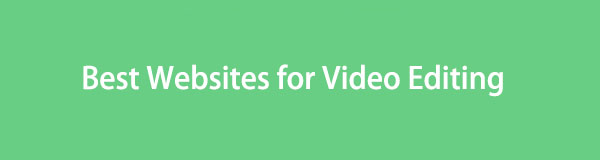

Guide List
Video Converter Ultimate is the best video and audio converting software which can convert MPG/MPEG to MP4 with fast speed and high output image/sound quality.
- Convert any video/audio like MPG, MP4, MOV, AVI, FLV, MP3, etc.
- Support 1080p/720p HD and 4K UHD video converting.
- Powerful editing features like Trim, Crop, Rotate, Effects, Enhance, 3D and more.
Part 1. Best Video Editing Websites
In the thousands of websites for video editing, we took time to test the highly rated editors and came up with a list of the best ones. Thus, you can trust that the suggested websites below have already been proven, so feel free to experience their effectiveness on your device or computer. The simplified instructions will help you with each procedure.
Top 1. Canva
The editing website that made it to the top is Canva. If you have a history of editing videos online, you must have already seen or heard about this online video editor. It is quite popular among several people because of its high success rate and capabilities. Canva’s video editing site can be accessed on almost all browsers, no matter what system your device or computer runs. It provides many editing features, such as adding animations, sound effects, texts, stickers, templates, etc. Hence, enhancing your videos will be easy with its functions.
Emulate the undemanding steps underneath to use the web-based video editing program, Canva:
Step 1Open your mobile phone or computer browser, then enter Clideo’s official video editing page. Next, click the Edit a video tab on the center page. When the features are presented, drag the video from your file folder or click Upload files to import your video.
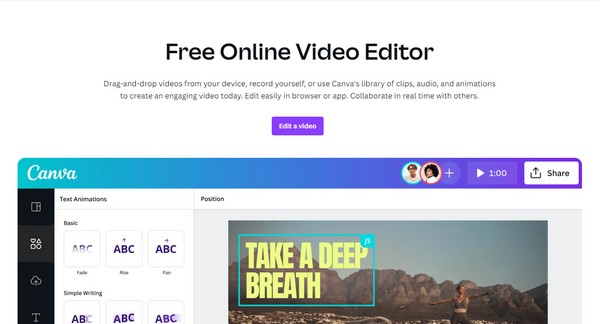
Step 2Once uploaded, the video preview will be exhibited on the website. Select the editing features, such as the Animate tab, Crop, Flip, Postion, etc., on the upper or side area of the page to enhance your video. When done, click Share > Download to save it.
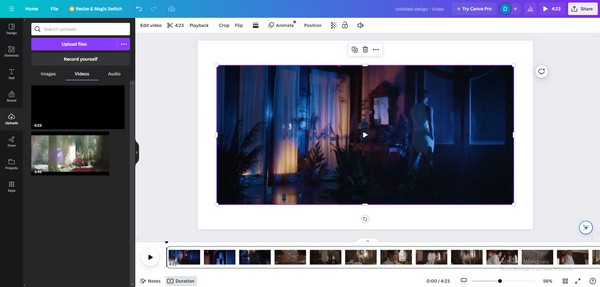
Video Converter Ultimate is the best video and audio converting software which can convert MPG/MPEG to MP4 with fast speed and high output image/sound quality.
- Convert any video/audio like MPG, MP4, MOV, AVI, FLV, MP3, etc.
- Support 1080p/720p HD and 4K UHD video converting.
- Powerful editing features like Trim, Crop, Rotate, Effects, Enhance, 3D and more.
Top 2. Clideo
Another well-known website for editing videos is Clideo. Like the other online programs, it is also available on almost all mobile phone or computer browsing apps. Its user-friendly interface greatly contributes to its advantage, allowing beginners to edit videos even without much knowledge. You only have to drag or upload your video to its official editing page, and Clideo will present the features you can utilize to enhance the media file. Meanwhile, some editing functions it offers include applying texts with different supported formats, background music, and elements like stickers and GIFs, making it very useful for your device videos.
Stick to the secure process underneath to utilize the video editing website, Clideo:
Step 1Open the official site of Clideo on a browser and select Get Started to enter the video editing page. Next, click the left box or drag your video inside to upload it to the page.
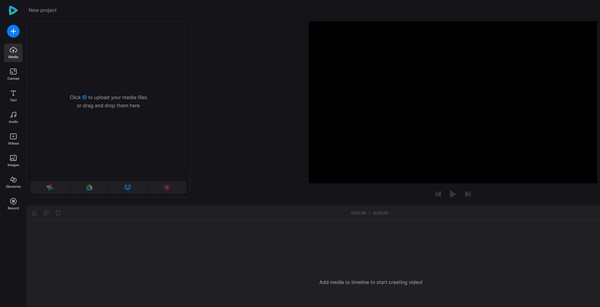
Step 2When imported, choose from the editing features on the left, like the Text, Audio, Elements, etc., to apply them to your video. Once finished, select Export > Continue to save the newly edited video to your device or computer.
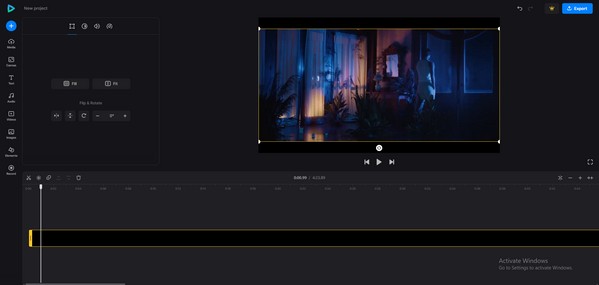
Top 3. VEED.IO
Meanwhile, VEED.IO is notable for providing advantageous video editing features. Importing your videos on its designated page is also hassle-free since you only have to drag the file to the website or use the Plus icon accordingly. Some functions you can enjoy are the video trimmer, rotator, cropper, and more. Aside from that, it also supports adding audio, subtitles, effects, music visualizers, and more. Hence, it will greatly help you create engaging videos that capture your audience’s or viewers’ attention.
Act under the manageable guidelines below to use one of the best video editing websites, VEED.IO:
Step 1Like previous editors, open the VEED.IO site and click Edit a video on the page’s left area. The editing page will then be shown, so select Upload a file to import your video on the page.
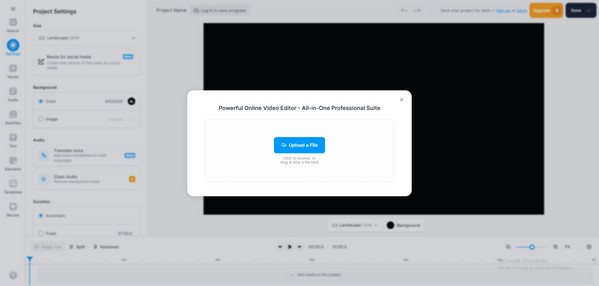
Step 2After that, manage the editing functions you’d like to apply in the left section to improve your video. When satisfied, hit Done at the top right to finish and save the video.
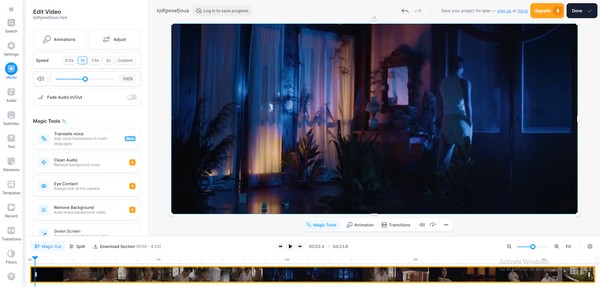
As mentioned earlier, websites for video editing have several benefits to offer. However, you can’t ignore the fact that they also have downsides. Most, if not all, of them are dependent on the Internet. It means your connection must be stable during the entire editing process. If not, you could lose everything in a snap. Thus, proceed below if you wish for an offline alternative.
Part 2. Bonus Tip - Offline Video Editing Program You Must Not Miss
FoneLab Video Converter Ultimate is a suitable video editor if you need to edit offline. Unlike the online programs in the first part, this program can function without the internet once you have it on your computer. You are free to open it anytime, and it works very smoothly. Its interface is also user-friendly, so it doesn’t matter if you’re new to video editing. Its functions are easy to understand and even offer beneficial functions besides editing features.
Video Converter Ultimate is the best video and audio converting software which can convert MPG/MPEG to MP4 with fast speed and high output image/sound quality.
- Convert any video/audio like MPG, MP4, MOV, AVI, FLV, MP3, etc.
- Support 1080p/720p HD and 4K UHD video converting.
- Powerful editing features like Trim, Crop, Rotate, Effects, Enhance, 3D and more.
For instance, the program allows you to convert your videos to nearly all formats after editing. Or, if you think the video output is too large, you can use its video compressor to lessen its size. An audio compressor, image converter, and more are also available.
Understand the user-oriented instructions below as an example for editing videos offline with FoneLab Video Converter Ultimate:
Step 1Download the tool installer through the FoneLab Video Converter Ultimate site. When saved, use the downloaded file to install the video editor and launch it later on your computer.
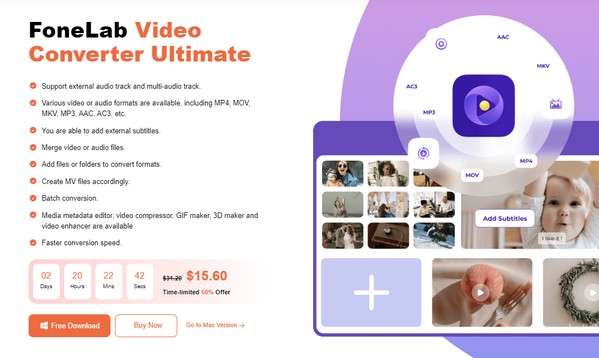
Step 2The program interface will be presented, but the converting feature will be on the initial screen. Thus, head to Toolbox and choose from the video editing functions list. A box prompting you to upload will then display, so click it to import the video you wish to edit.
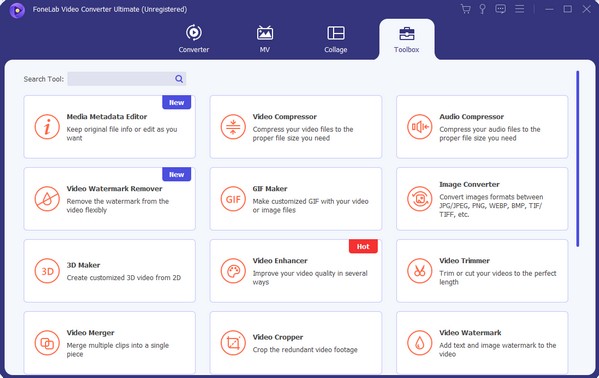
Step 3After uploading, the video will preview on the following screen with the options of your chosen feature. For instance, if you chose the Video Rotator, click the Rotation options accordingly until you get your desired result. Finally, click Export to save it to your computer.
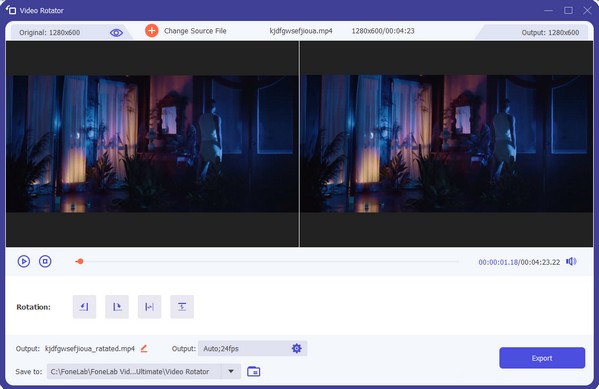
Part 3. FAQs about Best Video Editing Website
Is Canva free or paid?
It has both free and paid versions. You can use it for free, but the features will only be limited. To use more functions, you must upgrade to the Pro version.
What do YouTubers use to edit their videos?
YouTube has built-in editing tools, but many YouTubers prefer using third-party video editors, like FoneLab Video Converter Ultimate, Adobe Premiere, Final Cut Pro, etc., to edit their videos.
Those are the sought-after video editing websites you can try. To discover more, head to the FoneLab Video Converter Ultimate site and browse its products for the best device programs.
Video Converter Ultimate is the best video and audio converting software which can convert MPG/MPEG to MP4 with fast speed and high output image/sound quality.
- Convert any video/audio like MPG, MP4, MOV, AVI, FLV, MP3, etc.
- Support 1080p/720p HD and 4K UHD video converting.
- Powerful editing features like Trim, Crop, Rotate, Effects, Enhance, 3D and more.
