- Part 1. What is A Default Google Account
- Part 2. How to Change Default Google Account on Safari
- Part 3. How to Add Google Account on Safari
- Part 4. How to Remove Google Account on Safari
- Part 5. Recommendation: How to Delete Google Account on iPhone/iPad
- Part 6. FAQs about How to Change Default Google Account on Safari
Easily erase all contents and settings on iPhone, iPad or iPod completely and permanently.
- Clear iPhone Junk Files
- Clear iPad Cache
- Clear iPhone Safari Cookies
- Clear iPhone Cache
- Clear iPad Memory
- Clear iPhone Safari History
- Delete iPhone Contacts
- Delete iCloud Backup
- Delete iPhone Emails
- Delete iPhone WeChat
- Delete iPhone WhatsApp
- Delete iPhone Messages
- Delete iPhone Photos
- Delete iPhone Playlist
- Delete iPhone Restrctions Passcode
- Unlock Apple ID
- Bypass iCloud Activation Lock
- Doulci iCloud Unlocking Tool
- Factory Unlock iPhone
- Bypass iPhone Passcode
- Reset iPhone Passcode
- Unlock Apple ID
- Unlock iPhone 8/8Plus
- iCloud Lock Removal
- iCloud Unlock Deluxe
- iPhone Lock Screen
- Unlock iPad
- Unlock iPhone SE
- Unlock Tmobile iPhone
- Remove Apple ID Password
How to Change Default Google Account Safari Properly
 Updated by Lisa Ou / January 27, 2025 16:30
Updated by Lisa Ou / January 27, 2025 16:30Hi! I have multiple Google accounts logged in on my Safari app. I want to change the default account into my primary account. I need to do that because I need to access some essential files. Can you teach me how to change the default Google account on Safari? Thank you in advance!
Adding your primary account as the Safari default Google account will be convenient. In this case, you can manage the account timely. Also, you can make changes immediately when you need to. This article will guide you on changing your Safari default Google account. Keep reading it to discover the other functionalities you can perform to your Google account with additional recommendations.
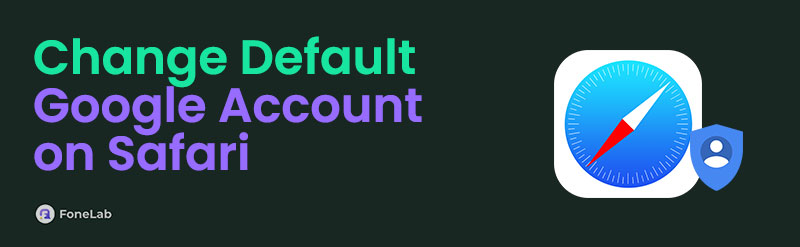

Guide List
- Part 1. What is A Default Google Account
- Part 2. How to Change Default Google Account on Safari
- Part 3. How to Add Google Account on Safari
- Part 4. How to Remove Google Account on Safari
- Part 5. Recommendation: How to Delete Google Account on iPhone/iPad
- Part 6. FAQs about How to Change Default Google Account on Safari
Part 1. What is A Default Google Account
Apple devices that support Safari allow you to create and log in to your Google account. You might be wondering how because Safari and Google have separate web browsers. The good thing about Google is that you can access and use it as your search engine from different web browsers, including Safari.
A default Google account is the automatic account that will use or appear on different Google services, including apps. Others prefer to set their Google account as the default one because the account notifications will be displayed automatically on the Android phone’s Notification Center. In addition, the account will be used for using Google services, including Google Photos, Gmail, Google Chrome, and more.
FoneEraser for iOS is the best iOS data cleaner which can easily erase all contents and settings on iPhone, iPad or iPod completely and permanently.
- Clean unwanted data from iPhone, iPad or iPod touch.
- Erase data quickly with one-time overwriting, which can save you time for plenty of data files.
- It is safe and easy to use.
Part 2. How to Change Default Google Account on Safari
The partial information above is listed for your convenience. Logging in to the Google account on Safari will sync all the data made from different devices. The changes made from other devices where you logged in to your Google account will be accessible to the Safari web browser.
Saved passwords are some of the vital information that will be synced. It is critical to know about it because logging in to the Google account from another device will be at risk, especially if the device is not yours.
Now, let’s learn how to change default Google account on Safari. Please perform the steps below.
Step 1Open the Safari app on your iPhone, Mac, or iPad. Then, search for the Google website. If you log in to the accounts on the Safari web browser, a profile will appear at the top right of the screen. Please tap it to proceed.
Step 2The logged-in Google accounts will be shown on the main interface. Please select the Google account you prefer to set as your default Google account on your Safari. Then, the screen will load for a few seconds while changing the account.
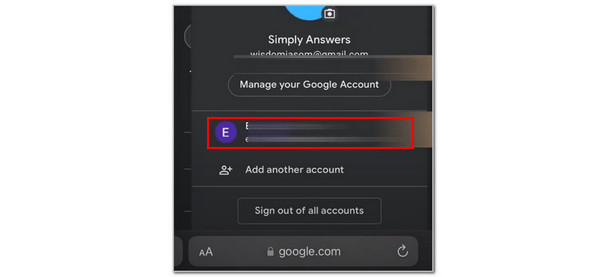
Part 3. How to Add Google Account on Safari
Most of us have multiple Google accounts. These accounts might be for school, work, or personal intentions. The good thing about Google is that it allows you to log in to numerous Google accounts on its different services, including its website. In this case, you can add a Google account without removing or logging out the other signed-in accounts.
The best thing about it is that it can be used on other Google services and apps. Please imitate the steps below to add a Google account on your Safari.
Please open your Safari web browser, which Apple devices support. Then, search for the Google main website to see the login interface if there are no logged-in accounts. Please tap the Sign In button. On the other hand, tap the Profile button at the top right if accounts are logged in previously.
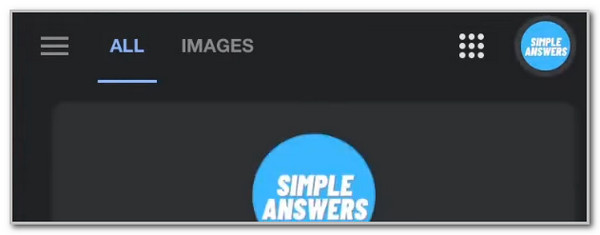
FoneEraser for iOS is the best iOS data cleaner which can easily erase all contents and settings on iPhone, iPad or iPod completely and permanently.
- Clean unwanted data from iPhone, iPad or iPod touch.
- Erase data quickly with one-time overwriting, which can save you time for plenty of data files.
- It is safe and easy to use.
Part 4. How to Remove Google Account on Safari
Some signed-in Google accounts are no longer helpful on your Safari. However, removing one Google account on Safari will affect the other logged-in accounts because they will also be signed out. Please note that the data associated with the Google account will also be removed. In addition, removing a Google account will lessen the storage space you consume in your Safari. The reason is that each logged-in Google account contains a large file size, depending on the stored data it contains.
Below are the steps to remove a Google account on your Safari. Please imitate them properly for the best and safest process.
Step 1Search for Google's website using your Safari web browser. Then, tap the Profile button at the top right section. The new dialog box will occur on the main interface. A list of choices will be displayed on the device screen.
Step 2Please tap the Sign Out of All Accounts button at the bottom of the major interface. Then, you will be required to confirm the process. Please perform the onscreen instructions to complete the procedure.
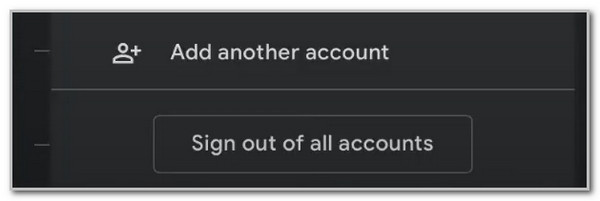
Part 5. Recommendation: How to Delete Google Account on iPhone/iPad
Suppose you need to delete the Google account on your Safari. You can use FoneEraser for iOS. It has 2 main functions for your iPhone and iPad. It includes the Erase All Data and Free Up Space features.
FoneEraser for iOS is the best iOS data cleaner which can easily erase all contents and settings on iPhone, iPad or iPod completely and permanently.
- Clean unwanted data from iPhone, iPad or iPod touch.
- Erase data quickly with one-time overwriting, which can save you time for plenty of data files.
- It is safe and easy to use.
The Erase All Data feature will delete all the stored data on your iPhone and iPad. Backing up your data and files is a must before using it. On the other hand, the Free Up Space feature will only delete the selected data on your iPhone or iPad. It includes the junk files, applications, large files, and photos. See how to use it below.
Step 1Download and open the tool on your computer. Click the Free Download button on the main interface. Set up and launch it afterward.

Step 2Plug your iPhone or iPad into your computer. Please use a USB cable to proceed successfully.
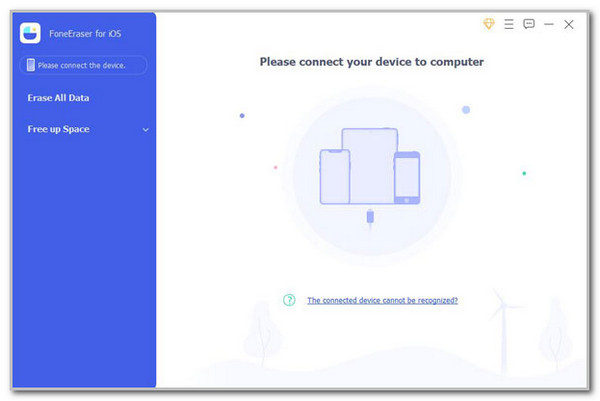
Step 3Click Erase All Data on the left. Choose security level and click Start to continue. Enter 0000 in the box and click Erase.
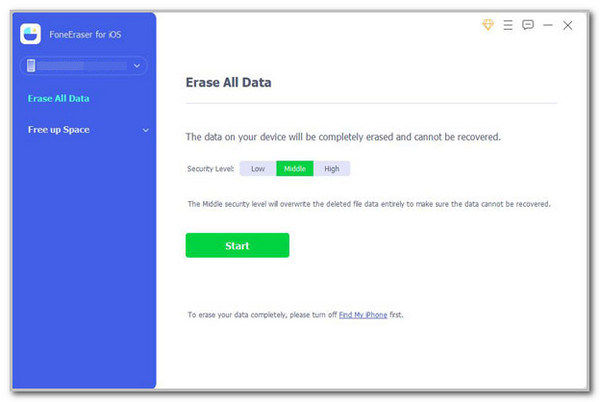
Part 6. FAQs about How to Change Default Google Account on Safari
FoneEraser for iOS is the best iOS data cleaner which can easily erase all contents and settings on iPhone, iPad or iPod completely and permanently.
- Clean unwanted data from iPhone, iPad or iPod touch.
- Erase data quickly with one-time overwriting, which can save you time for plenty of data files.
- It is safe and easy to use.
1. Does Safari use a Google account?
By default, Safari does not use a Google account to store data for each activity made with the web browser. Apple ID is the associated account with Safari. However, as mentioned in this post, a Google account can still be managed and used on Safari by searching the Google website.
2. How do I stop Safari from defaulting to Google?
Google may be Safari's default search engine, so it is the main interface shown when you open Safari. Remove it by opening the Settings app and choose the Safari button. Then, go to the Search section and select the Search Engine button. Finally, select the search engine that you prefer aside from Google.
This article has shown a complete guide to change default Google account on Safari. In addition, it displays the methods to learn how to delete and add a Google account. It also introduces the FoneEraser for iOS to delete your Google account on your iPhone or iPad.
FoneEraser for iOS is the best iOS data cleaner which can easily erase all contents and settings on iPhone, iPad or iPod completely and permanently.
- Clean unwanted data from iPhone, iPad or iPod touch.
- Erase data quickly with one-time overwriting, which can save you time for plenty of data files.
- It is safe and easy to use.
