- Unlock Apple ID
- Bypass iCloud Activation Lock
- Doulci iCloud Unlocking Tool
- Factory Unlock iPhone
- Bypass iPhone Passcode
- Reset iPhone Passcode
- Unlock Apple ID
- Unlock iPhone 8/8Plus
- iCloud Lock Removal
- iCloud Unlock Deluxe
- iPhone Lock Screen
- Unlock iPad
- Unlock iPhone SE
- Unlock Tmobile iPhone
- Remove Apple ID Password
How to Remove Card from Apple Pay [2 Different Top Picks Approaches]
 Posted by Lisa Ou / May 10, 2024 09:00
Posted by Lisa Ou / May 10, 2024 09:00 Hi, guys! My brother gave me new Apple devices for my work; they are required for a higher salary. I plan to give my old Apple devices to my little sister so she can use them for her studies. However, my card is linked to my Apple Pay. How to remove my card from Apple Pay? Please help me, and any recommendations will be highly appreciated. Thank you so much in advance!
Linked cards on Apple Pay can be used for purchasing online. They are one of the important pieces of information on your Apple devices that you must secure. If you need to delink them on your Apple Pay, continue reading this post for more details.
![How to Remove Card from Apple Pay [2 Different Top Picks Approaches]](/images/ios-system-recovery/how-to-remove-card-from-apple-pay/how-to-remove-card-from-apple-pay.jpg)

Guide List
Part 1. How to Remove Card from Apple Pay on iPhone/iPad
If you are an iPhone or iPad user, this section is for you! Please be informed that the iPhone and iPad have the same procedures and interface. That’s why they are combined in this method. Scroll down to know more details about them.
Option 1. Use Settings
The Settings application on your iPad or iPhone is responsible for customizing its features and tools for apps, themes, and more. The good news is that you can use it to learn how to remove a debit card from Apple Pay. You only need to access the Wallet & Apple Pay on all its features. Please see how to perform this procedure by executing the detailed steps below.
Step 1Access the Settings application on your iPhone or iPad. Then, you will see multiple options on the initial interface. Among all of them, select the Wallet & Apple Pay button on the list.
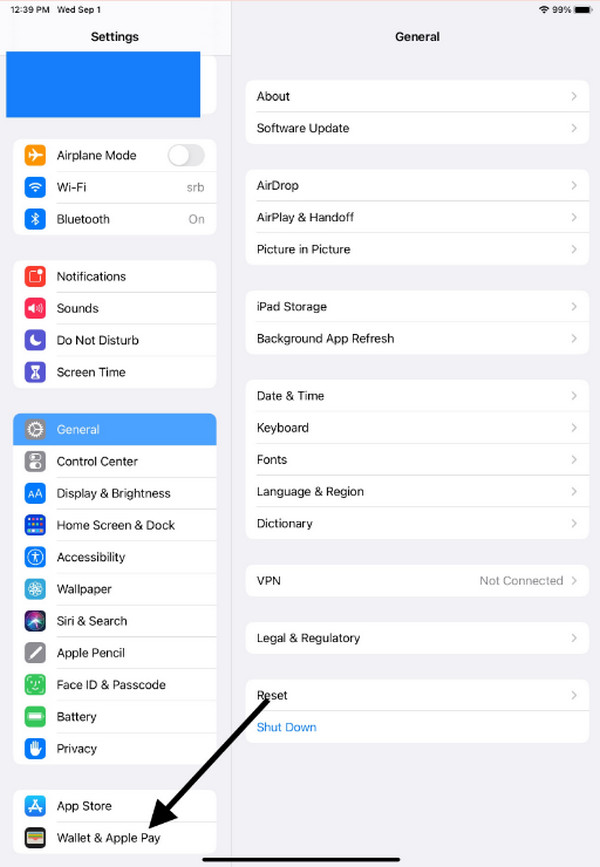
Step 2Select the card you prefer to remove on your iPad or iPhone Apple Pay. Then, tap the Remove This Card button on the options. Confirm the action by tapping the Remove icon at the bottom of the main interface afterward.
FoneLab enables you to fix iPhone/iPad/iPod from DFU mode, recovery mode, Apple logo, headphone mode, etc. to normal state without data loss.
- Fix disabled iOS system problems.
- Extract data from disabled iOS devices without data loss.
- It is safe and easy to use.
Option 2. Use Wallet App
Alternatively, you can use the Wallet app to discover how to remove a debit card from Apple Pay. Aside from the mentioned card, you can also remove credit cards using the app. This application is pre-installed, so you do not need to download it before the procedure. If that’s the case, using it will also be beneficial, as the previous method did. Do you want to use the Wallet app to remove cards from Apple Pay? Catch the detailed steps below and follow them accordingly.
Step 1Open the Wallet application on the iPhone or iPad to see more options for the procedure. You will see the account information about the app, including the amount it contains. Tap the Apple Pay Cash Added section, then select the Info icon at the bottom right corner of the main interface to proceed.
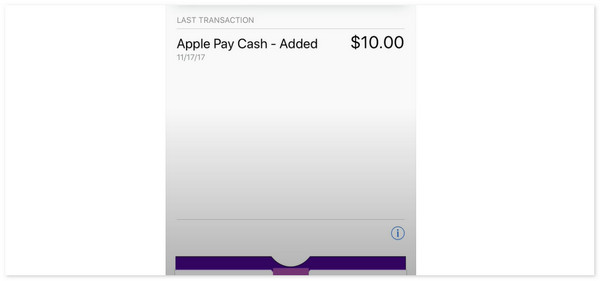
Step 2The information screen will be shown on the next interface. Go to the Card Information section and select the card you prefer to remove on your iPhone or iPad. Swipe down the screen and tap the Remove Card button among all of them. Verify the action by tapping the Remove button.
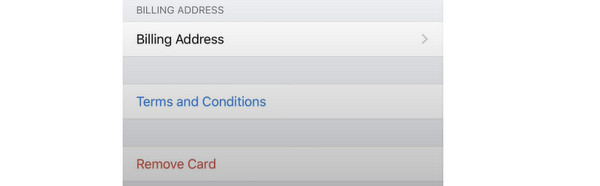
Part 2. How to Remove Card from Apple Pay on A Mac
How to remove a card from Apple Pay without a phone? If you do not know, removing cards from Apple Pay can also be done with a Mac! The Apple ID associated with the information must be logged in to the mentioned device. Refer to the detailed steps below on how to proceed with that procedure.
Step 1Open the Mac and unlock it if there’s a needed passcode. After that, click the Apple icon at the top left of the screen. Choose the System Preferences button among all of the available options. After that, select the Wallet & Apple Pay section to proceed.
Step 2Select the card you want to remove from your Apple Pay. Then, select the Minus section to remove them completely.
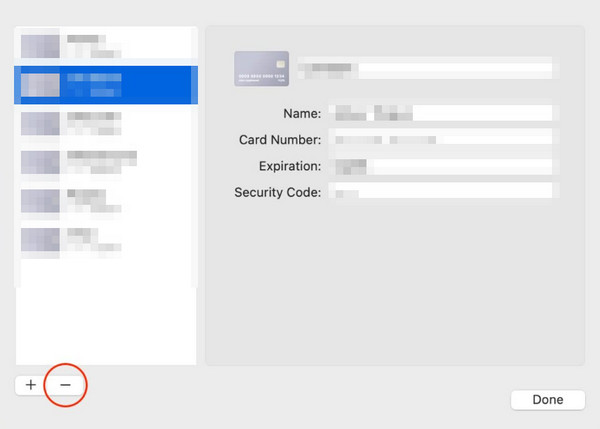
Part 3. How to Fix iPhone/iPad Cards from Apple Pay Issues
The procedures mentioned are imperfect because you may encounter issues wherein the cards cannot be removed from your Apple Pay. Multiple reasons exist, and one of them is iPhone or iPad software issues. In this kind of situation, it is recommended to use FoneLab iOS System Recovery. It can fix iOS malfunctions with the help of its 2 repair modes: Standard and Advanced Mode. After you start using the software, their functions will be revealed by following the detailed steps below.
FoneLab enables you to fix iPhone/iPad/iPod from DFU mode, recovery mode, Apple logo, headphone mode, etc. to normal state without data loss.
- Fix disabled iOS system problems.
- Extract data from disabled iOS devices without data loss.
- It is safe and easy to use.
Step 1Download the tool on the PC or Mac, depending on where you prefer. You only need to click the Free Download button. Then, set it up and launch it to start the procedure. On the initial interface, you must click the iOS System Recovery button.

Step 2Read the supported issues of the software for reference. Then, tick the Start button at the bottom right of the software. You will be directed to the information of the iPad or iPhone you need to fix. Confirm the information and click the Fix button to proceed with the procedure.
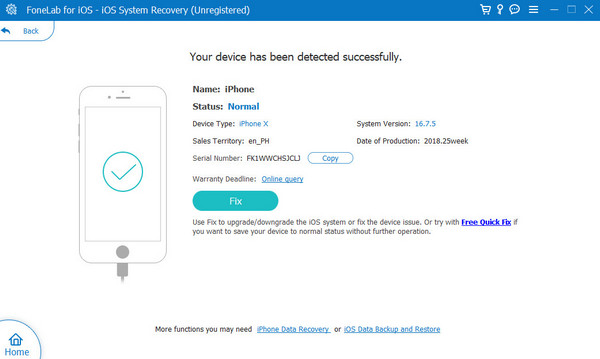
Step 3Plug the iPhone or iPad into the computer and select a repair mode for the issue. Read their description and process under their name. After that, click the Confirm button afterward. The software will let you see the firmware package needed for the process on the next interface.
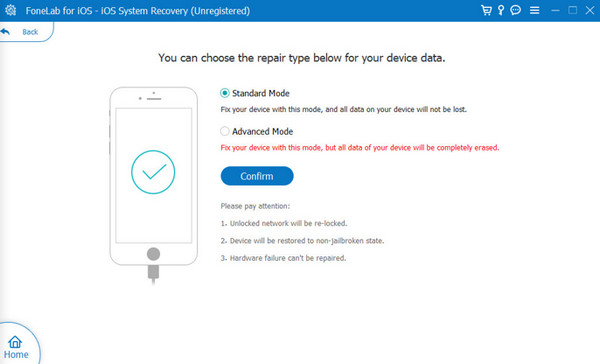
Step 4Click the Next button at the bottom center, and the software will download the necessary software to fix the iPad or iPhone. The fixing will start immediately afterward.
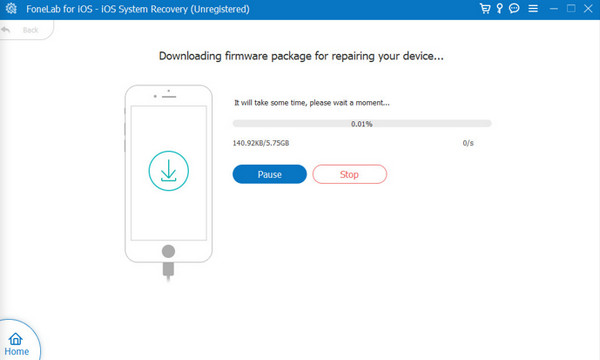
FoneLab enables you to fix iPhone/iPad/iPod from DFU mode, recovery mode, Apple logo, headphone mode, etc. to normal state without data loss.
- Fix disabled iOS system problems.
- Extract data from disabled iOS devices without data loss.
- It is safe and easy to use.
Part 4. FAQs about How to Remove Card from Apple Pay
Why can't I download apps on my iPhone without a payment method?
When creating an Apple ID, Apple requires you to count a payment method, including credit cards. It is not required, but linking a credit card for online purchases, including applications and music files, is recommended. If you cannot download apps without a payment method, it only means that they need to be purchased and not free.
Does removing a card from Apple Pay deactivate it?
No. Removing a card from Apple Pay will not deactivate the Apple Pay or even the credit or debit card. In addition, the other cards linked with Apple Pay will not be affected. If you remove only one credit card, that particular credit card will only be affected.
FoneLab enables you to fix iPhone/iPad/iPod from DFU mode, recovery mode, Apple logo, headphone mode, etc. to normal state without data loss.
- Fix disabled iOS system problems.
- Extract data from disabled iOS devices without data loss.
- It is safe and easy to use.
That's it! We hope you learned a lot from this post about how to remove credit cards from Apple Pay, including debit cards. This post includes the methods for Macs, iPads, and iPhones. In addition, the tool that can fix iPhones and iPads when the cards cannot be removed from Apple Pay is included: FoneLab iOS System Recovery. Do you have more questions about the topic? Please leave them in the comment section at the bottom. Thank you!
