- Part 1. How to See Deleted Messages on Instagram by Downloading Data
- Part 2. How to See Deleted Messages on Instagram Using Email
- Part 3. How to See Deleted Messages on Instagram via Notification History (Android)
- Part 4. Bonus Tip - Leading Recovery Tools for Instagram Photos
- Part 5. FAQs about How to See Deleted Messages on Instagram
Simple Guide on How to See Deleted Instagram Messages
 Updated by Lisa Ou / August 07, 2024 16:30
Updated by Lisa Ou / August 07, 2024 16:30Can you see deleted Instagram messages? I tried copying a message from one of my conversations but accidentally tapped the deletion option instead since their buttons are close to each other. Is it possible to view it again? If so, I hope someone can give me a hand. I've never tried to re-view or recover an Instagram message, so I'm still clueless. Thank you in advance!
Are you wondering whether you can still see messages that have been erased from the Instagram app? The answer is yes. However, viewing them won't be as easy as viewing deleted data from many devices' Recycle Bin or Recently Deleted sections. If you wish to see a deleted message from your Instagram again, strategic means will be needed.
Lucky for you, we have already discovered and gathered the most practical techniques for viewing deleted Instagram messages again. Also, they have already been trialed; thus, you can guarantee your messages will be shown once you finish browsing and performing the following parts. Additionally, programs for viewing your Instagram photos are introduced in the later parts.
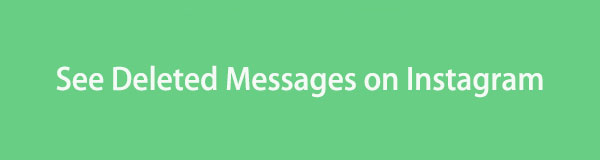

Guide List
- Part 1. How to See Deleted Messages on Instagram by Downloading Data
- Part 2. How to See Deleted Messages on Instagram Using Email
- Part 3. How to See Deleted Messages on Instagram via Notification History (Android)
- Part 4. Bonus Tip - Leading Recovery Tools for Instagram Photos
- Part 5. FAQs about How to See Deleted Messages on Instagram
Part 1. How to See Deleted Messages on Instagram by Downloading Data
First on the list is Instagram’s official method for data recovery. If you haven’t discovered it yet, you’ll be thrilled to know that Instagram offers a feature that allows users to download their data or information. It includes your Instagram messages, media files, login and profile details, list of followers and followings, etc. Hence, it is helpful if you want to review your activities and data on the Instagram app. You only have to download, and the messages will be saved on the device.
Take to heart the untroubled steps below to master how to see deleted chats on Instagram by downloading data:
Step 1Launch Instagram on your device, then navigate to your profile page. Next, select the hamburger icon at the top right to view the options and tap the Your Activity tab.
Step 2Further options will then be exhibited, but proceed immediately to the bottom to see the Download Your Information option. Tap it and maneuver the on-screen guide to download your Instagram account’s data. It will take time, but you can view the messages afterward.
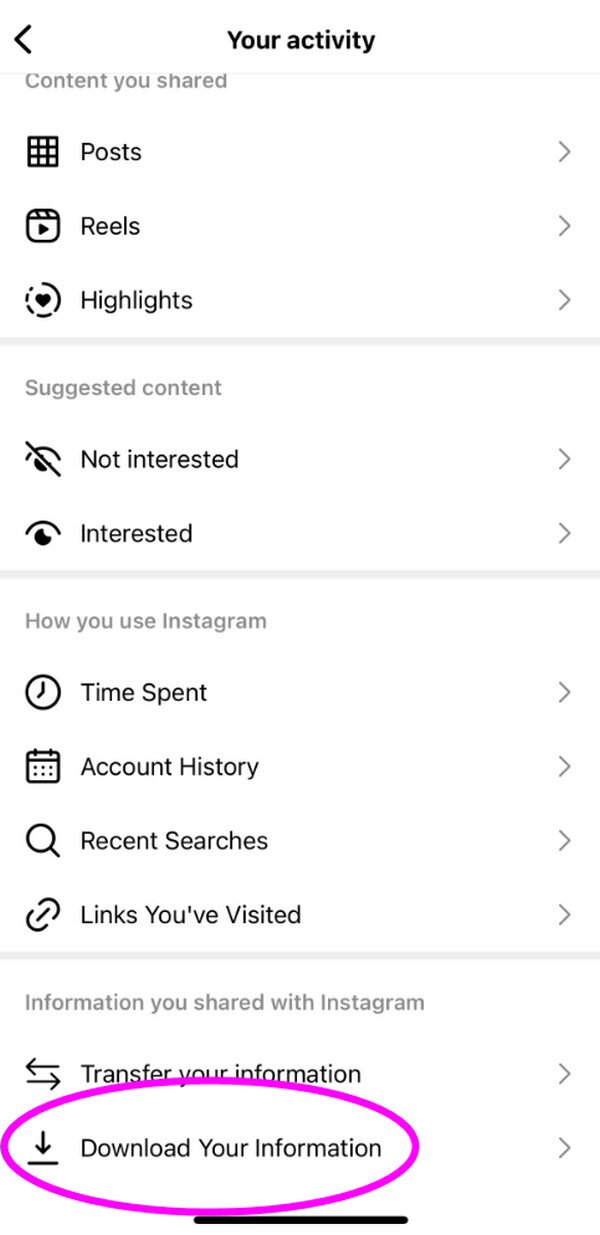
As you can see, this method is hassle-free since it is Instagram’s default solution. However, its huge drawback is that the messages won’t be the only ones that will be downloaded. It will include all your other Instagram information, making the process slower, especially if you have a lot of data. Moreover, it may consume large storage space on your iPhone or Android.
With FoneLab for Android, you will recover the lost/deleted iPhone data including photos, contacts, videos, files, call log and more data from your SD card or device.
- Recover photos, videos, contacts, WhatsApp, and more data with ease.
- Preview data before recovery.
- Android phone and SD card data are available.
Part 2. How to See Deleted Messages on Instagram Using Email
When creating an Instagram account, many use their email to log in, linking it to the social media. As a result, Instagram sends users an email every time they receive a message or notification. So, if you have also linked your email to your Instagram account, check your email to see if the message was also sent. This method doesn’t only work on Instagram. It also applies to other social media apps, letting you monitor notifications and messages via email.
Act according to the painless task below to determine how to see deleted DMs on Instagram using email:
Step 1Find Gmail, Mail, or another email app on your device and launch it on the screen. After that, ensure you are logged in or will log into the email linked to your Instagram account.
Step 2Once signed in, the emails you have received will be listed on the interface. Thus, find the ones sent by Instagram, then open them until you find the deleted message. You may also utilize the search bar to find Instagram emails more quickly.
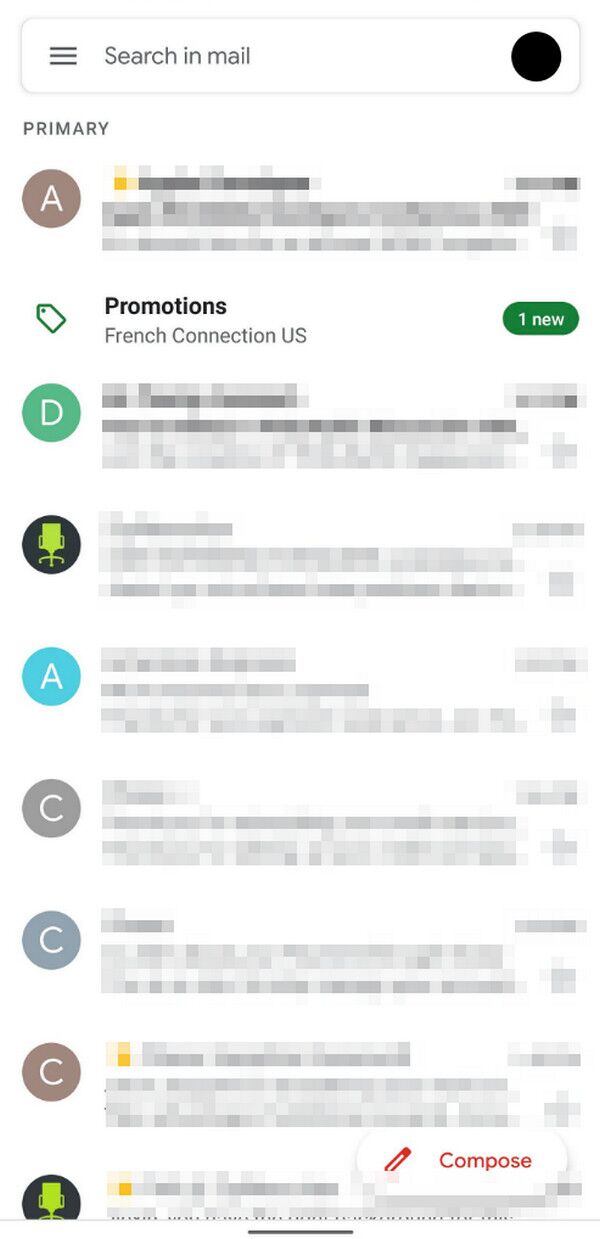
Unfortunately, viewing your deleted Instagram messages through this method is hassle-free if you only have a few emails. You can easily browse the items and find the message you wish to see. However, it will take time if you have many emails to browse for obvious reasons.
With FoneLab for Android, you will recover the lost/deleted iPhone data including photos, contacts, videos, files, call log and more data from your SD card or device.
- Recover photos, videos, contacts, WhatsApp, and more data with ease.
- Preview data before recovery.
- Android phone and SD card data are available.
Part 3. How to See Deleted Messages on Instagram via Notification History (Android)
Meanwhile, if your device is an Android, you’re lucky because these devices offer a Notification History feature. Once you explore it on the Settings app, all your messages, alerts, social media updates, and more for the last 24 hours will be shown. So, you will effortlessly see the deleted message if it was notified only recently. Sadly, it will only stay in the Notification History section for a limited time. Thus, you will no longer be able to see it once the designated time passes.
Stick to the appropriate guide below to grasp how to see recently deleted messages on Instagram via Notification History:
Step 1Open your Android device’s Settings and browse its content until the Notifications tab appears. Then, tap it and choose Advanced Settings on the following screen.
Step 2After that, the Notification History option will quickly be displayed on the interface. Select it, and the notifications will appear, including your deleted Instagram messages for the past 24 hours. From there, find and view the content you intend to see.
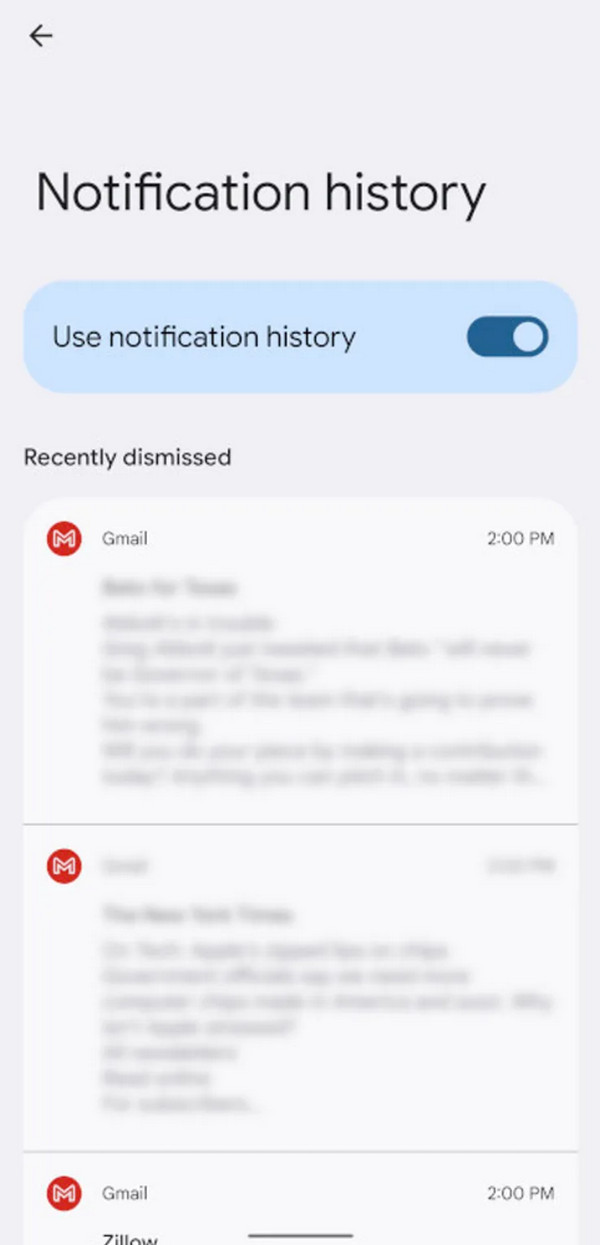
As mentioned, the Notification History feature can only be located on Android devices. The previous solutions would be effective if your device is an iPhone or running iOS. Moreover, we encourage you to check out the bonus programs below for Instagram photo recovery.
Part 4. Bonus Tip - Leading Recovery Tools for Instagram Photos
Unfortunately, most strategies above only allow you to view or recover deleted messages. Viewing deleted photos would be more complicated since many methods don’t support it. So, as a bonus, we gladly introduce the recovery programs below to help you view deleted Instagram images, whether on an Android or iOS device like an iPhone.
With FoneLab for Android, you will recover the lost/deleted iPhone data including photos, contacts, videos, files, call log and more data from your SD card or device.
- Recover photos, videos, contacts, WhatsApp, and more data with ease.
- Preview data before recovery.
- Android phone and SD card data are available.
Recover Instagram Photos with FoneLab Android Data Recovery
As its name indicates, FoneLab Android Data Recovery is a trusted recovery tool for Android devices. Thus, installing it on your computer is advantageous if you intend to view or restore deleted data, like Instagram photos. Besides, it doesn’t only support pictures. You can also recover Android videos, call logs, audio files, documents, contacts, etc. It also works offline, so you don’t have to worry about unstable internet or anything similar. It will work smoothly regardless.
Meanwhile, aside from Instagram, FoneLab Android Data Recovery is reliable if you wish to restore deleted Android messages and attachments from WhatsApp or your device’s built-in messaging app. The best part is that it offers a preview feature, allowing you to see the items before recovery. Thus, it’s okay if you’d only like to view them. Also, it’s not required to recover all data.
With FoneLab for Android, you will recover the lost/deleted iPhone data including photos, contacts, videos, files, call log and more data from your SD card or device.
- Recover photos, videos, contacts, WhatsApp, and more data with ease.
- Preview data before recovery.
- Android phone and SD card data are available.
Comprehend the reliable steps underneath as a model to see deleted Instagram message attachments like photos with FoneLab Android Data Recovery:
Step 1Open FoneLab Android Data Recovery’s main site on a browser to view its Free Download option. Click it once, and you will immediately acquire the program’s installer. After that, it’s time to process the installation; you can begin by opening the downloaded file. Expect it to finish after around a minute. When done, select the popup Start tab to launch the program.
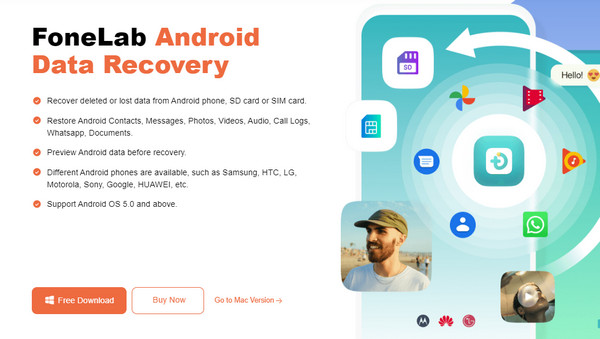
Step 2The recovery tool’s primary features are displayed on the initial interface. From there, choose the Android Data Recovery function on the left. Then, you will need a USB cable to link your Android to the program. Attach it and follow the on-screen guide for USB debugging to establish a connection. Later, a list of file types will appear, so tick the data you wish to restore.
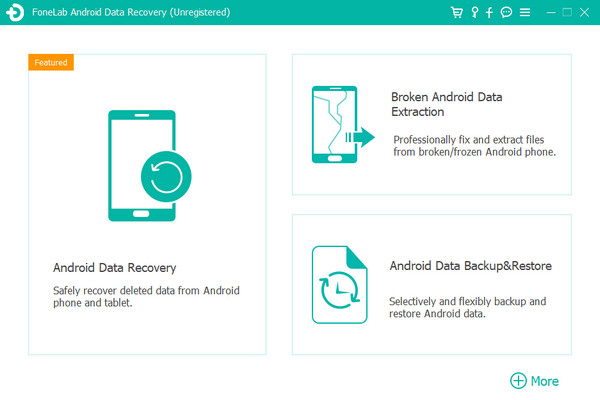
Step 3The tool will scan your Android and display your chosen content on the interface shortly. Navigate to the section containing your deleted Instagram pictures, then select them accordingly. When done, click Recover to begin the restoration.
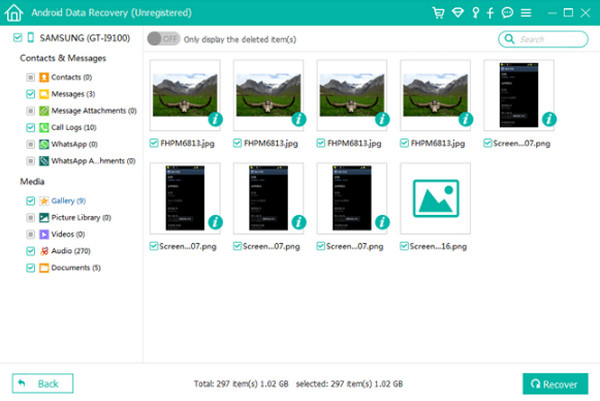
Recover Instagram Photos with FoneLab iPhone Data Recovery
You have encountered the program above, so understanding this will be effortless. FoneLab iPad Data Recovery is almost the same, but it is for iPhones or other iOS devices instead of Android. Like the previous part, you can optimize its feature to recover your deleted Instagram photos. It doesn’t matter how long they have been erased since, unlike other recovery methods, there is no time limit. You can retrieve the files or other data anytime.
With FoneLab for iOS, you will recover the lost/deleted iPhone data including photos, contacts, videos, files, WhatsApp, Kik, Snapchat, WeChat and more data from your iCloud or iTunes backup or device.
- Recover photos, videos, contacts, WhatsApp, and more data with ease.
- Preview data before recovery.
- iPhone, iPad and iPod touch are available.
Aside from that, FoneLab iPhone Data Recovery supports previewing data before you restore them if needed. It works on almost all iOS devices, such as iPod Touch, iPhone, and iPad. It supports accidental deletion, unwanted format, system issues, the absence of a backup file, and more. Thus, expect no regrets once you experience its functions.
Determine the effortless guidelines below as a pattern of how to see deleted iPhone photos with FoneLab iPad Data Recovery:
Step 1Go directly to FoneLab iPhone Data Recovery’s website using your trusted browser. Then, like the prior procedure, hit Free Download to save its installer. After downloading, open it to process the installation immediately. The Start tab will appear seconds or minutes later, encouraging you to initialize the recovery program.
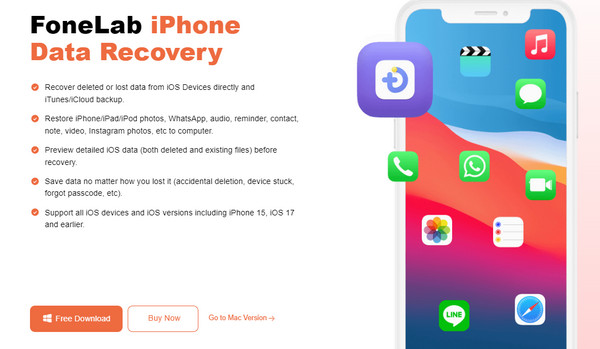
Step 2Select iPhone Data Recovery on the initial interface, then ensure you are in the Recover from iOS Device section next. Afterward, attach your Apple device using a USB cable to the program, as mentioned on the interface. You may have to tap Trust on the iPhone, iPad, etc., to connect successfully, and when done, select the Start Scan tab.
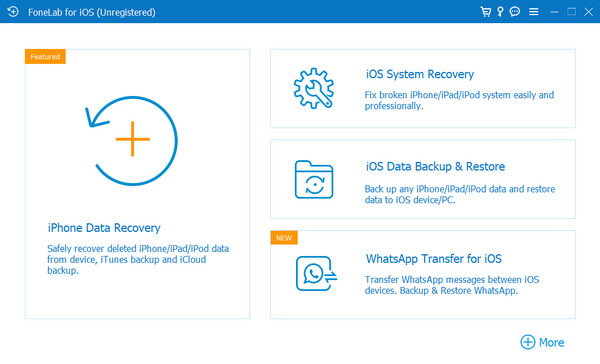
Step 3Data classifications will be in the left column of the recovery interface. Head to the Media section, then visit the data types underneath to browse for your deleted Instagram photos. Once found, tick the items’ checkboxes accordingly until all you want to restore are selected. Finally, click the blue Recover option to retrieve your chosen files.
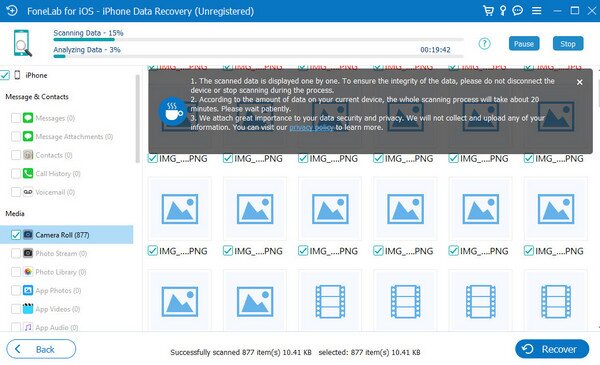
With FoneLab for iOS, you will recover the lost/deleted iPhone data including photos, contacts, videos, files, WhatsApp, Kik, Snapchat, WeChat and more data from your iCloud or iTunes backup or device.
- Recover photos, videos, contacts, WhatsApp, and more data with ease.
- Preview data before recovery.
- iPhone, iPad and iPod touch are available.
Part 5. FAQs about How to See Deleted Messages on Instagram
1. Does Instagram have a Recently Deleted feature?
Yes, it has, but it's not meant for deleted Instagram messages. The social media app's Recently Deleted feature is only developed for viewing deleted posts, stories, and IGTV reels and videos. Therefore, the suggested methods above are your only way to review deleted messages.
2. Can I see deleted messages on Instagram without the internet?
Yes, you can, but the method is only available on Android devices. The Notification History feature can help you see deleted Instagram messages without the internet since it is only navigated on Settings, and the message notification is already saved.
With FoneLab for iOS, you will recover the lost/deleted iPhone data including photos, contacts, videos, files, WhatsApp, Kik, Snapchat, WeChat and more data from your iCloud or iTunes backup or device.
- Recover photos, videos, contacts, WhatsApp, and more data with ease.
- Preview data before recovery.
- iPhone, iPad and iPod touch are available.
Using our suggested strategies above, you can view your deleted messages on the Instagram app without complications. We guarantee their efficiency, including the bonus recovery programs.
