- Unlock Apple ID
- Bypass iCloud Activation Lock
- Doulci iCloud Unlocking Tool
- Factory Unlock iPhone
- Bypass iPhone Passcode
- Reset iPhone Passcode
- Unlock Apple ID
- Unlock iPhone 8/8Plus
- iCloud Lock Removal
- iCloud Unlock Deluxe
- iPhone Lock Screen
- Unlock iPad
- Unlock iPhone SE
- Unlock Tmobile iPhone
- Remove Apple ID Password
No iTunes? No Problem! Unlock Disabled iPad Quickly with These Methods
 Updated by Lisa Ou / Sept 02, 2021 16:30
Updated by Lisa Ou / Sept 02, 2021 16:30No one is perfect. You forget the iPad passcode, and the device is disabled after too many wrong attempts, leaving a line of instructions “iPad is disabled, connect to iTunes”. However, you are either unwilling or unable to use iTunes, how to unlock the disabled iPad now?
No worries, we are here to help. There are various methods and ways available floating around the Internet. After reviewing these methods, we have filtered the invalid and overcomplicated methods that might not suit your case, picking out the best ways that could help you unlock the disabled iPad with ease.


Guide List
1. Overall Best Way to Unlock a Disabled iPad
Among all the popular methods available, we highly recommend you to use professional software that could unlock the disabled iPad without extra hassle. With FoneLab iOS Unlocker, you do not need to worry about complex technical details, nor do you need to download and install bulky iTunes software. Simply connect your iPad to a computer, and the whole process takes no more than 10 minutes to unlock the disabled iPad. Other features include:
- Fix iPad is disabled connect to iTunes error with simple clicks
- Regain a locked, disabled, broken, and unresponsive iPad by removing the password
- No passcode or Apple ID is needed to enable your locked device
- Remove the iCloud activation lock and restore your iPad
- Easy-to-use user interface
- 100% clean and safe software compatible with all Apple devices
FoneLab Helps you unlock iPhone screen, Removes Apple ID or its password, Remove screen time or restriction passcode in seconds.
- Helps you unlock iPhone screen.
- Removes Apple ID or its password.
- Remove screen time or restriction passcode in seconds.
Step 1Open the program. On the main screen, choose the blue-colored Wipe Passcode icon located on the upper side of the screen.

Step 2Before we get started, you need to connect the iPad to your computer, then click on the Start button.
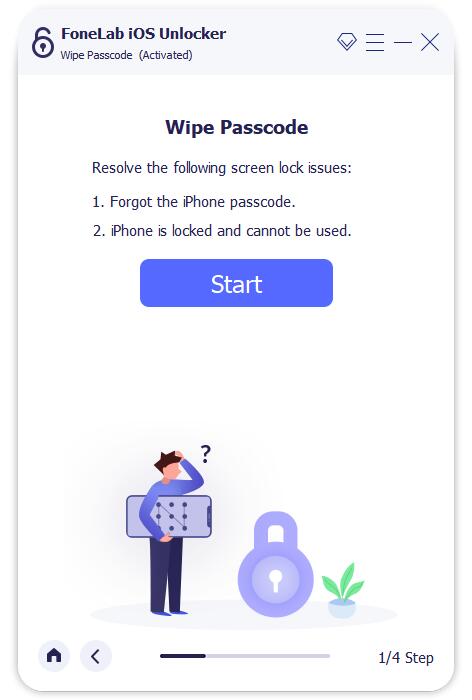
Step 3The software will automatically detect the Device Category, Device type, Device Model, and iOS version of your iPad. Double-check the information provided on the screen is correct or not. Then click on the Start button.

Step 4Once the process is completed, simply click on the Unlock button to unlock the disabled iPad.

Step 5One final step, input “0000” and click on the Unlock button to confirm. You would find the disabled iPad has been unlocked easily.
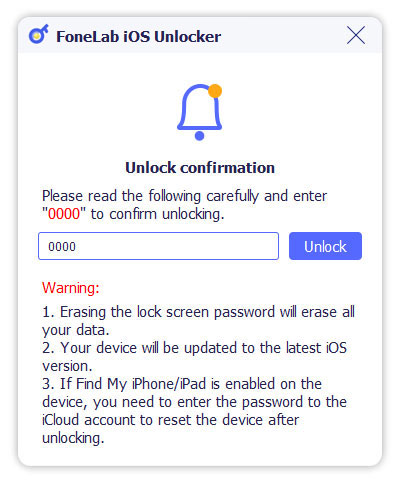
Note: Some methods would require you to either handle in your device IMEI code or jailbreak your device. We as the editorial team are not willing to suggest those methods to an average user due to security and privacy concerns. After considering all the aspects, we suggest using the best professional software to unlock your disabled iPad instead.
2. Unlock a Disabled iPad without Computer
If you have already set up the Find My iPad feature in iCloud and connect your iPad to your Apple ID, you would be able to unlock the disabled iPad without connecting it to a computer. Here are the detailed steps you should follow to recover ownership of your iPad:
Step 1Visit the iCloud website in a browser and log into your Apple ID. On the main screen of the iCloud portal, locate the Find My iPad functionality. Choose the option to open up your iOS devices’ management screen.
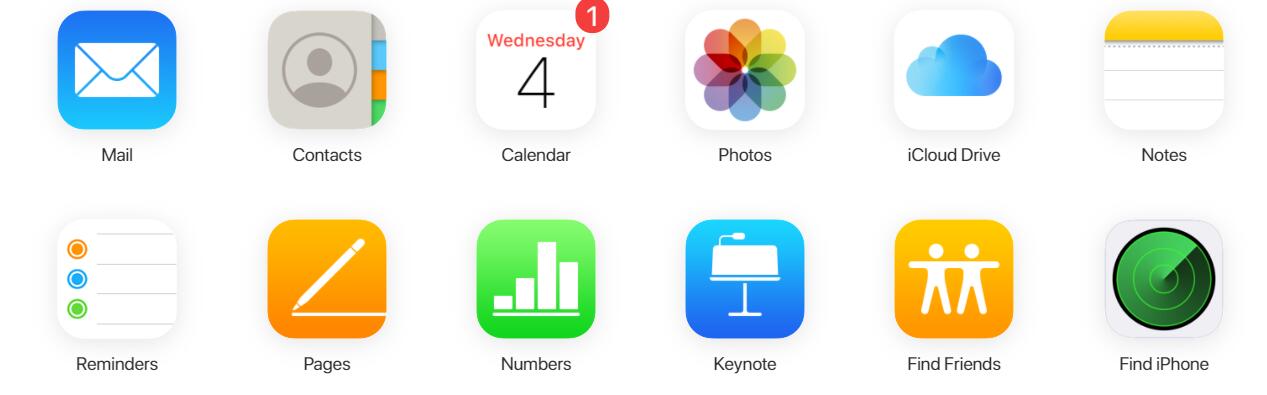
Step 2A map of the locations of all the iOS devices that have connected to your Apple ID would be displayed on the webpage. Click on the All Devices button on the top screen.
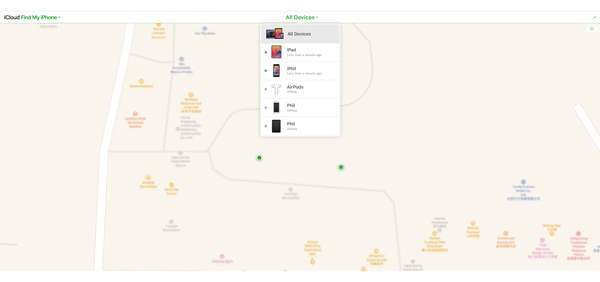
Step 3Subsequently, locate the very iPad you want to wipe off, and click on the Erase button. After confirmation, your iPad would soon be reset and you would be able to unlock the disabled iPad once again without using iTunes.
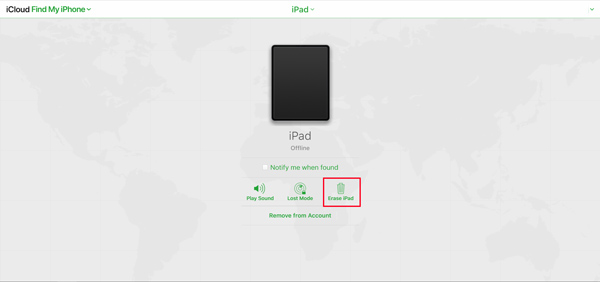
Tips: The Find My iPhone feature is a powerful cloud management tool for many different types of iOS devices which includes iPhone, iPad, iPod touch, Apple Watch, Macbook, AirPods, and even most recently AirTags. You could easily locate the misplaced device by logging into the iCloud account from any device or a browser. You may also lock your lost device remotely as well by marking it as lost.
FoneLab Helps you unlock iPhone screen, Removes Apple ID or its password, Remove screen time or restriction passcode in seconds.
- Helps you unlock iPhone screen.
- Removes Apple ID or its password.
- Remove screen time or restriction passcode in seconds.
3. FAQs about Unlocking Disabled iPad
1. What do you do if your iPad is disabled and won't connect to iTunes?
This is most likely to be caused by a defective cable or hardware port. Take a look at the lightning cable of your device. If there isn't an issue, check whether the cable ports are working properly. If the issue persists, use another cable instead.
2. How do I reset my disabled iPad to factory settings without the passcode?
If your iPad is frozen and need to hard reset your device, use a popular iOS Unlocker to remove the restrictions. Alternatively, use the iPad Recovery mode via pressing the Home and Power button simultaneously. Perform a hard reset to remove the passcode.
3. How to unlock a disabled iPad without losing any data?
Sorry to inform you that there is no way to restore the iPad without losing any data. This is strictly designed and delivered by Apple as their chief data security feature. Your data would be erased in the process and lost forever if you don't have a backup.
Conclusion
As we have stated, there are multiple ways to unlock your disabled iPad even you do not have iTunes installed on the computer. Among all the methods we tested, there are only a few of them are impressive and effective enough to be considered by our Editorial Team as a valid option. As a result, we picked the best and safest way as the No.1 suggestion.
FoneLab Helps you unlock iPhone screen, Removes Apple ID or its password, Remove screen time or restriction passcode in seconds.
- Helps you unlock iPhone screen.
- Removes Apple ID or its password.
- Remove screen time or restriction passcode in seconds.
