- Part 1. Fix iMessage Needs to be Enabled by Turning On iMessage
- Part 2. Fix iMessage Needs to be Enabled with FoneLab iOS System Recovery
- Part 3. Fix iMessage Needs to be Enabled via Device Restart
- Part 4. Fix iMessage Needs to be Enabled through Network Reset
- Part 5. FAQs about iMessage Needs to be Enabled
- Unlock Apple ID
- Bypass iCloud Activation Lock
- Doulci iCloud Unlocking Tool
- Factory Unlock iPhone
- Bypass iPhone Passcode
- Reset iPhone Passcode
- Unlock Apple ID
- Unlock iPhone 8/8Plus
- iCloud Lock Removal
- iCloud Unlock Deluxe
- iPhone Lock Screen
- Unlock iPad
- Unlock iPhone SE
- Unlock Tmobile iPhone
- Remove Apple ID Password
4 Efficient Fixes for iMessage Needs to be Enabled
 Posted by Lisa Ou / May 22, 2024 09:00
Posted by Lisa Ou / May 22, 2024 09:00 Greetings! I just have to ask, what does iMessage needs to be enabled mean? I've been trying to send a message, but this note keeps popping up. Does anyone know what it indicates? If so, please lend me a hand and suggest some actions I can take to make this message go away. Your help would be highly appreciated. Thank you in advance!
When sending a message but a note saying iMessage should be enabled prevents you from doing so, it simply means one thing. You must turn on the iMessage feature on your iPhone, iPod Touch, or iPad. That's because the message you're trying to send may have emoji, message effects, or anything that's only available on iMessage.
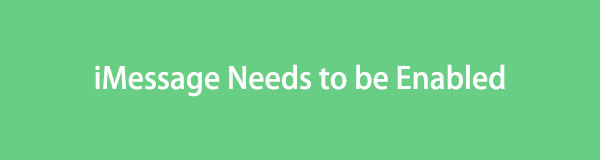
Hence, it is necessary to enable the feature in such a situation. Lucky for you, the proper guidelines to do this are available below. But if the error still shows up, don't worry. The following parts have your back, as this article introduces professional solutions for issues like this. Read ahead and obtain the details to resolve your concerns instantly.

Guide List
- Part 1. Fix iMessage Needs to be Enabled by Turning On iMessage
- Part 2. Fix iMessage Needs to be Enabled with FoneLab iOS System Recovery
- Part 3. Fix iMessage Needs to be Enabled via Device Restart
- Part 4. Fix iMessage Needs to be Enabled through Network Reset
- Part 5. FAQs about iMessage Needs to be Enabled
Part 1. Fix iMessage Needs to be Enabled by Turning On iMessage
If the note saying iMessage must be enabled is caused by a regular occurrence, you only need to turn the feature on. It means it has transpired because iMessage is required to be enabled and not due to malfunction or abnormalities. In this case, you can expect the process to be quick, as the Settings app has already laid out the navigation, and you only have to choose the appropriate options to enable the iMessage feature.
Stick to the untroubled guide below to repair the cannot send message iMessage needs to be enabled error by turning the feature on:
Step 1First, ensure your device is linked to the internet, then head to the Settings app. After that, pick the Messages tab from the presented options.
Step 2Next, tap the iMessage toggle to enable the feature. If prompted, you must also set up the email or phone number you desire to use for your iMessage to finish.
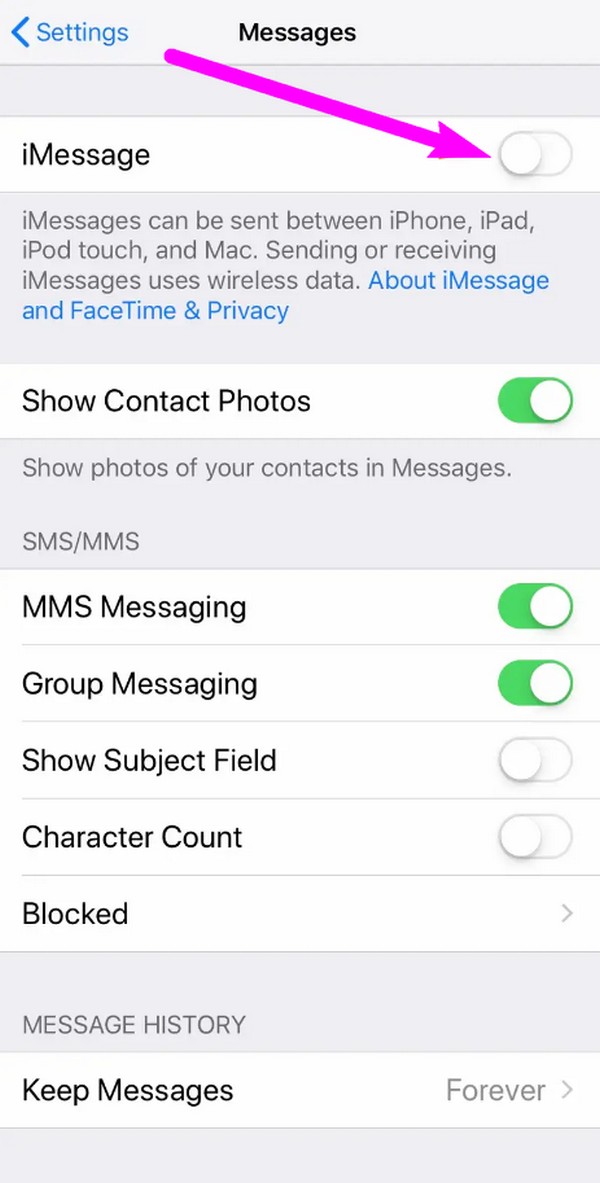
As mentioned, this process only involves properly turning on iMessage. If you have enabled it but the error hasn’t gone away, you can fix it by disabling it and then doing it again or learning the following parts.
Part 2. Fix iMessage Needs to be Enabled with FoneLab iOS System Recovery
FoneLab iOS System Recovery is among the top programs when discussing device solutions. If you haven’t heard of it, this must be the perfect time to install and get to know the repair tool, as it can significantly help you with your device problem. It is pretty popular with many since its capabilities include fixing numerous problems on iOS devices, mainly caused by damaged systems. So, take a chance and navigate the tool for your device.
FoneLab enables you to fix iPhone/iPad/iPod from DFU mode, recovery mode, Apple logo, headphone mode, etc. to normal state without data loss.
- Fix disabled iOS system problems.
- Extract data from disabled iOS devices without data loss.
- It is safe and easy to use.
Whether the iMessage issue is on your iPhone, iPod Touch, or iPad, FoneLab iOS System Recovery can effortlessly repair it. The process is painless because the tool’s interface is direct, allowing users to understand the functions quickly. Moreover, you will be thrilled to hear about its Standard and Advanced repair modes. Unlike other strategies requiring data deletion, they allow the device’s content and settings to be kept and protected.
Understand the detailed steps underneath as a sample for fixing the iMessage needs to be enabled to send this message error with FoneLab iOS System Recovery:
Step 1Save the FoneLab iOS System Recovery file using its Free Download option on the main page. After downloading, open the file, which automatically starts the installation. Seconds or around a minute later, it will finish, and you can start the tool on your desktop.
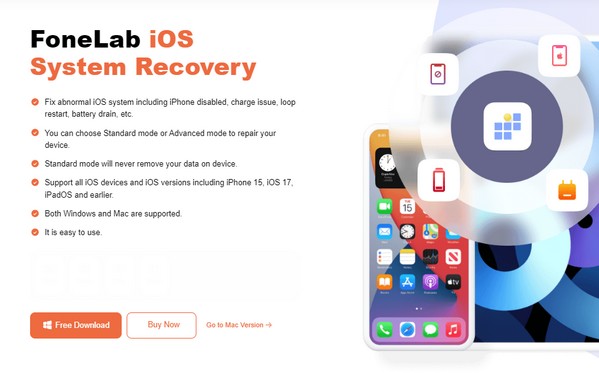
Step 2Choose iOS System Recovery among the main interface’s features, then select Start afterward. Once the repair modes materialize, pick Advanced or Standard based on your desired function. When ready, tick the Confirm option below the repair types.
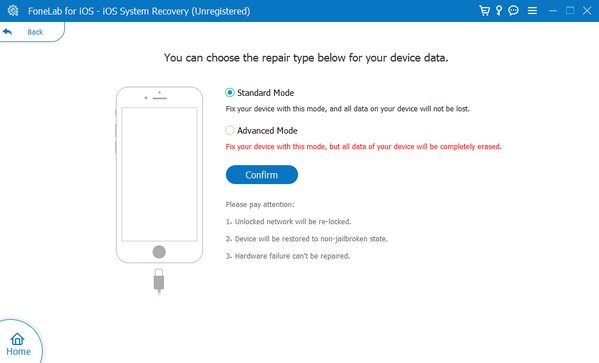
Step 3You must also attach your device, so use a lightning cable. Meanwhile, open your device model’s designated instructions to let the iPhone enter Recovery mode. When a firmware package downloads, use it to fix the iMessage issue on the device.
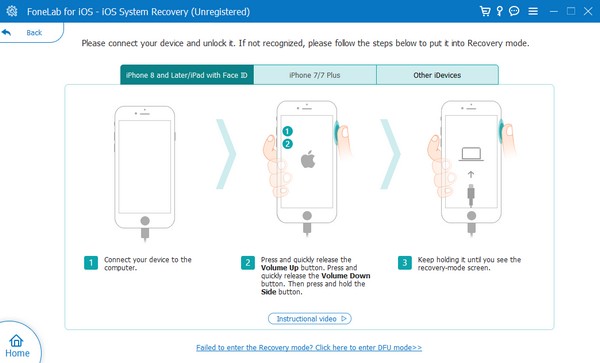
FoneLab enables you to fix iPhone/iPad/iPod from DFU mode, recovery mode, Apple logo, headphone mode, etc. to normal state without data loss.
- Fix disabled iOS system problems.
- Extract data from disabled iOS devices without data loss.
- It is safe and easy to use.
Part 3. Fix iMessage Needs to be Enabled via Device Restart
Another effective solution for device issues is a restart. No matter what problem your iPhone or other devices encounter, restarting is consistently among the official troubleshooting methods you can perform. It can quickly refresh your iOS system, removing bugs or glitches that may have caused the iMessage error to occur. Besides, its procedure is also among the most effortless since it only takes seconds, and the device buttons are the only requirements to perform it. It also has no risks, so your device’s safety is guaranteed.
Take to heart the smooth guidelines below to repair the iMessage needs to be enabled issue via an iPhone restart:
Step 1For iPhone X and later, long-press one of the device’s Volume keys and Power button simultaneously. Meanwhile, only the Power key for iPhone 8 and earlier versions.
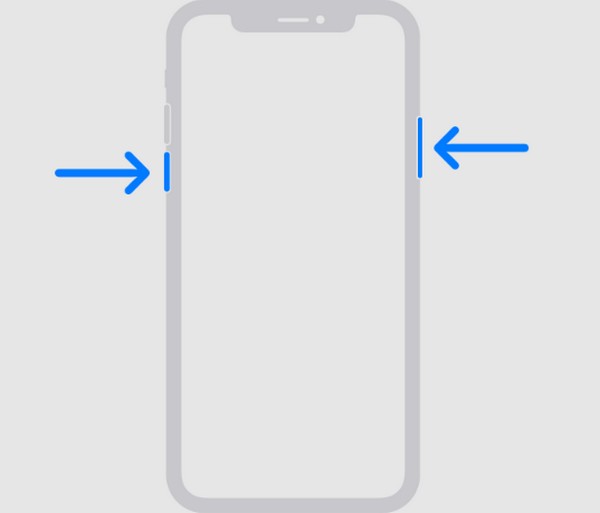
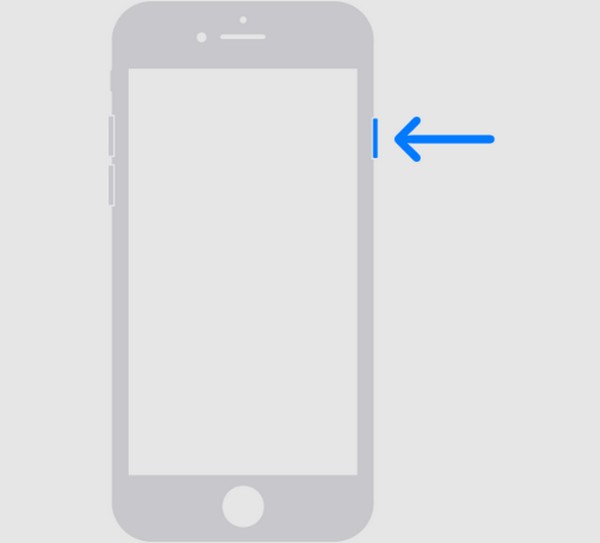
Step 2Next, drag the popup slider accordingly to power the device off and stand by for at least 30 seconds afterward. Later, long-press the Power key again to perform a restart.
As you can see, this procedure is simple, so expect that it can only fix the basic issues. If the problem is more complex, relying on this article’s other methods would be better.
FoneLab enables you to fix iPhone/iPad/iPod from DFU mode, recovery mode, Apple logo, headphone mode, etc. to normal state without data loss.
- Fix disabled iOS system problems.
- Extract data from disabled iOS devices without data loss.
- It is safe and easy to use.
Part 4. Fix iMessage Needs to be Enabled through Network Reset
iMessage is a feature that relies on the internet, so if your connection is poor or fluctuates, it may also cause the error, saying the feature needs to be enabled. If so, resetting the network on your iPhone’s Settings app can resolve the problem. Like the other strategies, this one is also hassle-free but has consequences. If you navigate it on your iOS device, all the changes you have made on your network will be removed or returned to their defaults.
Mirror the manageable instructions to resolve the iMessage needs to be enabled to send this message issue through a network reset:
Step 1Tap your device’s Settings app, followed by the General option on its initial interface. Next, slide down the screen and pick Transfer or Reset [Device] at the bottom.
Step 2Once shown, select Reset, then hit the Reset Network Settings tab from the appearing selections to perform the network reset and wait until it finishes.
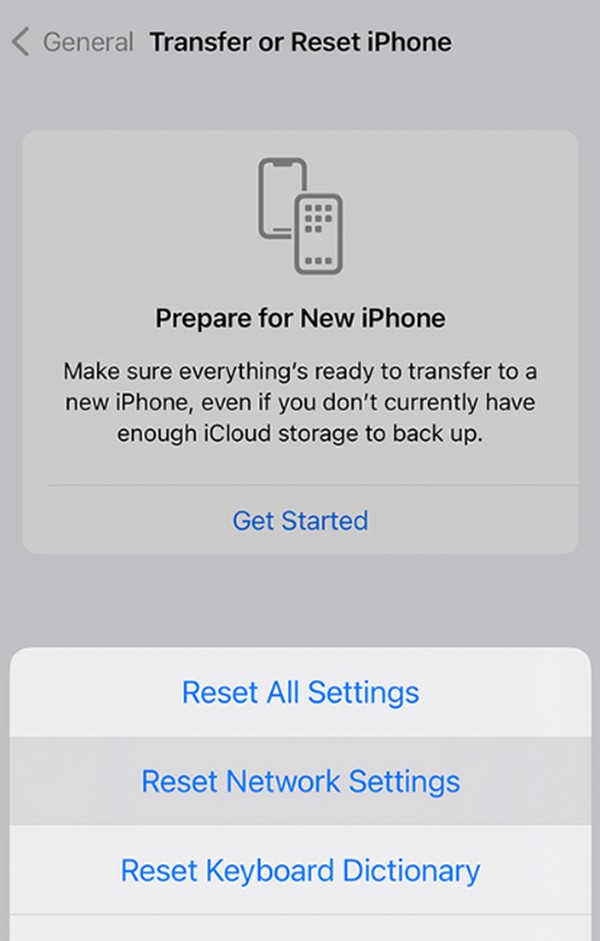
FoneLab enables you to fix iPhone/iPad/iPod from DFU mode, recovery mode, Apple logo, headphone mode, etc. to normal state without data loss.
- Fix disabled iOS system problems.
- Extract data from disabled iOS devices without data loss.
- It is safe and easy to use.
Part 5. FAQs about iMessage Needs to be Enabled
Why can't I activate iMessage on my iPhone?
The first thing you can suspect is the lack of an internet connection. If not, it may be due to glitches, bugs, or system problems. Regardless, the procedures above can be trusted for such issues, especially FoneLab iOS System Recovery, so try them to resolve your concern.
Can I send text messages without enabling iMessage?
Yes, you can. SMS or regular text messages can still be sent without activating the iMessage feature. It doesn't require an internet connection, but you must have load credits to send them.
FoneLab enables you to fix iPhone/iPad/iPod from DFU mode, recovery mode, Apple logo, headphone mode, etc. to normal state without data loss.
- Fix disabled iOS system problems.
- Extract data from disabled iOS devices without data loss.
- It is safe and easy to use.
Thanks for spending time understanding the information this article has provided. We ensure every detail you have learned is worth it and can be helpful whenever you face problems like this on your device.
