- Part 1. How to Fix iPhone Photos Not Loading in Messages through Rebooting
- Part 2. How to Fix iPhone Photos Not Loading in Messages through Messaging Settings
- Part 3. How to Fix iPhone Photos Not Loading in Messages through Reset Network Settings
- Part 4. How to Fix iPhone Photos Not Loading in Messages through Updating iOS Version
- Part 5. How to Fix iPhone Photos Not Loading in Messages with FoneLab iOS System Recovery
- Part 6. FAQs about How to Fix iPhone Photos Not Loading in Messages
- Unlock Apple ID
- Bypass iCloud Activation Lock
- Doulci iCloud Unlocking Tool
- Factory Unlock iPhone
- Bypass iPhone Passcode
- Reset iPhone Passcode
- Unlock Apple ID
- Unlock iPhone 8/8Plus
- iCloud Lock Removal
- iCloud Unlock Deluxe
- iPhone Lock Screen
- Unlock iPad
- Unlock iPhone SE
- Unlock Tmobile iPhone
- Remove Apple ID Password
iPhone Photos Not Loading in Messages [How to Fix Easily]
 Posted by Lisa Ou / May 30, 2024 09:00
Posted by Lisa Ou / May 30, 2024 09:00 Hi, guys! I've been reading our old messages from my ex-girlfriend on my iPhone. I admit that I am not yet healed from our relationship, and that's why I am doing it. At first, reading it was painful, but the emotions switched instantly, and I became anxious because the pictures were not loading! Why are my pictures not loading in my text messages on iPhones? Please help me fix the iPhone photos not loading in messages. Thank you so much in advance!
There are several techniques to fix the mentioned issue above. In this post, you will see the top 5 ones you can perform. Discover them by scrolling down below.
![iPhone Photos Not Loading in Messages [How to Fix Easily]](/images/ios-system-recovery/iphone-photos-not-loading-in-messages/iphone-photos-not-loading-in-messages.jpg)

Guide List
- Part 1. How to Fix iPhone Photos Not Loading in Messages through Rebooting
- Part 2. How to Fix iPhone Photos Not Loading in Messages through Messaging Settings
- Part 3. How to Fix iPhone Photos Not Loading in Messages through Reset Network Settings
- Part 4. How to Fix iPhone Photos Not Loading in Messages through Updating iOS Version
- Part 5. How to Fix iPhone Photos Not Loading in Messages with FoneLab iOS System Recovery
- Part 6. FAQs about How to Fix iPhone Photos Not Loading in Messages
Part 1. How to Fix iPhone Photos Not Loading in Messages through Rebooting
Rebooting gives the iPhone’s applications, tools, and features a fresh restart, including the system. All of its operations and progress will be back to zero. In addition, the procedure mentioned can fix other issues, like the iPhone not downloading pictures in messages. iPhones have various models, meaning their rebooting processes differ from some. Please follow the detailed steps to reboot iPhone on the list below after you determine your model.
| iPhone Available Buttons | Process |
| Volume and Side Buttons (Without A Home Button) | Put your thumb on the Side or Volume button of the iPhone. Push it until the Power-off slider is turned off, and toggle it to turn it off. After 30 seconds, please push the Side button until the Apple logo icon appears on the screen. |
| Home and Side Buttons | Please push the Side button of the iPhone to see the Power-off interface. After that, toggle the icon to turn off the iPhone immediately. Later, push the Side button for a few seconds to turn on the iPhone again. |
| Home and Top Buttons | Push the Top button to see the Power-off icon on the iPhone screen. After that, slide it quickly to turn off your iPhone. Push and hold the Top button afterward to turn on your iPhone. Once you see the Apple Logo icon, the process is successful. |
Part 2. How to Fix iPhone Photos Not Loading in Messages through Messaging Settings
As listed, faulty message settings can lead to various related issues. This includes the iPhone not downloading pictures in iMessage. If that’s the case, it is better to check the messages settings on your iPhone and correct them if there are faulty ones. Please see the instructions below on how to do that.
Step 1Go to the Settings app and choose the Messages app icon. After that, swipe down on the screen to see the additional information.
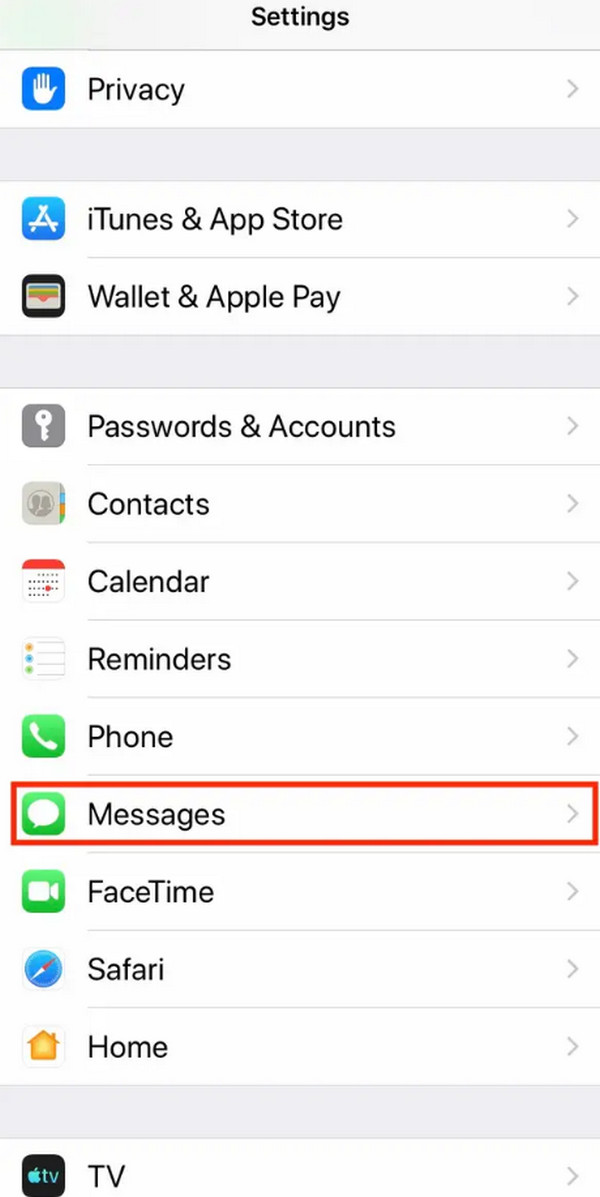
Step 2Please tap the iMessages icon at the top to enable it. In addition, ensure that the MMS Messaging slider is toggled so you can turn it on.
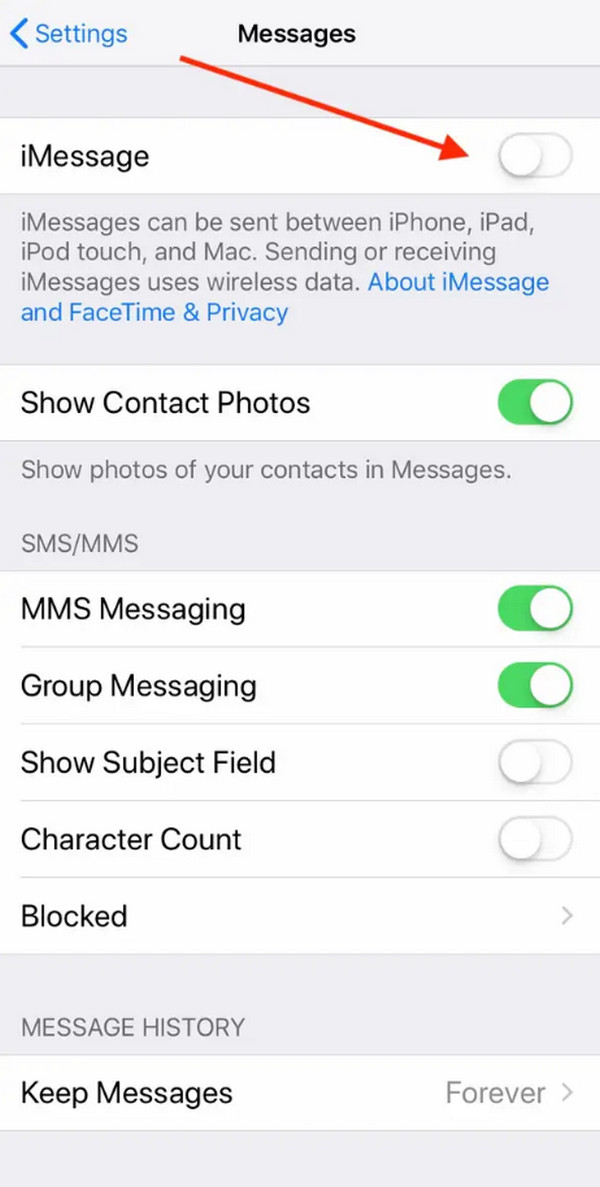
FoneLab enables you to fix iPhone/iPad/iPod from DFU mode, recovery mode, Apple logo, headphone mode, etc. to normal state without data loss.
- Fix disabled iOS system problems.
- Extract data from disabled iOS devices without data loss.
- It is safe and easy to use.
Part 3. How to Fix iPhone Photos Not Loading in Messages through Reset Network Settings
Sending and receiving messages involves the iPhone networks. Without them, you cannot load messages that include images. If you are sure your network is working, processing the iPhone to reset its network settings might be convenient. This process also affects the Wi-Fi passwords, and more. Do you want to know how to reset the network settings on your iPhone? See the procedure steps below.
Open the Settings app and select the General button on the main interface. Then, select the Transfer or Reset iPhone button at the bottom of the main interface. Later, choose the Reset button on the next screen and tap the Reset Network Settings button on the screen. The iPhone will load for a few seconds and wait for network settings to return to their default state.
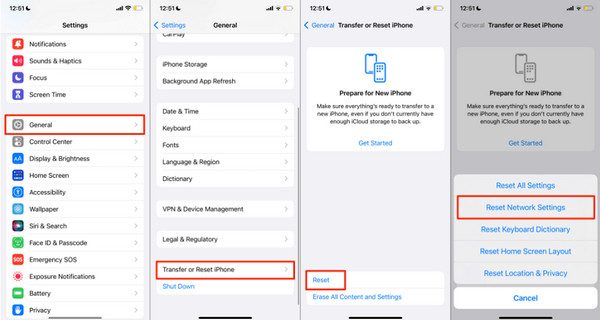
Part 4. How to Fix iPhone Photos Not Loading in Messages through Updating iOS Version
An outdated iOS version may lead to various system issues, including issues with the iPhone's features and other data. If so, ensure that your iPhone's iOS version is current. To do that, please follow the onscreen instructions to update iOS on iPhone below.
Open the Settings application on the iPhone. Then, please select the General button on the next interface. Later, you will see the Software Update button at the top of the main interface. The screen will load for a few minutes, and you only need to wait. Later, tap the Download and Install button at the bottom to get the update.
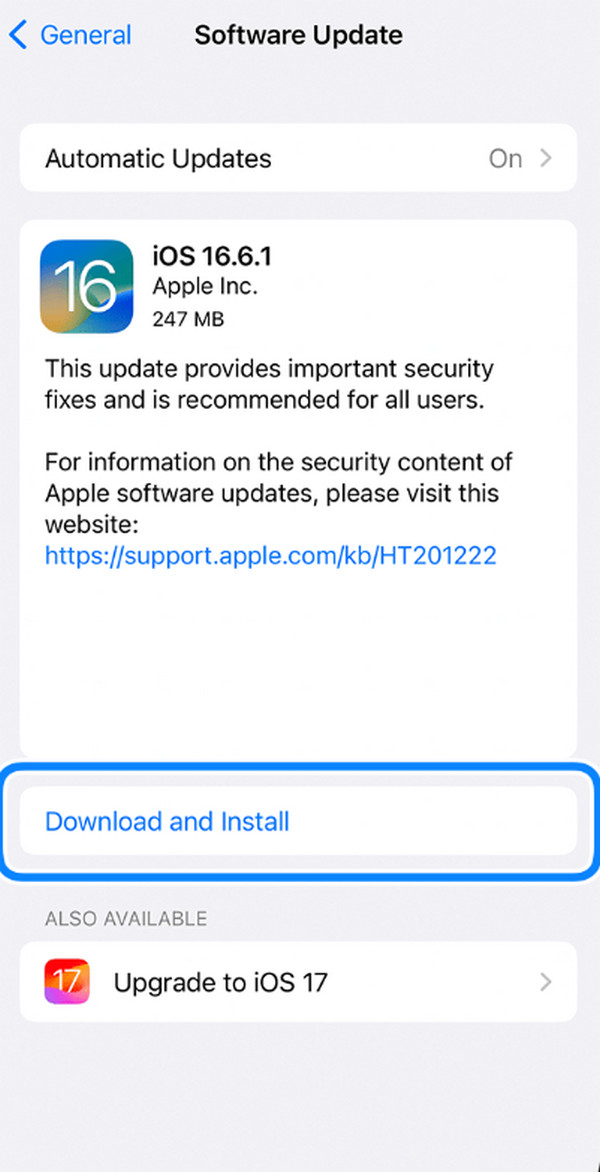
Part 5. How to Fix iPhone Photos Not Loading in Messages with FoneLab iOS System Recovery
Troubleshooting methods are helpful. But have you tried using FoneLab iOS System Recovery on your computer to fix iPhone issues? If not, you’re missing something that can quickly resolve your iPhone malfunctions! This software supports 50+ iPhone issues that can be fixed using its Standard and Advanced Mode. By using the tool, you will know their differences. Please see the detailed steps below.
FoneLab enables you to fix iPhone/iPad/iPod from DFU mode, recovery mode, Apple logo, headphone mode, etc. to normal state without data loss.
- Fix disabled iOS system problems.
- Extract data from disabled iOS devices without data loss.
- It is safe and easy to use.
Step 1Download the tool on your computer by ticking Free Download. Later, the tool will be set up and launched to begin the process.

Step 2Select the iOS System Recovery button. Connect the iPhone to the software via a compatible USB cable. Later, tick the Start button at the bottom right. Choose between the Standard Mode or Advanced Mode options. Please read their function in the screenshot below.
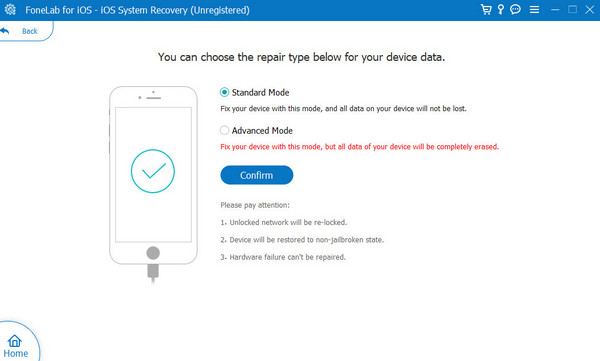
Step 3The tool will show you the firmware package needed for the fixing procedure. Please tick the Next button at the bottom to download it. Wait for the downloading process to end, and the software will automatically fix the iPhone malfunction afterward.
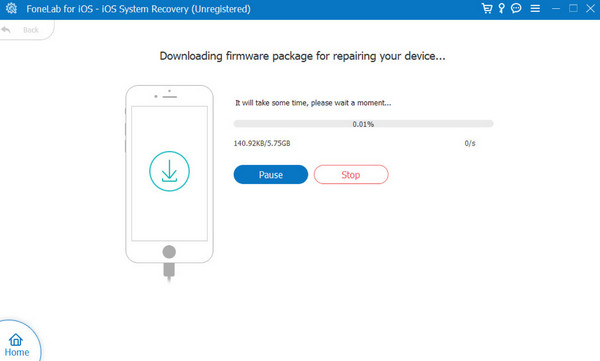
Part 6. FAQs about How to Fix iPhone Photos Not Loading in Messages
Why are my iPhone photos not loading in Messages?
The iPhone photos are not loading in the Messages app because of faulty settings, especially iMessage and SMS settings. Bugs and glitches may also interfere because they happen out of nowhere. A slow internet connection is also a possible cause.
What if none of these solutions work?
It might be impossible if the solutions above did not work to fix the iPhone photos not loading in the Messages app. The reason is that FoneLab iOS System Recovery is on the list. But if it is not fixed, you may contact the Apple Support team. They can indeed help you because they are trained for Apple device issues. Please be informed that their service is not free.
FoneLab enables you to fix iPhone/iPad/iPod from DFU mode, recovery mode, Apple logo, headphone mode, etc. to normal state without data loss.
- Fix disabled iOS system problems.
- Extract data from disabled iOS devices without data loss.
- It is safe and easy to use.
We hope this post helped you learn how to fix the iPhone photos not loading in Messages issue. This post includes the 5 leading procedures, including the best tool for fixing the iOS system: FoneLab iOS System Recovery. Let us know in the comment section if you have more questions. Thank you!
