iPhone Won't Restore: Remarkable Fixes with Easy Guide
 Updated by Lisa Ou / December 12, 2024 16:30
Updated by Lisa Ou / December 12, 2024 16:30Hello! What should I do with an iPhone stuck on recovery mode and won't restore? I attempted to restore it because of minor issues I'm experiencing on the device, but after using recovery mode for the process, I think I only made the situation worse. Does anyone have a suggestion about how I can resolve this? I just want my iPhone to work properly again. Thanks in advance.
Restoring an iPhone or other iOS device is among the top solutions when experiencing some issues. However, when something goes wrong during the restoration process, the problems could get worse, like the scenario above. Regardless of whether you used recovery mode or another method to restore your iPhone, the result will only be the same, worsening the issue.
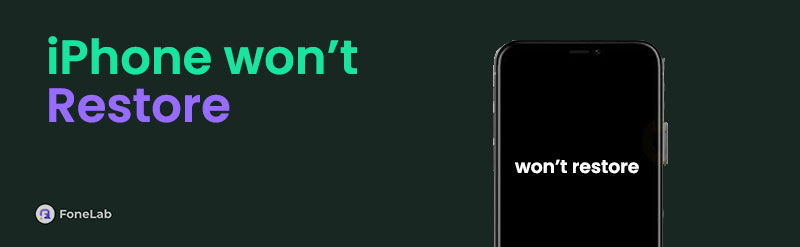
Thankfully, it's still possible to resolve this, but you must use reliable fixes and do the process correctly this time. But before worrying, know that this article will assist you until the end. Thus, it's fine if you're unfamiliar with the solutions. The information in each part will guide you in fixing your iPhone, which can't be restored. Step-by-step procedures are available to make it easier.
FoneLab enables you to fix iPhone/iPad/iPod from DFU mode, recovery mode, Apple logo, headphone mode, etc. to normal state without data loss.
- Fix disabled iOS system problems.
- Extract data from disabled iOS devices without data loss.
- It is safe and easy to use.

Guide List
Part 1. Fix iPhone Won't Restore through iOS Update
Among the leading causes of issues on an iPhone is outdated iOS. As you may know, various devices, not only iPhones, need occasional updates as time passes. That’s because, besides new features, iOS updates also fix bugs and other issues your device encounters. It will also help the iPhone handle more processes, like restoration. So, if your iOS is outdated and you tried to restore the device, it may be the reason the process has failed. If so, it is recommended that an update is performed first. Then, try re-restoring your iPhone later to see if it works.
Abide by the uncomplicated guide below to resolve an iPhone restore not working through an iOS update:
Step 1Maneuver your iPhone to the Settings app, and when the options on the initial interface appear, choose the General tab. After that, head to the Software Update section.
Step 2Your current iOS version will be shown next, and you will see on the screen if an update is available. If so, pick an update and select the Update Now tab to process it.
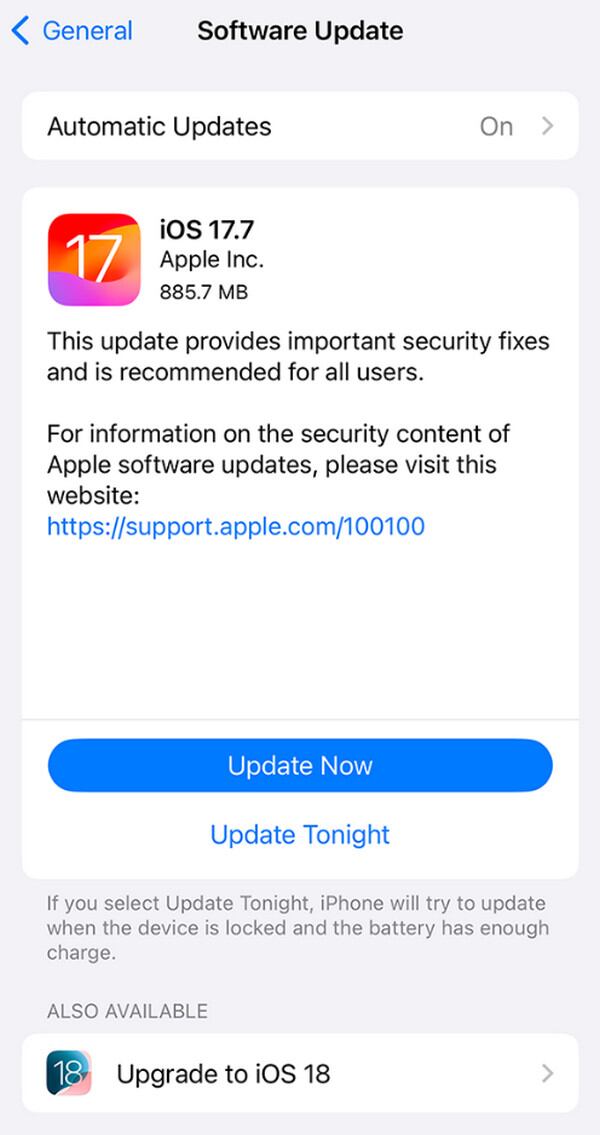
If your outdated iOS isn’t why your iPhone can’t be restored, a deeper issue, like a damaged system, may be the cause. In this case, use the suggested program in the next part instead.
Part 2. Fix iPhone Won't Restore Using FoneLab iOS System Recovery
FoneLab iOS System Recovery is always a reliable solution for an abnormal system. Many view it as the ultimate tool for repairing a damaged iOS, so if the device’s system has caused your iPhone to fail to restore, this program will be the appropriate fix. Besides, you can look forward to its Standard and Advanced features that will let you decide whether to keep or delete the iPhone’s content. It is different from other repair tools, requiring a device format no matter what.
FoneLab enables you to fix iPhone/iPad/iPod from DFU mode, recovery mode, Apple logo, headphone mode, etc. to normal state without data loss.
- Fix disabled iOS system problems.
- Extract data from disabled iOS devices without data loss.
- It is safe and easy to use.
On the other hand, almost all iOS and iPadOS devices, versions, and models are supported by FoneLab iOS System Recovery. Thus, acquiring and keeping it on your computer will benefit your devices in the long run, even if you switch or upgrade your iPhone later. Some issues this tool can fix include an iPhone or iPad that has failed to restart, update, turn on, and more. But even with its professional abilities, you can still expect an understandable and easy process.
Glimpse the simple instructions underneath as a sample for repairing an iPhone won’t restore using FoneLab iOS System Recovery:
Step 1First, visit FoneLab iOS System Recovery’s site, then use its Free Download button to obtain the installer. It will immediately head to the Downloads folder, so open it to install the repair tool. You only have to wait for the status bar at the bottom to be completed, and the screen will shortly display a Start button. Tick it to initialize the tool on your computer quickly.
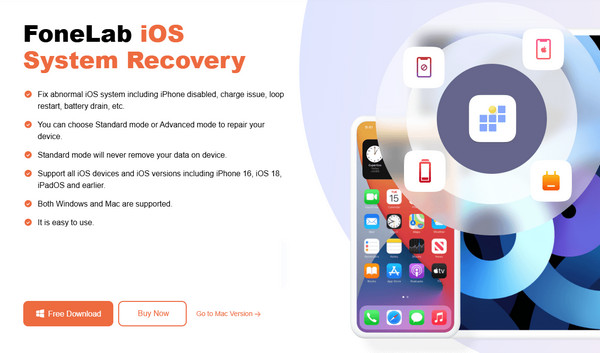
Step 2After launching, the main interface will present the features you can maneuver, including the iOS System Recovery. Select it, then hit Start on the next screen, which the repair modes will follow. Understand their functions using the descriptions before choosing between Standard and Advanced modes. Once decided, hit the Confirm option below them to move ahead.
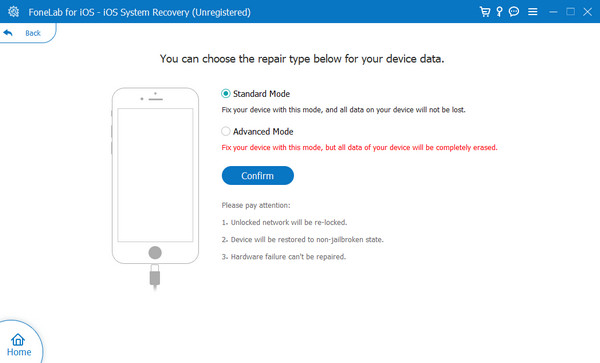
Step 3It is also important to link your iPhone to the computer program with the help of a lightning cable. Meanwhile, pick your device model on the following screen, and suitable instructions for entering recovery mode will appear. Follow them accordingly so that later, the firmware package will be downloaded, and you can finally use it to resolve your iOS problem.
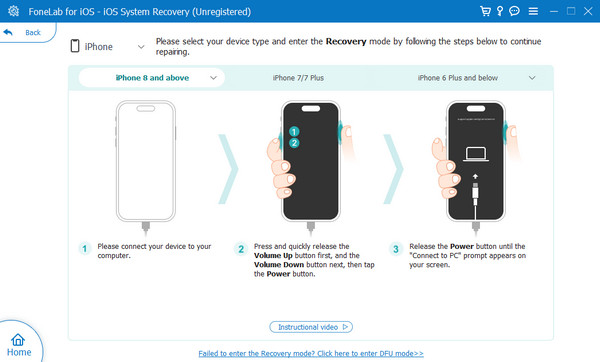
FoneLab enables you to fix iPhone/iPad/iPod from DFU mode, recovery mode, Apple logo, headphone mode, etc. to normal state without data loss.
- Fix disabled iOS system problems.
- Extract data from disabled iOS devices without data loss.
- It is safe and easy to use.
Part 3. Fix iPhone Won't Restore by Erasing Device on iCloud
Meanwhile, using the Erase This Device feature on iCloud is also effective for fixing an iPhone that has failed to restore. Perhaps the device has been stuck in recovery mode or another screen, preventing you from navigating anything. In the Find My section, you may erase the iPhone using your iCloud account. This way, the device’s content and settings will be deleted, returning everything to factory settings. Thus, this will also undo the alterations you may have made, which may be why the process failed while restoring. So, this method can greatly help.
Emulate the easy navigation below to fix an iPhone stuck in recovery mode won't restore by erasing the device on iCloud:
Step 1Find iCloud’s official page on your browser, and once you access it, log in using your iCloud credentials. When you reach your homepage, go directly to the Find My section.
Step 2The Find My page has a map-like design with the All Devices tab in the uppermost section. Click the tab and select your iPhone that won’t restore to view more options. Finally, tick the Erase iPhone option to delete the device and repair its problem.
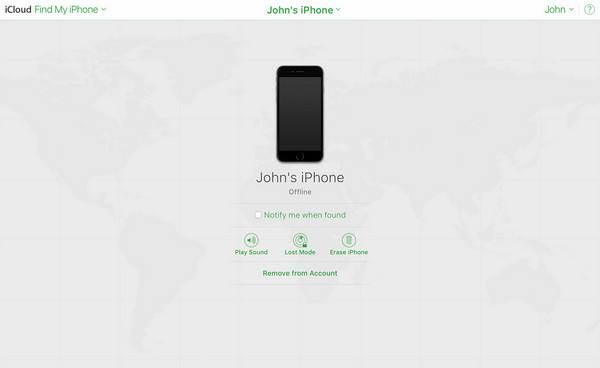
As the method’s name suggests, erasing your iPhone on iCloud will wipe everything out. So, we suggest carefully considering this process since you could lose important files. It is also why it is placed last among our recommendations. You should only rely on it if you no longer have a choice. After all, the previous part already covers an extensive range of issues it can resolve.
FoneLab enables you to fix iPhone/iPad/iPod from DFU mode, recovery mode, Apple logo, headphone mode, etc. to normal state without data loss.
- Fix disabled iOS system problems.
- Extract data from disabled iOS devices without data loss.
- It is safe and easy to use.
Part 4. FAQs about iPhone Won't Restore
1. Will my files be deleted if I restore my iPhone?
Yes, they will, but the files can still be recovered if you have backed up the iPhone. So, always keep an updated backup to be ready whenever an unfortunate situation occurs.
2. Can I fix an iPhone stuck in the Apple logo after restoring it?
Yes, you can. No worries if your iPhone has been stuck in the Apple logo, recovery mode, or another screen during restoration. The presented solutions above, especially FoneLab iOS System Recovery, will provide effective processes to fix it, so check them out.
FoneLab enables you to fix iPhone/iPad/iPod from DFU mode, recovery mode, Apple logo, headphone mode, etc. to normal state without data loss.
- Fix disabled iOS system problems.
- Extract data from disabled iOS devices without data loss.
- It is safe and easy to use.
Regardless of whether your iPhone fails to restore, turn on, update, etc., it's not much of a problem because effective solutions, like the ones above, are available to help.
