Life360 Not Updating: Top 3 Fixes with A Painless Guide
 Updated by Lisa Ou / November 18, 2024 16:30
Updated by Lisa Ou / November 18, 2024 16:30Hello! Please help me with something. Why does Life360 say last updated 2 hours ago? We have a family vacation, but I still have work, so I plan to follow them only once I'm done. We use the Life360 app to know where they're headed, but when I tried it earlier, I noticed that the location doesn't update. Please tell me what I can do to resolve this. Thank you so much!
Installing Life360 is a great advantage for many users, especially when you often use it within your family. But no matter how beneficial and effective it is, drawbacks and limitations can still block you from optimizing its usage. You could still face problems regarding various aspects like the internet, basic device issues, or systems, which need particular solutions to be repaired.
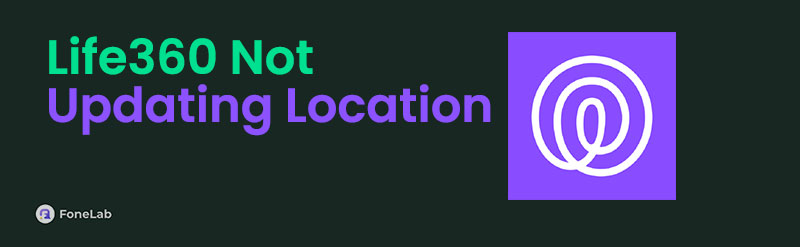
Thankfully, we have already found the leading processes to resolve such issues, so you no longer have to explore any platform on the web only to find uncertain methods. The solutions in the following parts are enough to fix your Life360 app, which doesn't update or work properly. Their details and user-friendly steps will be your guide to correct your Life360 problem smoothly.
FoneLab enables you to fix iPhone/iPad/iPod from DFU mode, recovery mode, Apple logo, headphone mode, etc. to normal state without data loss.
- Fix disabled iOS system problems.
- Extract data from disabled iOS devices without data loss.
- It is safe and easy to use.

Guide List
Part 1. Resolve Life360 Not Updating Location by Reinstalling Life360 App
Like other device apps, Life360 can encounter bugs, glitches, and other simple issues that could prevent it from functioning correctly. So, if this is your Life360 app’s situation, reinstalling it will be an effective solution. You only have to uninstall the app using your Settings app and install it from the Play Store again. This way, all the bugs and other issues that may have caused the Life360 not to update will disappear. It will be refreshed and even updated to the latest version, so you can expect it to run more smoothly once it’s back on your device.
Imitate the untroubled guide below to fix the Life360 not updating location for one person or more by reinstalling the app:
Step 1On your device, launch Settings and open the Apps section or wherever your apps are located. Once the installed apps list is shown, find and select Life360 to view its options on the following screen. Then, tap Uninstall to successfully remove the app.
Step 2Once uninstalled, visit the App Store or another platform where you have installed the app for the first time. Next, find Life360 using the search feature, and when found, select its Install option to reinstall and return the app to your device.
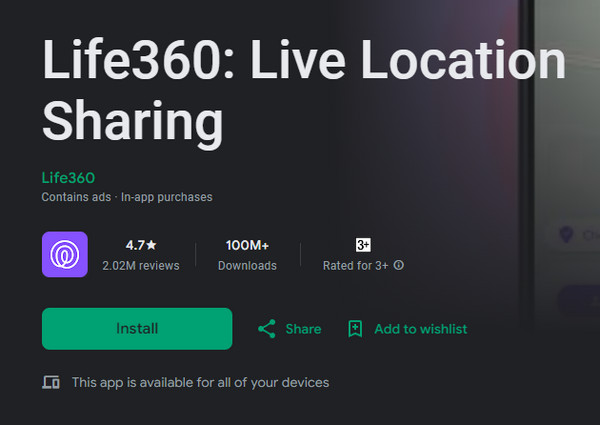
As you can see, this process will clear the app’s content, requiring you to log in again once the Life360 app is reinstalled. Also, it can only resolve simple issues, so it won’t fix all the problems. Don’t worry, though. If it fails, the following parts are still here to help you, especially with more complex issues. Check them to apply the processes correctly.
Part 2. Resolve Life360 Not Updating Location with FoneLab iOS System Recovery
Meanwhile, FoneLab iOS System Recovery is the appropriate solution if your device faces system or other software-related problems. Sometimes, it’s not the app that has an issue but the device itself. Hence, we suggest trying it, as it is the most trusted tool for fixing abnormal iOS or iPadOS, which may have caused your Life360 app not to update. Besides, unlike other repair tools, its Standard and Advanced features let you keep or erase the device’s content, forcing an unwanted format.
Aside from that, other issues can also be resolved if you have FoneLab iOS System Recovery. It includes an iPhone, iPod Touch, or iPad that fails to restart, has no service, drained battery, can’t turn on, is waiting for activation, is stuck on a particular screen, and more. Thus, it will be helpful in different situations, whether now or later. After all, almost all iOS and iPadOS device models and versions are supported, making the tool more worthy to install and keep.
FoneLab enables you to fix iPhone/iPad/iPod from DFU mode, recovery mode, Apple logo, headphone mode, etc. to normal state without data loss.
- Fix disabled iOS system problems.
- Extract data from disabled iOS devices without data loss.
- It is safe and easy to use.
Comprehend the stress-free directions underneath as a pattern to resolve the Life360 location not updating with FoneLab iOS System Recovery:
Step 1Use your browser to view FoneLab iOS System Recovery’s Free Download tab on its main site. Next, click it to let your Downloads folder obtain the program file. You will use it to install the repair tool but trust that the process typically takes less than a minute. Afterward, your computer screen will display the Start tab, allowing you to launch the tool.
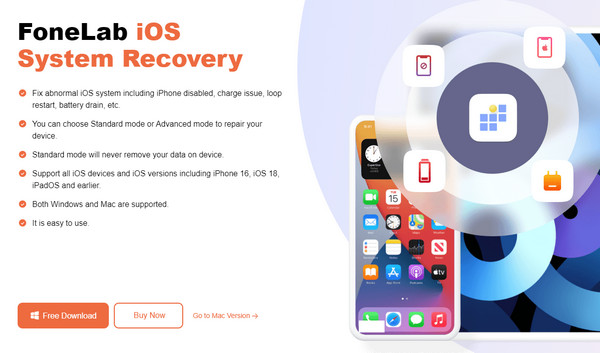
Step 2Hit iOS System Recovery when the repair tool’s initial interface is unveiled on your desktop. Next, select Start to view further options and instructions on the next screen. First, you must use a lightning cord to link your iOS or iPadOS device to the tool. Afterward, select the Advanced or Standard repair mode before clicking the Confirm button below.
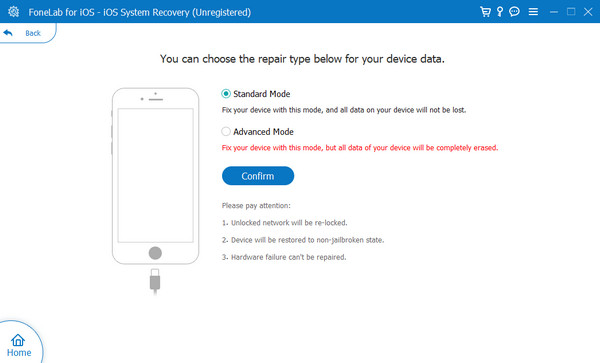
Step 3Step-by-step instructions leading to recovery mode will be next. Select your device model before following the directions to enter the mode smoothly, and then later, the firmware package that will help you resolve the problem will be downloaded.
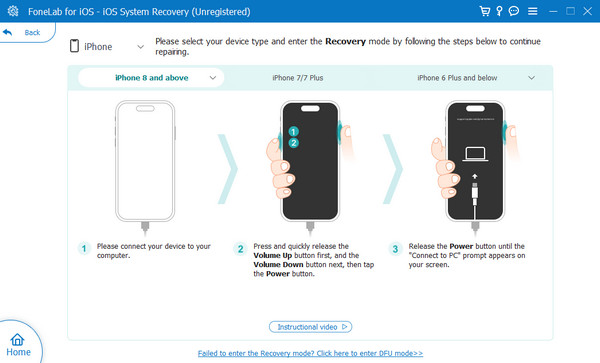
FoneLab enables you to fix iPhone/iPad/iPod from DFU mode, recovery mode, Apple logo, headphone mode, etc. to normal state without data loss.
- Fix disabled iOS system problems.
- Extract data from disabled iOS devices without data loss.
- It is safe and easy to use.
Part 3. Resolve Life360 Not Updating Location through A Network Settings Reset
You may know that Life360 is an app that relies on the internet. It requires a WiFi network or cellular data to run and update the members’ location in your circle. So, if your device is having internet issues, it must be why the app is not updating the location. In this case, resetting your network settings will be one of the most suitable solutions. It will reset and restart all the networks in your device, allowing them to be refreshed and function smoothly again. Then, once the internet problem is resolved, the Life360 app will finally run properly again to update the locations.
Bear in mind the basic process below if your Life360 won't update location to repair it through network settings reset:
Reset Network Settings on Android: Open the Settings app’s General management option on your device. Afterward, select Reset > Reset network settings to finish.
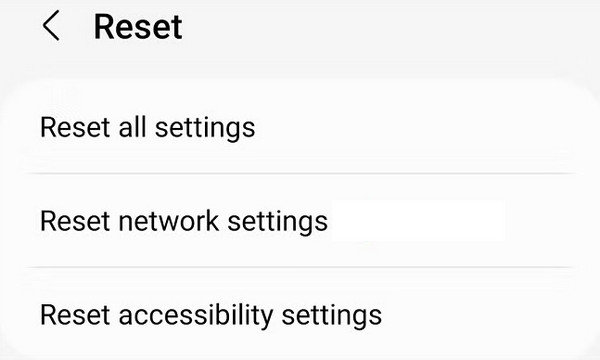
Reset Network Settings on iPhone: On Settings, choose General, then Transfer or Reset iPhone. Next, hit Reset in the lowermost section and pick Reset Network Settings.
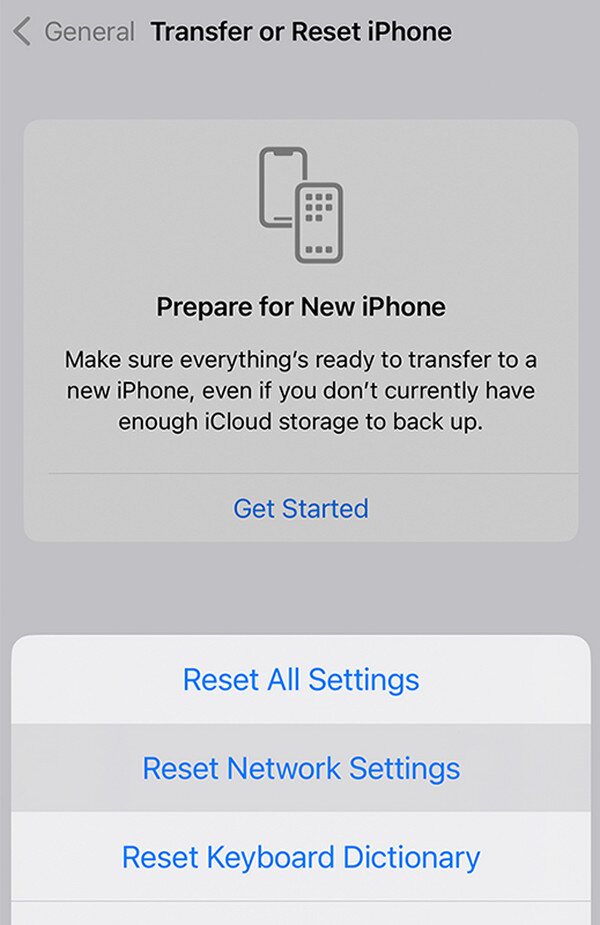
Indeed, the internet plays a huge part in running the Life360 app. Thus, it is among the necessary aspects to pay attention to if you want the locations updated. However, even a network settings reset sometimes doesn’t work. If so, you may also fix it with the prior solution.
FoneLab enables you to fix iPhone/iPad/iPod from DFU mode, recovery mode, Apple logo, headphone mode, etc. to normal state without data loss.
- Fix disabled iOS system problems.
- Extract data from disabled iOS devices without data loss.
- It is safe and easy to use.
Part 4. FAQs about Life360 Not Updating Location
1. Why isn't a friend's location not updating on Life360?
They may be experiencing issues like an unstable internet connection, or their device has been turned off. It's also possible they have paused their location, so it doesn't update.
2. Why won't my Life360 update during battery-saving mode?
Life360 consumes significant battery health since it uses the internet and occasionally updates various locations from different people. Thus, it may not work if you're saving battery.
FoneLab enables you to fix iPhone/iPad/iPod from DFU mode, recovery mode, Apple logo, headphone mode, etc. to normal state without data loss.
- Fix disabled iOS system problems.
- Extract data from disabled iOS devices without data loss.
- It is safe and easy to use.
Our suggestions above have been thoroughly researched, so you only have to trust and apply the information correctly to resolve your Life360 issue efficiently.
