Recover the lost/deleted data from computer, hard drive, flash drive, memory card, digital camera and more.
NTFS Recovery – How to Recover Files from NTFS Partition on Mac
 Updated by Lisa Ou / Feb 26, 2021 09:00
Updated by Lisa Ou / Feb 26, 2021 09:00There are many reasons that you need to recover files from NTFS partition on Mac. For instance, you may delete some important files by mistake without a backup. Sometimes the files on NTFS partition just disappeared without knowing why.
If you have no latest Time Machine backup files, you can use third-party data recovery software to perform Mac NTFS partition recovery. As a result, you can get NTFS partition data back from deletion, virus attack, formatting and other issues with ease.
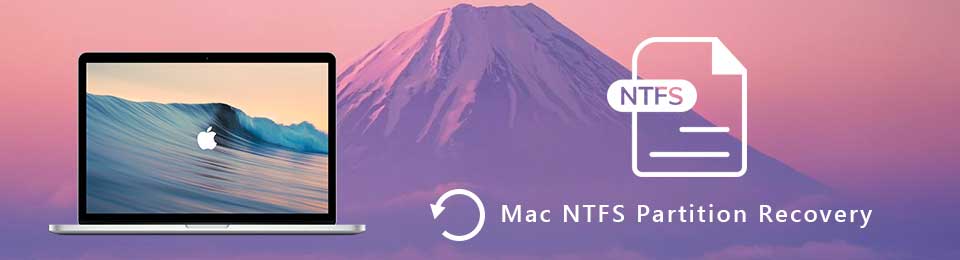
1. What Is NTFS Partition on Mac
NTFS is short for New Technology File System. NTFS is the proprietary file system for Microsoft Windows 2000, Windows XP, Windows Server 2003/2008, Windows Vista and Windows 7. It is not officially supported by Apple to enable the NTFS file system.
Thus, the NTFS drive may be invisible on Mac occasionally. Generally speaking, you can install Windows operating system on your Mac computer via NTFS partition.
The deleted, lost or even formatted files will be invisible in the original place. But do not worry about that. You can recover NTFS partition and get lost files back in minutes. Just remember not to save or write new files to the NTFS partition on Mac. Otherwise, the success rate of recovering NTF partitions will be decreased a lot.
2. How to Recover NTFS Partition on Mac
By using FoneLab Data Retriever, you can find, preview and recover all kinds of files from the Mac NTFS partition. The NTFS recovery for Mac software can show you not only the currently existing files but also the deleted items. The Quick Scan and Deep Scan modes can help you find all files in NTFS partition thoroughly and quickly.
It is the completely free data recovery software for Mac. You can free download the Mac data recovery software to check if your NTFS partition data is recoverable. Furthermore, your other files will not be stored or modified during the whole NTFS partition recovery.
Main Features of Mac NTFS Partition Recovery Software
- Recover photos, videos, music files, documents, emails and over 200 file types in popular formats.
- Recover files from NTFS partition on Mac, as well as APFS, HFS+, HFS X, FAT 16/32, exFAT and more partitions.
- Scan for NTFS files of the certain data type and location to save time.
- Run Mac NTFS recovery from Mac 10.7 and above (macOS Mojave included).
- Recover data from hard drive, pen drive, sd card and more.
FoneLab Data Retriever - recover the lost/deleted data from computer, hard drive, flash drive, memory card, digital camera and more.
- Recover photos, videos, documents and more data with ease.
- Preview data before recovery.
How to Recover Deleted or Lost Data from NTFS Partition on Mac
Step 1Launch NTFS partition recovery software. Click Start under Mac Data Recovery to recover data from NTFS drive on Mac.
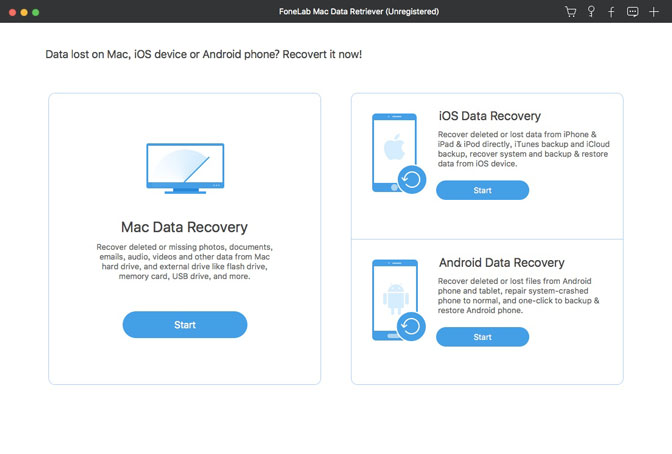
Step 2Select which file type you want to recover. Then choose your NTFS partition as the target drive. Click Scan to start the quick scanning process immediately.
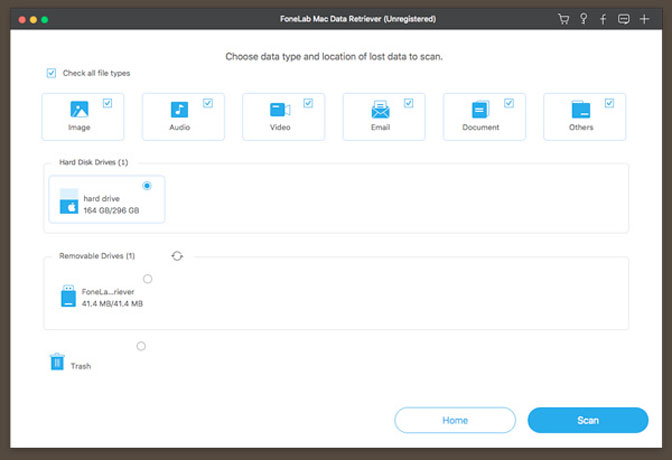
Step 3All scanning results are displayed in categories under Type or Path list. Thus, you can find NTFS data by format or destination folder based on your needs. In addition, you can use the built-in Search engine or Filter feature to find your file.
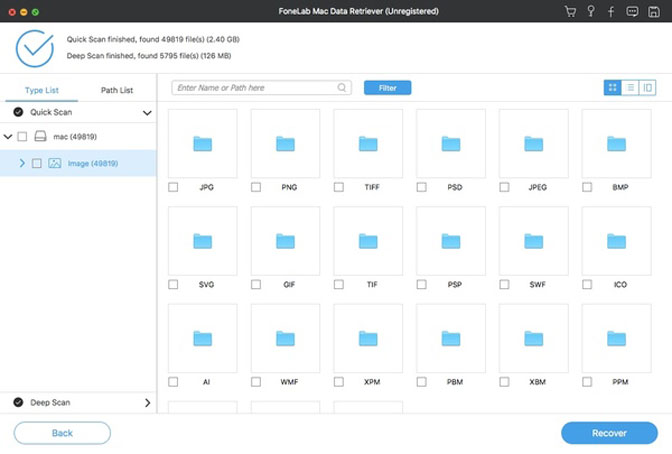
Step 4Double-click on a file to preview the detailed information. If you are sure all lost files are marked, you can click Recover to recover NTFS partition on Mac in a short time.
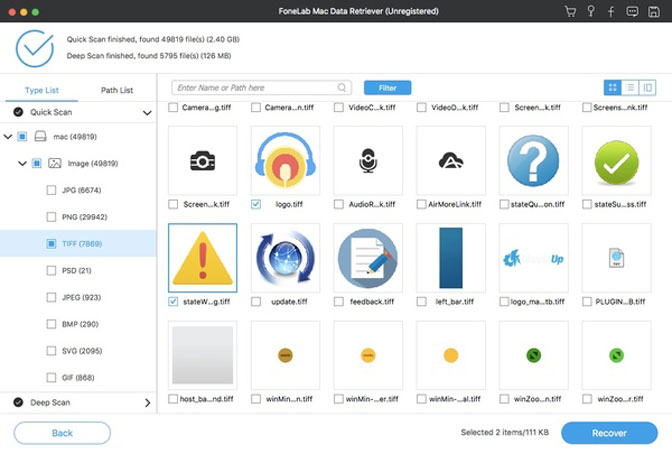
Note: If you cannot find what you want to recover after quickly scanning, you can click Deep Scan on the top of the NTFS partition recovery software for Mac. You can get more possible results to recover deleted, corrupted, formatted or damaged NTFS partition on Mac. Of course, it takes more time to deeply search NTFS files.
It is recommended to run FoneLab Data Retriever before you start to repair NTFS disk on Mac. Just as above mentioned, the storage space of deleted files will be replaced by new files permanently. You had better perform Mac NTFS partition recovery as soon as possible.
Since the program can bring deleted or lost files back to life again, you can run Data Retriever as a tool to find all Mac files for backup too. Whenever you want to recover files from NTFS partition or elsewhere, you can free download FoneLab NTFS recovery software for a try. The free trial version can tell you the answer whether you can recover NTFS partition on Mac or not.
FoneLab Data Retriever - recover the lost/deleted data from computer, hard drive, flash drive, memory card, digital camera and more.
- Recover photos, videos, documents and more data with ease.
- Preview data before recovery.

