Recover the lost/deleted data from computer, hard drive, flash drive, memory card, digital camera and more.
2 Ways to Recover Deleted Video Files from Hard Drive
 Updated by Valyn Hua / Jan 18, 2021 11:00
Updated by Valyn Hua / Jan 18, 2021 11:00I stupidly formatted the wrong hard drive partition when there are two partitions on my computer. I heard about the data recovery software which could help restore the data back from a formatted hard drive. Do I have to use a data recovery program to recover my video files? Is there anyone that could give me some suggestions? Thanks!
Formatting is a very useful feature provided by every operating system. You might have to format your computer hard drive for various reasons such as system upgrade, viruses attack, partition creating, etc.
However, it can cause havoc and result in massive data loss when formatting is inappropriately used.
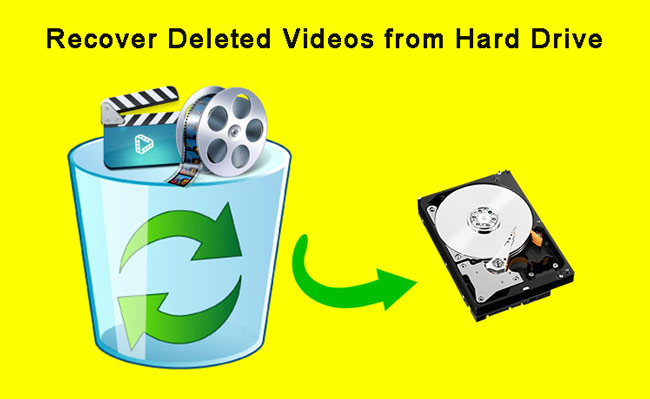
Most people like to shoot some videos to capture some precious moment and store them on the computer hard drive for later recall. It will be devastating if the deleted video is unique.
You don't think the deleted videos can be recovered, but it can.
The data which is formatted intentionally or unintentionally will be still residing on the same drive. When the data is formatted, only the pointers to the data location get removed. Thus you still have hope to recover missing videos.
Let's discuss in detail how to recover lost videos from hard drive.

Guide List
1. Recover Deleted Videos from Hard Drive with Windows Backup
Windows has a built-in utility to back up your system and data without resorting to a third-party tool.
Windows Backup offers the best solution for data protection. It contains all the data in the folders and files that are selected to be backed up, including the full settings, applications, and all your files.
You should back up your files regularly using Windows Backup, which is recommended by most of the data recovery experts so that you can restore individual files and folders as needed.
Tip: If your hard disk or computer ever stops working, you can use a system image to restore the contents of your computer.
To restore deleted videos from Windows backup, do the following.
Step 1 Click Start menu on your computer.
Step 2 Navigate to Control Panel > System and Maintenance > Backup and Restore.
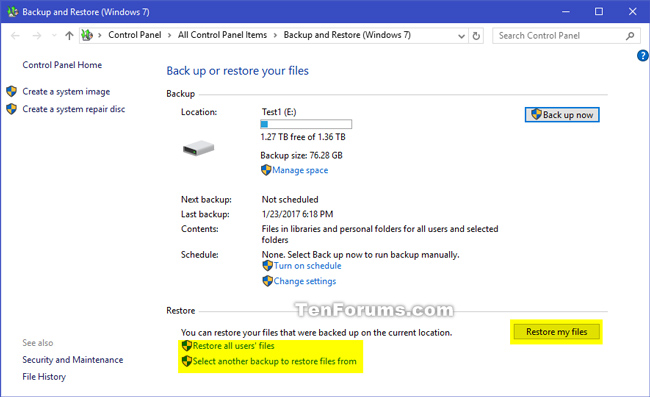
Step 3 On the Backup and Restore interface, click the Restore My Files button or Restore All Users' Files button.
Step 4In the Restore Backup window, look through the content of the backup and locate the files you intend to restore. There are 3 options used to look for your needed files: Search, Browse for Files and Browse for Folders.
- Search: Type the name (or part of the name) of the video file you intend to restore. Click the found video file or the Select All button and then click OK.
- Browse for Files: Select the backup name and then the folder containing the original video file. Click the found video file and then click Add Files.
- Browse for Folders: Choosing this button will open a dialog box of folders. Click a folder to restore all of the files in that folder. Click Add Folder.
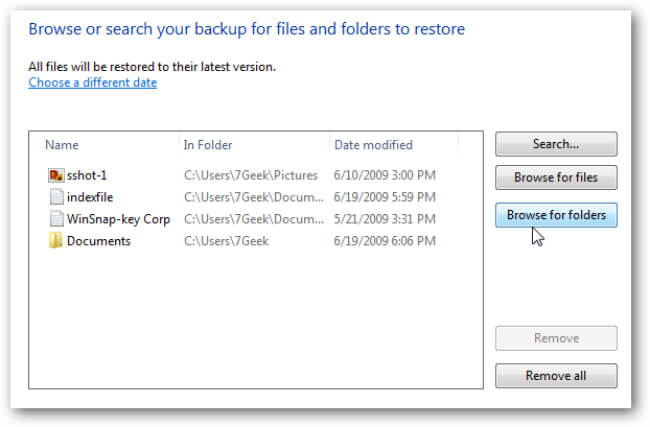
Step 5 Choose the location where you want to restore the video files, and then follow the steps in the wizard.
In addition, you can also restore files from a backup that was created on another computer: Just go to Start > Control Panel > System and Maintenance > Backup and Restore > Select Another Backup to Restore Files from.
2. Recover Video from Hard Drive with FoneLab
Not everyone has the habit of regular backup. If you are one of them and don't have a backup of the deleted videos, I am afraid there is no other way but to use a third-party video recovery software.
FoneLab Data Retriever is one of the best video recovery software. It is designed to recover almost all deleted or lost videos in various formats, including MP4, AVI, MPG, WMV, and MOV, by scanning the hard drive without affecting the original data.
FoneLab Data Retriever - recover the lost/deleted data from computer, hard drive, flash drive, memory card, digital camera and more.
- Recover photos, videos, documents and more data with ease.
- Preview data before recovery.
All the data and content will reappear on your PC in just three steps.
Step 1Run this software
Firstly, you should download and install this data recovery software on your computer. Then launch this program.
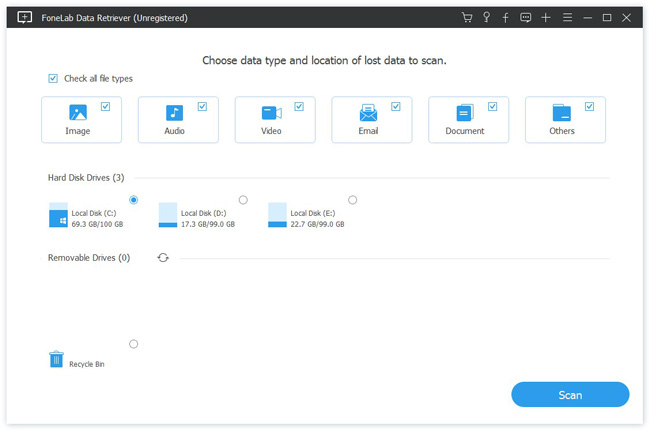
Step 2Scan data
On the main interface, choose the data types you want to recover (you should choose Video) and hard disk in which you lost the data. Then click Scan button to start a quick scan on the chose disk drive.
If the quick scan can't bring your desired results, you can click Deep Scan to try again.
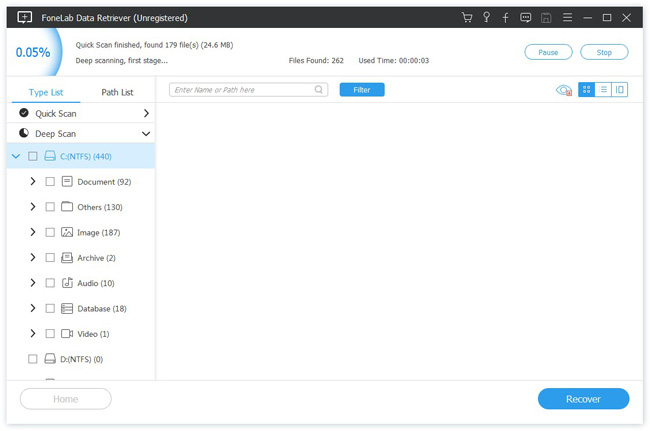
Step 3Recover data
Click the file type from the left panel to look for the items you intend to recover. You can also use Filter feature to quickly locate your needed files.
Check the box of the items you want to retrieve, and then click the Recover button to save the selected images back to your computer.
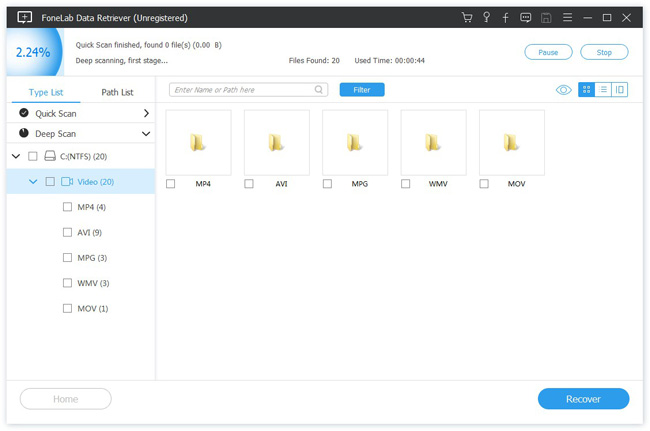
In addition to restoring videos, this software can also recover Word documents, images, audios, emails and other types of files from computer, hard drive, flash drive, digital camera, and more. And it also can help you recover text file from hard drive.
This software offers a 30-day trial. Anyway, you can free download it and use it to see if your deleted video is still recoverable.
FoneLab Data Retriever - recover the lost/deleted data from computer, hard drive, flash drive, memory card, digital camera and more.
- Recover photos, videos, documents and more data with ease.
- Preview data before recovery.
