- Part 1. How to Recover Deleted PDF Files from Hard Drive with FoneLab Data Retriever
- Part 2. How to Recover Deleted PDF Files from Hard Drive via File History
- Part 3. How to Recover Deleted PDF Files from Hard Drive Using A PDF Repair Tool Built Into Adobe Acrobat
- Part 4. FAQ about How to Recover Deleted PDF Files from Hard Drive
Recover the lost/deleted data from computer, hard drive, flash drive, memory card, digital camera and more.
Simple Ways to Recover PDF Files from External Hard Drive
 Updated by Valyn Hua / June 20, 2023 09:30
Updated by Valyn Hua / June 20, 2023 09:30I saved our research project as a PDF file to view it more easily during the presentation. However, my groupmate thought it was still saved as a Word document when she deleted unnecessary files, like the downloaded PDF files. In short, she unintentionally deleted our research. Can someone help us recover PDF files from external hard drives?
Portable Document Format or PDF files are often used for school or work-related tasks. It is a file type that makes documents more convenient to present because of its straightforward interface. Hence, students, office workers, and more people utilize PDFs to save valuable documents, making them essential to keep or store on the computer. Unfortunately, we cannot prevent unfortunate circumstances that lead to the deletion of files from happening.
Losing files, like PDFs, is a typical problem for many device users. Hence, several retrieving strategies are also developed to cater to this particular issue. And as we went through the web, we came across the most straightforward tools to operate for PDF file recovery. Also, we tested and guaranteed their efficiency to provide you with the correct instructions for their usage. Kindly try each part to retrieve your data.
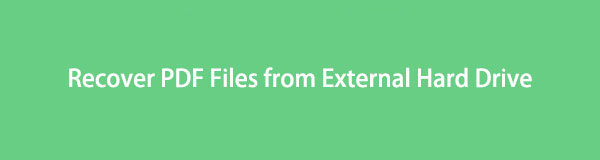

Guide List
- Part 1. How to Recover Deleted PDF Files from Hard Drive with FoneLab Data Retriever
- Part 2. How to Recover Deleted PDF Files from Hard Drive via File History
- Part 3. How to Recover Deleted PDF Files from Hard Drive Using A PDF Repair Tool Built Into Adobe Acrobat
- Part 4. FAQ about How to Recover Deleted PDF Files from Hard Drive
Part 1. How to Recover Deleted PDF Files from Hard Drive with FoneLab Data Retriever
If you wish for a safe and uncomplicated tool for data recovery, choose the FoneLab Data Retriever. It is a third-party program specialized to restore several file types on a hard drive, computer, memory card, flash drive, digital camera, etc. The data types it can recover are formats like PDF files, Word, Excel, and more. Thus, you can expect your PDF files to be safely restored once you utilize this method. And whether you unintentionally deleted your files, experienced an unwanted format, or came across a computer virus, FoneLab Data Retriever could still return your data regardless.
FoneLab Data Retriever - recover the lost/deleted data from computer, hard drive, flash drive, memory card, digital camera and more.
- Recover photos, videos, documents and more data with ease.
- Preview data before recovery.
See the user-friendly process below as a pattern to recover PDF files from a formatted hard drive with FoneLab Data Retriever:
Step 1Locate the FoneLab Data Retriever website on your browser, then click Free Download once you view it in the page’s left area. The installer file will be saved to your computer, and you must open and manage the program’s installation with it. The operation will transpire within a minute, and you only need to wait without complex directions. When the process is finished, hit Start Now on the program window and run it on your computer.
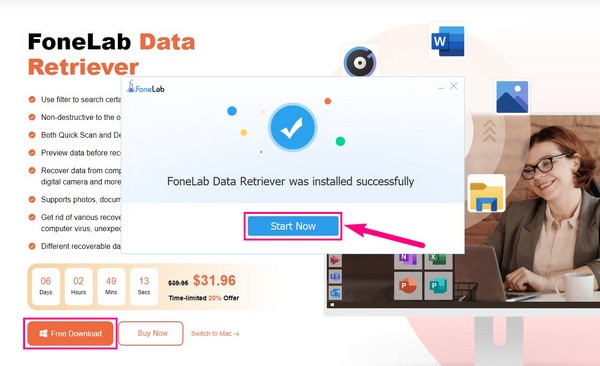
Step 2Multiple data types will be shown on the upper portion of the retrieving tool’s interface. The Documents file type is located on the second to the last box on the right. Mark its checkbox, then proceed to the Hard Disk Drives underneath. Choose your hard drive or the other external drives connected to your computer later when needed. Afterward, click Scan for the program to browse the documents, including the PDF files on the drive.
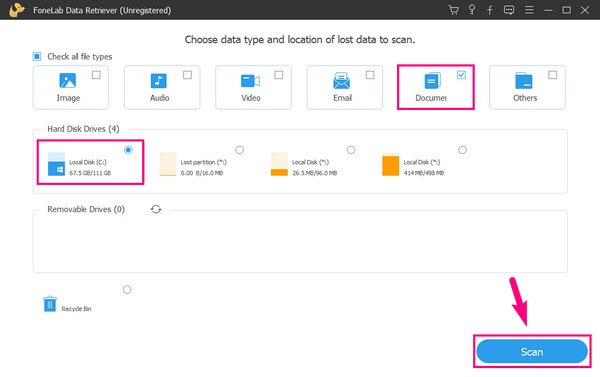
Step 3Only the quick scan will process on the following interface, but you may run the Deep Scan on the upper right for a more extensive scanning process. This function helps if you don’t see your desired PDF documents in the first Quick Scan. Meanwhile, open the Documents folder on the screen to see the folders categorized by document formats.
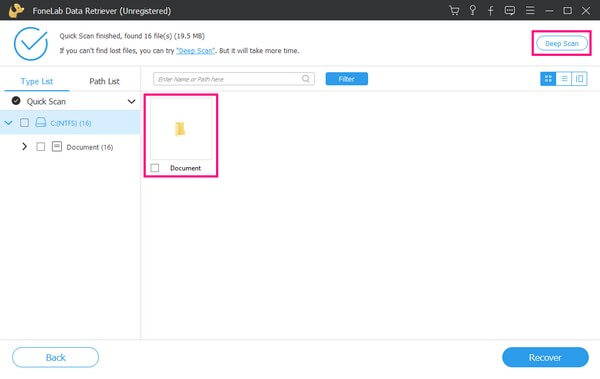
Step 4Find and enter the PDF-named folder to view your deleted or lost PDF files on the interface. After that, enter the file's name in the upper left search field to find the item more quickly. Or you may also scroll to search for it manually. Once found, click the Recover tab on the program interface’s bottom right area to return the PDF to your computer.
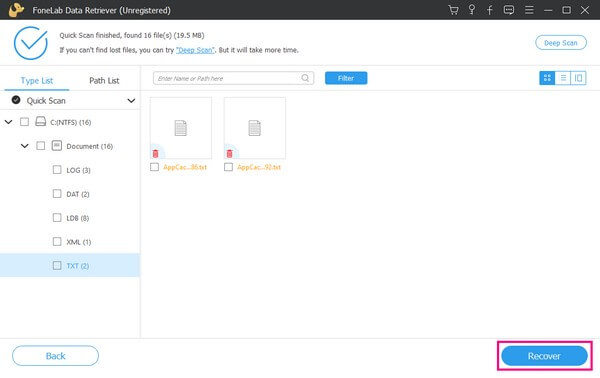
FoneLab Data Retriever - recover the lost/deleted data from computer, hard drive, flash drive, memory card, digital camera and more.
- Recover photos, videos, documents and more data with ease.
- Preview data before recovery.
Part 2. How to Recover Deleted PDF Files from Hard Drive via File History
File History is an official backup and restores service on Windows. Since most PDF files are important documents, there’s a huge possibility you have backed them up to prepare for such unfortunate situations. If so, you probably kept the external drive you used to store your backup files. And that is all you need to operate the restoration process of your backup, containing the PDF files, on your Windows computer.
Act per the simple instructions underneath to master how to recover deleted PDF files from a hard drive via the online tool File History:
Step 1Select the search icon on your desktop screen’s bottom-left area, the type ‘restore files’ in the field. The preliminary result that will show up is the Restore your files with File History. Click it to view the File History interface.
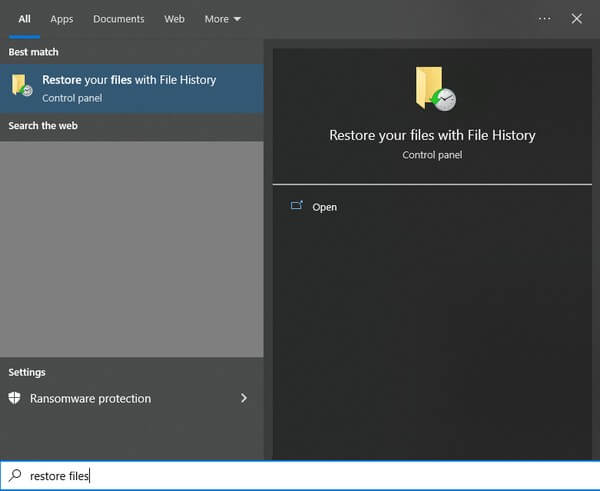
Step 2To see your backup files, the external drive where you stored them must be attached to the computer. This way, your backup data, including the PDF documents, will be scanned and displayed on the screen.
Step 3Once the backups display, locate and select your desired PDF file, then hit Restore to return it to its previous location. But if you wish to save it in a different destination, right-click the Restore button and choose Restore to. Then set its new location.
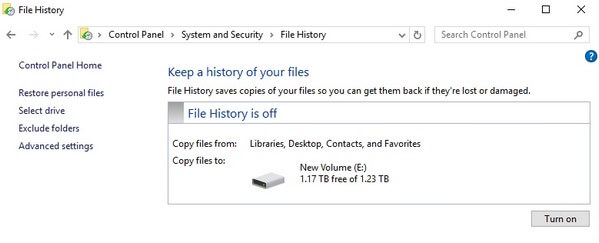
Part 3. How to Recover Deleted PDF Files from Hard Drive Using A PDF Repair Tool Built Into Adobe Acrobat
Meanwhile, if you wish to recover your PDF file because it’s damaged, use Adobe Acrobat’s built-in repair tool to return it to its normal status. This tool will restore your document to its previous undamaged version. However, you may find your latest modifications to the PDF missing if the version is not included in the saved uncorrupted versions.
Be guided by the unchallenging directions below to recover PDF files from an external hard drive using the PDF repair tool built into Adobe Acrobat:
Step 1Run the Adobe Acrobat Reader program on your computer. On the top-left section of the interface, click the Help tab, then choose Repair Installation from the pulldown menu.
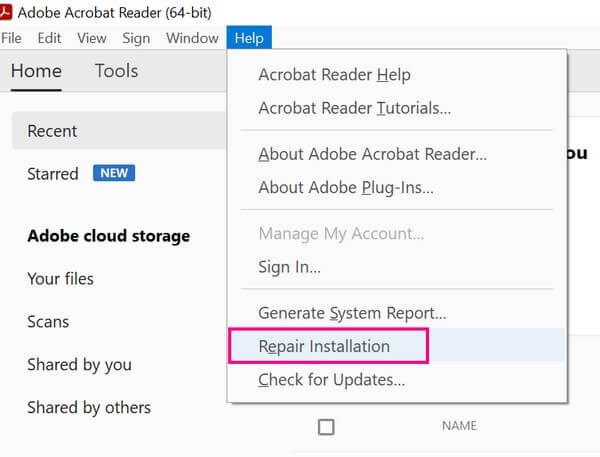
Step 2If the file is still damaged after that, right-click the PDF file, then pick Restore previous versions from the pop-up options. When the previously saved file versions appear, select one to restore.
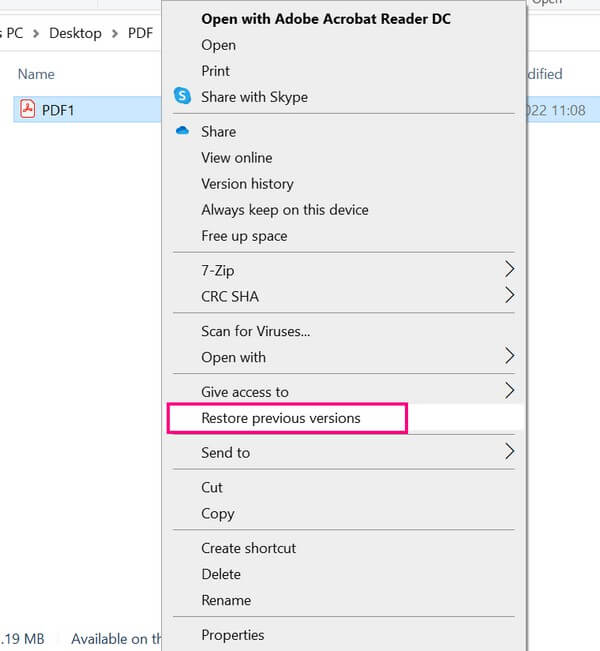
FoneLab Data Retriever - recover the lost/deleted data from computer, hard drive, flash drive, memory card, digital camera and more.
- Recover photos, videos, documents and more data with ease.
- Preview data before recovery.
Part 4. FAQ about How to Recover Deleted PDF Files from Hard Drive
1. How do I recover deleted PDF files on my Android phone?
The provided methods above are primarily for recovering PDF files from the hard drive, but luckily, FoneLab Data Retriever supports removable drives, like smartphones. Therefore, you can navigate the same steps in Part 1 to connect your device and restore your PDF documents on your Android device.
2. Can you recover deleted PDF documents on the Recycle Bin?
Yes, you can. The Recycle Bin directory is one of Windows' default methods to avoid data loss. The files you erase from your computer don't immediately get deleted, as they automatically store in this folder. So if you haven't yet emptied the Recycle Bin, you can quickly restore your PDF documents from there.
FoneLab Data Retriever - recover the lost/deleted data from computer, hard drive, flash drive, memory card, digital camera and more.
- Recover photos, videos, documents and more data with ease.
- Preview data before recovery.
Hopefully, the above-mentioned techniques helped you return the deleted PDF files to your computer. For more solutions for various device concerns, please head to the FoneLab Data Retriever site.
