Recover the lost/deleted data from computer, hard drive, flash drive, memory card, digital camera and more.
3 Easy and Trustworthy Methods to Recover Mac HD Effectively
 Updated by Somei Liam / Nov 29, 2022 09:30
Updated by Somei Liam / Nov 29, 2022 09:30Losing data on your hard drive when running a business on Mac is devastating. This incident can lose some of your customers, especially when your business is for money transferring. Your customers might lose their trust in your business, and worst, it will be bankrupt. Mac is well-known for its security features, and viruses will not corrupt your device easily.
However, you are looking for the files and accidentally delete them. You panic because you do not know the Mac HD recovery. It is easy to retrieve files, especially when you back them up to another hard drive. You can use Mac FoneLab Data Retriever to return your essential files for your business. However, it is also possible to use troubleshooting methods, depending on your preference, to bring back your files with the best results.
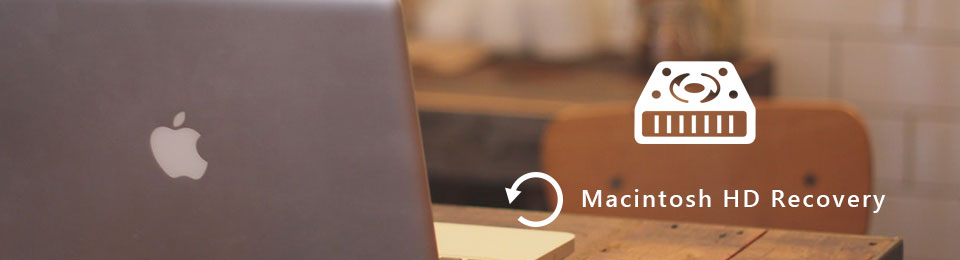

Guide List
Part 1. How to Recover Mac HD with FoneLab Data Retriever
The recovery process of your files related to your business or others is crucial. These files and data must be confidential. Mac FoneLab Data Retriever is the most suitable data retriever for them. One of the unique features of this recovery software is it does not destroy the original file. It is the best solution for Mac recovery HD because it supports many recoverable scenarios, such as computer viruses, unexpected power off, and more. Aside from that, it can also recover an accidental deletion of files which commonly happens to many people. This software can also recover emails and other valuable data and files for your business.
FoneLab Data Retriever - recover the lost/deleted data from computer, hard drive, flash drive, memory card, digital camera and more.
- Recover photos, videos, documents and more data with ease.
- Preview data before recovery.
Step 1Using your Mac, download the Mac FoneLab Data Retriever. Click the Switch to Mac > Free Download button on the main interface to start the process. Wait for seconds for the downloading process. Later, set up the tool, and you have to install it instantly. Lastly, launch it on your Mac device to retrieve your lost files.
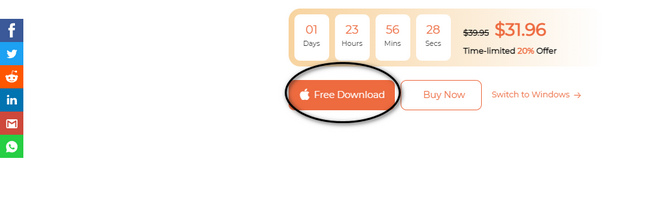
Step 2You have the choice of which device you are using. Since you are using your Mac device, click the Start button on the bottom part of Mac Data Recovery.
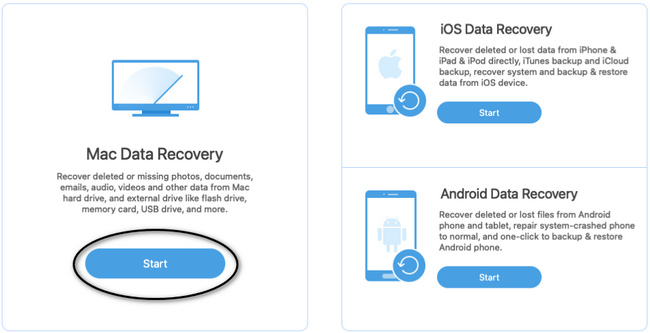
Step 3Launching the Mac Data Recovery will show your lost files on their data type and location. You will also see the Hard Disk Drives section in the middle part. Click the Hard Drive you want to use to recover your files. Now, click the Scan button to start the scanning procedure.
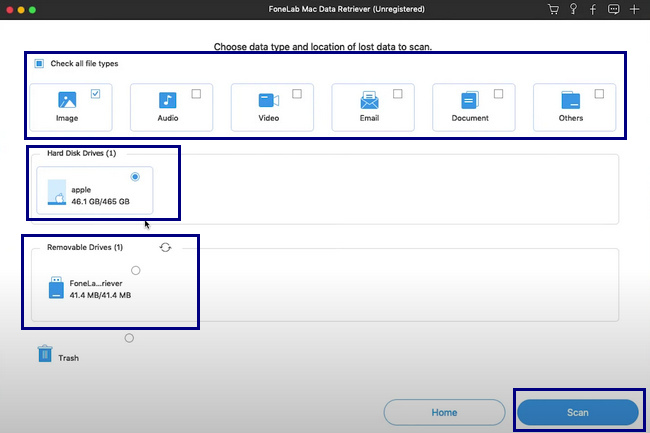
Step 4If you still need help finding the lost files that you want, click the Deep Scan feature of this device. It will give you better and more results, but this will take other minutes.
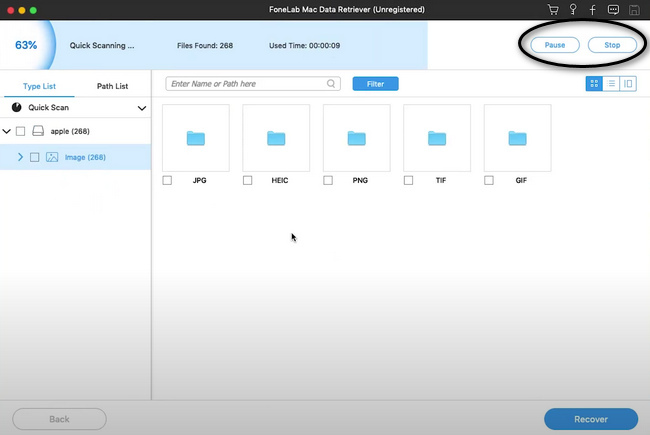
Step 5On the left side of the software, you will see your lost files folders type and path lists. On the other hand, the lost files are on the right side. Click and choose them accordingly.
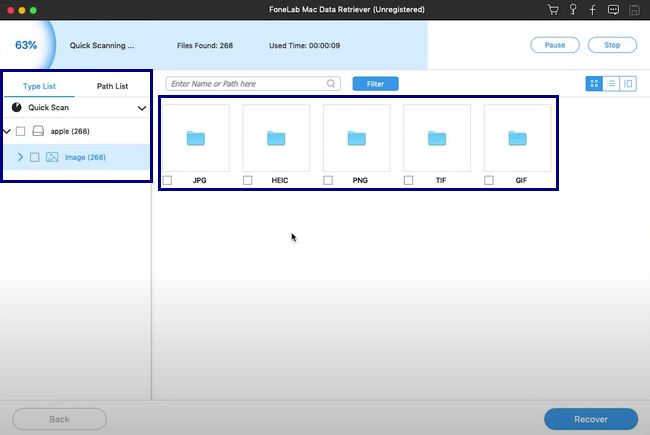
Step 6Once you choose all the data, you need to recover it, and you can proceed with the data recovery process by clicking the Recover button. After the procedure, you can now check the lost files in the folders where you save them.
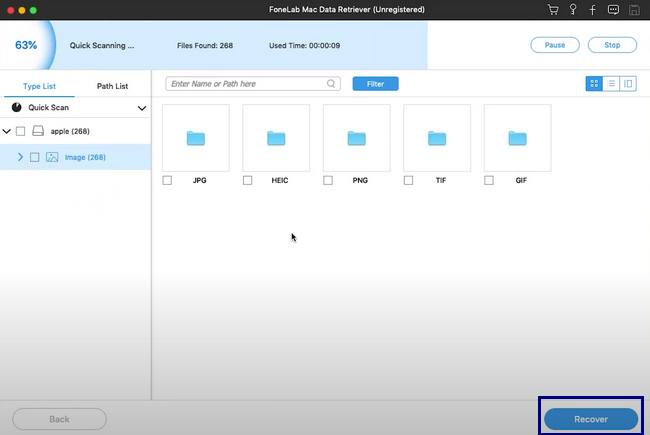
FoneLab Data Retriever - recover the lost/deleted data from computer, hard drive, flash drive, memory card, digital camera and more.
- Recover photos, videos, documents and more data with ease.
- Preview data before recovery.
Part 2. How to Recover Mac HD Data Using Disk Utility on Mac
Disk Utility is one of the built-in tools of Mac that is extremely useful because it cleans your computer disk. This tool will automatically remove the temporary and old unnecessary files that can cause not enough storage on your device. Using this built-in tool, you can also learn how to unlock recovery HD on a Mac. The disk utility of Mac has many features to help its users, not just those mentioned above. You can explore it by familiarizing yourself and using it whenever you have a problem with your hard disks. It is straightforward to use and accessible for a beginner like you. Feel free to utilize its troubleshooting if it is the best solution for retrieving your files on your hard drive.
Step 1On the Finder of the Mac device, you will see its Search Bar. Type in Disk Utility on it and launch it.
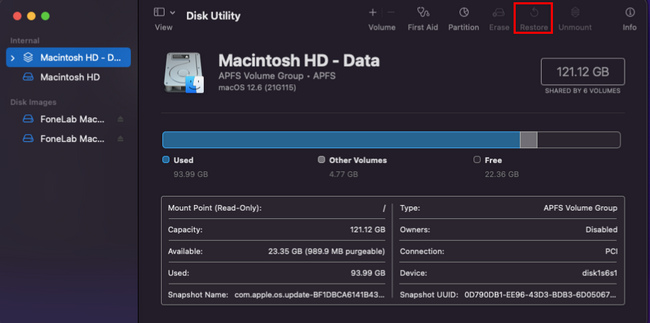
Step 2You will see the Hard Drive that is currently on your Mac device on the sidebar menu. Choose the hard disk drive you want to recover, then click the Restore icon.
Step 3On the pop-up menu, click the Restore button and choose the Hard Drive you desire. You can now check the hard drive to see if it returns the lost files after the process.
FoneLab Data Retriever - recover the lost/deleted data from computer, hard drive, flash drive, memory card, digital camera and more.
- Recover photos, videos, documents and more data with ease.
- Preview data before recovery.
Part 3. How to Recover Mac HD Data via Time Machine
There are limited numbers of built-in tools that back up your files immediately and regularly. Luckily, Mac has its own, which is the Time Machine. It is user-friendly and convenient to operate for looking at and retrieving files. You can also utilize this built-in tool to recover HD Mac missing. One thing to remember about this tool, you must have enough storage for your hard drive and Mac device. In line with this, it backs up your files and data daily and hourly, depending on whether you use the device frequently. Consider the steps below to retrieve your essential files on your hard drive.
Step 1Using the Launchpad of your Mac, type in Time Machine on its search bar. Launch the software and familiarize yourself with the tool's interface.
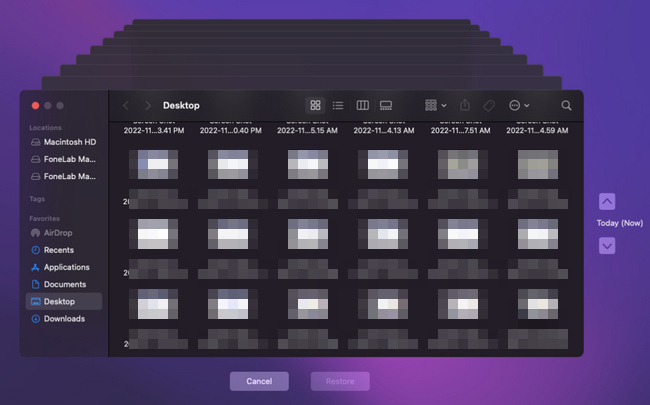
Step 2Look for the lost files that are on the software. You must choose all of them before proceeding to the next step.
Step 3On the bottom part of the software, click the Restore button to bring back your lost file. After this process, you can now check the files in their folders. You do not have to worry because the files will be there again once the recovery process is successful.
FoneLab Data Retriever - recover the lost/deleted data from computer, hard drive, flash drive, memory card, digital camera and more.
- Recover photos, videos, documents and more data with ease.
- Preview data before recovery.
Part 4. FAQs to Recover Mac HD Data
1. What happens if you accidentally erase Macintosh HD?
If you erase or delete the Macintosh HD of your Mac device, the files will automatically disappear. You must back up all your files for safety and security purposes before doing that.
2. Can data be recovered from Mac?
Yes, you can recover data on your Mac device. You can use troubleshooting guides and data recovery software like Mac FoneLab Data Retriever if you don't have backup files. It is software that cares for the safety of your files. If you want to experience its other features, you can visit its official page.
FoneLab Data Retriever - recover the lost/deleted data from computer, hard drive, flash drive, memory card, digital camera and more.
- Recover photos, videos, documents and more data with ease.
- Preview data before recovery.
Do not let losing your files stops you from your business. It has many methods and solutions to fix and retrieve them. All you have to do is to select the most convenient procedure for your device or hard drive. It includes the best software for data recovery, which is the Mac FoneLab Data Retriever. This software has many exclusive features. Once you familiarize yourself with the steps of it, you will surely enjoy this tool.
