- Part 1. How to Fix Not Getting Notifications on iPhone by Checking Notification Settings
- Part 2. How to Fix Not Getting Notifications on iPhone by Turning Off Focus Mode
- Part 3. How to Fix Not Getting Notifications on iPhone by Disconnecting Bluetooth Devices
- Part 4. How to Fix Not Getting Notifications on iPhone with FoneLab iOS System Recovery
- Part 5. FAQs about How to Fix Not Getting Notifications on iPhone
- Unlock Apple ID
- Bypass iCloud Activation Lock
- Doulci iCloud Unlocking Tool
- Factory Unlock iPhone
- Bypass iPhone Passcode
- Reset iPhone Passcode
- Unlock Apple ID
- Unlock iPhone 8/8Plus
- iCloud Lock Removal
- iCloud Unlock Deluxe
- iPhone Lock Screen
- Unlock iPad
- Unlock iPhone SE
- Unlock Tmobile iPhone
- Remove Apple ID Password
Fix Not Getting Notifications on iPhone for Convenience
 Posted by Lisa Ou / April 26, 2024 09:00
Posted by Lisa Ou / April 26, 2024 09:00 The convenience of using Apple devices, like iPhones, is exceptional. Smooth operations and tight security for your data or information are some of the experiences you may encounter. However, iPhones are far from perfect because malfunctions may still occur. One of the common issues that users reportedly experience is the issue of notifications not showing on iPhones. Turned-on features related to notifications are one of the factors that cause the problem. In addition, unknown errors on the iPhone system may also be considered as some.
Fixing the issue right away is the best decision to make. It is not to let the inconvenience last on your current iPhone. View this post's 4 methods on how to achieve that. Move on.
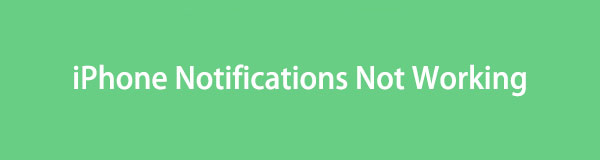

Guide List
- Part 1. How to Fix Not Getting Notifications on iPhone by Checking Notification Settings
- Part 2. How to Fix Not Getting Notifications on iPhone by Turning Off Focus Mode
- Part 3. How to Fix Not Getting Notifications on iPhone by Disconnecting Bluetooth Devices
- Part 4. How to Fix Not Getting Notifications on iPhone with FoneLab iOS System Recovery
- Part 5. FAQs about How to Fix Not Getting Notifications on iPhone
Part 1. How to Fix Not Getting Notifications on iPhone by Checking Notification Settings
Suppose the iPhone not showing notifications; the fixing procedure must start with checking and correcting the faulty settings on the mentioned device. The required execution in this section only allows notifications for all the apps and features of your iPhone. See how to do that by imitating the straightforward steps below.
Step 1Open the Settings app and choose the Notifications button on the next screen. After that, the interface will be changed, and you will be asked if you prefer to see notification previews, depending on your preference. You can choose the Always, When Unlocked, and Never button.
Step 2Now, please tap the Allow Notifications button at the top. Leave it in green to ensure the feature has been turned on.
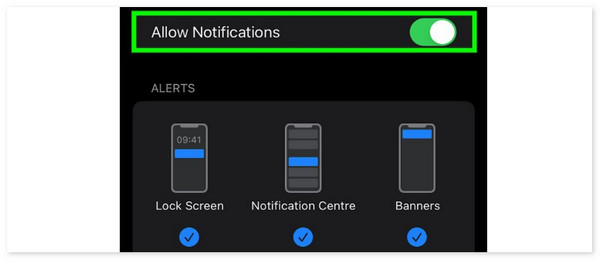
FoneLab enables you to fix iPhone/iPad/iPod from DFU mode, recovery mode, Apple logo, headphone mode, etc. to normal state without data loss.
- Fix disabled iOS system problems.
- Extract data from disabled iOS devices without data loss.
- It is safe and easy to use.
Part 2. How to Fix Not Getting Notifications on iPhone by Turning Off Focus Mode
The Focus Mode feature on Apple devices hinders the notifications from popping up. Additional tools are the Do Not Disturb, Sleep, Driving, Homework, and more. They are beneficial if you prefer not to be disturbed but inconvenienced when expecting notifications. Turning them off will help you fix the issue of the iPhone not getting notifications. Please comprehend and follow the instructions given below.
Access the Control Center feature on your iPhone. If your model is the latest, you only need to swipe down the top right corner of the iPhone screen. But if you use earlier versions, swiping the screen's bottom edge will do that. Later, tap the Moon icon, and the supported features will appear on the screen. Please tap the turned-on ones to turn off the Focus mode on your iPhone and see the notifications.
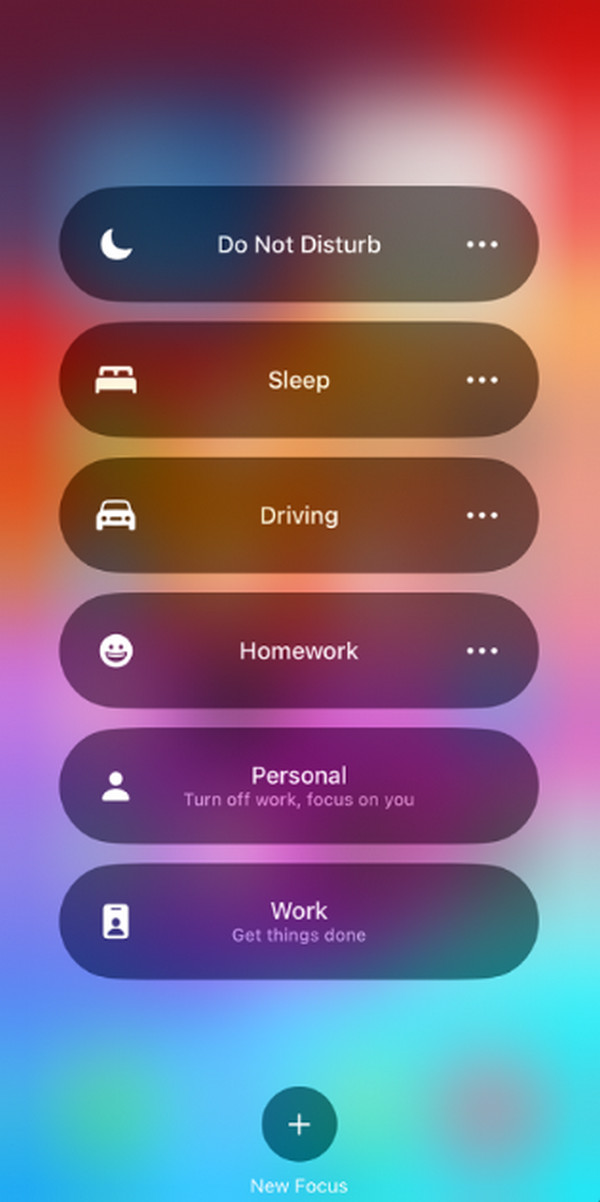
Part 3. How to Fix Not Getting Notifications on iPhone by Disconnecting Bluetooth Devices
At times, the iPhone is receiving notifications, and we, users, do not only notice them because the mentioned device may be connected to accessories through Bluetooth. Some accessories or devices compatible with the mentioned feature are AirPods, headphones, speakers, and more.
Moreover, the iPhone Bluetooth sometimes automatically connects when the other device or accessory is turned on. If you think that the iPhone is connected to one of them, it is better to turn off the iPad Bluetooth. Please imitate the straightforward steps below to learn how to do that.
Like the previous process, swipe down the top right of the iPhone screen if you are using the latest models to access the Control Center. However, swipe up the bottom edge section of the iPhone if it is an old model. After that, you will see the active tiles available on the feature. Later, tap the Bluetooth icon and leave it gray to ensure it is turned off.
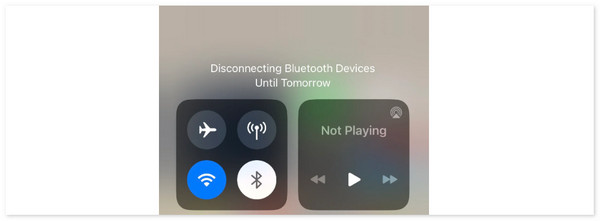
Part 4. How to Fix Not Getting Notifications on iPhone with FoneLab iOS System Recovery
Have you tried using FoneLab iOS System Recovery to repair the issue of not receiving notifications on iPhones? This software is the best alternative for the built-in procedures above because it is very straightforward to use when the features are operating. In addition, this tool offers 2 repair modes for fixing the mentioned issue.
FoneLab enables you to fix iPhone/iPad/iPod from DFU mode, recovery mode, Apple logo, headphone mode, etc. to normal state without data loss.
- Fix disabled iOS system problems.
- Extract data from disabled iOS devices without data loss.
- It is safe and easy to use.
- Standard Mode - iPhone will be fixed, and data will remain safe after the procedure.
- Advanced Mode - The issue will be repaired, but the stored data on the iPhone will vanish. Backups will be a big help after the process so as not to lose them.
Are you ready to know how FoneLab iOS System Recovery functions? Go to the step-by-step procedure below for convenience.
Step 1Get the software on the official website by ticking the Free Download button. After that, set it up, launch it on the computer, and then plug the iPhone into it. Choose the iOS System Recovery button, and the supported malfunctions will be shown.
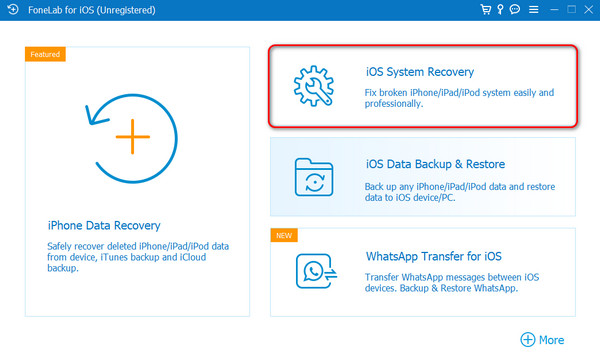
Step 2The software will show you the information about the iPhone, then click the Fix button at the bottom. After that, select between the Standard Mode and Advanced Mode for the fixing procedure. Please read their descriptions first before you choose one. Later, click the Confirm button to proceed to the next screen.
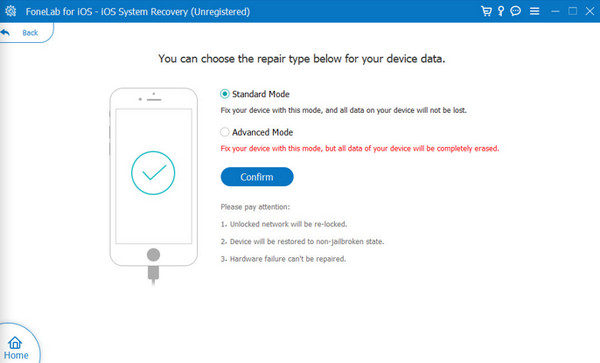
Step 3You will see more information about the iPhone plugged into your computer. It includes the firmware package needed in the fixing process. Please choose one and tick the Next button.
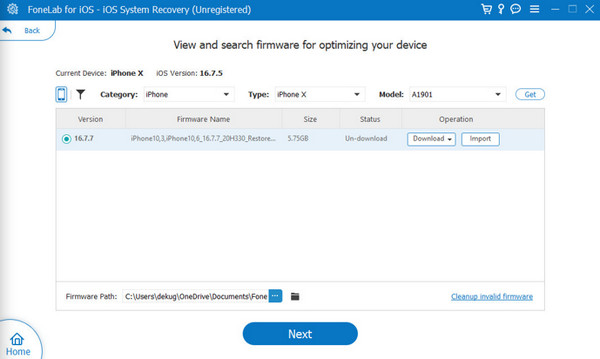
Step 4You will be directed to the downloading firmware package interface. Please wait for the process to end. Depending on the severity of the issue on your iPhone or its stored data, it may take a few minutes or seconds. Later, select the Repair or Optimize button to start fixing the issue.
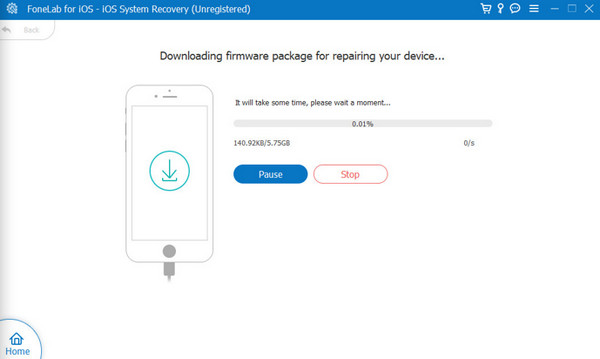
FoneLab enables you to fix iPhone/iPad/iPod from DFU mode, recovery mode, Apple logo, headphone mode, etc. to normal state without data loss.
- Fix disabled iOS system problems.
- Extract data from disabled iOS devices without data loss.
- It is safe and easy to use.
Part 5. FAQs about How to Fix Not Getting Notifications on iPhone
What should I do if notifications are not working for a particular app?
There may be a particular app that is not receiving notifications on your iPhone. Let's give an example of not getting text notifications on iPhones. If this happens, you must navigate first to the Settings feature of the Message app. Later, go to the Notifications Center and customize it based on the needed requirements.
What should I do if notifications are delayed on my iPhone?
The delayed notifications on iPhone are caused by poor internet connection where you are connected. Checking and resetting the iPhone network settings is the most recommended procedure. Go to the Settings app and choose the General button on the screen. Tap the Reset or Transfer iPhone button and select the Reset Network Settings button to reset the mentioned settings type on your iPhone.
FoneLab enables you to fix iPhone/iPad/iPod from DFU mode, recovery mode, Apple logo, headphone mode, etc. to normal state without data loss.
- Fix disabled iOS system problems.
- Extract data from disabled iOS devices without data loss.
- It is safe and easy to use.
The iPhone not getting text notifications; errors are inevitable, yet they must not be present on the mentioned device. This post has tested and proven that the mentioned issue can be easily fixed using the 4 methods it contains. FoneLab iOS System Recovery is included, which is the leading iOS system recovery tool that ever existed.
