Recover the lost/deleted data from computer, hard drive, flash drive, memory card, digital camera and more.
How to Recover Data after Formatting USB Flash Drive to FAT32 on Mac
 Updated by Lisa Ou / Nov 25, 2022 09:00
Updated by Lisa Ou / Nov 25, 2022 09:00People use different devices such as laptops, desktop PC, Mac computers, Macbooks, and more. These devices can transfer and back up important files using USB flash drives. You can use these to save files and documents like videos, audio, and more. Most of them demand compatibility when you are inserting your flash drive. There are chances that some of your files will corrupt if the flash drive is not compatible with your device. For example, you are using the NTFS file system, and you use it on your Mac device. The device will not read the flash drive because the Mac does not support your file system. All you need to do is to format or convert it into what Mac supports.

The FAT32 file system is the most efficient to use. It can be the extension of your previous file system that you can use on both Mac and Windows. Once the device you are using does not read or find your files, you can retrieve them using your device or software like FoneLab Data Retriever. This software can recover lost data with a simple operation on your computer or laptop. It supports recovering data on your flash drives, hard drives, removable drives, and more. Using your Mac to format USB to FAT32 must be too risky if you don't want to back up your files. But it will erase all the files and data from the USB afterward. Thus, you need to back up your important files before the formatting to ensure they will be safe.

Guide List
Part 1. How to Recover Data from A Formatted USB Drive to FAT32 in macOS Using FoneLab Data Retriever
Formatting is the most reasonable way to add more storage space for your flash drive. It can lead to erasing all of the unnecessary files and documents. However, it will also delete your important files. Nothing to worry about if you back up your files immediately before the process because you can quickly restore data from backup files. However, what if you didn’t do that? There are numerous ways to retrieve them when you format a USB to FAT32 on Mac or Windows, such as using FoneLab Data Retriever. Same as FAT32, this software supports both Mac and Windows. Aside from that, you can handle the type of documents you want to retrieve. It supports recovering documents, images, videos, audio, email, and more. It has many excellent features to enjoy using aside from the ones mentioned above.
FoneLab Data Retriever - recover the lost/deleted data from computer, hard drive, flash drive, memory card, digital camera and more.
- Recover photos, videos, documents and more data with ease.
- Preview data before recovery.
Step 1Download FoneLab Data Retriever online. Since you are using your Mac device, click the Start button on the software's interface. Please wait for the downloading process, install it and launch the software immediately to start the procedure.
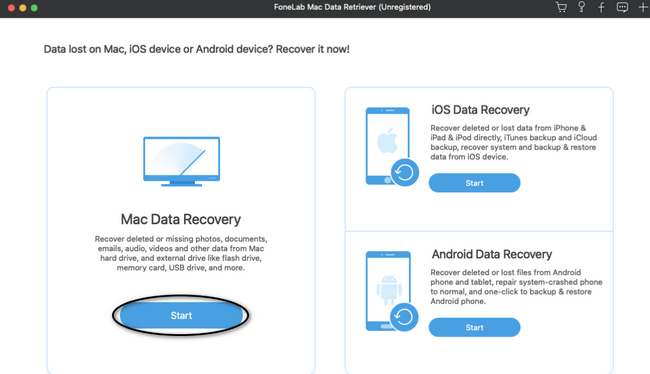
Step 2You must select all the data types and find the location of your files. You must choose all the documents you want to retrieve before scanning. Click your USB Drive under the Removable Drives section, then click the Scan button to examine your files. It will take some time, and you must wait for seconds or minutes.
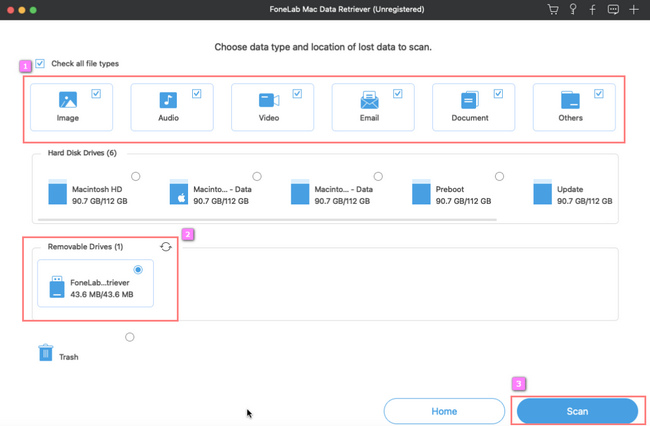
Step 3You will see the Deep Scan button on the top upper right corner of the software. Click it if you wish for better and excellent results. It will take more of your time than the scanning process. Aside from this, if you want to go back to the first step because you need to check some files, you can click the Back button rather than closing the whole software.
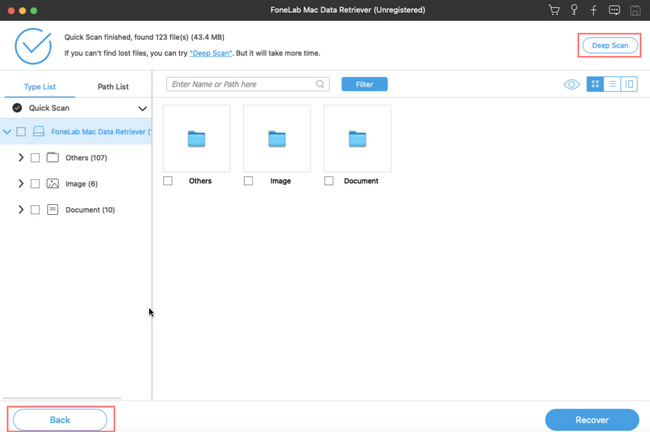
Step 4You will see your file type list and path list on the left side. Locate and choose all the documents from the USB drive you want to recover.
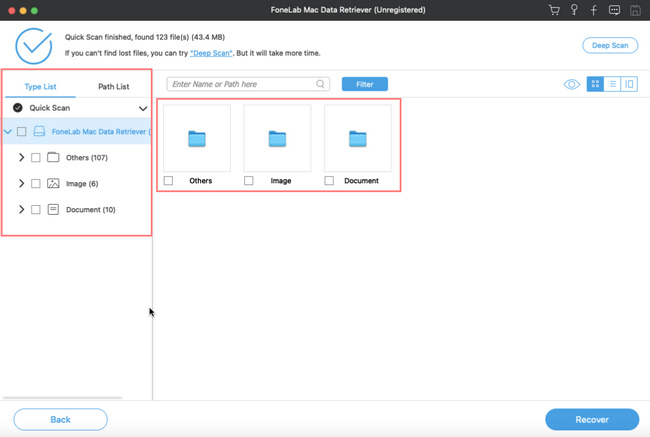
Step 5Click the Recover button once the results of your files satisfy you. Check the USB drive that you are using. You must see the lost files you process.
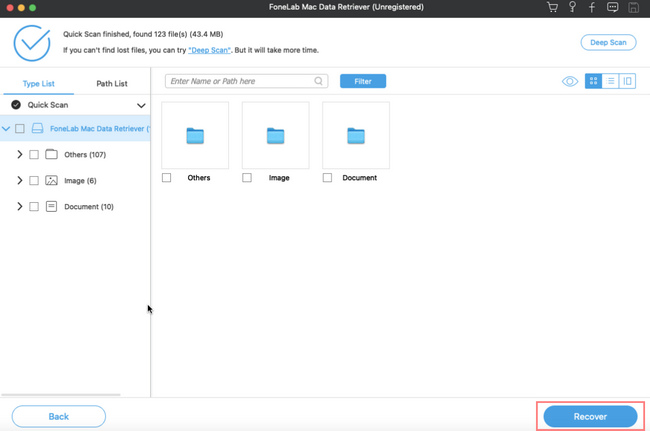
FoneLab Data Retriever - recover the lost/deleted data from computer, hard drive, flash drive, memory card, digital camera and more.
- Recover photos, videos, documents and more data with ease.
- Preview data before recovery.
Part 2. How to Format the USB Drive to FAT32 on macOS Properly
Some individuals need help discovering the problem of why their files on USB are continuously corrupting. They are damaging because your flash drive is incompatible with the device. FAT32 format is portable, and you can use it from one device to another. Formatting your flash drive can give you enough space or storage to save files, like when you use FAT32 on Mac or Windows. Examples are images, videos, pictures, and more. You do not need to delete some files to save another. However, it has a limitation for saving files depending on the flash drive size. Aside from using software, you can use a connector to format your USB drive to FAT32 on macOS. If you are interested, please perform the following troubleshooting guide.
Step 1Connect your USB flash drive to the socket using a USB-C connector on your device.
Step 2On the main interface, tick the Finder window on the device. Afterward, select the USB flash drive you want to format to start the process.
Note: You must back up the important files before formatting them to avoid permanently losing them.
Step 3Proceed to the Application area of the device. Under that, you must pick Utilities. Double-click the Disk Utility after that.
Step 4You will see the USB flash drive you want to format on the sidebar menu. Afterward, select the Erase button, and a Window will drop down. Type the flash drive's name and choose the format you want, the FAT32.
Step 5Click the OK button and select the Erase button as well. Now, it will process the formatting of your USB flash drive to FAT32. After the process, you can check your flash drive to see if the process is complete.
FoneLab Data Retriever - recover the lost/deleted data from computer, hard drive, flash drive, memory card, digital camera and more.
- Recover photos, videos, documents and more data with ease.
- Preview data before recovery.
Part 3. FAQs about Formatting USB to FAT32 on macOS
Is FAT32 better or NTFS?
It depends on your needs. NTFS has a more satisfactory disk utilization file system that can effectively organize disk space. But it is not compatible with some devices.
Is SanDisk SD card FAT32?
Yes, SanDisk SD card is FAT32. The fact that it is a 32GB Memory card means it falls under the FAT32 file system.
Is formatting flash drives harmful?
No, formatting does not bring harm to your flash drives. It can remove the viruses on your flash drives and give you more storage space, which you benefit greatly. Anyway, you should back up data on your flash drives to prevent loss because your data will be erased after that.
Choose the proper procedure to format the USB drive on Mac to FAT32. Worrying about the process is unnecessary because this article prepares them for you. If you want to recover the lost files, use FoneLab Data Retriever. It is software that is reliable in recovering your data on computers, including Mac and Windows. Additionally, it can eliminate numerous recoverable scenarios, like accidental deletion, computer viruses, unexpected power off, and more. Try using this software to experience better results!
FoneLab Data Retriever - recover the lost/deleted data from computer, hard drive, flash drive, memory card, digital camera and more.
- Recover photos, videos, documents and more data with ease.
- Preview data before recovery.
