Recover the lost/deleted data from computer, hard drive, flash drive, memory card, digital camera and more.
Proven Way to Recover Data from a Formatted External Hard Drive
 Updated by Lisa Ou / April 16, 2021 09:15
Updated by Lisa Ou / April 16, 2021 09:15If you delete files by mistake, you can drag and drop files from Trash Bin or Recycle Bin back to the desktop. If you can't find them, you can still use a recycle bin recovery to get them back.
However, you cannot find those files after formatting the external hard drive. Your external hard drive has been clean and empty as a new one already. But do not worry about that. It is still possible to recover data from a formatted hard drive on Mac or PC.
This article shows easy steps to recover files from formatted hard drive and partition here. Actually, you can reformat your external hard drive without losing data. The only thing you need to do is stop using your external hard drive.
Otherwise, the formatted data may be overwritten permanently.


Guide List
1. Hard Drive Format Recovery Overview
You may format your external hard drive without backup by mistake. Well, there are many other situations that you have to format the hard drive. As a result, all your precious files are erased all of a sudden.
Here are common reasons that can explain why an external hard drive needs to be formatted.
- Firmware faults. (The system cannot detect or access your external hard drive successfully.)
- Unstable power supply. (Too high or too low voltages can make your hard drive fail to work.)
- Internal failure. (Your external hard drive can be corrupted or inaccessible due to mechanical failures.)
- Improper operation. (Pull out your external hard drive without ejection violently.)
All above reasons can make your external hard drive crash and unable to work. Thus, you have to format the external hard drive to fix those issues.
Well, your erased files still exist in the original place as an invisible state. Thus, you can recover formatted external hard drive on Mac and PC before saving new files. If you save or edit new files to the formatted hard drive, the possibility of hard drive data recovery will be reduced a lot.

2. How to Recover Data from a Formatted External Hard Drive for Mac and PC
By using FoneLab Data Retriever, you can recover formatted hard drive on Mac or PC selectively. The supported recoverable data types include photos, audios, videos and more. You can scan the formatted external hard drive to find the file you want to recover smartly.
Of course, it is also supported to recover data from a formatted external hard drive of 160 GB or even higher.
Furthermore, you can run Data Retriever to recover data from partition flash drive, memory card and other removable drives. No matter why your files disappear or inaccessible, you can always get back the target files in original quality.
In a word, Data Retriever is your best data recovery software for both Windows and Mac operating systems.
1. Main Features of the Hard Drive Recovery Software
- Recover all formats of videos, documents, music, emails, photos and other files from your formatted external hard drive.
- Perform hard drive recovery on almost all data loss scenarios.
- Recover data from your hard drive, flash drive, digital camera camcorder and more portable drives after formatting.
- Support many brands of external hard drives including Seagate, Western Digital, SanDisk, etc.
- Recover accidentally formatted external hard drive on Windows 10/8.1/8/7/Vista/XP and Mac 10.7 and above (macOS Mojave is included).
FoneLab Data Retriever - recover the lost/deleted data from computer, hard drive, flash drive, memory card, digital camera and more.
- Recover photos, videos, documents and more data with ease.
- Preview data before recovery.
2. How to Recover Deleted Files from an External Hard Drive after Formatting on Mac
Step 1Run Mac external hard drive recovery software
Free download and install Mac data recovery software. Click Start to enter into the Mac data recovery interface. Then plug your external hard drive into the computer via a USB cable. Make sure it can be detected by your Mac.
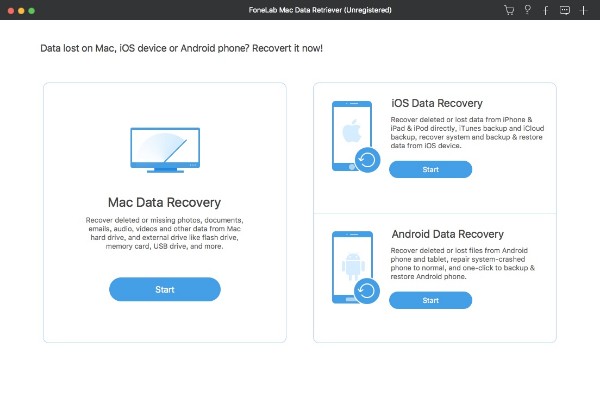
Step 2Select the data types and hard drive
Choose the file type you want to recover from Image, Audio, Video, Email, Document and Others. Well, you can check all file types to recover data from a formatted Mac external hard drive. Later, you need to select the name of your external hard drive under Removable Drives.
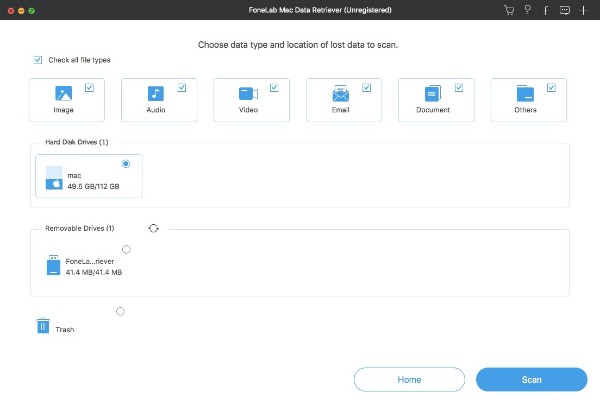
Step 3Scan your formatted external hard drive
The default scanning mode is Quick Scan. Thus, when you click Scan on the lower right corner of the window, the Mac data recovery software will start scanning the selected items quickly. If you want to get more possible results, you can choose Deep Scan to scan the formatted external hard drive on Mac thoroughly. Consequently, it takes a longer time to complete the process.
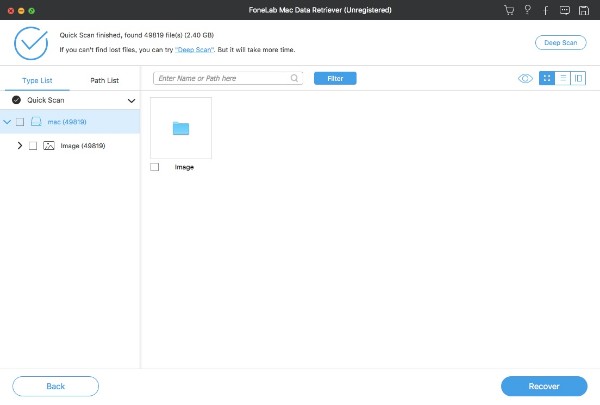
Step 4Preview and choose files to recover
Now you can see the recoverable files in categories. Open one folder to see all deleted and existing files. You can double click any file to preview with the detailed information. If you want to find one file from various similar items, you can use the search engine on the top. Moreover, you can click Filter to set filter info with extension, file size, created date and modified date.
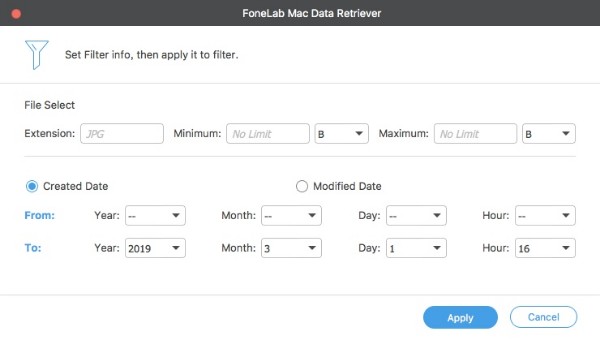
Step 5Recover data from formatted external hard drive on Mac
After all customizations, you can click Recover to recover formatted external hard drive on Mac without data loss. Be careful do not save the recovered files to the same formatted external hard drive directly. You can take a backup on another hard drive to avoid data overwriting.
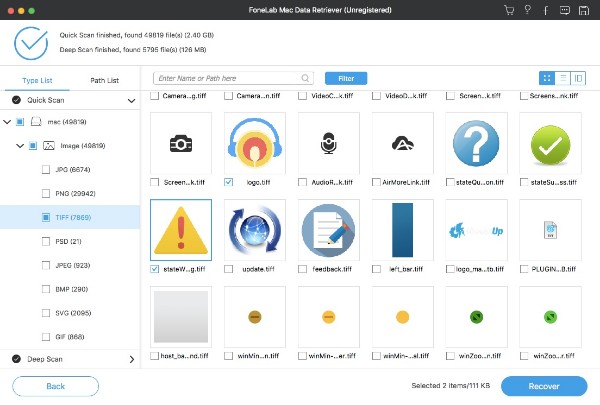
With it, you can easily recover deleted iMessages on Mac, or recover hidden files on Mac effectively.
All in all, you can recover data from a formatted external hard drive on Mac and PC due to hardware or software failures. No matter why your external hard drive is formatted, you need to recover the formatted data as soon as possible. Just stop using the formatted external hard drive and run Data Retriever to rescue data right now.
FoneLab Data Retriever - recover the lost/deleted data from computer, hard drive, flash drive, memory card, digital camera and more.
- Recover photos, videos, documents and more data with ease.
- Preview data before recovery.
