- Part 1. How to Recover Deleted Notes on Mac with FoneLab Mac Data Retriever
- Part 2. How to Recover Deleted Notes on Mac from iCloud
- Part 3. How to Recover Deleted Notes on Mac with Time Machine
- Part 4. How to Recover Deleted Notes on Mac via Recently Deleted Folder
- Part 5. FAQs about Deleted Noted Recovery on Mac
Recover the lost/deleted data from computer, hard drive, flash drive, memory card, digital camera and more.
Incredible Methods to Recover Deleted Notes on Mac with Guide
 Updated by Lisa Ou / Dec 02, 2022 09:00
Updated by Lisa Ou / Dec 02, 2022 09:00How to recover a deleted note on Mac? I accidentally included an important note while deleting the unnecessary ones. Can I still get them back?
Accidental deletion is a prevalent cause of losing notes, photos, audio, videos, documents, and other types of data. Sometimes, you don't even notice you are already in the process of deleting an important note. Then you only become aware when you need it immediately, but it's already gone. Another cause of losing notes is due to formatting of the device. People often back up their files when planning a format, but they forget other data like notes and only save media files. Are you one of them?
If you are, that is not a problem. There are multiple ways to get them back on your Mac. Notes may not seem important, but they help you organize your thoughts, plans and life. You may use it to create a checklist of what you need to do for a day, your goals for the week, and more. When it comes to work or school, taking notes of the official announcement and details is much easier. Not only that, but you can use notes to save the lyrics of your favorite songs as well.
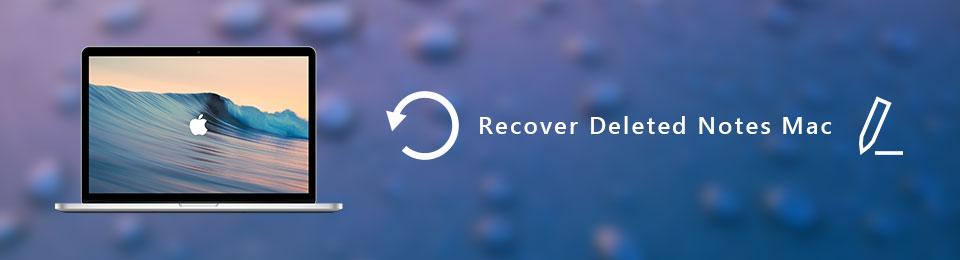
Notes are helpful in many aspects. Thus, they can cause a huge loss when accidentally removed, as it is hard to rewrite them completely. But don't be troubled, as you can easily recover them using multiple ways. In this article are the most effective tools and methods to recover notes on Mac. Keep reading to figure out how they work below.

Guide List
- Part 1. How to Recover Deleted Notes on Mac with FoneLab Mac Data Retriever
- Part 2. How to Recover Deleted Notes on Mac from iCloud
- Part 3. How to Recover Deleted Notes on Mac with Time Machine
- Part 4. How to Recover Deleted Notes on Mac via Recently Deleted Folder
- Part 5. FAQs about Deleted Noted Recovery on Mac
Part 1. How to Recover Deleted Notes on Mac with FoneLab Mac Data Retriever
Out of all the third-party tools we tried, FoneLab Mac Data Retriever sets the bar high in terms of data recovery. It is not your ordinary data retriever, as it works efficiently and gives a decent result. Aside from that, FoneLab Mac Data Retriever has many additional functions that can help you smoothen the recovery process. One example is the Deep Scan, where you can browse the data on your Mac more comprehensively.
Adhere to the following instructions below to recover deleted notes on Mac easily with FoneLab Mac Data Retriever:
FoneLab Data Retriever - recover the lost/deleted data from computer, hard drive, flash drive, memory card, digital camera and more.
- Recover photos, videos, documents and more data with ease.
- Preview data before recovery.
Step 1Go to the FoneLab Mac Data Retriever site to download the installer file for free. You can do it by clicking the Free Download tab at the lower part of the screen. To begin the installation process, drag the software file that has been downloaded to the Applications folder on the Mac. After that, open it to launch the FoneLab Mac Data Retriever.
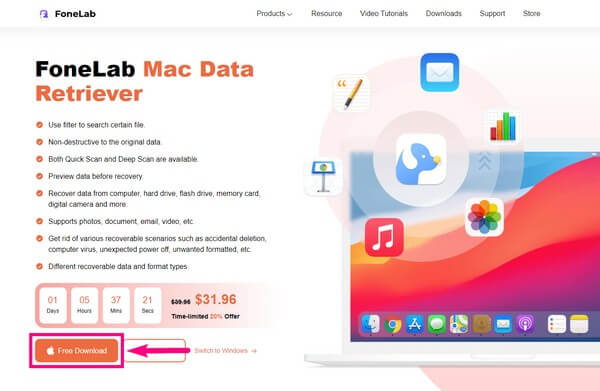
Step 2The program has its main features displayed on the primary interface. But in the meantime, click the Mac Data Recovery for the notes on your Mac.
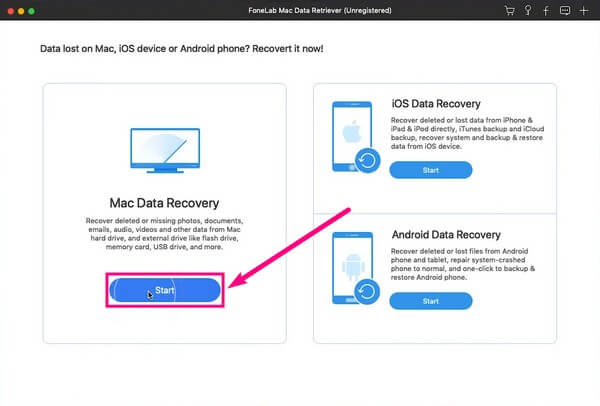
Step 3The next interface contains the data types the FoneLab Mac Data Retriever offers. Tick the checkbox of the type you need. Afterward, select Mac’s hard disk drive where your files are located. Then click Scan to proceed.
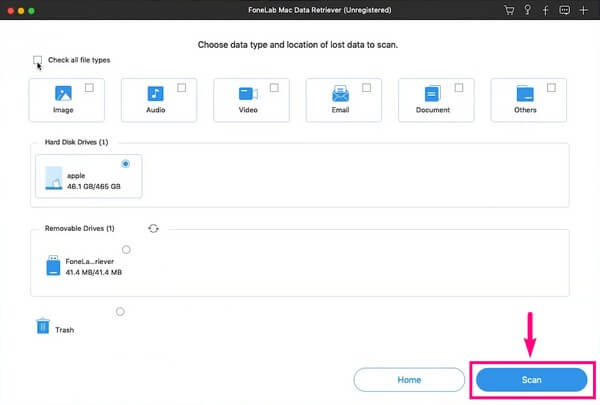
Step 4A Quick scan will be conducted for only a few seconds. Different folders will then show up, so you can check each where your notes are. And besides Deep Scan, you can also use other functions like the search bar. If you are looking for only one file, type its name to find it directly. It is much easier to find a file this way.
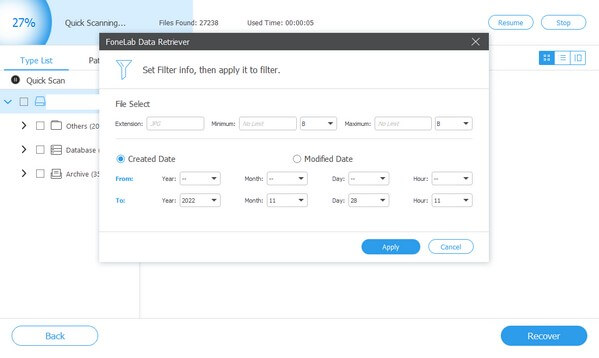
Step 5Once you choose the files you want to recover, you can finally hit the Recover button to restore your deleted notes.
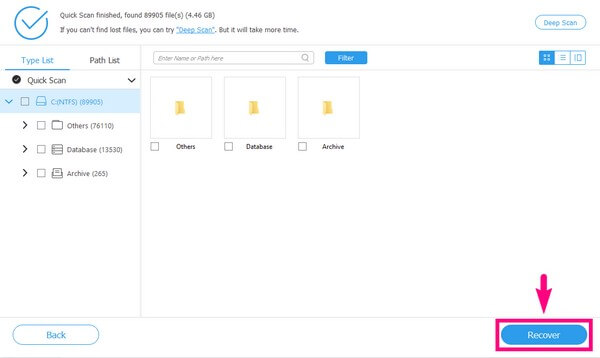
FoneLab Data Retriever - recover the lost/deleted data from computer, hard drive, flash drive, memory card, digital camera and more.
- Recover photos, videos, documents and more data with ease.
- Preview data before recovery.
Part 2. How to Recover Deleted Notes on Mac from iCloud
iCloud is a storage service for iOS, iPadOS and macOS devices. You can access your data, such as notes, photos, videos, documents, etc., by signing in to your Apple account. If you deleted a note on your Mac, check the iCloud website to see if you can still access it there. However, your iCloud account must be the same Apple ID you use on your Mac. Or else it won’t work.
Adhere to the following instructions below to see how to recover recently deleted notes from iCloud:
Step 1Head to iCloud.com and go to the Notes section.
Step 2Open the Recently Deleted folder on the left pane.
Step 3Find the note you want to recover. Select it, then hit the Recover tab in the Notes toolbar. It will then go back to its original folder.
FoneLab Data Retriever - recover the lost/deleted data from computer, hard drive, flash drive, memory card, digital camera and more.
- Recover photos, videos, documents and more data with ease.
- Preview data before recovery.
Part 3. How to Recover Deleted Notes on Mac with Time Machine
Time Machine is a built-in feature on Mac that backs up your data, including notes, photos, music, apps, documents, and more. It lets you restore these files in case you have deleted can’t access them. But not that Time Machine backups are not as safe as the others. Anyone can easily access or view your files.
Adhere to the following instructions below to recover deleted notes on Mac with Time Machine:
Step 1Launch Finder after inserting the Time Machine backup disk into your computer. Open the Go to Folder, then enter ~/Library/Containers/com.apple.Notes/Data/Library/Notes/ on the bar.
Step 2The Time Machine icon will show up on the Menu Bar. Click it, then select Enter Time Machine.
Step 3Once you’re in, Select the Notes version where the notes you want are located. Lastly, click Restore to bring back your notes.
Part 4. How to Recover Deleted Notes on Mac via Recently Deleted Folder
Another recovery method you can use is the Recently Deleted folder. It is another built-in feature on Mac where your recently deleted files are stored for a little while. Just keep in mind that the deleted files can only stay for 30 days. So if you deleted your note long ago, try the other methods in this article.
Adhere to the following instructions below to see how to recover recently deleted notes via the Recently Deleted folder:
Step 1Run the Notes program on your Mac desktop.
Step 2On the left column of the screen, access the Recently Deleted folder.
Step 3Choose the note you want to restore. Right-click it, then move it to your desired folder.
FoneLab Data Retriever - recover the lost/deleted data from computer, hard drive, flash drive, memory card, digital camera and more.
- Recover photos, videos, documents and more data with ease.
- Preview data before recovery.
Part 5. FAQs about Deleted Noted Recovery on Mac
1. Is it possible to recover permanently deleted notes on Mac?
Yes. If you delete notes permanently on all built-in recovery features on Mac, you can use third-party tools like FoneLab Mac Data Retriever.
2. Can I recover deleted notes using Trash on Mac?
Yes, you can. It is also a good method to recover. However, it might not work if you frequently clear your trash to conserve space.
3. What Android phones can the FoneLab Mac Data Retriever recover?
With FoneLab Mac Data Retriever, you can recover data from Android phones, including Samsung, HUAWEI, LG, Sony, HTC, Motorola, and more. Moreover, you can also try FoneLab Android Data Recovery on computer to scan your devices.
Losing data is a common problem in computers, Macs, and devices. But with FoneLab Mac Data Retriever, you can easily solve all the trouble regarding that. Install it now.
FoneLab Data Retriever - recover the lost/deleted data from computer, hard drive, flash drive, memory card, digital camera and more.
- Recover photos, videos, documents and more data with ease.
- Preview data before recovery.
