Recover the lost/deleted data from computer, hard drive, flash drive, memory card, digital camera and more.
Deleted Video Recovery – How to Recover Deleted Videos
 Updated by Valyn Hua / Jan 29, 2021 09:00
Updated by Valyn Hua / Jan 29, 2021 09:00Does anybody know or experience that you accidentally deleted video files after transferring them from camera to computer? Is there a software that can help recover deleted video files from the computer or camera?
Picture this. When cleaning up a folder or a whole hard drive, you accidentally deleted some important video files which are recorded by yourself. The moment you realized it, you checked the Recycle Bin, but it didn't help since you used the Shift + Delete command to carry out deletion.
Does it mean that you have permanently lost these video files? Not really.

If you have backed up these video files, you can easily recover them from the backup. Even if you don't have any backups, the data recovery software can help you recover deleted videos.
In the article, we're going to discuss both approaches in detail.

Guide List
1. Restore Deleted Videos from Windows Backup
It's not the question of if, but when. Sooner or later we will experience such a desperate situation: delete some important files when we don't mean to. If you don't make regular backups, you could lose them.
On Windows, there are plenty of ways to back up your system or data without having to resort to third-party solutions, and the built-in Windows backup tool is one of them. It contains all the data in the folders or hard drive that you choose.
To back up data, go to Start > Control Panel > System and Maintenance > Backup and Restore. If you have created a backup, Windows will make regular scheduled backups automatically.
To restore the backup, do the following.
Step 1Click the Start button, then select Control Panel > System and Maintenance > Backup and Restore.
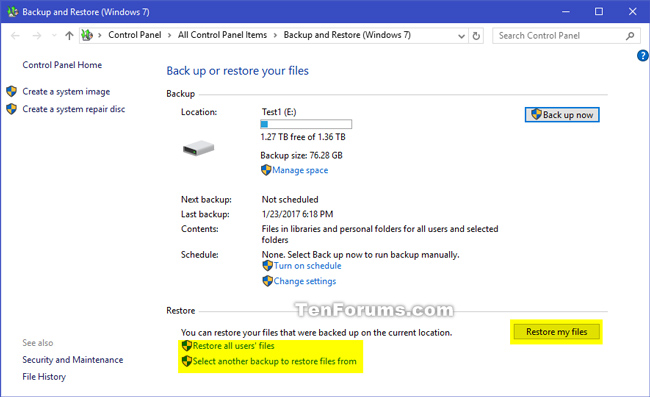
Step 2On the Backup and Restore interface, choose the Restore My Files option.
Step 3Out of the three options selected, choose the one to look through the contents of the backup and locate the files you want to restore.
- Search: Type part of the file name you intend to restore. Click the found video file or Select All and then click OK.
- Browse for Files: Select the backup name and then the folder containing the original file. Choose the found file and then click Add Files.
- Browse for Folders: Choosing this button will open a dialog box of folders. Click a folder to restore all of the files in that folder. Click Add Folder.
Step 4Choose the location where you want to store the files.
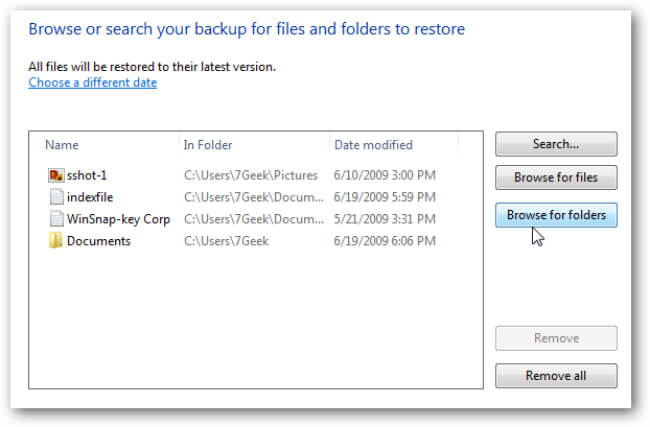
2. Data Recovery Software to Retrieve Deleted Videos
We all know the importance of creating backups regularly, but that's of little comfort to someone – even those with good backup regimens suddenly find themselves confronted by the stomach-churning feeling of data loss. Furthermore, not everyone has the habit of regular backup.
If you are one of them, I am afraid there is no other way but to use a video recovery software. That's why it's always a good idea to have a reliable data recovery program on hand for emergencies.
FoneLab Data Retriever is designed to recover almost all deleted or lost videos in various formats, including MP4, AVI, MPG, WMV, and MOV without affecting the original data.
In addition to restoring videos from computer, this software can also recover documents, images, audios, emails and other types of data from hard drive, memory card, flash drive, digital camera, and more.
All the data will re-appear on your computer in just three steps.
FoneLab Data Retriever - recover the lost/deleted data from computer, hard drive, flash drive, memory card, digital camera and more.
- Recover photos, videos, documents and more data with ease.
- Preview data before recovery.
Step 1Run this software
Download and install this data recovery software on your computer with above link and then launch this program.
If you want to recover video from other electronic data storage devices such as memory card, flash drive, etc., you need to connect them to the computer.
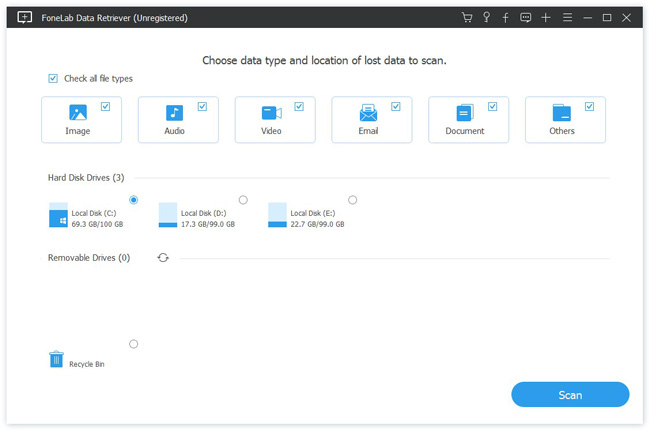
Step 2Scan data
On the main interface, choose the data types you want to recover (you should choose Video) and hard disk in which you lost the data. Then click Scan button to start a quick scan on the selected disk drive.
If the quick scan can't bring your desired results, you can click Deep Scan to try again.
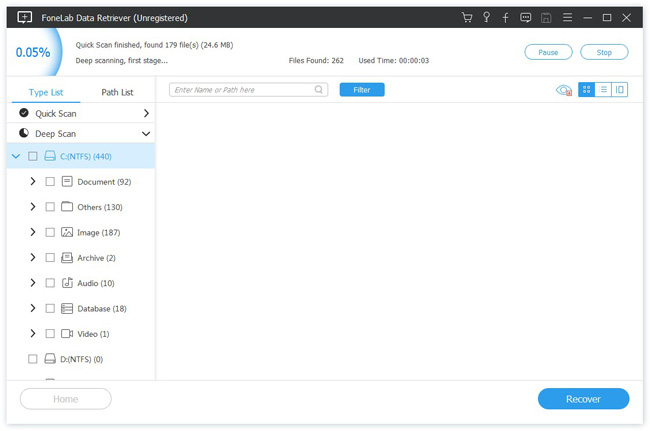
Step 3Recover data
Look through the files displayed in the window and look for the items you intend to recover. You can also use Filter feature to quickly locate your needed files.
Check the box alongside the items you want to retrieve, and then click the Recover button to save the selected videos to your computer.
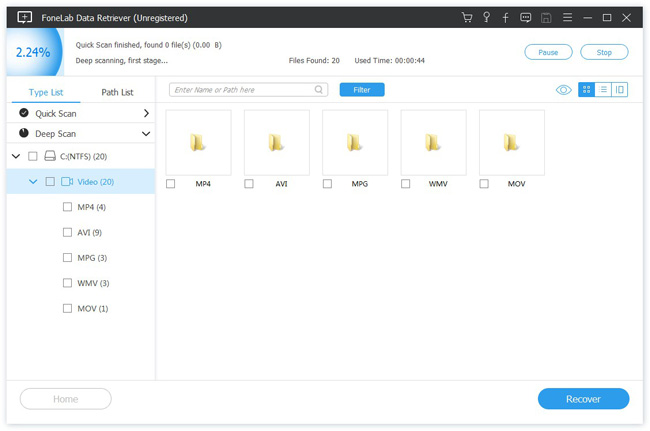
This software offers a 30-day free trial. Anyway, you can free download it and give it a shot.
FoneLab Data Retriever - recover the lost/deleted data from computer, hard drive, flash drive, memory card, digital camera and more.
- Recover photos, videos, documents and more data with ease.
- Preview data before recovery.
