Recover the lost/deleted data from computer, hard drive, flash drive, memory card, digital camera and more.
[Solved]How to Recover Email Account of Gmail/Outlook/Yaho
 Updated by Valyn Hua / Jan 28, 2021 07:30
Updated by Valyn Hua / Jan 28, 2021 07:30I want to recover my old Gmail account because I have something in my account that is very important memorandum that was sent to me. Thank you so much and hoping for answer, GOD bless!
What if you get hacked and lost access to your email account, or you forget your email password? You will lose everything in it such as email message, attachment and contacts.
What now?
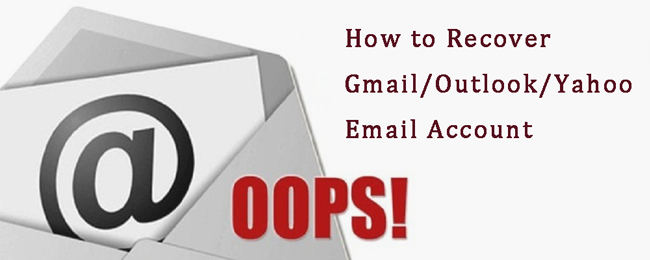
In this article, we're going to go through all the steps you need to follow to recover deleted email account, including Gmail, Outlook and Yahoo, as well as email data.

Guide List
1. Recover Deleted Gmail Account
Step 1Access Gmail Account Recovery site and enter your email address.
Step 2Type in the last password you remember. Try to be as accurate as possible, since an accurate password is more likely to determine whether you are who you say you are.
Step 3If you have provided a phone number for two factor authentication, you will be asked to confirm the exact number you used.
Step 4A prompt will be sent to your device and you need to tap Yes on it to sign in.
Step 5If you don't have a backup email, you will be asked to provide one. If you have, you will receive a verification code to that address. Then input the verification code into the browser dialog box.
Step 6Create a strong, new password for your account.
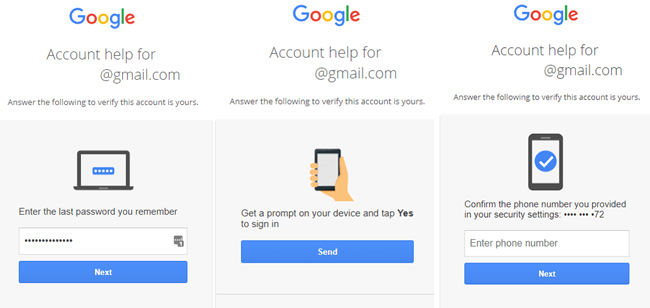
2. Recover Outlook Account
Step 1Try to log into your Outlook account. If login fails, choose the Forgot My Password option.
Step 2Out of the three options selected, choose the one appropriate for your situation.
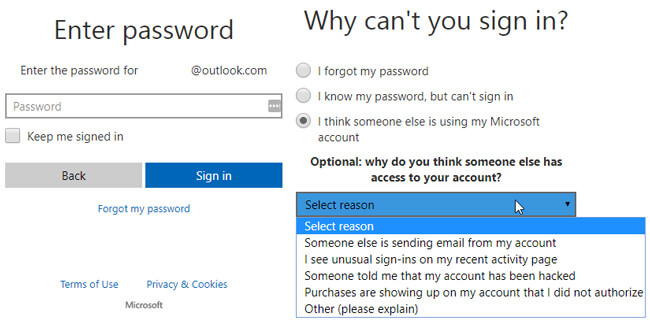
Step 3You will be taken to a page that requests either a backup email or a phone, or I Don't Have Any of These.
Step 4If you choose the email or phone, you will receive a verification code. Enter the code the in browser dialog box to verify your identity. Then you will be asked to change your password.
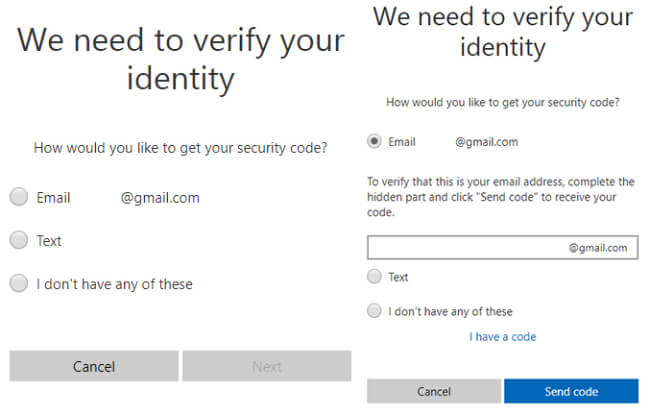
Step 5If you can't access a recovery phone number or email, you will be taken to a page that asks for an email address Microsoft can contact you. Microsoft will send you several forms that you should fill in to verify that it's really you.
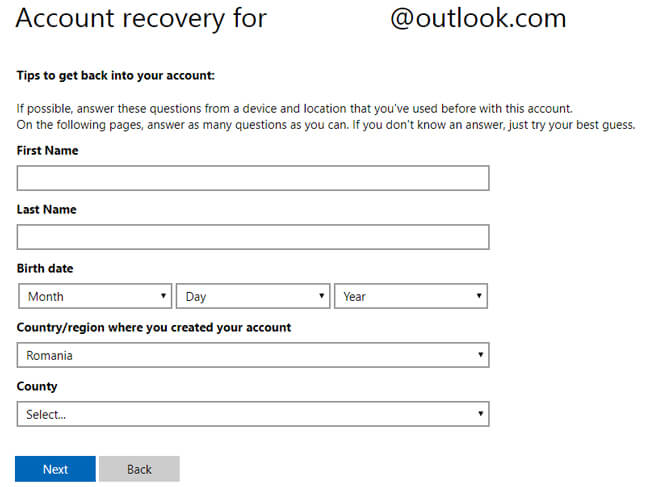
3. Recover Yahoo Email Account
Step 1Try to log into your account. If login fails, select I Forget My Password.
Step 2You will receive an SMS on your phone with the Yahoo account key.
Step 3If you no longer have access to that phone number, you will be asked to use an account key sent over email in order to log in.
Step 4Once you enter the key, you should be logged into your Yahoo account and asked to enter some recovery options such as email and phone numbers.
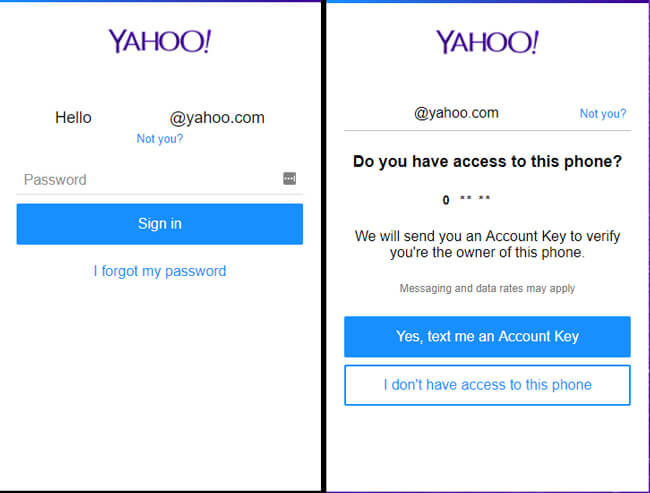
4. Recover Email Messages And Attachments
Deleting an email account means that the data in the email is also lost.
The good news is that you can recover email data without having to retrieve the email account.
FoneLab Data Retriever is a powerful and safe data recovery software, which is designed to recover almost all deleted or lost data including emails by scanning the computer. It can help retrieve all types of email files including MSG, MBOX, and EML from Outlook, Yahoo, Gmail and more email programs.
FoneLab Data Retriever - recover the lost/deleted data from computer, hard drive, flash drive, memory card, digital camera and more.
- Recover photos, videos, documents and more data with ease.
- Preview data before recovery.
Let's see how it works.
Step 1Run this software
Firstly, you should download and install this software on your computer with above link. Then launch it.
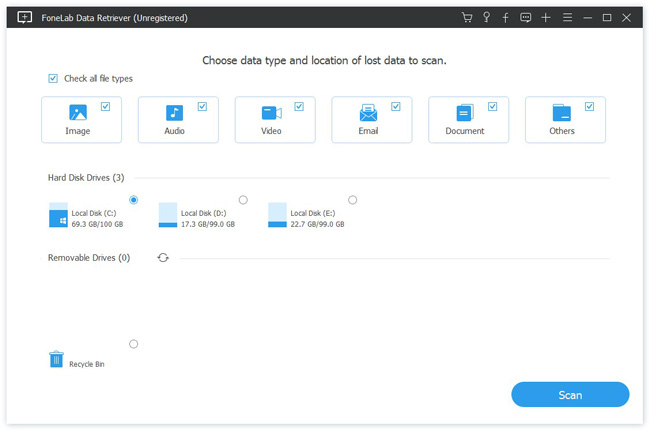
Step 2Scan email and attachments
On the main interface, choose Email (If you want to recover the attachments, you should also tick the attachment data types) and location where you lost emails. Then click Scan.
Step 3Choose data
Once the scanning process is finished, all email types will be listed on the left sidebar. Look through these files and find the items you want to recover. You can also use Filter feature to quickly locate your needed emails.
If you don't find your missing data, you can click Deep Scan to try again.

Step 4Recover emails
Tick the items and click the Recover button to extract the email data to your computer.
In addition to recovering emails from computer, this software can also recover documents, images and other data from hard drive, flash drive, digital camera, and more.
You don't have to worry about your information security during the use of this software. When you retrieve lost emails, it won't store any of these data to its server.
Free download it with below link to give it a try!
FoneLab Data Retriever - recover the lost/deleted data from computer, hard drive, flash drive, memory card, digital camera and more.
- Recover photos, videos, documents and more data with ease.
- Preview data before recovery.
