Recover the lost/deleted data from computer, hard drive, flash drive, memory card, digital camera and more.
Most Possible Way to Recover Erased/Permanently Deleted Files on Mac
 Updated by Lisa Ou / April 16, 2021 09:15
Updated by Lisa Ou / April 16, 2021 09:15Is it possible to recover deleted or erased files on Mac? In most cases, the answer is Yes. The moment you erase hard drives or files, the related storage space will be marked as available. Before you save new files to the same path, you can recover erased files on Mac. So, you had better recover files from Mac after being erased as soon as possible.
If you have available Time Machine backup, you can recover deleted files on Mac without software. Well, you can also recover permanently deleted folders and files with Mac data recovery software. Just be quick to recover Mac erased files. Otherwise, the success rate of Mac file recovery will be decreased a lot.
The deleted files are invisible after erasing, formatting, deletion and other operations. Luckily, you can make the erased Mac files visible again by using data recovery software. It is a good choice for people who want to recover accidentally erased Mac files without backup.
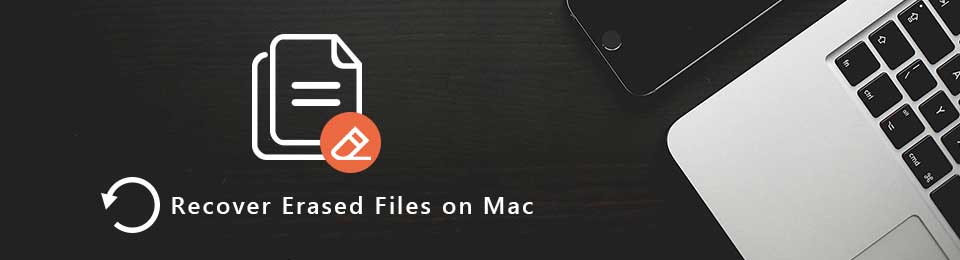

Guide List
1. How to Prevent Disk Utility from Deleting Files
Disk Utility is the built-in tool to deal with hard drive and partition issues. You can erase, format, clone, delete, mount, repair, verify and create hard disk drives on Mac. If you want to protect Mac files from being deleted or erased by Disk Utility, you can do as the following steps.
Step 1Find the important Mac file or folder. Choose Get Info from the File drop-down menu.
Step 2Unfold the Sharing & Permissions section.
Step 3Click the Lock icon to unlock the file. You will be required to enter the administrator password.
Step 4Set the privilege as Read Only or No Access.
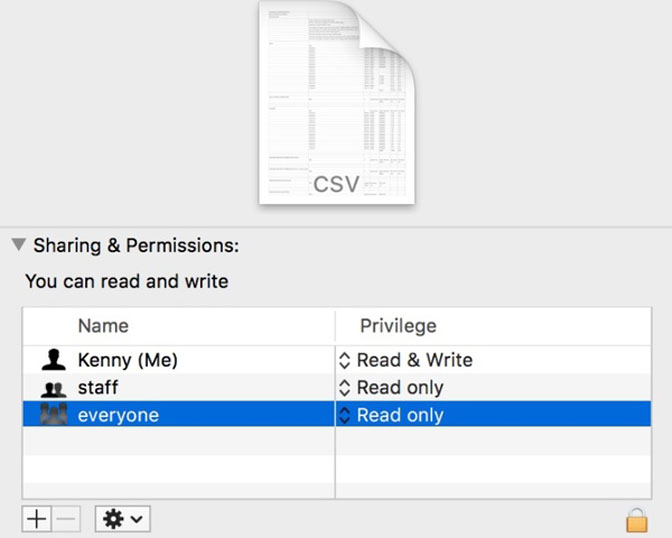
2. How to Recover Erased Files on Mac
FoneLab Data Retriever can show you all recoverable files with the original quality quickly. Once you install the Mac file recovery software, you can recover erased files on Mac hard drive or elsewhere with simple clicks. Thanks to the wide support of recoverable file types and drives, you can recover any file in most popular formats.
There is no need to worry whether the Mac erased file recovery software will store or modify other files. Furthermore, you can try the free trial to scan and find erased files before Mac file recovery.
What You Can Get from the Mac File Recovery Software
- Recover deleted, lost or erased files from Mac =internal HDD/SSD (emptied Trash Bin included), flash drive, memory card, hard drive and other removable drives.
- Recover all kinds of data types and formats, such as images, documents, videos, audios, emails and more.
- Scan for the erased Mac files deeply and thoroughly via Quick Scan and Deep Scan mode.
- Perform erased file recovery on Mac from different situations.
FoneLab Data Retriever - recover the lost/deleted data from computer, hard drive, flash drive, memory card, digital camera and more.
- Recover photos, videos, documents and more data with ease.
- Preview data before recovery.
How to Recover Mac Erase Files without Modifying Quickly
Step 1Launch Mac data recovery software. You need to click Start under Mac Data Recovery after the installation.
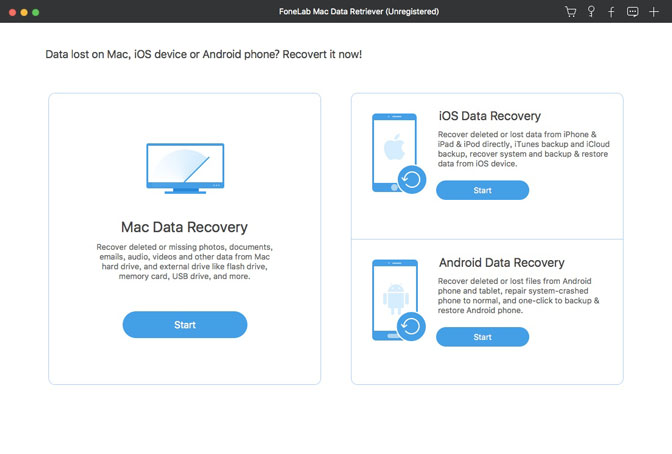
Step 2Check the file type and location for recovering erased files on Mac. Then click Scan on the lower right corner. As a result, the software will scan the selected disk volume and files with shorter time than before.
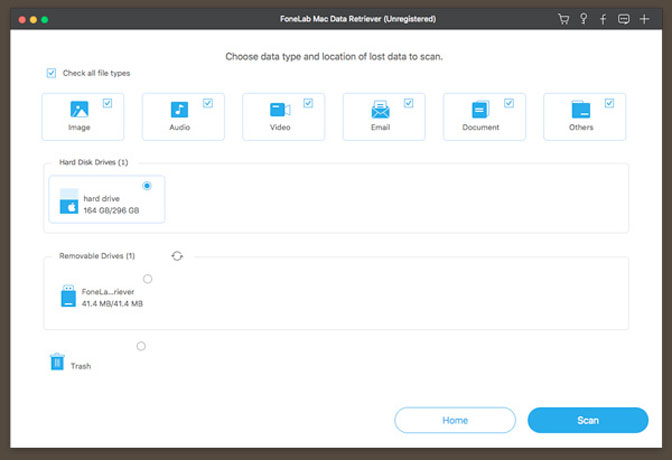
Step 3The scanning results will be displayed in the left pane. If you cannot find erased files on Mac, you can click Deep Scan to have a second try. Of course, it takes a little longer time to complete the deep scanning process.
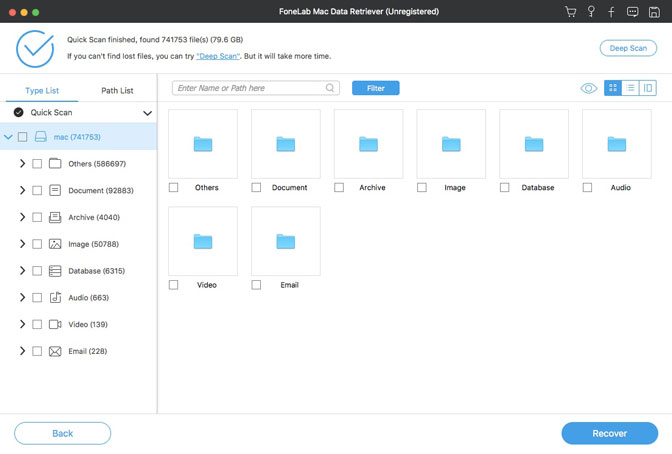
Step 4Type the file name or path in the Search engine, and then press Enter to get target files. Moreover, you can click Filter to filter erased files by extension, file size or created/modified date. Click Apply to move on.
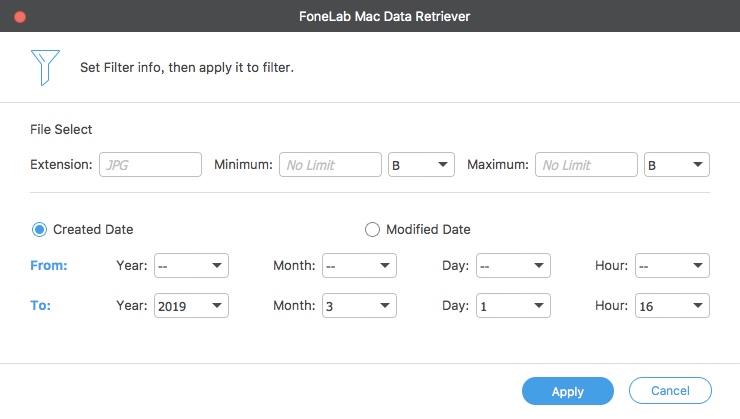
Step 5Select and preview the Mac erased files. Click Recover and set the destination folder to recover files erased by Disk Utility on Mac. Remember not to save the recovered files to the erased hard drive.
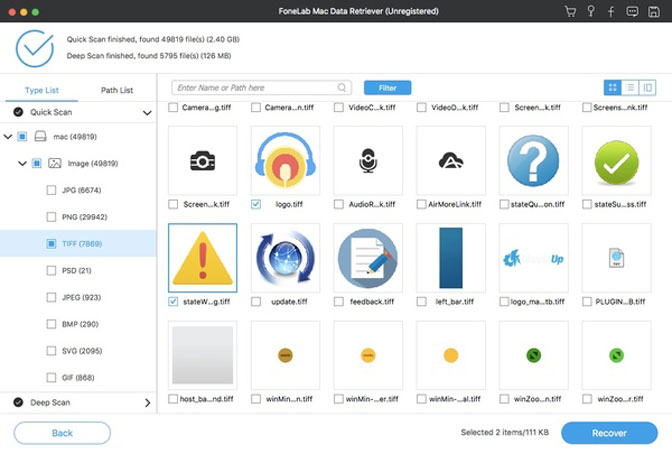
After hundreds of thousands of tests and reports, FoneLab Data Retriever offers fast scanning speed, high success rate and free technical support. The intuitive interface is also friendly to beginners. You can recover erased files on Mac in minutes here.
Any questions about Mac file recovery? Just feel free to contact us.
FoneLab Data Retriever - recover the lost/deleted data from computer, hard drive, flash drive, memory card, digital camera and more.
- Recover photos, videos, documents and more data with ease.
- Preview data before recovery.
