Recover the lost/deleted data from computer, hard drive, flash drive, memory card, digital camera and more.
Repairing JPG Files After Recovery Using Phenomenal Methods
 Updated by Somei Liam / Dec 20, 2022 14:20
Updated by Somei Liam / Dec 20, 2022 14:20JPG or JPEG is an image file format that stands for Joint Photographic Experts Group, which is also the developer of it. This particular group of people decided to create this format to make large image files smaller in size. This way, they can be shared more efficiently, which is why JPG is today's most popular photo format. In addition, they are compatible with almost all devices worldwide, and they can be loaded very quickly when you view them. This image format only has a few disadvantages, and that includes the quality. Because the size gets smaller when you compress a photo to JPG, the quality of the photo automatically reduces as well.
Despite that, the JPG file format is still an ideal image format, as it has more advantages. Hence, many people use JPG as the default in saving pictures on their devices. Whether you capture sceneries on your device's camera or download a photo from the internet, these images are most probably saved as JPG files. But keep in mind that this format is not different from other file formats. They can also be corrupted anytime if you are not careful handling your images. And sometimes, you may not notice you are already corrupting them without knowledge.
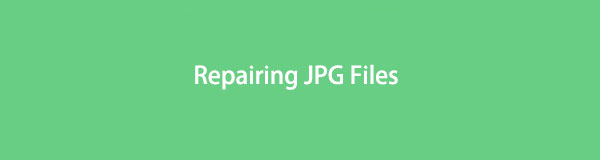
That said, this article will shed light on some possible scenarios of how JPG files can get corrupted. Thus, you would be able to avoid doing things that can harm your files. Also, this post will state effective solutions to repair corrupt JPEG files. If you have already tried multiple processes before coming across this, you may have lost some files along the way. Therefore, we also included a third-party tool to get your corrupted images back. Then you can finally repair them after recovery.

Guide List
Part 1. Why JPG File Corrupted
There are several factors that affect the condition of a JPG file. If you notice that aside from photos, your other file types are also corrupted, it may have something to do with viruses or malware. One strong possibility is that they have infected some files or your file storage itself. This happens when you download something from the web, especially if it's from a not secure website. Or when you install an app or program on your phone, tab, or computer. These viruses and malware could find ways to enter your device, which will then proceed to damage your files.
Now, if only your JPG file has been corrupted, observe the actions you made with the photo. Have you recently edited it? If yes, maybe there was a disruption while the editing was in progress. You may have accidentally shut down your device by pulling out the plug, which developed damage in the file. Perhaps, the downloaded file is incomplete due to a poor internet connection or power interruption. This also applies to the transfer of files if you suddenly encounter a lack of storage on your device. The possibilities are limitless, but we will tackle the solution to repair the issue in the next part.
FoneLab Data Retriever - recover the lost/deleted data from computer, hard drive, flash drive, memory card, digital camera and more.
- Recover photos, videos, documents and more data with ease.
- Preview data before recovery.
- Recover data from device, iCloud and iTunes.
Part 2. JPG File Corrupted How to Repair
You can begin repairing damaged JPEG files by trying out the most basic solution.
Option 1. Rename the photo without changing its file name extension (.jpg or .jpeg). There are no particular rules with the name. You only need to save it, then try viewing the file again. If this doesn't work, you can try other methods.
Option 2. Another way is to repair the JPG photo through conversion. Your image may not be meant to be a JPG or JPEG file. It may not be accessible in this type of format, but in a different one. You can find a free online converter and import your photo there. Try converting it into different file formats and see if it opens in one of them.
Option 3. If it still doesn't work, there are still other options you can try, like running CHKDSK on your computer's Command Prompt. This system tool or command scans file system errors on your storage drive. It has the capability to fix issues, and it can definitely repair your corrupt JPG files if the problem is due to bad sectors or other issues on the drive.
Abide by the instructions below to fix the corrupted JPEG file with the CHKDSK command:
Step 1Attach your storage drive to the computer if the JPG file is not in the computer's drive itself. Then hit the Windows + R keys to open Run.
Step 2Launch the Command Prompt by entering cmd on the search box. Afterward, type chkdsk (drive letter):/f on the command window.
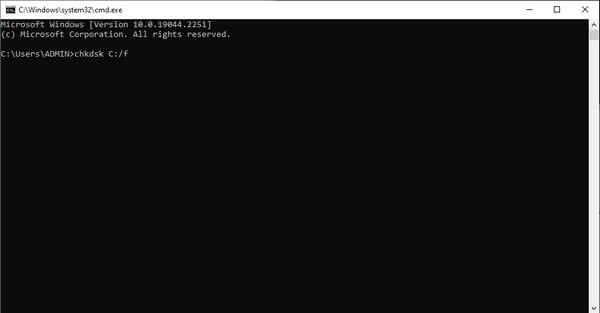
Step 3The program will start scanning for issues on your device. Complete the process and restart your computer to see if the JPG file is working.
Part 3. How to Recover JPG Files on Computer with FoneLab Data Retriever
Now that you have figured out the solution to repair your JPG files, it's time to recover the deleted ones so that you can repair them as well. FoneLab Data Retriever will help you get them back professionally with only a few simple steps. This tool recovers corrupt or non-corrupt files from computers, flash drives, memory cards, and more.
FoneLab Data Retriever - recover the lost/deleted data from computer, hard drive, flash drive, memory card, digital camera and more.
- Recover photos, videos, documents and more data with ease.
- Preview data before recovery.
- Recover data from device, iCloud and iTunes.
Abide by the instructions below to recover JPG files on the computer with FoneLab Data Retriever:
Step 1Free Download the FoneLab Data Retriever from its official website. Once you click the downloaded software file, begin the installation process. It will take only a few seconds before you can run the program on your computer.
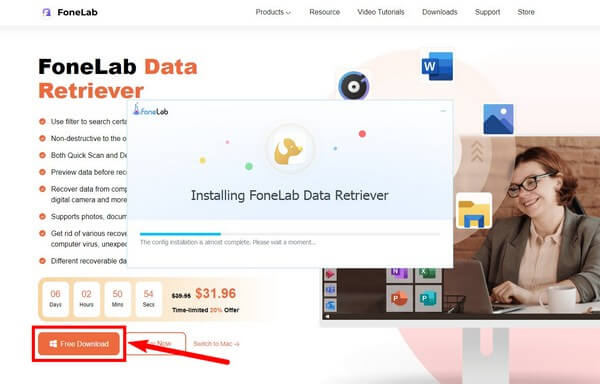
Step 2Choose only the Image data type from the list of available types on the main interface. Then below, click the location of the corrupt JPG files. Select Scan afterward to proceed.
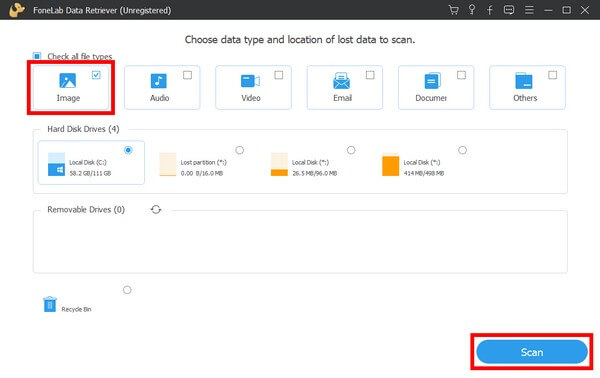
Step 3Access the Image folder on the next interface. Inside are a new set of folders. Open the JPG folder and find the photos you want to recover. You can also operate the search bar to find them more quickly.
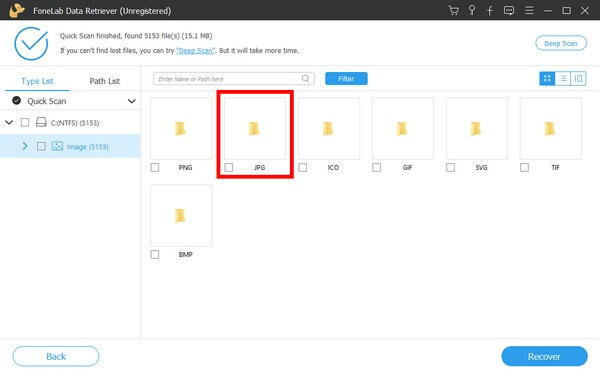
Step 4Tick the checkbox of each JPG file you decide to retrieve. Finally, hit the Recover tab to get them back on your computer.
FoneLab Data Retriever - recover the lost/deleted data from computer, hard drive, flash drive, memory card, digital camera and more.
- Recover photos, videos, documents and more data with ease.
- Preview data before recovery.
- Recover data from device, iCloud and iTunes.
Part 4. FAQs about Corrupted JPG Files Repair and Recovery
1. Can you open corrupted JPEG files?
It depends on how corrupted the JPEG file is. Some corrupted images can be opened but can't be viewed entirely. Perhaps, only half or parts of them can be displayed. But most of the time, they can't be opened.
2. Does FoneLab Data Retriever support PNG image file format?
Yes, it does. FoneLab Data Retriever supports almost all popular image file formats. Aside from JPG or JPEG, it also includes PNG, GIF, BMP, PSD, RAW, ICO, SVG, TIF, and more.
3. Is PNG better than JPEG?
PNG is better when it comes to quality. The quality of an image won't be reduced when compressed into a PNG file. But aside from that, JPEG has more advantages in general.
FoneLab Data Retriever - recover the lost/deleted data from computer, hard drive, flash drive, memory card, digital camera and more.
- Recover photos, videos, documents and more data with ease.
- Preview data before recovery.
- Recover data from device, iCloud and iTunes.
A corrupt image or any file type can be easily solved when you have the right tools and methods to rely on. If you want to find more, kindly access the FoneLab Data Retriever website easily.
