Recover the lost/deleted data from computer, hard drive, flash drive, memory card, digital camera and more.
3 Fantastic Ways to Retrieve Deleted Bookmarks on Chrome Mac
 Updated by Lisa Ou / Nov 25, 2022 10:00
Updated by Lisa Ou / Nov 25, 2022 10:00Bookmarks let you save the web page browser that you are currently viewing. Therefore, you can revisit the page without difficulty finding it online. To illustrate, you are searching for information on the internet and find an interesting one using your Mac device. Yet, you only have time to read it later because you lack time at this moment. To see the pages with bookmarks, use the bookmark manager. It will contain the list of pages you want to save. However, not all time, the web page will keep the bookmarks for a long time, and they can disappear. There are different reasons why this happens. It may be because of Google Chrome updates, and you use a different browser, accidentally delete them, and more.
On the contrary, there are solutions to these kinds of incidents. Once the bookmarks are missing, you can use different procedures and software like the FoneLab Data Retriever. Soon, you will know how to recover deleted bookmarks from Chrome Mac if you continue reading this article. These methods are straightforward that will not consume much of your time.


Guide List
Part 1. How to Recover Deleted Bookmarks Chrome on Mac with FoneLab Data Retriever
It is frustrating once you can not find reliable data retriever software. When their features fail to work, you need to download another software again. If you are exhausted from downloading different software that does not work excellently, FoneLab Data Retriever is the solution. Using this software will not confuse you, and you will enjoy utilizing its outstanding features. For instance, you are looking for the bookmarks you save on your Mac device and accidentally delete them. The worst thing is they are all critical for your work. Do not panic. This software provides solutions for accidental deletion and mistaken operation on your laptop and computer. To restore bookmarks on Chrome Mac, you need to experience this tool.
FoneLab Data Retriever - recover the lost/deleted data from computer, hard drive, flash drive, memory card, digital camera and more.
- Recover photos, videos, documents and more data with ease.
- Preview data before recovery.
Step 1Download the FoneLab Data Retriever by visiting its page online. Click the Free Download button for Mac. Afterward, set up the software, install it, and launch it on your Mac device.
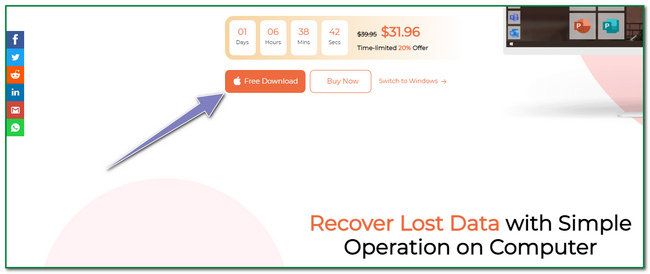
Step 2You have three options for which device you are using. On the left side of the main interface, tick the Start button under the Mac Data Recovery.
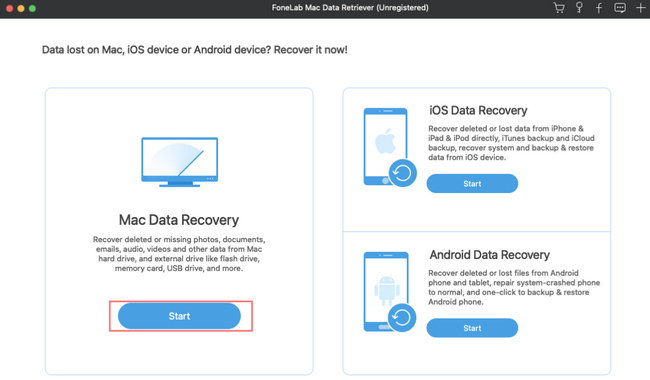
Step 3Inside the Mac Data Recovery, you will see your lost files' location and data type. You only need to click some of the file types. Choose only the necessary files. Click the Scan button to scan the files for your deleted bookmarks.
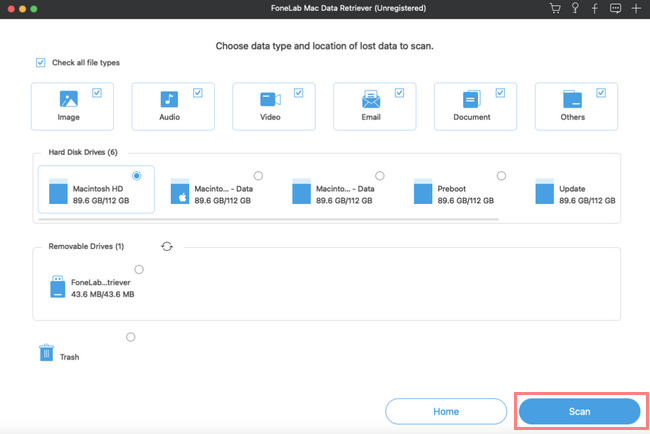
Step 4If the quick scanning got only some of the files you want, click the Deep Scan button. Using this feature can give you more results. However, it will take more time to scan.
Note: You can also use the Filter button by clicking it. It will filter the folders or data types based on their time and date. It will let you organize the documents well.
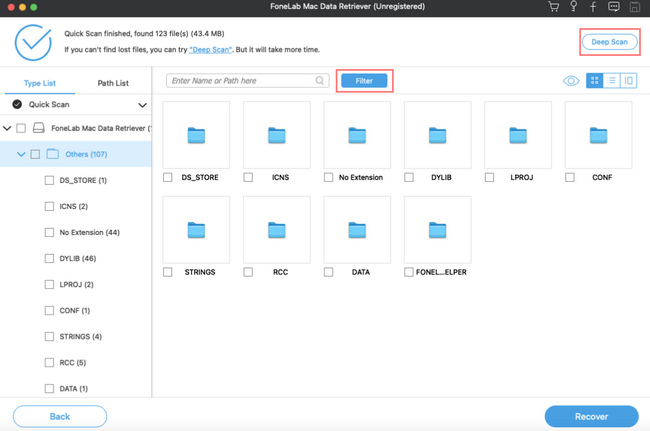
Step 5You can now click the Recover button if you find the documents you want to recover. Afterward, check the bookmarks on the Chrome of your Mac. If the bookmarks are still missing, you can repeat the steps to scan more data or files.
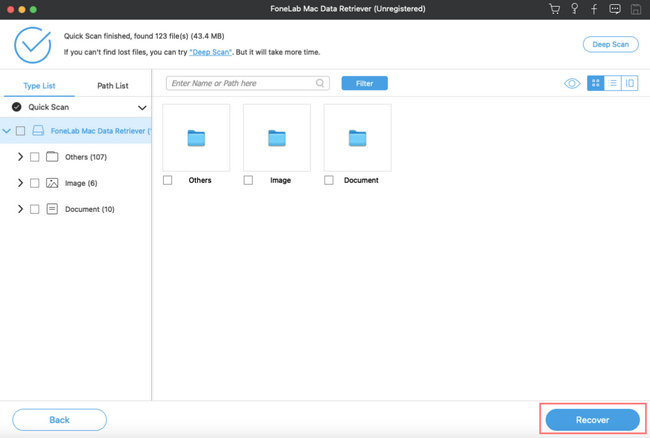
FoneLab Data Retriever - recover the lost/deleted data from computer, hard drive, flash drive, memory card, digital camera and more.
- Recover photos, videos, documents and more data with ease.
- Preview data before recovery.
Part 2. How to Recover Deleted Bookmarks Chrome on Mac from Google Account
People notice that Google accounts have a significant contribution to browsing the internet. Most social media platforms or even computer games can use this to have an account. They bound their Google account to have a backup once people wanted to hack their accounts. It can protect or retrieve personal accounts from different applications and sites. For instance, you accidentally delete some of the bookmarks on your Mac, and the account you are using in browsing is your Google account. You can immediately check the bookmarks using it. Your Google account can also recover deleted bookmarks on Chrome Mac; you only need to explore it more.
Step 1Open the Google account that you use to save your bookmarks. Tick the Data & Privacy section of the web page. Look for the Your Data & Privacy Options and click the Arrow Down button of the data from apps and services you use, and it will lead you to the Apps and Services.

Step 2You will see the summary of your services and data. Click the Arrow Right button to proceed. It will show you the current Google services that you used. Look for Chrome and click the Download button.
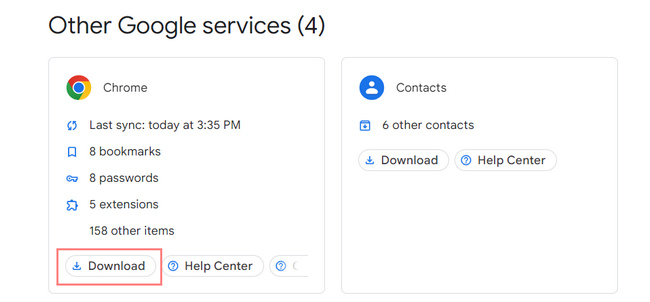
Step 3Click the Next Step button on the lower right corner of your Google account.
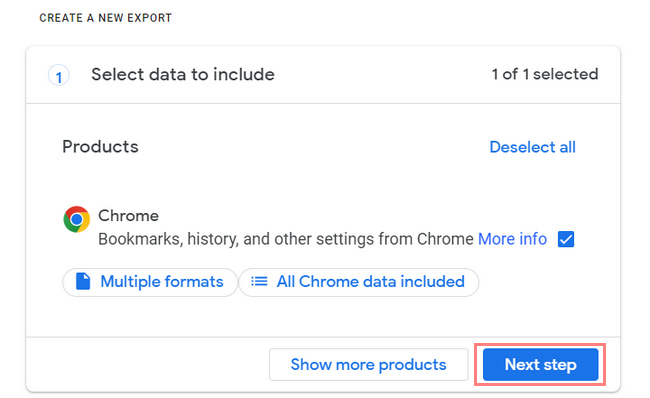
Step 4You choose the file type, frequency, and destination of your files. Afterward, click the Create Export button to proceed to the details of your files.
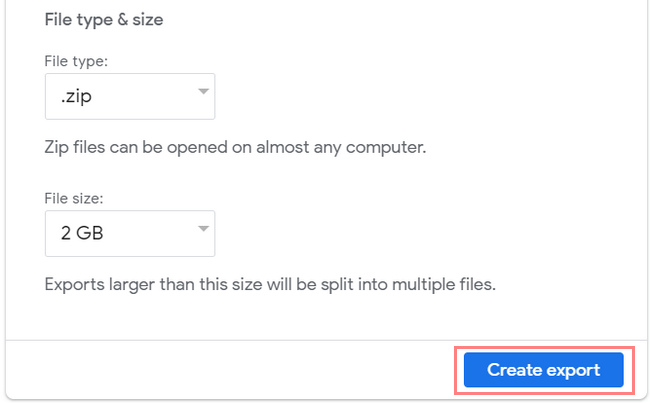
Step 5You will see the export progress of the files, which will take an hour or days. You will receive a link in your personal email once Google finishes the process. Click the Cancel Export button if you want to cancel the operation.
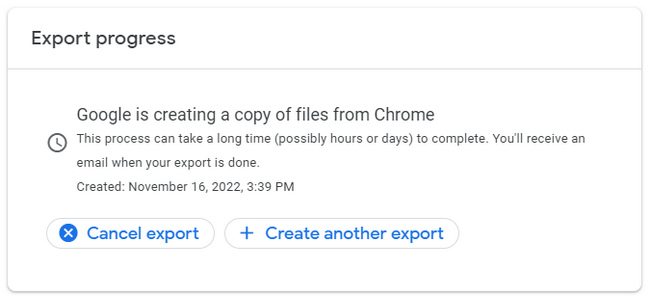
FoneLab Data Retriever - recover the lost/deleted data from computer, hard drive, flash drive, memory card, digital camera and more.
- Recover photos, videos, documents and more data with ease.
- Preview data before recovery.
Part 3. How to Recover Deleted Bookmarks Chrome on Mac from Time Machine
It is rare to experience backup software that backs up your files regularly. Time Machine is a great tool that is pre-installed on your Mac. One good thing about this software, you can filter the date and time you want to see your files. You only have to ensure that your Mac device has enough storage space. In this case, it will back up the important file or data like bookmarks. What if you accidentally deleted the bookmark folder on Chrome Mac? Bookmarks are essential when browsing the internet. Indeed, you will keep your important bookmarks. Since you are using Mac, Time Machine is the most suitable software.
Step 1Locate and launch the Finder of the device. Click the Macintosh HD > Library > Application Support > Google > Chrome and then the Default buttons.
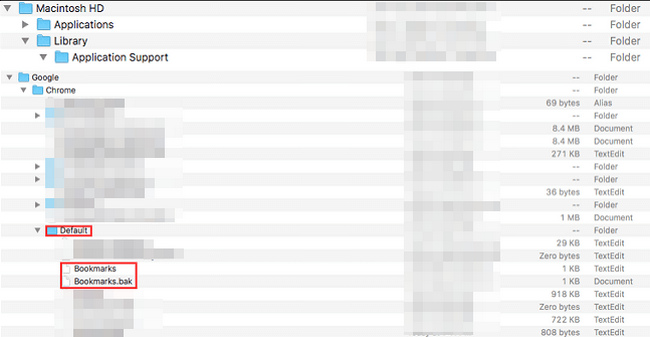
Step 2You must copy, rename and save the bookmark files to a different location, then delete the original file. Afterward, click the Bookmarks.bak button. Rename it to Bookmarks. In this case, it will serve as your backup for the original bookmark folders.
Step 3You can now close the Finder tool on the Mac. After that, restart Chrome. In this part, you must see the bookmarks you want to retrieve.
FoneLab Data Retriever - recover the lost/deleted data from computer, hard drive, flash drive, memory card, digital camera and more.
- Recover photos, videos, documents and more data with ease.
- Preview data before recovery.
Part 4. FAQs on How to Recover Deleted Bookmarks Chrome on Mac
How do you remove bookmarks from Chrome?
To remove a bookmark, go to the Bookmark Manager. Then click the Three Dots of the website and click the Delete button.
Why did my bookmarks disappear from Chrome?
There are lots of factors why the bookmarks disappear on your Chrome. It can be accidental deletion, or you update your Google Chrome.
In conclusion, there are three easy ways to retrieve bookmarks. You can use the built-in software, google account, and a fantastic tool which is the FoneLab Data Retriever. You have to select the best method to achieve the best results!
FoneLab Data Retriever - recover the lost/deleted data from computer, hard drive, flash drive, memory card, digital camera and more.
- Recover photos, videos, documents and more data with ease.
- Preview data before recovery.
