- Unlock Apple ID
- Bypass iCloud Activation Lock
- Doulci iCloud Unlocking Tool
- Factory Unlock iPhone
- Bypass iPhone Passcode
- Reset iPhone Passcode
- Unlock Apple ID
- Unlock iPhone 8/8Plus
- iCloud Lock Removal
- iCloud Unlock Deluxe
- iPhone Lock Screen
- Unlock iPad
- Unlock iPhone SE
- Unlock Tmobile iPhone
- Remove Apple ID Password
Professional Fixes for Shared Album Not Showing Up on iPhone
 Posted by Lisa Ou / May 29, 2024 09:00
Posted by Lisa Ou / May 29, 2024 09:00 Why is my Shared Album on iPhone not working? I wanted to share our vacation photos with my family, and Shared Album is a convenient feature I found on my iPhone that can help. The problem is that it doesn't show up on my Photos app. I'm unsure what might have occurred or why this happened, so please lend me a hand. I would greatly appreciate it.
As its name suggests, Apple's Shared Album feature lets users conveniently share photos or media files with friends or family. Hence, shared albums allow easy collaborations since you can add files to the album and invite others to view it. But even if you let others access it, you don't have to worry about your data security since you will be the only one to control it.
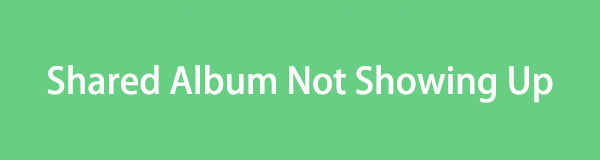
Many wish to enable the Shared Album on their devices because of its benefits. However, problems are sometimes inevitable, so you may be unable to activate the feature on your device. Fortunately, various fixes are available to make the Shared Album appear properly on your iPhone, iPod Touch, or iPad's Photos app, and the efficient ones are below.

Guide List
Part 1. Fix Shared Album Not Showing Up on iPhone by Enabling Feature
If the Shared Album can’t show up on your device’s Photos app, checking if it is enabled is the initial process you must perform. Perhaps you only forgot to turn the feature on, so it failed to be on your iPhone or other Apple device. If Shared Album is not enabled, turn it on the Settings app immediately. After all, activating it isn’t nearly as complicated. The options are already exhibited on the Settings interface, and you only have to make the correct selections to turn on the feature in the Settings iCloud section.
Note the user-oriented directions below to fix Shared Photo Album not showing up by enabling the feature:
Step 1Go to the Settings application through your iPhone’s Home screen. Your profile will appear on its top interface, so select it, and the Apple services and features will be shown.
Step 2Next, hit iCloud and select the Photos tab. On the next screen, turn on the Shared Albums option. Then, check your iPhone’s Photos app again to see if the Shared Albums section finally appears.
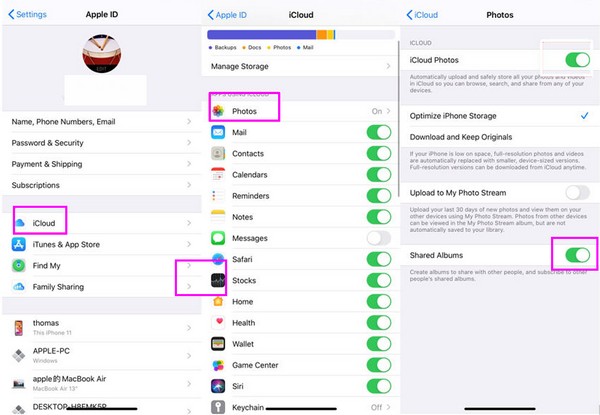
Part 2. Fix Shared Album Not Showing Up on iPhone with FoneLab iOS System Recovery
FoneLab iOS System Recovery is a reliable fix you can install on your computer. If the issue is system-related, this program will be the perfect solution to make your Shared Album work again. It specializes in repairing damaged or abnormal systems, whether iOS or iPadOS. Many users have also tested it multiple times, so we guarantee this program is among the most effective repair tools you will encounter. Besides, it provides a straightforward display.
Whether or not you have experienced using a repair program, navigating FoneLab iOS System Recovery won’t be complex. That’s because of its intuitive interface with functions that are easy to understand. Thus, you can expect your Shared Album to appear and work properly after maneuvering this tool correctly. Moreover, it will be advantageous even in later situations since fixing your Shared Album isn’t its only capability. Thanks to its Standard and Advanced repair modes, it also fixes other issues without risking your device content.
FoneLab enables you to fix iPhone/iPad/iPod from DFU mode, recovery mode, Apple logo, headphone mode, etc. to normal state without data loss.
- Fix disabled iOS system problems.
- Extract data from disabled iOS devices without data loss.
- It is safe and easy to use.
Perceive the user-friendly guide underneath as a pattern of how to fix the Shared Album not showing up with FoneLab iOS System Recovery:
Step 1Acquire the FoneLab iOS System Recovery installer with the Free Download tab on its official page. When the file is saved, open it through the Downloads section or folder for the installation to start automatically. The essential components will be downloaded, as seen in the status bar, so wait until it finishes. Later, hit the Start tab, allowing you to launch it.
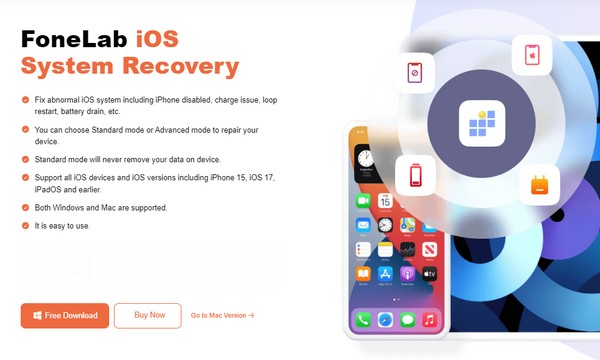
Step 2Once the initial screen appears on your desktop, select iOS System Recovery. It will display the supported issues but hit Start at the bottom to move on to the following screen. Then, pick your desired repair mode, Advanced or Standard, but ensure you understand its description to avoid regrets later. Once chosen, tick the Confirm tab.
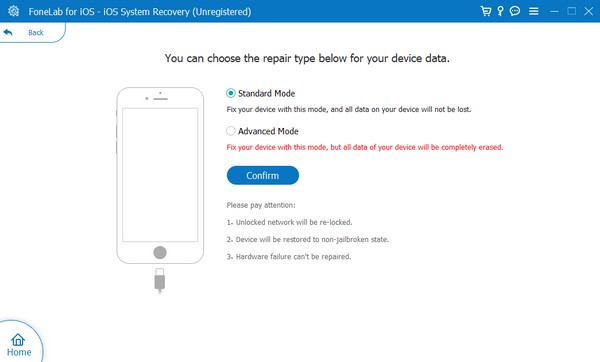
Step 3The on-screen guidelines for entering iPhone recovery mode are displayed on the following interface. You must select the correct model of your Apple device so the appropriate steps are shown. If you need further help, an instructional video will also be available. Afterward, a firmware package will be saved, so optimize its usage to fix your device problem.
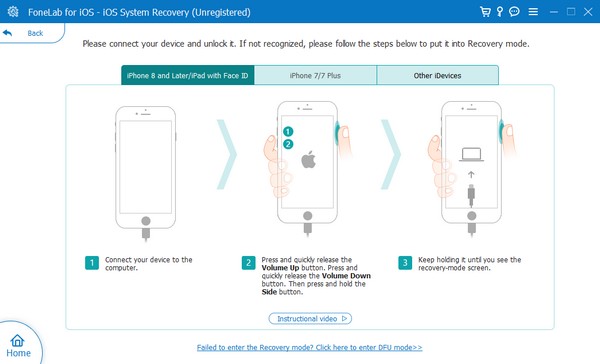
When you encounter another problem later, you can return to this program and handle the issue effortlessly. Among the damages it can repair are iOS or iPadOS devices that can’t update, are waiting for activation, have no services, have failed to restart, and more.
FoneLab enables you to fix iPhone/iPad/iPod from DFU mode, recovery mode, Apple logo, headphone mode, etc. to normal state without data loss.
- Fix disabled iOS system problems.
- Extract data from disabled iOS devices without data loss.
- It is safe and easy to use.
Part 3. Fix Shared Album Not Showing Up on iPhone via Network Settings Reset
Meanwhile, you must know that the Shared Album feature uses an internet connection. So, it won’t be surprising to know that the internet data or network you use can significantly affect the feature. Your Shared Album can malfunction, fail to load, or show up due to a poor connection. In this case, it would be best to manage your internet connection by resetting the network setting. Performing its reset on the Settings app will eliminate all the changes you have made, including the tweaks and issues. It will also refresh your internet, so the reset will likely repair your problem. Besides, the process is hassle-free and can be done quickly.
Conform to the simple procedure below to repair your Shared Album on iPhone not working via network settings reset:
Step 1Select Settings on your Apple device and continue to the General section. Afterward, proceed to the bottom to see and tap Transfer or Reset (iOS Device).
Step 2Next, hit Reset, and the reset options will pop up. From there, tap Reset Network Settings, which will occur within seconds or minutes. When done, try navigating your device’s Shared Album again.
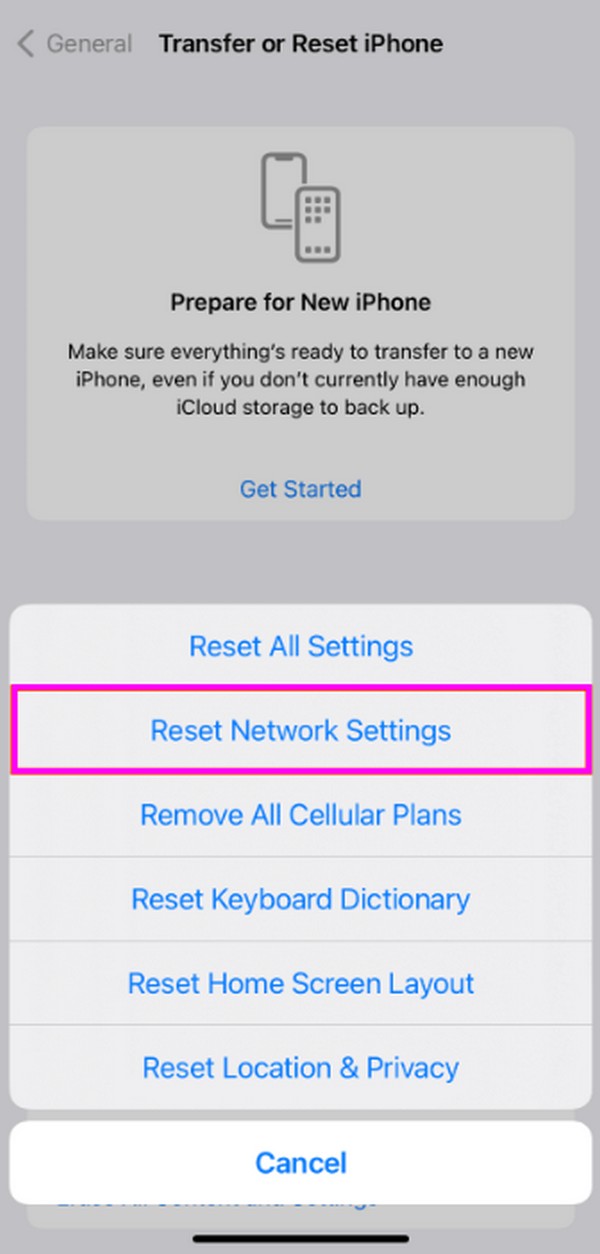
FoneLab enables you to fix iPhone/iPad/iPod from DFU mode, recovery mode, Apple logo, headphone mode, etc. to normal state without data loss.
- Fix disabled iOS system problems.
- Extract data from disabled iOS devices without data loss.
- It is safe and easy to use.
Part 4. FAQs about Shared Album on iPhone Not Showing Up
Why can't I receive a Shared Album invite on my iPhone?
If you can't receive an invite, the problem is probably related to your internet connection. So, try the solutions in Parts 2 or 3 of this article, as they can handle issues regarding the internet. Their procedures can also be finished within seconds or minutes, so you can trust to receive a Shared Album invite once you perform them on your device.
Do the Shared Album files get deleted if I turn it off?
It depends. If a person who is also on the Shared Album downloads its content, the photos or other media files won't be deleted even if you turn off the feature.
FoneLab enables you to fix iPhone/iPad/iPod from DFU mode, recovery mode, Apple logo, headphone mode, etc. to normal state without data loss.
- Fix disabled iOS system problems.
- Extract data from disabled iOS devices without data loss.
- It is safe and easy to use.
That is all for repairing your Apple device's Shared Album that doesn't appear. Once you perform the solutions above correctly, this feature will be turned on successfully.
