Transfer Data From iPhone, Android, iOS, Computer to Anywhere without Any Loss.
- Transfer Data from One Micro SD Card to Another Android
- How to Transfer Pictures from One Phone to Another
- How to Transfer Photos from Old LG Phone to Computer
- How to Transfer Photos from an Old Samsung to Another Samsung
- Transfer Contacts from Samsung to iPhone
- Transfer Data from LG to Samsung
- Transfer Data from Old Tablet to New
- Transfer Files from Android to Android
- Transfer iCloud Photos to Android
- Transfer iPhone Notes to Android
- Transfer iTunes Music to Android
Transfer Music From iPhone to Android in Ways You Should Master
 Updated by Lisa Ou / Feb 21, 2022 16:00
Updated by Lisa Ou / Feb 21, 2022 16:00How to send music from iPhone to Android in the most efficient way? There are various ways to transfer music from an iPhone to an Android device. But the matter is, what is the best way to do it? To begin, perhaps you want to transfer iPhone music to enjoy the same song vibes with your friends or family. If not, probably you are migrating onto a new Android phone, and the first thing you want to migrate are the songs that are saved on your iPhone. Another reason for transferring iPhone songs to an Android phone is to play music through a speaker. The only supported device is Android. Still, the songs are saved on your iPhone. Either way, you want to transfer the songs you love so much and enjoy listening to them as much as you wish on whichever device you use.
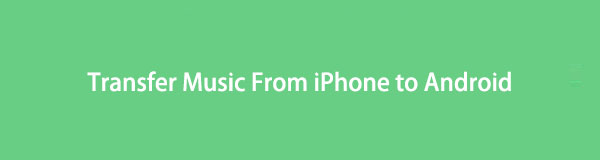
Regardless of why you want to transfer songs, the most crucial factor is the success and smoothness of the process to transfer songs from iPhone to Android is the tool you use. With that, this post proudly presents to you 3 ways of transferring iPhones songs that are guaranteed to be easy and successful. So read until the end and have your iPhone songs transferred and enjoyed on an Android device.

Guide List
Transfer Data From iPhone, Android, iOS, Computer to Anywhere without Any Loss.
- Move Files between iPhone, iPad, iPod touch and Android.
- Import Files from iOS to iOS or from Android to Android.
- Move Files from iPhone/iPad/iPod/Android to Computer.
- Save Files from Computer to iPhone/iPad/iPod/Android.
Part 1: How to Transfer Music from iPhone to Android Wirelessly with YouTube Music
YouTube Music is a subsidiary service by Google meant as a music streaming service. Eventually, YouTube Music was then announced as the replacement for Google Play Music, a streaming platform for music and podcasts. Aside from being a streaming platform, YouTube Music is also an online music locker or storage. All data is saved in cloud storage. Hence, you can also use YouTube Music to sync and transfer songs from an iPhone onto an Android device Wirelessly. Additionally, YouTube Music and Google Music have similar steps in transferring iPhone music to Android and other devices.
Steps on How to Transfer Music from iPhone to Android Wirelessly with YouTube Music:
Step 1First, open Safari or any web browser on your iPhone and head to the official webpage of YouTube Music. From there, log in with a Google account. It must be the same account that you will use on the Android phone.
Step 2After that, head to the Profile icon from the right upper corner of your screen and select Upload Music. Subsequently, select the songs that you want to transfer.
Step 3Shortly, the selected songs will automatically be uploaded to your Google account on YouTube Music. Now on your Android, install and open the YouTube Music app and enjoy your uploaded iPhone songs from there.
You can refer to these simplified steps using YouTube Music or Google Music. Alternatively, you may want to use iTunes to transfer songs from your iPhone to an Android device.
Transfer Data From iPhone, Android, iOS, Computer to Anywhere without Any Loss.
- Move Files between iPhone, iPad, iPod touch and Android.
- Import Files from iOS to iOS or from Android to Android.
- Move Files from iPhone/iPad/iPod/Android to Computer.
- Save Files from Computer to iPhone/iPad/iPod/Android.
Part 2: How to Transfer Music from iPhone to Android Phone with iTunes
Apple’s iTunes is a multifunctional streaming platform and data manager for all iOS devices. Additionally, you can easily use iTunes to sync or transfer songs from an iPhone onto an Android device. This method is possible only if your iPhone songs are arranged and saved to an iTunes media folder on your computer. All you’ve got to prepare are your iPhone, Android phone, computer, and USB cables. Right then, you can transfer iPhone songs to an Android phone.
Steps on How to Send Music from iPhone to Android with iTunes:
Step 1Firstly, connect the iPhone and Android phone to your computer simultaneously using USB cables. Meanwhile, on your computer, open iTunes.
Step 2Secondly, click File from the top bar menu, then select Devices from the drop-down menu. Subsequently, click Transfer Purchases from iPhone.
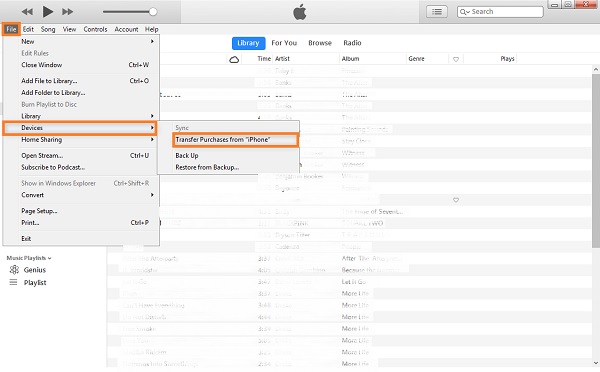
Step 3Thirdly, navigate the iTunes Media folder, copy and paste the songs to the Android device.
You may still find this method a little complicated. Or maybe you are genuinely unfamiliar with iTunes. You would prefer a more straightforward way of transferring iPhone music to an Android. With that, you may opt for a third-party tool that is straightforward to use. Above all, you would want a method that requires a minimal procedure as much as possible.
Part 3. Music Transfer from Apple to Android with FoneLab HyperTrans
FoneLab HyperTrans is specially made for data transferring between computers and smartphones with different operating systems (iOS and Android). This tool allows transferring any data, including iTunes U and music, as quickly, efficiently, and conveniently as you would ever want. Above all, FoneLab HyperTrans' straightforward interface and direct transferring method make it more user-friendly and convenient. Further, it is undoubtedly a great tool in transferring multiple songs selectively or as a whole in a short amount of time. It is 100% safe and easy to use.
Steps on How to Transfer Music from iPhone to Android with FoneLab HyperTrans:
Transfer Data From iPhone, Android, iOS, Computer to Anywhere without Any Loss.
- Move Files between iPhone, iPad, iPod touch and Android.
- Import Files from iOS to iOS or from Android to Android.
- Move Files from iPhone/iPad/iPod/Android to Computer.
- Save Files from Computer to iPhone/iPad/iPod/Android.
Step 1First, install and run FoneLab HyperTrans on your computer. Shortly, use USB cables to connect your iPhone and Android phones to your computer.
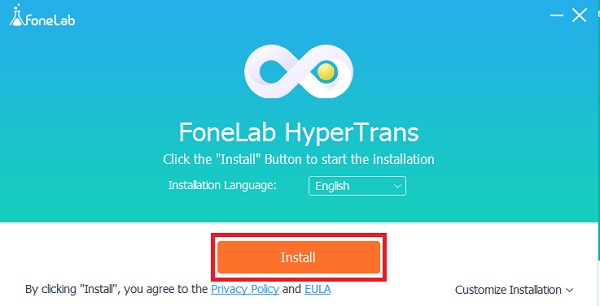
Step 2After that, click the menu from the top part of the interface, then select your iPhone as the import device.
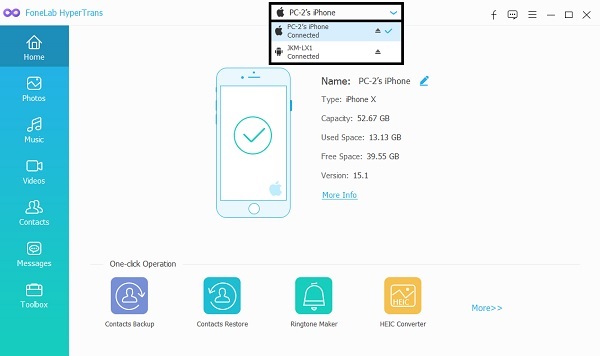
Step 3Subsequently, click Music from the left sidebar and select all music you want to transfer to your Android phone.
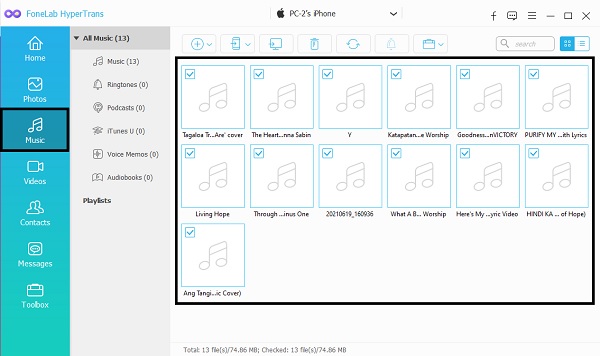
Step 4Lastly, once you’ve selected all songs to be transferred, click the Export device icon, then select your Android phone as the destination folder.
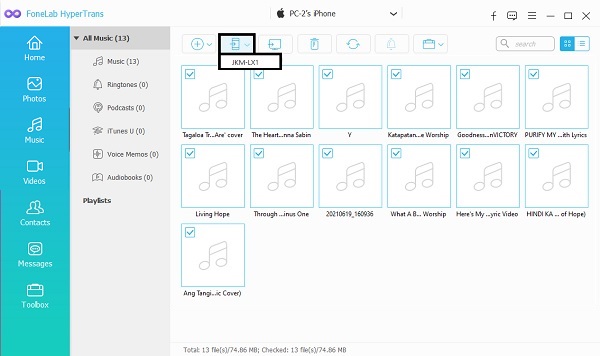
Note that this is also a way to transfer music from Android to Android easily and quickly.
Part 4: FAQs About How to Transfer iPhone Music to Android
Can Apple Music be used on Android?
Yes, you can use Apple Music on an Android phone as long as you are subscribed to it. You can freely download and install Apple Music on an Android device with Android 5.0 and later versions from Google Play.
What music file format does Apple use?
Apple uses an AAC file format for music files. AAC or Advanced Audio Coding is a lossy digital audio compression. AAC audio file format is among the most commonly used formats, especially for wireless speakers, headphones, iTunes, and YouTube.
Does copying audio files reduce quality?
No, copying or transferring audio files, iPhone songs, for instance, does not affect its quality. Transferring songs transfers the same quality regardless of the method or tool used. This rule applies to both compressed and uncompressed audio files.
You just learned the best and most effective ways to move music from iPhone to Android. All solutions above are guaranteed effective, and the difference is their convenience and accessibility. Above all, FoneLab HyperTrans is the most recommended solution because it is certified user-friendly, convenient, and effective. You can transfer any data, music, for instance, selectively and quickly. Moreover, it guarantees a successful transfer at all times and will never let you down. But then, the choice is yours. Choose which method among the given 3 solutions to go for and make sure to follow each simplified step so you can enjoy all music as much as you want.
Transfer Data From iPhone, Android, iOS, Computer to Anywhere without Any Loss.
- Move Files between iPhone, iPad, iPod touch and Android.
- Import Files from iOS to iOS or from Android to Android.
- Move Files from iPhone/iPad/iPod/Android to Computer.
- Save Files from Computer to iPhone/iPad/iPod/Android.
Transferring files between two Android devices is not difficult, but the transfer duration varies depending on the method and tools used. Get the most out of your Android files even on a different phone. Learn how to transfer files from Android to another Android efficiently as with the solutions given above.






