Recover the lost/deleted data from computer, hard drive, flash drive, memory card, digital camera and more.
Recover Data After Computer Won't Restart Issue with Easy Guide
 Updated by Lisa Ou / Nov 24, 2022 10:00
Updated by Lisa Ou / Nov 24, 2022 10:00When your computer will not turn on but fans are running, something must be preventing it from restarting. Or is it already on, but you can't properly turn off or restart it? Perhaps it is stuck on the restart screen? Whatever the case, the point is your computer cannot restart. And you may find it frustrating because you still have important data stored on the computer. This issue will not only interfere with your day-to-day work but will also risk your important files inside.
Thankfully, we found a solution to help you with that problem. In this article, we will explore the possible causes of why your computer is having difficulty restarting. This way, it will be easier to find the appropriate fix, which will also be discussed below. In addition, we put in a third-party tool that can help you recover your files if you experience data loss after fixing the issue.


Guide List
Part 1. Why Computer Won't Restart
If you are wondering why your computer won't restart, there are many probable causes we can look into. One of these is newly-installed hardware. If it is not installed properly, it can cause trouble during restarting. You can try removing it first, then turn the computer on again. And if the computer restarts without it, that means the hardware is the problem. After that, try putting it in again, and this time, ensure it is correctly installed. If the computer still won't restart, the hardware is possibly not compatible or faulty.
Another probable cause is corrupted system files. Even just one or two corrupted system files can already lead the computer not to boot properly. Or it could have something to do with the Hard Drive. Issues like bad sectors are one of the common causes why a computer malfunctions. They can suddenly occur at any time, but don't worry, as you can scan the hard drive if there are any failures using some accessible functions you may find on your computer.
If you have been using the computer for a while, you can check the hardware components for damages. It is usual for some parts to break down or wear out after a long time of usage. A faulty video card, RAM, motherboard, etc., can also cause the computer not to turn on properly. It may be time to get it repaired by a professional, as it already involves too many technicalities.
FoneLab Data Retriever - recover the lost/deleted data from computer, hard drive, flash drive, memory card, digital camera and more.
- Recover photos, videos, documents and more data with ease.
- Preview data before recovery.
Part 2. How to Fix Computer Won't Restart
Once you figure out the problem, it is time to fix the computer. This section will discuss some easy fixes to mend a computer that won't turn off, turn on, is stuck, or can't properly restart. Trying a different power source is one of the most common solutions you can do. If you are trying to restart your computer but get no response at all, maybe it has no access to electricity. Hence, you should plug it into another power source.
Now, if it's still not working, try a different power cable this time. The problem may be in something other than the computer itself but in the cable. If your computer turns on after that, you only need to replace the power cable with a new one. But before doing that, note that you should let the battery charge for a little while, especially if you last used it for quite a long time. It may need some time to charge before you can turn it on again.
Unplugging everything unnecessary can also help the computer to restart. Sometimes, they are the ones preventing the device from turning on. This includes flash drives, memory cards, webcams, printers, scanners, and more. It would be better if only the monitor, power cord, mouse, and keyboard were connected when you restart the computer again.
Part 3. How to Recover Data After Computer Won't Restart Using FoneLab Data Retriever
When you finally fix your computer, data loss may occur as the following problem. Fortunately, we already saw that coming. Hence, for your convenience, we included an excellent recovery tool in this next part. FoneLab Data Retriever is one of the trusted third-party software for data recovery. This tool has the capability to recover deleted or lost data from a computer even after an issue has occurred. And even if your hard drive is corrupted, crashed, or facing a particular issue, FoneLab Data Retriever will still be able to scan it in only a few seconds. This software is available on Windows 10/8.1/8/7/Vista/XP and all macOS versions. You don't have to be bothered about your privacy because it never stores or modifies your data.
FoneLab Data Retriever - recover the lost/deleted data from computer, hard drive, flash drive, memory card, digital camera and more.
- Recover photos, videos, documents and more data with ease.
- Preview data before recovery.
Bear in mind the instructions below to recover your data after the computer won't restart issue using FoneLab Data Retriever:
Step 1Visit the official website of FoneLab Data Retriever to download the software file for free. To begin the installation, click the downloaded file and grant the software permission to make changes to your device. Wait a few moments for the config installation to finish. Once the start window shows up, click the Start Now tab to launch the program on your computer.
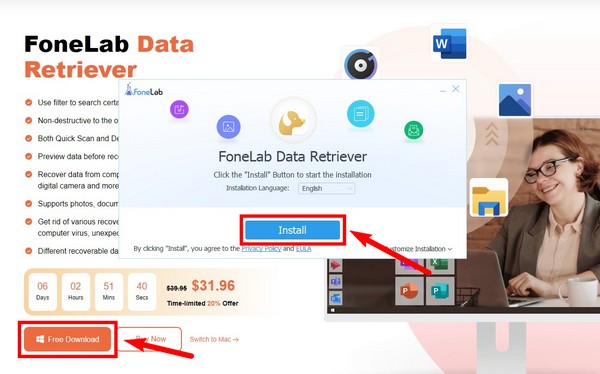
Step 2Once the FoneLab Data Retriever runs, you will see the main interface. The supported data types are displayed in the upper part. Click the ones you want to recover. Then below, select the location of the files. You may also select the Recycle Bin if you think they were already deleted before the data loss.
Step 3After the program runs a Quick Scan, you have the option to run the Deep Scan for a more thorough browsing of your computer data. If you have too much data that you're having difficulty finding only the files you need, you can use the program's other functions. You may set filter information or search a particular file by typing its name on the search bar.
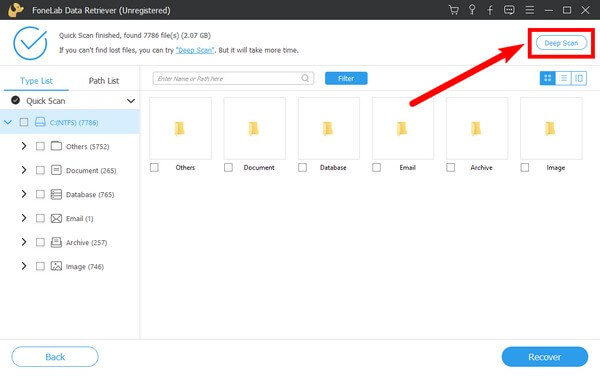
Step 4Select everything you want to recover after searching for the files, filtering, and opening each folder. Lastly, click the Recover button to retrieve your files. The program will automatically bring back your data after the computer won't restart issue.
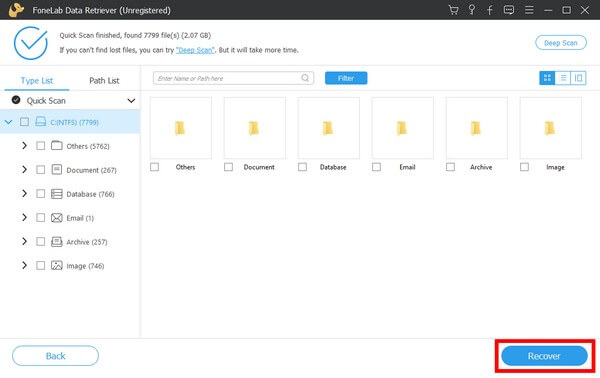
FoneLab Data Retriever - recover the lost/deleted data from computer, hard drive, flash drive, memory card, digital camera and more.
- Recover photos, videos, documents and more data with ease.
- Preview data before recovery.
Part 4. FAQs about Recovering Data After Computer Won't Restart
Can I use online services to recover data on my computer?
Yes, you can. However, most of them only offer backup and restore features. Thus, you need to have a backup before recovering your files. Maybe some don't require it, but it will be challenging to find a trustworthy one. Software like FoneLab Data Retriever is the more secure course of action.
Is there a way to recover files on a computer that can't turn on?
Yes, there is. Same with the computer that can't restart, you only need to fix the issue with the quick repairs above. Then recover your data using the tool mentioned in this article.
Does FoneLab Data Retriever support Samsung computers?
Yes, it does. FoneLab Data Retriever supports various brands of computers, including Samsung, Microsoft, Toshiba, Intel, Sony, HP, Dell, SanDisk, IBM, and more. It also recovers data from different drives, such as flash drives, hard drives, memory cards, and more removable drives.
Thank you for reading this far. We appreciate your effort, and if you have more concerns, visit the FoneLab Data Retriever website for various solutions.
FoneLab Data Retriever - recover the lost/deleted data from computer, hard drive, flash drive, memory card, digital camera and more.
- Recover photos, videos, documents and more data with ease.
- Preview data before recovery.






