- Part 1. Fix Face ID Not Working by Cleaning Screen
- Part 2. Fix Face ID Not Working by Force Restarting
- Part 3. Fix Face ID Not Working with Finder/iTunes
- Part 4. Fix Face ID Not Working by Enabling It
- Part 5. Fix Face ID Not Working with FoneLab iOS System Recovery
- Part 6. Fix Face ID Not Working with FoneLab iOS System Recovery
- Part 7. FAQs about Fix Face ID Not Working
- Unlock Apple ID
- Bypass iCloud Activation Lock
- Doulci iCloud Unlocking Tool
- Factory Unlock iPhone
- Bypass iPhone Passcode
- Reset iPhone Passcode
- Unlock Apple ID
- Unlock iPhone 8/8Plus
- iCloud Lock Removal
- iCloud Unlock Deluxe
- iPhone Lock Screen
- Unlock iPad
- Unlock iPhone SE
- Unlock Tmobile iPhone
- Remove Apple ID Password
Why is Face ID Not Available: Factors Causing and 3 Ways to Fix It
 Updated by Lisa Ou / February 17, 2025 16:30
Updated by Lisa Ou / February 17, 2025 16:30Hi! I was excited this morning because I received the new iPhone that my dad had bought for me. I set it up based on my preference and tried to customize it. I also set up a Face ID as my iPhone lock screen password. However, the screen says, “Face ID Not Available Try Setting Up Later.” Can you tell me what is happening? Thank you in advance!
Suppose the Face ID is unavailable. It only indicates that the lock type cannot be set up on your iPhone. The first thing you should do is to fix the Face ID issue. This article explains the top reasons why it happens and the 3 most reliable techniques to fix it.
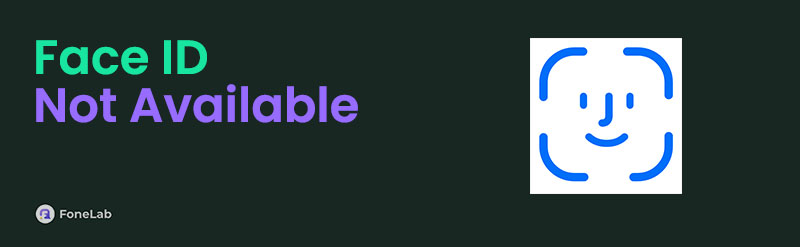

Guide List
- Part 1. What is Face ID
- Part 2. Possible Reasons Why Face ID Not Available
- Part 3. How to Fix Face ID Not Available by Rebooting iPhone
- Part 4. How to Fix Face ID Not Available by Updating iOS Version
- Part 5. How to Fix Face ID Not Available with FoneLab iOS System Recovery
- Part 6. FAQs about How to Fix Face ID Not Available
Part 1. What is Face ID
The iPhone is secure when it contains a lock screen password. Face ID is one of iPhone's top pick lock types because it is the most secure. This lock is a biometric type that scans your face when unlocking the iPhone. In this case, the iPhone will not be unlocked without your permission or presence.
On the other hand, the Face ID is way more strict than the other iPhone's lock types. When unlocking or setting it up, you must remove your makeup, save accessories, have enough lighting, and more. If the requirements are unmet, the unlocking procedure will be more complicated than you thought.
Part 2. Possible Reasons Why Face ID Not Available
The Face ID might face minor and significant issues, so it is unavailable on your iPhone. The Face ID Is Not Available Try Again Later; an error message will be shown once the lock type is unavailable. This issue is caused by countless factors affecting the iPhone system or features.
The first reason why the Face ID is unavailable is that it is switched off. You need to set up the Face ID settings and activate it to make it accessible. Also, not all versions of iOS support the Face ID lock screen type. Your iPhone might be outdated and needs an update to its iOS version.
Finally, to set up an alternate Face ID, go to Settings > Face ID & Passcode > Set Up an Alternate Appearance and follow the on-screen instructions. This will allow you to test whether Face ID still works on your iPhone. If the issue persists, proceed with further troubleshooting.
FoneLab enables you to fix iPhone/iPad/iPod from DFU mode, recovery mode, Apple logo, headphone mode, etc. to normal state without data loss.
- Fix disabled iOS system problems.
- Extract data from disabled iOS devices without data loss.
- It is safe and easy to use.
Part 3. How to Fix Face ID Not Available by Rebooting iPhone
The Face ID Is Not Available Try Setting Up Face ID Later error message can be caused by iPhone system bugs and glitches. A simple reboot will fix the malfunction if it is the leading cause. Please note that the iPhone has 3 ways of rebooting iPhone procedures, depending on its model or available buttons. Please determine your iPhone model and follow the instructions below for the reboot procedure.
| iPhone Models | Needed Buttons | Process |
| iPhone X, iPhone 11, iPhone 13, iPhone 12, or later models. | Side and Volume Up/Down | Press and hold the Volume or Side button. Release it once the Power-off slider appears. Slide it to turn off the iPhone. Then, turn it back on by pressing the Side button until the Apple logo is seen. |
| iPhone SE (1st Generation), iPhone 5, and earlier versions. | Top | Press the Top button, and the Power-off screen will appear. Drag the slider to let the iPhone be turned off. Finally, turn the iPhone back on by pressing and holding the Top button. Release it once the Apple logo is shown. |
| iPhone SE (2nd and 3rd Generation, iPhone 8, iPhone 6, and iPhone 7. | Side | Press the Side button. Release it when the Power-off button appears on the screen. Toggle it off to turn off your iPhone. Turn it on afterward by pressing and holding the top button. |
Part 4. How to Fix Face ID Not Available by Updating iOS Version
The Face ID lock screen password is only available for the latest versions of iOS. When the Face ID unavailable issue is faced, you can try to update the iPhone iOS version. In this case, you will get the latest updates from Apple and fix the Face ID malfunction. See how below.
Go to Settings. Then, tap the General button and choose Software Update. The iPhone will scan if there are updates for its iOS version. If there’s any, tap the Install Now button. Alternatively, you can tap the Update Now button.
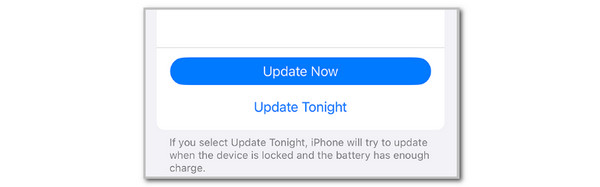
Part 5. How to Fix Face ID Not Available with FoneLab iOS System Recovery
Simple troubleshooting techniques are convenient. However, their success rate is not 100%. You can use FoneLab iOS System Recovery as an alternative because it can fix minor and major iPhone malfunctions. It includes disabled iPhones, charge issues, battery drain, loop restart, and more. This tool supports all iPhone models and versions, including iPhone 18, iPhone 16, and iPadOS. It is user-friendly and recommended for novices. Please imitate the steps below to learn how to fix an iPhone says Face ID not available.
FoneLab enables you to fix iPhone/iPad/iPod from DFU mode, recovery mode, Apple logo, headphone mode, etc. to normal state without data loss.
- Fix disabled iOS system problems.
- Extract data from disabled iOS devices without data loss.
- It is safe and easy to use.
Step 1Download, set up, and launch the software. After that, click iOS System Recovery at the top right of the screen. Later, plug your iPhone into the computer using a USB cable.
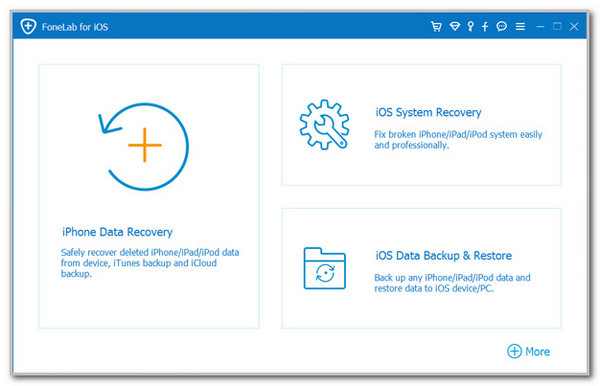
Step 2Click Start at the bottom right. Then, choose between Standard Mode and Advanced Mode. Please read their functions under their names. Click Confirm to continue.

Step 3Choose Repair or Optimize on the following interface. Then, the fixing procedure for the iPhone Face ID malfunction will begin.
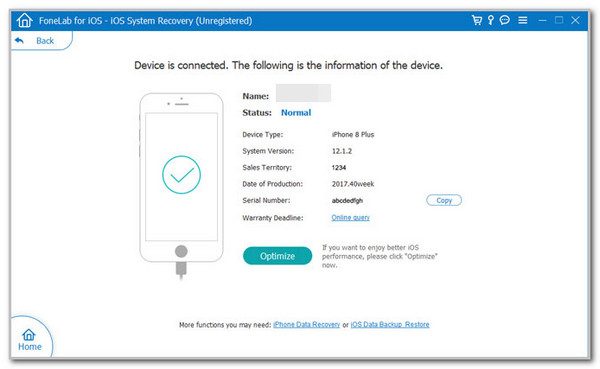
FoneLab enables you to fix iPhone/iPad/iPod from DFU mode, recovery mode, Apple logo, headphone mode, etc. to normal state without data loss.
- Fix disabled iOS system problems.
- Extract data from disabled iOS devices without data loss.
- It is safe and easy to use.
Part 6. FAQs about How to Fix Face ID Not Available
1. Why is my Face ID not available after screen replacement?
An iPhone screen replacement is needed when it is broken and not functioning as it should. However, this procedure might affect the iPhone neural engine, TrueDepth camera, and infrared sensors. These components are essential for scanning the Face ID on your iPhone. Once damaged, your iPhone's scanning process for the Face ID might malfunction.
2. Why can't my iPhone detect Face ID?
An iPhone that cannot detect the Face ID once locked is way more serious than the setting up procedure. The reason is that you cannot unlock the iPhone and use it all day. This issue is caused by damage to your iPhone's TrueDepth camera system. The best way to fix this issue is to ask for assistance from Apple Support. Please note that their service is not 100% free, and you need to confirm or prove that you are the iPhone owner for the verification.
In conclusion, the Face ID Not Available Try Again Later error message on your iPhone indicates a malfunction on the said lock type. This article has shown you the 3 proven and tested ways to fix it. FoneLab iOS System Recovery is suggested as the leading software for repairing the Face ID, which is not unavailable. If you have more questions about the topic, leave them at the end of this post, where the comment section is located. Thank you!
FoneLab enables you to fix iPhone/iPad/iPod from DFU mode, recovery mode, Apple logo, headphone mode, etc. to normal state without data loss.
- Fix disabled iOS system problems.
- Extract data from disabled iOS devices without data loss.
- It is safe and easy to use.
