Recover the lost/deleted data from computer, hard drive, flash drive, memory card, digital camera and more.
Recover Data from Formatted SD Card with The Best Methods
 Updated by Lisa Ou / Nov 30, 2022 10:00
Updated by Lisa Ou / Nov 30, 2022 10:00Do you need to know how to recover formatted SD card? SD card or Secure Digital is a removable storage card where you can store your data. You can insert it into mobile phones, digital cameras, and other compatible devices. But keep in mind that each device has different types of SD cards. And these cards also come in different sizes. People use them in their everyday lives as an extension of their mobile phones or others' external memory. They've been around for many years, and until now, they're still widely used.
Unfortunately, your SD card becomes prone to viruses when you save files from different websites. The files you download online and those you share with your friends can cause damage to the SD card. If malicious photo, audio, video, etc., manage to gain access, the other files inside might get affected, which can lead to corruption. Aside from that, improper use, physical damage, and bad sectors can also cause a corrupted SD card. When that happens, most of your files can malfunction in one snap.
Inoperable files are useless, and your only choice is to format the SD card before it becomes completely unusable. Thankfully, there are ways to recover your files even after formatting. In this article, we provided 2 of the best methods on how to recover formatted SD card. Discover them below.
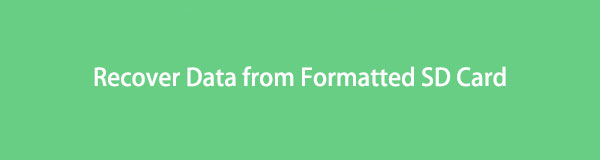

Guide List
Part 1. Can You Recover Data from A Formatted SD Card
Yes, you can. It may be hard to believe, but recovering data from a formatted SD card is possible if you use suitable methods. Usually, restoring data on a computer is the known recovery process because of the Recycle bin. Same with mobile phones' internal storage because of the available Trash feature.
Many people must learn that you can also do that with an SD card. Several techniques still exist to bring back the files on your formatted SD card, even if they don't have a Trash function. After trying out various tools from several platforms and tools, we found the perfect tool to help you with your problem.
Part 2. Recover Data from Formatted SD Card with FoneLab Data Retriever
Retriever is an effective recovery tool trusted by many users. Several tools can only recover files if they were mistakenly deleted from phones, computers, SD cards, etc. Or if the storage is newly-formatted. But that is not the case with FoneLab Data Retriever. This software can restore your files no matter how you lose them. Whether it is because of accidental deletion, unwanted format, virus, or other scenarios, it is not a problem. It still can perform the recovery even if the SD card has already been formatted for a while.
Besides its key feature, you will also fall in love with FoneLab Data Retriever's additional functions. The recovery process is already accessible, but it will be much easier with them. Take the search bar feature, for example. If you have too many files on your SD card, it will be challenging for you to find an important file. But since the search bar is available, you can just type the file's name on it to locate it directly. This info is only the tip of the iceberg. You can discover more about the FoneLab Data Retriever once you finally use it.
FoneLab Data Retriever - recover the lost/deleted data from computer, hard drive, flash drive, memory card, digital camera and more.
- Recover photos, videos, documents and more data with ease.
- Preview data before recovery.
Pay attention to the guide below to learn how to recover formatted SD card data with FoneLab Data Retriever:
Step 1Navigate to the website of SD card data recovery. Click the Free Download tab when you see it on the down-left part of the site. You can choose the version of the software depending on your computer. When you click the Go to Mac version option, there is a button with the Apple logo. After that, start installing the program by allowing it to make changes to your device. Then launch it to run on your computer.
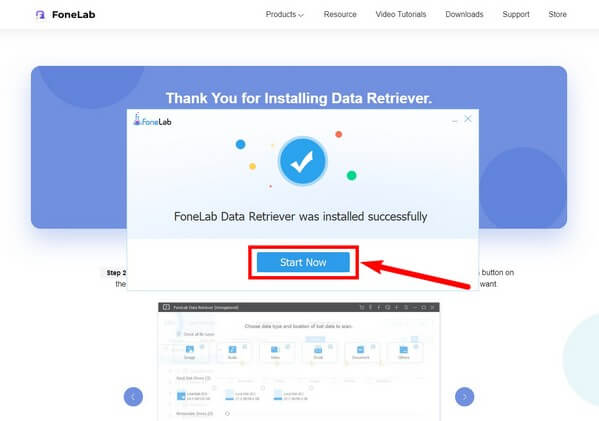
Step 2Various file types will be displayed on the main interface of FoneLab Data Retriever. Tick the checkboxes of the file types you want to recover. Then under it are the hard disk drives where the files on the computer are stored. In this case, look further below to see the removable devices. Select your SD card connected to the computer to proceed.
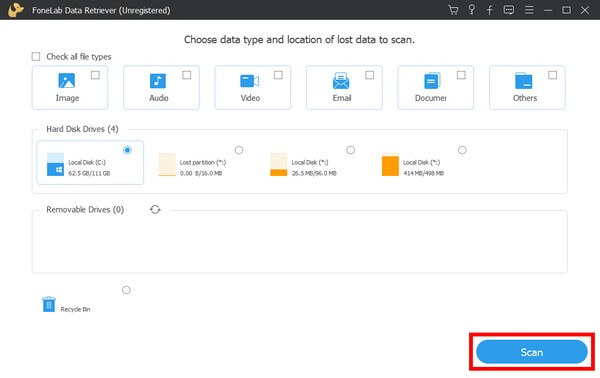
Step 3FoneLab Data Retriever will run a Quick Scan on your SD card data. Open each folder on the interface to see the files you are searching for.
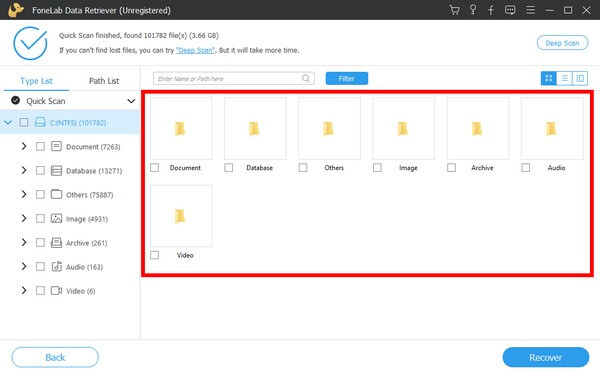
Step 4Lastly, select all the files you want to bring back after the format, then select the Recover button to retrieve them.
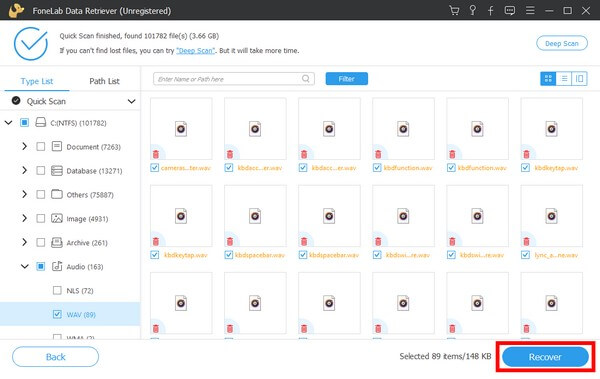
FoneLab Data Retriever - recover the lost/deleted data from computer, hard drive, flash drive, memory card, digital camera and more.
- Recover photos, videos, documents and more data with ease.
- Preview data before recovery.
Part 3. Recover Data from Formatted SD Card via CHKDSK
If you don't want to install a third-party tool, you can try to recover data after formatting the SD card via CHKDSK. It is a command you can run on your computer's command prompt. It examines your internal and external hard drives to resolve issues and recover data. However, CHKDSK cannot scan SD cards or other drives with large storage capacities. If you do, scanning might take too much of your time.
Hence, unexpected errors may occur at any time due to the long inspection and repair process. In addition, this method is only available on Windows. If you use a Mac computer or have a large amount of storage to scan, kindly return to the first method for a more secure data recovery.
Pay attention to the guide below to know how to recover files from a formatted SD card via CHKDSK on Command Prompt:
Step 1Attach your SD card to the computer. You may do so by using a card reader, inserting it directly into your computer, or attaching your phone with the SD card inserted in it. Afterward, launch File Explorer on your computer and remember your SD card's drive letter.
Step 2Click the search icon beside the Start button to search for the Command Prompt. Open the program and make sure to run it as administrator. To start, type chkdsk [drive letter] /f and press Enter. You can then type Y to proceed.
Step 3Type your SD card's drive letter. Add >attrib -h -r -s /s /d *.* and press the Enter key to recover the files from your formatted SD card automatically.
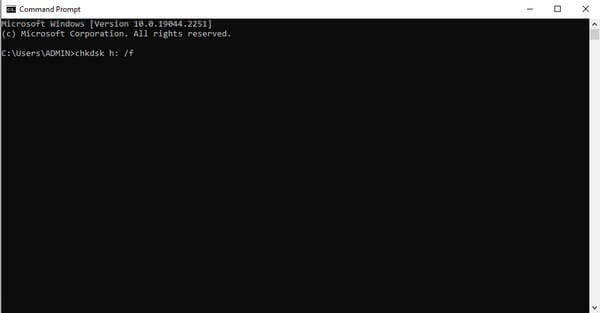
FoneLab Data Retriever - recover the lost/deleted data from computer, hard drive, flash drive, memory card, digital camera and more.
- Recover photos, videos, documents and more data with ease.
- Preview data before recovery.
Part 4. FAQs about Recovering Data from Formatted SD Card
1. Can I recover files after quick format?
Yes, you can. Almost anything is possible as long as you use an excellent recovery tool. That's why FoneLab Data Retriever is highly-recommended because it can recover files after a quick or even a long time format before being overwritten, unlike the others.
2. How can I find a group of files easily using FoneLab Data Retriever?
You can use the FoneLab Data Retriever's Filter function. With this, you only need to set filters to group the files according to the information you have input.
3. Can CHKDSK recover files even if the SD card had been formatted long ago?
Unfortunately, it is not certain. You can try, but there's a big chance you won't be able to recover them anymore. If that's the case, try the FoneLab Data Retriever instead.
FoneLab Data Retriever - recover the lost/deleted data from computer, hard drive, flash drive, memory card, digital camera and more.
- Recover photos, videos, documents and more data with ease.
- Preview data before recovery.
Below is a video tutorial for reference.
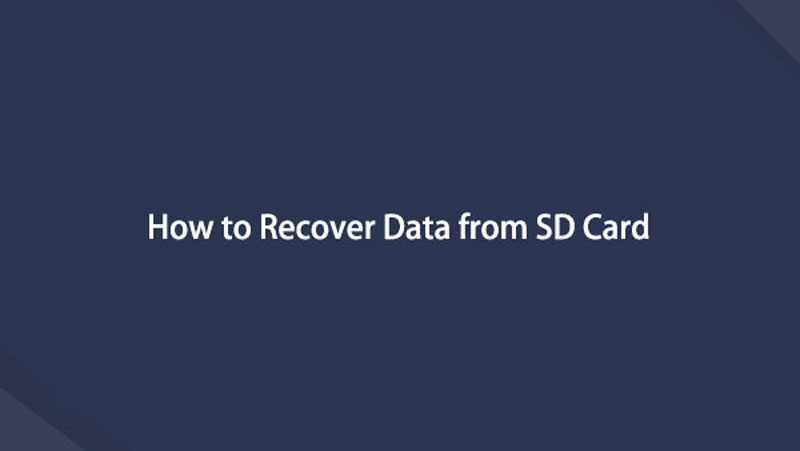

If you have more concerns regarding data loss and other troubleshooting problems, head to the FoneLab Data Retriever website to see more solutions.
