- Unlock Apple ID
- Bypass iCloud Activation Lock
- Doulci iCloud Unlocking Tool
- Factory Unlock iPhone
- Bypass iPhone Passcode
- Reset iPhone Passcode
- Unlock Apple ID
- Unlock iPhone 8/8Plus
- iCloud Lock Removal
- iCloud Unlock Deluxe
- iPhone Lock Screen
- Unlock iPad
- Unlock iPhone SE
- Unlock Tmobile iPhone
- Remove Apple ID Password
How to Change Payment Method on iPhone Effectively
 Posted by Lisa Ou / June 17, 2024 09:00
Posted by Lisa Ou / June 17, 2024 09:00 Hi! I can't update my apps on iPhone because of payment. Why can't I add payment method on iPhone? Anyone help? Thanks!
You have come to the right place if you are unable to update or download apps on your iPhone or want to change a payment method on your iPhone.
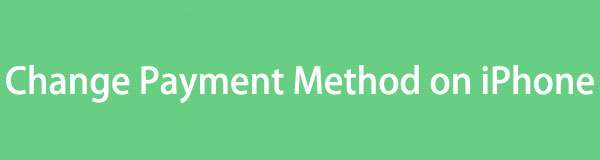
Here, we will show you the correct method for changing payment on your iPhone and alternative ways to fix iPhone payment issues. Move on.

Guide List
Part 1. How to Change Payment Method on iPhone
Before you follow the detailed steps for changing payment methods on your iPhone, you should check your iPhone billings and ensure there are no unpaid orders.
FoneLab enables you to fix iPhone/iPad/iPod from DFU mode, recovery mode, Apple logo, headphone mode, etc. to normal state without data loss.
- Fix disabled iOS system problems.
- Extract data from disabled iOS devices without data loss.
- It is safe and easy to use.
If so, you are not allowed to remove your previous payment method on your iPhone. You can try to check and ensure enough balance on the account to pay, or you can replace it with another valid payment method.
Section 1. How to Add Payment Method on iPhone
You can open the Settings app to add a payment method on iPhone. Then tap your name > Payment & Shipping, you need to enter your right password here. Choose Add Payment Method and choose your desired payment method, then follow the on-screen instructions to complete the information.
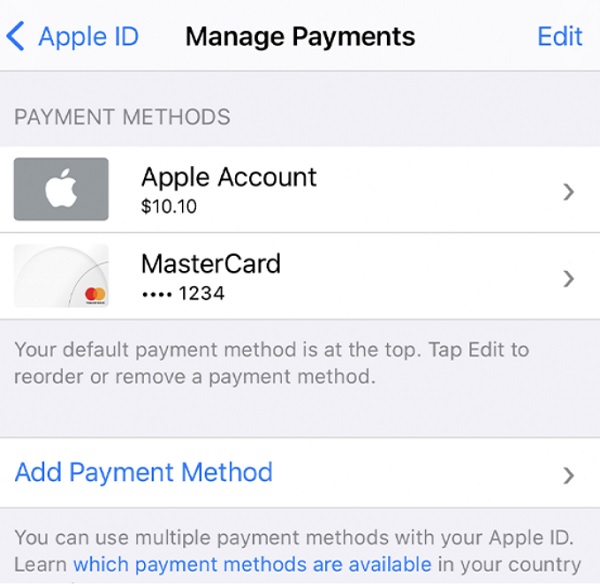
Alternatively, you can also do this with the App Store on a Mac or iTunes/Apple Music/Apple TV on a Windows computer.
On Mac: Open the App Store, click your name > Account Settings > Manage Payments next to Payment Information > Add Payment.
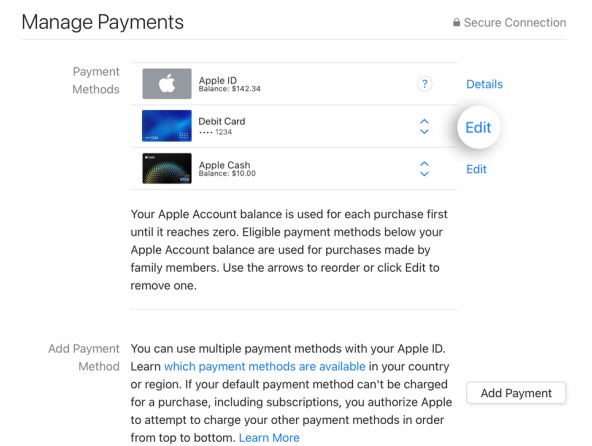
On Windows: Open the iTunes/Apple Music/Apple TV app, click Account/your name > View My Account > Manage Payments next to Payment Information > Add Payment.
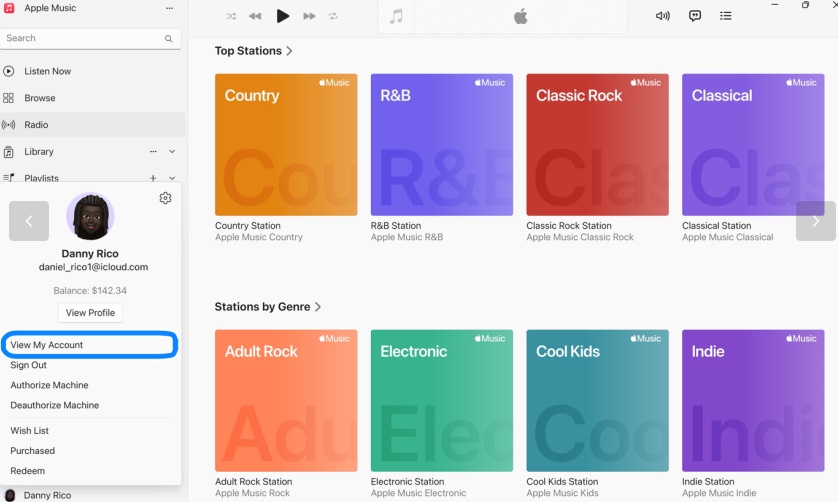
Then you can enter your information about the desired payment method to add them.
Section 2. How to Remove Saved Payment Methods on iPhone
After adding a new payment method for Apple devices, then you can remove the old ones. Follow the demonstrations above in section 1 to add payment method, then you can see all your payment methods. Choose the Edit button on the interface, and then select the Remove Payment Method button.
FoneLab enables you to fix iPhone/iPad/iPod from DFU mode, recovery mode, Apple logo, headphone mode, etc. to normal state without data loss.
- Fix disabled iOS system problems.
- Extract data from disabled iOS devices without data loss.
- It is safe and easy to use.
If you want to remove this payment method because there is something wrong with paying, you can re-add it after removing it.
Part 2. How to Fix iPhone Payment Issues
Different factors can influence your iPhone payment, so you can try the following methods to fix it accordingly.
Option 1. Check and Reset Your Network
If you need to add, update or remove payment method for Apple devices, you will stable internet connection to complete the procedure. So, your network on iPhone might be the first problem you should solve.
Try to send messages on Facebook or listen to online music on your iPhone with the internet. If it works, your device's network will be good.
If not, you can switch to cellular data or Wi-Fi and try again, or reset the network settings on your iPhone to refresh your internet connection.
Go to Settings > General > Transfer or Reset iPhone > Reset Network Settings.
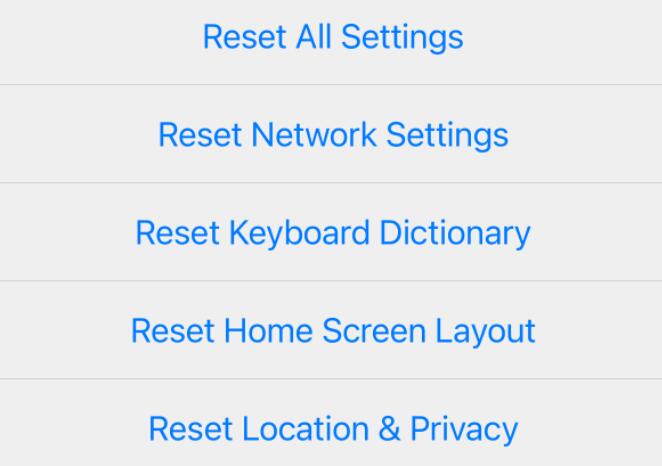
Option 2. Update Payment Method on iPhone
For your added payment methods, sometimes you will be required to continue using them by updating the related information.
It is not complicated to do; check the tutorial below.
Go to the Settings app > your name > Payment & Shipping, and log into your account. Choose the payment method, then tap Edit. Enter your information, and then tap the Done button.
In the same way, you can check the steps of section 1 in part 1 to access the update section, then choose the desired payment method and update the information.
Option 3. Update iOS Version
As you know, Apple released new versions of the operating system to fix bugs on Apple devices and solve some problems at the same time. Thus, you can update your iOS on iPhone if you are still running the older versions on your device.
Go to Settings > General > Software Update > Download and Install.
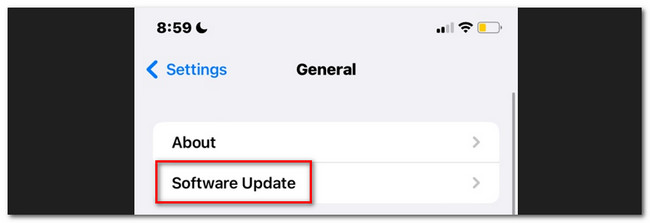
FoneLab enables you to fix iPhone/iPad/iPod from DFU mode, recovery mode, Apple logo, headphone mode, etc. to normal state without data loss.
- Fix disabled iOS system problems.
- Extract data from disabled iOS devices without data loss.
- It is safe and easy to use.
Option 3. Log Out Your Apple Account
You can try to fix iPhone issues by logging out of your Apple account. However, you need to note that data on your iPhone might be removed when you do this.
If you are OK with it, check the demonstration below.
Open the Settings app on your iPhone, select your profile icon, and scroll down to access the Log Out button.
Option 4. Check System Status
Sometimes, the problem is on Apple’s site. You can check the system status to ensure that everything is going well.
Open a browser on your iPhone or any other device, visit https://www.apple.com/support/systemstatus/, and check the color of the circle in front of the iTunes Store.
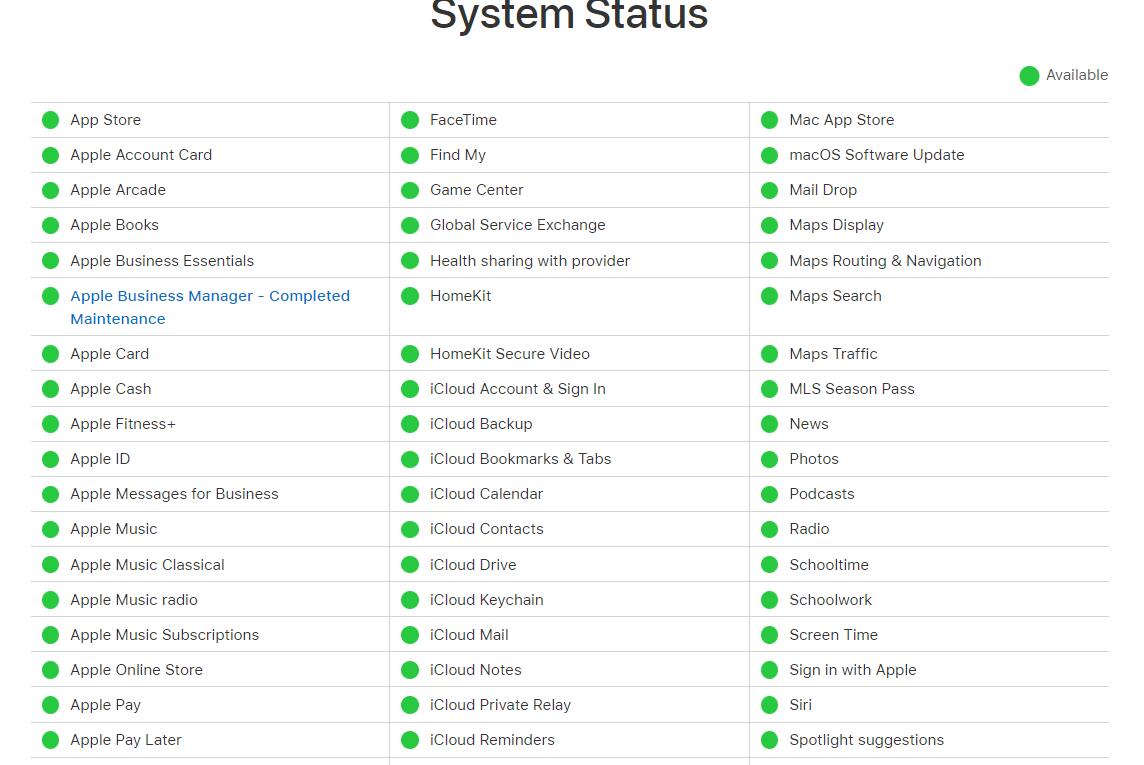
Option 5. FoneLab iOS System Recovery
Finally, you should not miss the most powerful tool on the computer to solve iPhone problems within a few clicks. You can simply access its repair features to fix your iPhone and choose whether you want to keep the data or not.
Besides, FoneLab iOS System Recovery enables you to fix iPhones that are stuck in headphone mode, keep restarting, or have a frozen screen.
FoneLab enables you to fix iPhone/iPad/iPod from DFU mode, recovery mode, Apple logo, headphone mode, etc. to normal state without data loss.
- Fix disabled iOS system problems.
- Extract data from disabled iOS devices without data loss.
- It is safe and easy to use.
Here are the instructions for fixing iPhone payment issues with FoneLab iOS System Recovery.
Step 1Download and install FoneLab iOS System Recovery, then plug iPhone into computer.
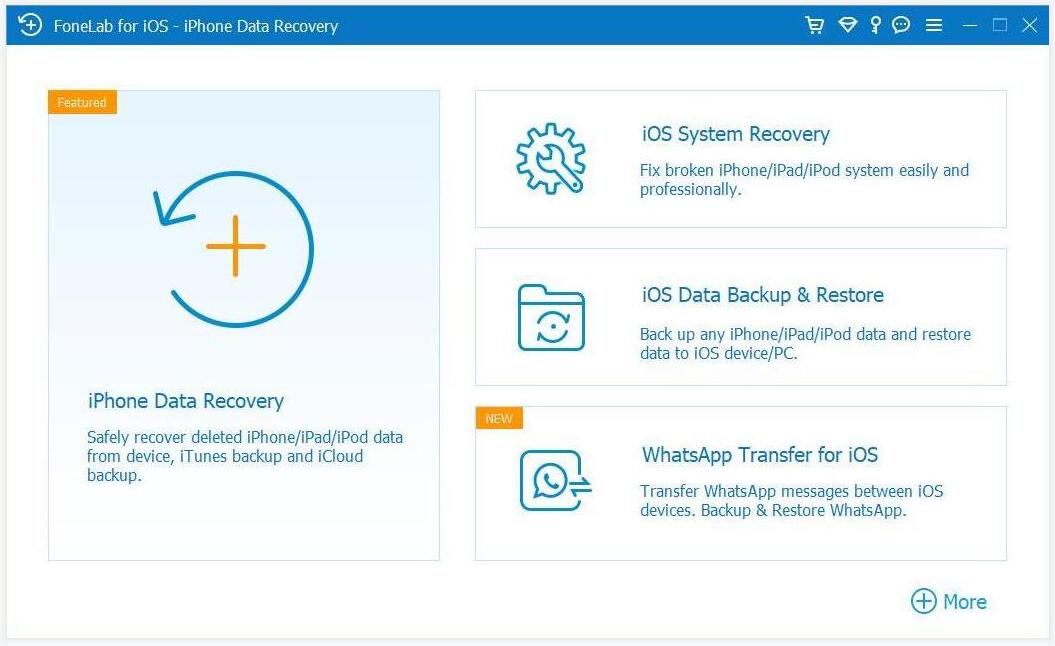
Step 2Run the program and choose iOS System Recovery from the main interface. Choose Standard or Advanced mode according to your needs. Click Confirm button.
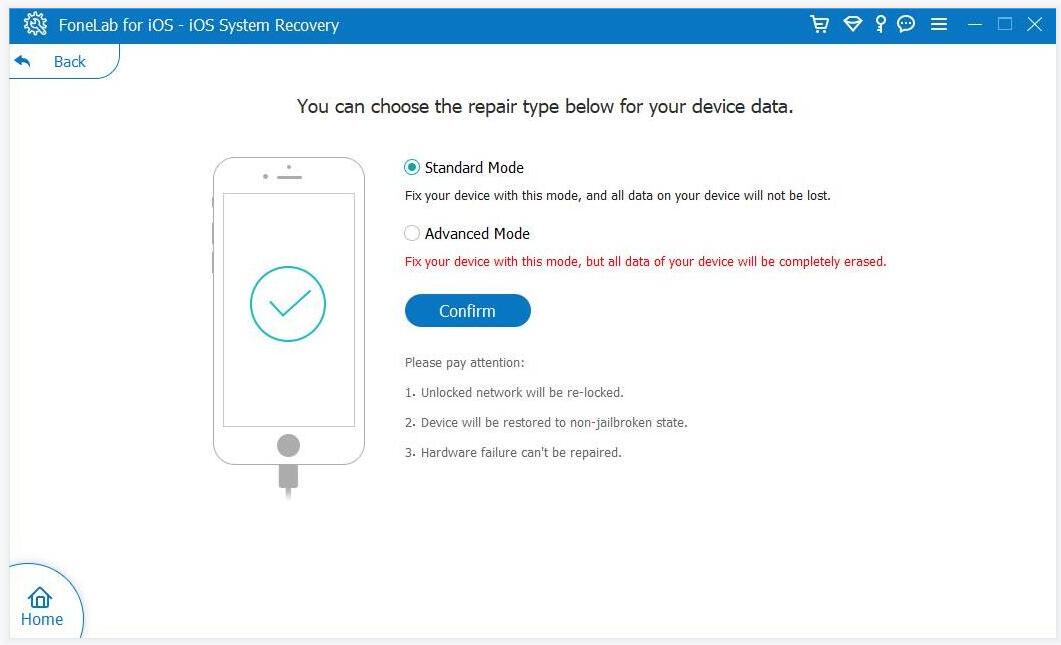
Step 3Confirm your device information and click Next button to download firmware and repair your iPhone.
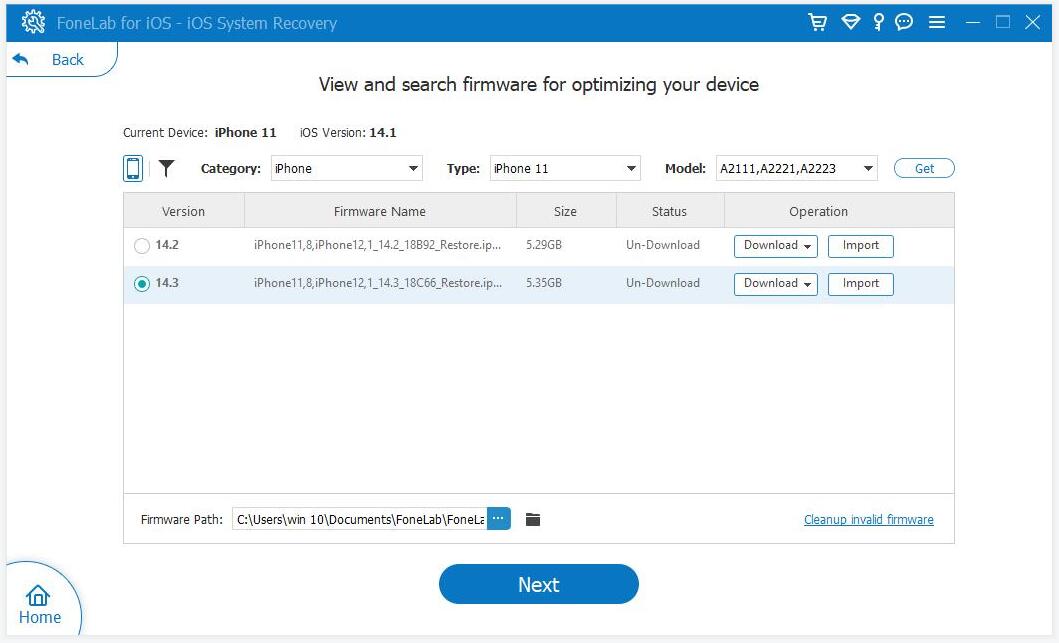
Note: You can follow the on-screen instructions to enter iPhone recovery mode if the program can’t detect your device.
FoneLab enables you to fix iPhone/iPad/iPod from DFU mode, recovery mode, Apple logo, headphone mode, etc. to normal state without data loss.
- Fix disabled iOS system problems.
- Extract data from disabled iOS devices without data loss.
- It is safe and easy to use.
Part 3. FAQs about How to Change Payment Methods on iPhone
Why can't I remove the payment method on my iPhone?
You might have unpaid balance on your account. You should finish the payment or change another payment method on iPhone.
How to change the default card for Apple Pay on your iPhone?
Open the Wallet app, drag the payment card that you want to set in front of your other cards.
FoneLab enables you to fix iPhone/iPad/iPod from DFU mode, recovery mode, Apple logo, headphone mode, etc. to normal state without data loss.
- Fix disabled iOS system problems.
- Extract data from disabled iOS devices without data loss.
- It is safe and easy to use.
That's all about how to change payment method on iPhone and proven methods to solve iPhone payment issues. You can check and choose them to solve your problems accordingly.
