- Part 1. How to Remove Virus from iPhone by Updating iOS Version
- Part 2. How to Remove Virus from iPhone by Deleting Suspicious Apps
- Part 3. How to Remove Virus from iPhone by Clearing Website Data and History
- Part 4. How to Remove Virus from iPhone by Installing Downloading Antivirus App
- Part 5. How to Remove Virus from iPhone with FoneLab iPhone Cleaner
- Part 6. FAQs about How to Remove Virus from iPhone
Easily erase all contents and settings on iPhone, iPad or iPod completely and permanently.
- Clear iPhone Junk Files
- Clear iPad Cache
- Clear iPhone Safari Cookies
- Clear iPhone Cache
- Clear iPad Memory
- Clear iPhone Safari History
- Delete iPhone Contacts
- Delete iCloud Backup
- Delete iPhone Emails
- Delete iPhone WeChat
- Delete iPhone WhatsApp
- Delete iPhone Messages
- Delete iPhone Photos
- Delete iPhone Playlist
- Delete iPhone Restrctions Passcode
Easily erase all contents and settings on iPhone, iPad or iPod completely and permanently.
- Clear iPhone Junk Files
- Clear iPad Cache
- Clear iPhone Safari Cookies
- Clear iPhone Cache
- Clear iPad Memory
- Clear iPhone Safari History
- Delete iPhone Contacts
- Delete iCloud Backup
- Delete iPhone Emails
- Delete iPhone WeChat
- Delete iPhone WhatsApp
- Delete iPhone Messages
- Delete iPhone Photos
- Delete iPhone Playlist
- Delete iPhone Restrctions Passcode
How to Clean Virus from iPhone to Secure File and Data Safety
 Posted by Lisa Ou / Oct 09, 2024 09:00
Posted by Lisa Ou / Oct 09, 2024 09:00iPhone's performance is good for everyday use because of its seamless features and applications. In addition, Apple products, including the iPhone, have tight security for your information, data, and other files. However, for numerous reasons, viruses attack and harm the information mentioned. Downloading unsupported applications by Apple is one of the causes. In this case, you might have jailbreak the iPhone to download them. This action causes your iPhone to have viruses.
Learning how to clean your phone from a virus iPhone is a must. It is to prevent malicious software or malware from damaging more files or data on your iPhone. See the 5 ways to remove viruses on your iPhone below.
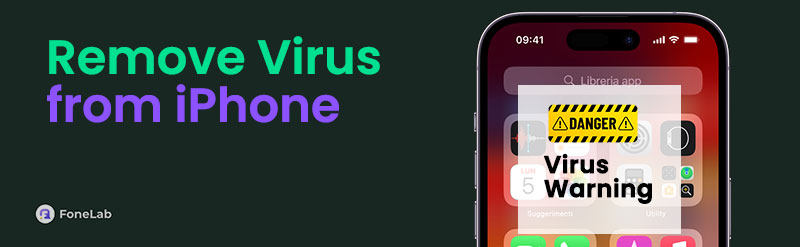

Guide List
- Part 1. How to Remove Virus from iPhone by Updating iOS Version
- Part 2. How to Remove Virus from iPhone by Deleting Suspicious Apps
- Part 3. How to Remove Virus from iPhone by Clearing Website Data and History
- Part 4. How to Remove Virus from iPhone by Installing Downloading Antivirus App
- Part 5. How to Remove Virus from iPhone with FoneLab iPhone Cleaner
- Part 6. FAQs about How to Remove Virus from iPhone
Part 1. How to Remove Virus from iPhone by Updating iOS Version
As viruses and malware become popular, Apple releases some updates to tighten the security of its system. You can get these updates by installing the new iOS version on your iPhone. However, not all versions are supported by your iPhone. They have a designated iOS version that they can only get. In addition, this causes the iPhone to get viruses because of an outdated iOS version. Ensure you keep the iPhone iOS version updated to avoid this security issue.
Do you want to know how to update the iPhone iOS version to remove virus from iPhone free? Follow the given instructions below.
Step 1Go to the iPhone Home Screen to see the active applications on the said Apple product. Then, locate Settings and tap it once you see it to see customizations and features available on your iPhone, depending on their model. Choose General on the list to see more options on the next interface. Later, tap Software Update to view the related features for updating the iPhone iOS version.
Step 2If you prefer automatic updates for your iPhone, tap Automatic Updates at the top. Toggle on its slider to enable the feature. Then, the iPhone will scan to see if iOS versions are available. Finally, tap Download and Install at the bottom of the screen to update the iPhone iOS version.
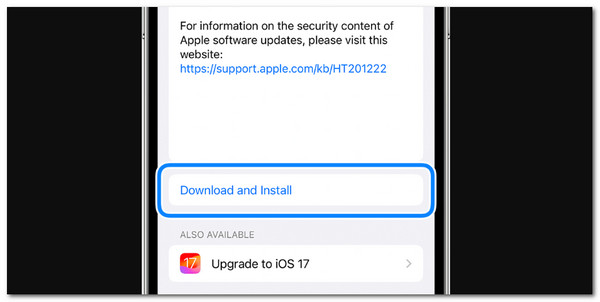
FoneLab iPhone Cleaner is the best iOS data cleaner which can easily erase all contents and settings or specific data on iPhone, iPad or iPod Touch.
- Clean unwanted data from iPhone, iPad or iPod touch.
- Erase data quickly with one-time overwriting, which can save you time for plenty of data files.
- It is safe and easy to use.
Part 2. How to Remove Virus from iPhone by Deleting Suspicious Apps
Unnoticely, you might have downloaded applications that already contain viruses and malware. If that’s the case, you need to uninstall them immediately. It is to avoid the sneaky viruses damaging your other files on your iPhone. Remove virus from iPhone by deleting suspicious applications on your iPhone. Imitate the steps below to learn how to perform the procedure of deleting iPhone apps.
Step 1Open your iPhone and go to the Home Screen. Locate the suspicious application you prefer to delete. Then, long-press the app, and the drop-down options list will be shown on the iPhone's main interface.
Step 2Tap Remove App on the list. Then, confirm the action by tapping Delete on the small window that will pop up on the screen. Later, the app will be eliminated on your iPhone.
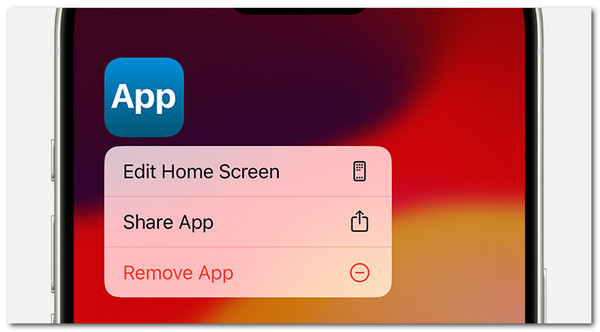
FoneLab iPhone Cleaner is the best iOS data cleaner which can easily erase all contents and settings or specific data on iPhone, iPad or iPod Touch.
- Clean unwanted data from iPhone, iPad or iPod touch.
- Erase data quickly with one-time overwriting, which can save you time for plenty of data files.
- It is safe and easy to use.
Part 3. How to Remove Virus from iPhone by Clearing Website Data and History
The Safari app is the built-in web browser on your iPhone and other Apple devices. It has multiple downloads from different websites. These downloaded data might have viruses, and you need to clear Safari's history and website data if that’s the case. See how to clear viruses from iPhone by deleting Safari website data and history.
Go to Settings and choose Safari after swiping down on the screen. Options will be shown later on the next interface. Tap Clear History and Website Data afterward to process your iPhone.
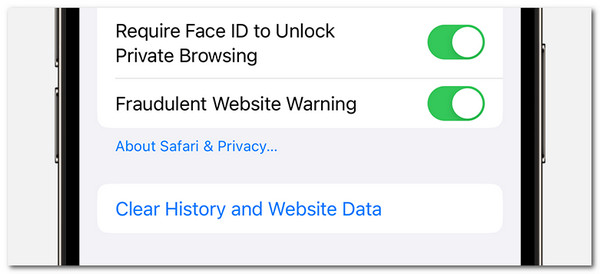
Part 4. How to Remove Virus from iPhone by Installing Downloading Antivirus App
By default, iPhone does not have a built-in antivirus application. One main reason is that Apple provides tight security for the user’s information and data. However, viruses sneak into its operating system due to serious and various operations on your iPhone. In this kind of situation, downloading an antivirus app is also recommended.
These application’s operations are not free due to the features they offer. They run 24/7 on your iPhone system to block malware and viruses. You may find one on the App Store because they almost have the same procedure. You only need to activate them and leave them operating in the background of your iPhone.
FoneLab iPhone Cleaner is the best iOS data cleaner which can easily erase all contents and settings or specific data on iPhone, iPad or iPod Touch.
- Clean unwanted data from iPhone, iPad or iPod touch.
- Erase data quickly with one-time overwriting, which can save you time for plenty of data files.
- It is safe and easy to use.
Part 5. How to Remove Virus from iPhone with FoneLab iPhone Cleaner
Third-party tools like FoneLab iPhone Cleaner can also clear virus from iPhone by deleting all the stored data on your iPhone, including its customized settings. You only need to use its Erase All Data feature. Please backup the essential data on your iPhone before using this tool.
FoneLab iPhone Cleaner is the best iOS data cleaner which can easily erase all contents and settings or specific data on iPhone, iPad or iPod Touch.
- Clean unwanted data from iPhone, iPad or iPod touch.
- Erase data quickly with one-time overwriting, which can save you time for plenty of data files.
- It is safe and easy to use.
In addition, this tool can delete large and junk files on your iPhone. Please perform the steps below to learn how to use this tool.
Step 1Click Free Download on the tool's official website. Then, set up the tool. Later, click Install to launch the software.

Step 2Get the USB cable and plug the iPhone into the computer. Then, click Erase All Data on the left. Choose Security Level on the right of the main interface. Click Start to continue with the procedure.
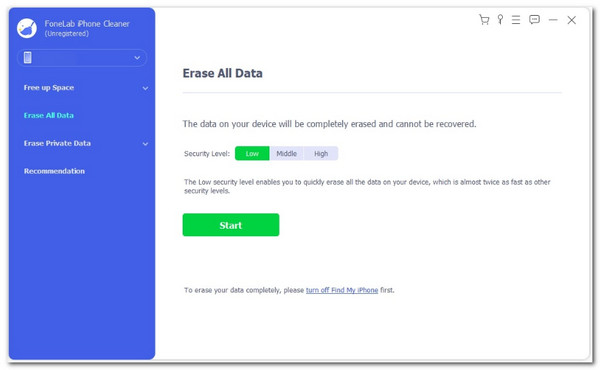
Step 3Follow the onscreen instructions. Finally, enter 0000 on the box and click Erase. The action will start the erasing procedure.
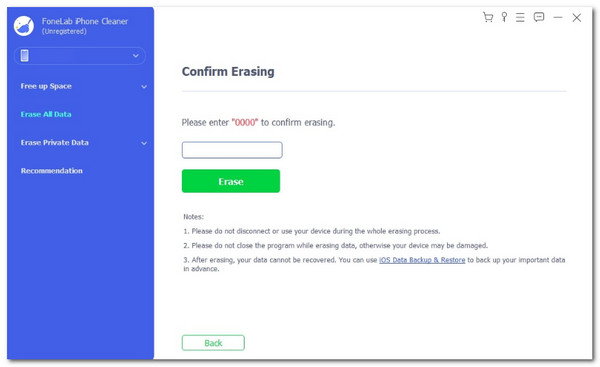
FoneLab iPhone Cleaner is the best iOS data cleaner which can easily erase all contents and settings or specific data on iPhone, iPad or iPod Touch.
- Clean unwanted data from iPhone, iPad or iPod touch.
- Erase data quickly with one-time overwriting, which can save you time for plenty of data files.
- It is safe and easy to use.
Part 6. FAQs about How to Remove Virus from iPhone
1. How do I protect my iPhone from viruses?
Preventing the jailbreaking of your iPhone is the first precaution you need to know to prevent the mentioned Apple product from getting viruses and malware. In addition, you need to prevent tapping links suspicious links from different browsers or applications. Also, do not install applications that Apple does not support.
2. Can a virus hack my iPhone?
Though Apple devices like iPhone are hard to hack, they can still experience problems when viruses enter its system. It is one of the primary reasons you must take care of the iPhone's security and not break it by jailbreaking or keeping its iOS version outdated.
FoneLab iPhone Cleaner is the best iOS data cleaner which can easily erase all contents and settings or specific data on iPhone, iPad or iPod Touch.
- Clean unwanted data from iPhone, iPad or iPod touch.
- Erase data quickly with one-time overwriting, which can save you time for plenty of data files.
- It is safe and easy to use.
In conclusion, you will see the 5 easiest and safest ways to learn how to clean iPhone from virus. You can try them by performing the trial-and-error technique. In addition, FoneLab iPhone Cleaner is introduced in this article. It can erase all stored data and files on your iPhone, including viruses and malware. These data cannot be retrieved even with the help of the best data retriever tool, only backups. Do you have more questions? Please leave them in the comment section below. Thank you!
