iOS 17 Update: A Simple Guide with Correct Strategies
 Updated by Lisa Ou / January 07, 2025 16:30
Updated by Lisa Ou / January 07, 2025 16:30Should I update to iOS 17? If so, I hope somebody can help me with the updating process. My friend got iOS 17 on hers, and I saw some developments I would also like on my iPhone. It will also improve the device's security, so updating mine might be a good decision. My only problem is that I haven't yet done the process before. Thus, I badly need someone's help. Thank you!
Do you plan to update your Apple device to iOS 17? As the term suggests, updating means device improvements that benefit several users. As mentioned above, it usually provides new or enhanced features and tighter security. Aside from that, updating will also let your device enjoy bug fixes and other repairs that will reduce the probability of crashes, lags, and other difficulties.
Therefore, it's unsurprising that users like updating their iPhone or iPod Touch whenever an update is available, which is, in this case, the iOS 17. If you are among them, consider yourself lucky, as the following parts have presented the proper procedures to get iOS 17. A bonus tool will also help if things go wrong with your device, so don't hesitate to jump into the details below.
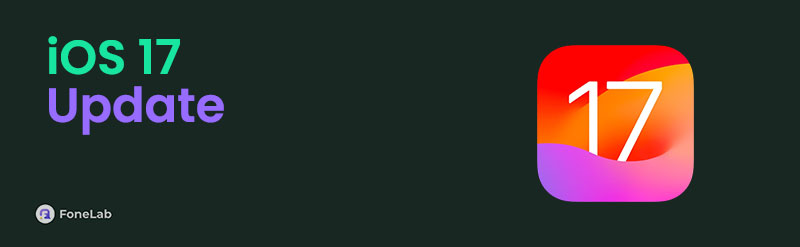
FoneLab enables you to fix iPhone/iPad/iPod from DFU mode, recovery mode, Apple logo, headphone mode, etc. to normal state without data loss.
- Fix disabled iOS system problems.
- Extract data from disabled iOS devices without data loss.
- It is safe and easy to use.

Guide List
Part 1. Perform iOS 17 Update on iPhone Settings
Software updates are done by default in the Settings app. Thus, expect a hassle-free procedure since navigating this method doesn’t require any complex steps, and it’s designed to be an easy process for Apple users. The options you must choose are already presented on the Settings interface, allowing you to navigate only a few taps to finish the updating process. It is also much simpler and undemanding than the other iOS update method, which is why it is the initial and most recommended process. Afterward, you can enjoy your iOS device’s new capabilities.
Take to heart the hassle-free guide below to get the new update iOS 17 on iPhone Settings:
Step 1Pick General on your iPhone’s Settings interface to see and select Software Update.
Step 2If your device is outdated, the available update will be presented on the next screen. Thus, choose the iOS 17 option and tap the Install Now tab below to update your iOS.
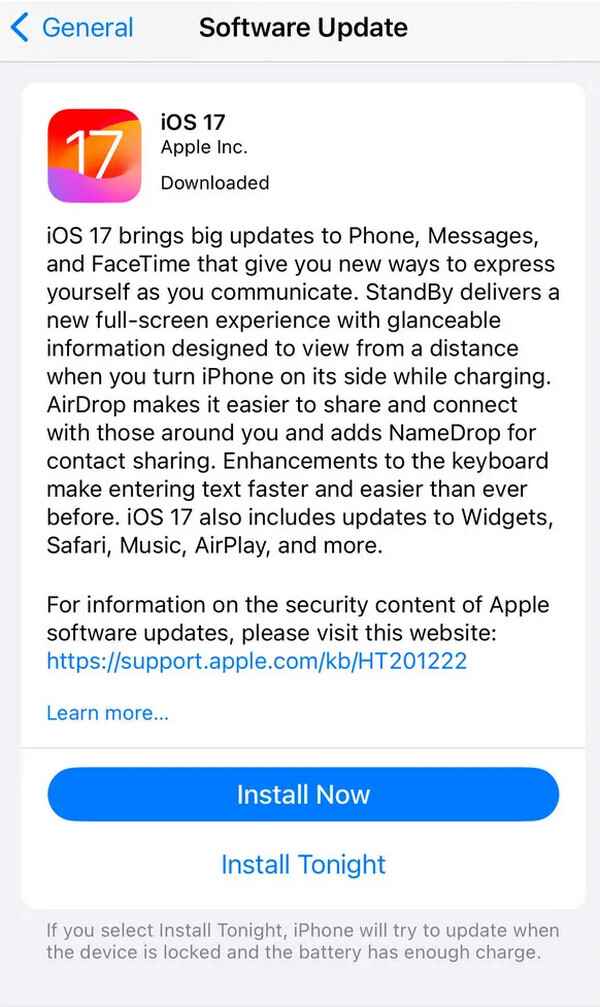
Note: As you may know, performing an update, regardless of its version, always requires an internet connection. Hence, don’t forget to link your iPhone or iPod Touch to a stable and secure WiFi or cellular network. This way, you will avoid encountering disruptions during the update, as it could cause problems later. Your internet must be fast for a smooth update to iOS 17.
FoneLab enables you to fix iPhone/iPad/iPod from DFU mode, recovery mode, Apple logo, headphone mode, etc. to normal state without data loss.
- Fix disabled iOS system problems.
- Extract data from disabled iOS devices without data loss.
- It is safe and easy to use.
Part 2. Perform iOS 17 Update on Finder or iTunes
It is usually rare to fail to update iOS using the previous method. Still, the Finder and iTunes programs are available if you have or only want to use another process. But as mentioned, you may find this method more demanding than the process done on Settings. That’s because your device is required to be linked to a computer with an installed Finder or iTunes. Then, the update process will be navigated on the available program’s interface. Don’t worry, though. The following steps will be much easier once your iPhone or iPod Touch is connected to the computer program. A few clicks is all it takes to update your device to iOS 17.
Accept the comfortable steps below to perform the iOS update 17 on Finder or iTunes:
Step 1Your initial action must be to connect the iOS device to your macOS or Windows computer. Then, whichever is available, open Finder or iTunes to display its interface on the desktop. Your iOS device’s name or symbol will then be at the top or left area, so click it.
Step 2For macOS users, remain in the General section once its options are shown. Meanwhile, it is the Summary section for Windows users. You will see a Check for Update tab below your software information. Click it, and if the iOS 17 is available, select Download and Update to process your iOS update to 17.
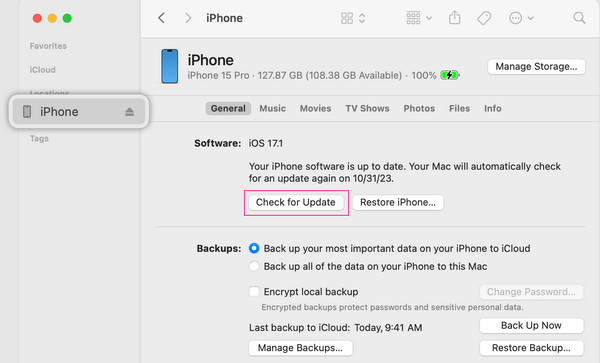
Note: The program you will use will depend on your computer’s operating system. If you have a newer macOS version, you must know that Finder is already built into it. On the other hand, iTunes is the appropriate program for Windows and older macOS users.
FoneLab enables you to fix iPhone/iPad/iPod from DFU mode, recovery mode, Apple logo, headphone mode, etc. to normal state without data loss.
- Fix disabled iOS system problems.
- Extract data from disabled iOS devices without data loss.
- It is safe and easy to use.
Part 3. Perform iOS 17 Update with FoneLab iOS System Recovery
A professional like FoneLab iOS System Recovery is also known for updating an iOS device successfully. But what makes it more special than others is its ability to repair system issues simultaneously. Hence, you won’t have to face difficulty if your device encounters problems during an update since this tool can handle both the update and repair excellently.
Aside from that, FoneLab iOS System Recovery’s device scope isn’t limited to updating and fixing iOS devices like iPhones and iPod Touches. It is also developed for when you experience an issue with your iPadOS device. Besides, unlike other methods, this program doesn’t force an unwanted format on your iPhone, iPod Touch, or iPad. With the Standard and Advanced modes, you may decide whether to keep or delete your device’s settings, files, etc., during the repair.
FoneLab enables you to fix iPhone/iPad/iPod from DFU mode, recovery mode, Apple logo, headphone mode, etc. to normal state without data loss.
- Fix disabled iOS system problems.
- Extract data from disabled iOS devices without data loss.
- It is safe and easy to use.
Recognize the untroubled instructions underneath as a model if you face iOS 17 update issues and want to update with FoneLab iOS System Recovery:
Step 1First, install FoneLab iOS System Recovery. You can get the tool’s installer by viewing its official page and selecting Free Download. After saving the file, open it in your Downloads to maneuver the installation, consuming less than a minute. You may expect the Start button to appear shortly, then hit it to initialize the program on your desktop.
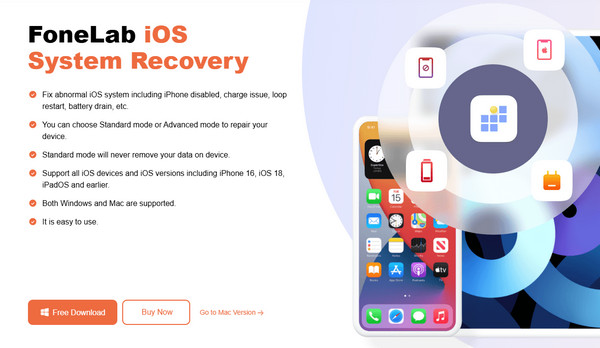
Step 2When the tool’s key functions are exhibited on the main interface, simply choose iOS System Recovery on the uppermost right. This way, you can click the Start button, and the modes for repairing your device problem will display. Choose either Standard or Advanced mode before hitting Confirm below. Also, let your lightning cable link your device to the tool.
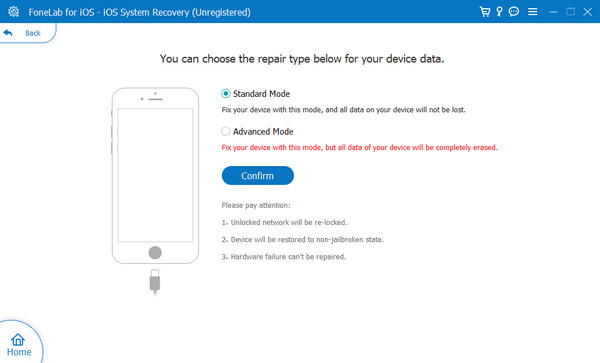
Step 3Guides to enter your device’s recovery mode will be presented next. Hence, choose your iOS or iPadOS device’s model before following the instructions. This way, you will smoothly enter the mode and download the suitable firmware package to update your iOS device.

FoneLab enables you to fix iPhone/iPad/iPod from DFU mode, recovery mode, Apple logo, headphone mode, etc. to normal state without data loss.
- Fix disabled iOS system problems.
- Extract data from disabled iOS devices without data loss.
- It is safe and easy to use.
Part 4. FAQs about iOS 17 Update
1. Why won't my phone update to iOS 17?
Various reasons are possible, and an unstable internet is one of the most common. As mentioned, it is necessary to update an iOS device, regardless of the version. Meanwhile, it may also be because of insufficient storage, battery life, technical issues, and more.
2. Does iPhone X support iOS 17?
Unfortunately, it doesn't. iPhone X and older no longer support iOS 17. You can only get this update if your device is iPhone XR and later.
FoneLab enables you to fix iPhone/iPad/iPod from DFU mode, recovery mode, Apple logo, headphone mode, etc. to normal state without data loss.
- Fix disabled iOS system problems.
- Extract data from disabled iOS devices without data loss.
- It is safe and easy to use.
Above are the official and proper strategies to update your Apple device to iOS 17. Trust them, and we guarantee your success in smoothly updating your iOS.
