- Unlock Apple ID
- Bypass iCloud Activation Lock
- Doulci iCloud Unlocking Tool
- Factory Unlock iPhone
- Bypass iPhone Passcode
- Reset iPhone Passcode
- Unlock Apple ID
- Unlock iPhone 8/8Plus
- iCloud Lock Removal
- iCloud Unlock Deluxe
- iPhone Lock Screen
- Unlock iPad
- Unlock iPhone SE
- Unlock Tmobile iPhone
- Remove Apple ID Password
iPad Repair - What You Can Do By Yourself
 Posted by Lisa Ou / June 24, 2024 09:00
Posted by Lisa Ou / June 24, 2024 09:00 Hi! I would like to go to an iPad repair near me, but they are too far away after searching. Can I do something for iPad repair myself? Thanks!
Most people will search for iPad screen repair when their iPad screen, buttons, or something else is not working well. It would help if you had the idea that iPad screen repair, iPad charging repair, or others will have iPad repair costs, and they are usually not very cheap.
So, what can you do to fix your iPad before sending your device to an iPad repair shop? This article will show you common but proven methods to repair your iPad, move on.
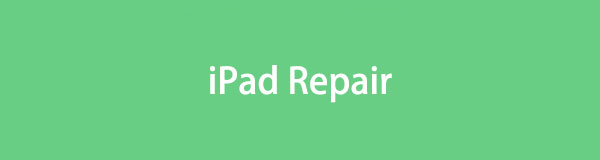

Guide List
Part 1. Ultimate Tool for iPad Repair - FoneLab iOS System Recovery
FoneLab iOS System Recovery is one of the most powerful programs on the computer to fix your iPhone, iPad, and iPod Touch through simple clicks. It has 2 repair modes to repair the iPad; you can choose the Standard mode to repair issues on the iPad without losing data. You can also choose the Advanced mode to solve iPad problems by erasing all data on your device.
FoneLab enables you to fix iPhone/iPad/iPod from DFU mode, recovery mode, Apple logo, headphone mode, etc. to normal state without data loss.
- Fix disabled iOS system problems.
- Extract data from disabled iOS devices without data loss.
- It is safe and easy to use.
This program works in various situations, such as repairing an iPad screen that has frozen or become stuck on the Apple logo.
With its simple procedure, you can surely repair your iPad with FoneLab iOS System Recovery.
Step 1Download and install the program from the official site, then open it on the computer.
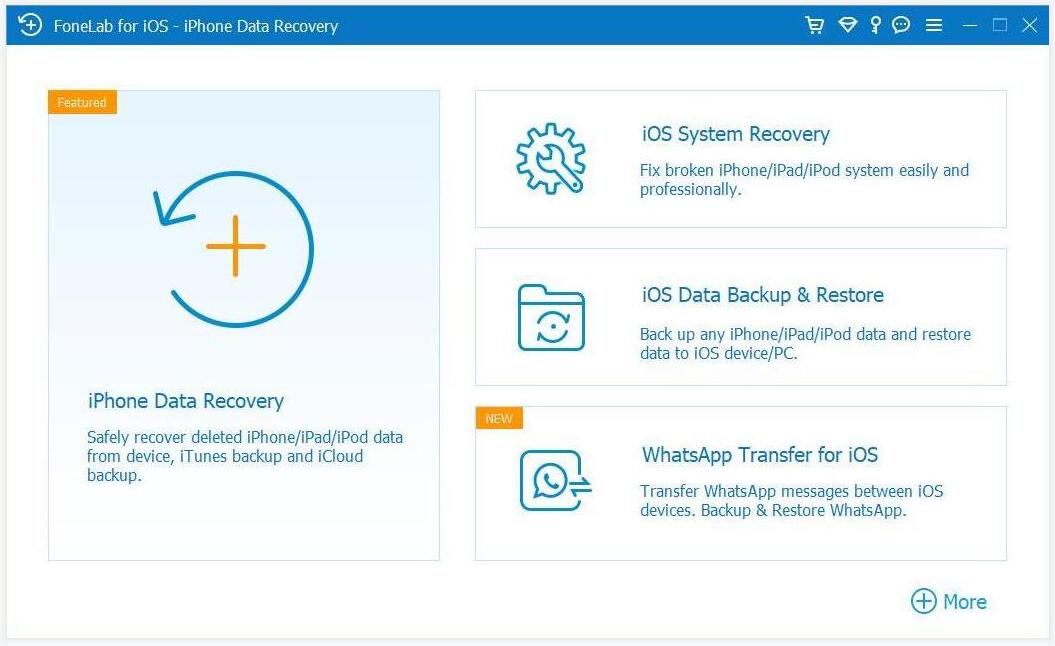
Step 2Choose iOS System Recovery from the main interface and then choose repair mode and click the Confirm button.
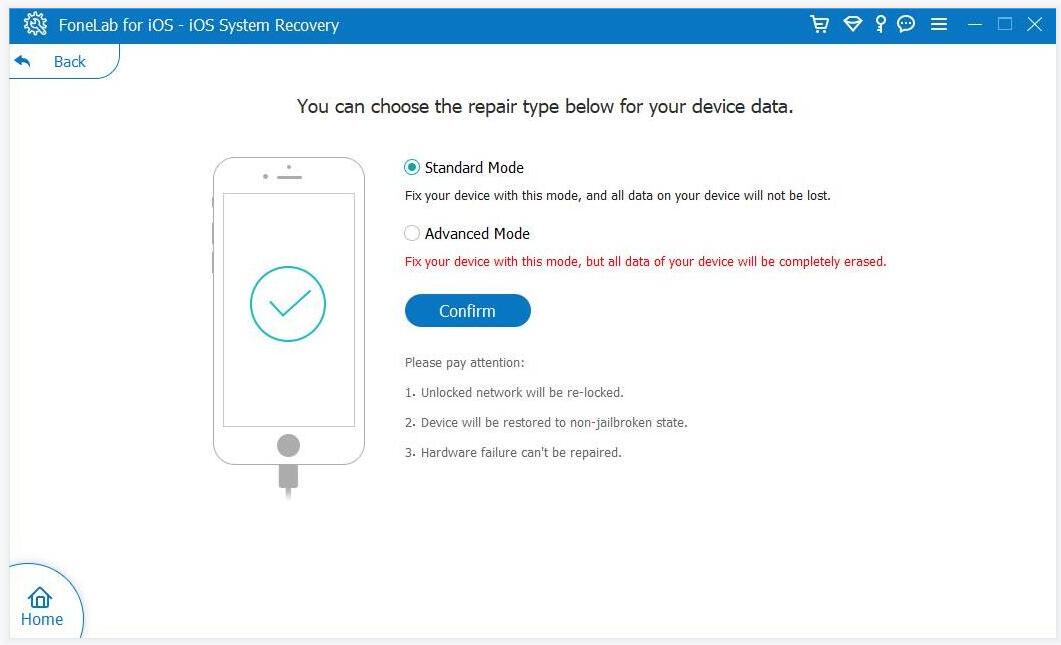
Step 3Select the firmware and click the Next button to download the firmware and repair your iPad.
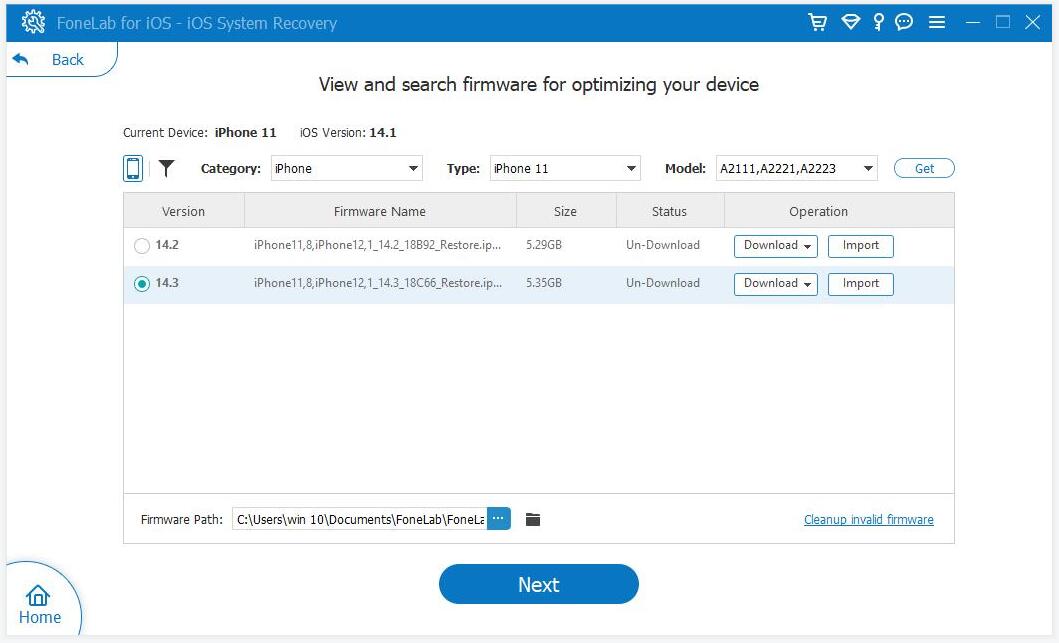
So easy, right? You can installFoneLab iOS System Recovery on computer and repair your iPad now!
FoneLab enables you to fix iPhone/iPad/iPod from DFU mode, recovery mode, Apple logo, headphone mode, etc. to normal state without data loss.
- Fix disabled iOS system problems.
- Extract data from disabled iOS devices without data loss.
- It is safe and easy to use.
Part 2. Repair iPad by Rebooting
For mobile devices, rebooting will fix most issues at once without additional operations. In the same way, you can also restart your iPad to repair iPad.
For iPad without Home button:
Option 1. Press a volume button and Power button until you see the slider, and drag to turn it off. Then holding the Power button to turn it on.
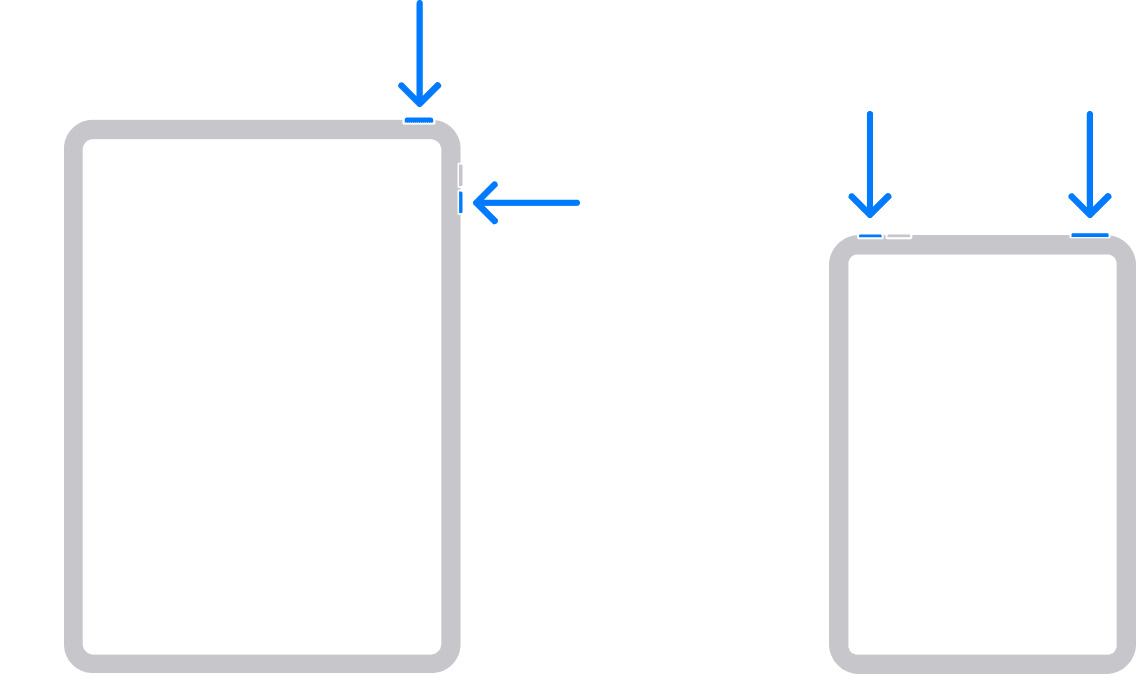
Option 2. Press and release the volume up button, then do the same to the volume down button. Pressing the Power button until the Apple logo appears.
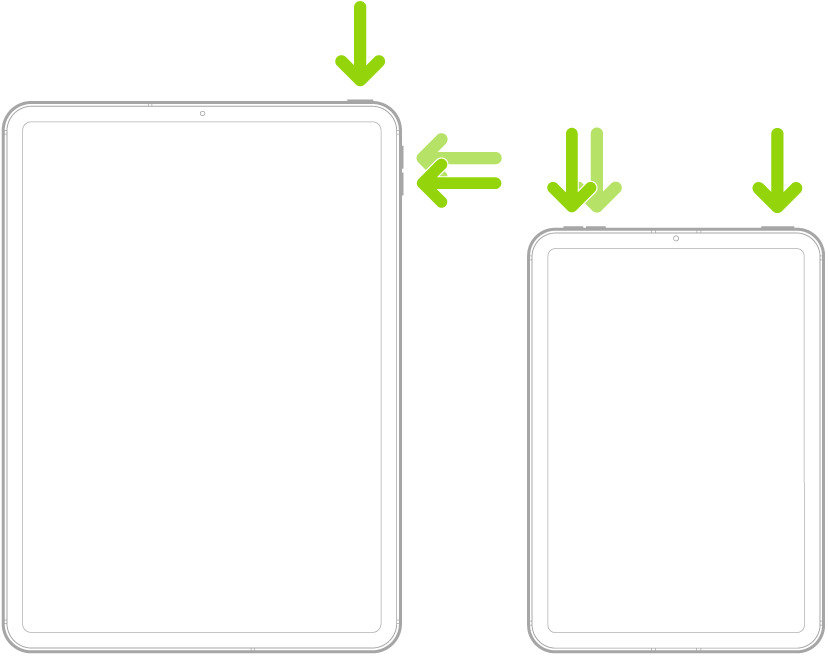
For iPad with Home button:
Option 1. Press the Power button until the screen turns black. Then press the Power button again to turn it on.
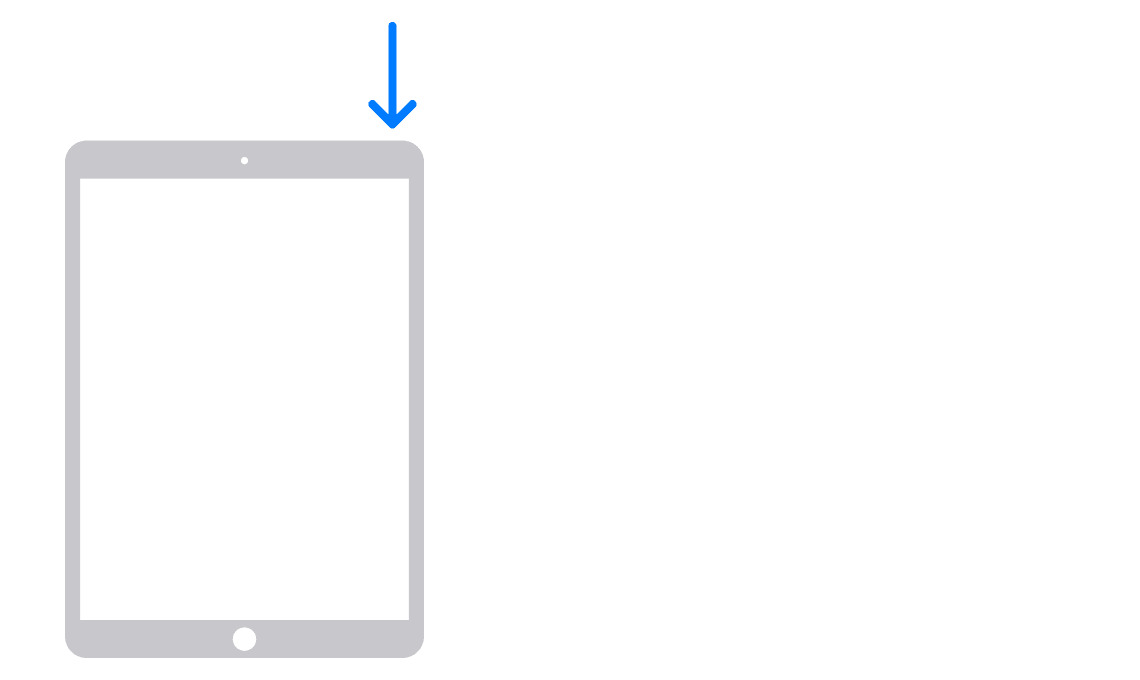
Option 2. Hold the Home button and Power button together until you see the white Apple logo appear.
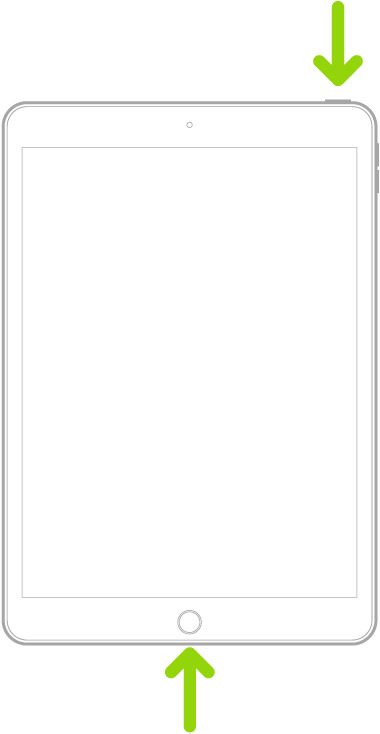
Part 3. Repair iPad through Cleaning Device Surface
You should always keep your iPad clean, as water on the screen will influence the touch screen, and dirt on the charging port will not let you charge as usual, etc.
Well, you just need to use a tissue to keep your iPad screen try enough, or use a small toothpick to remove debris inside it.
After that, you can try if your iPad working again.
FoneLab enables you to fix iPhone/iPad/iPod from DFU mode, recovery mode, Apple logo, headphone mode, etc. to normal state without data loss.
- Fix disabled iOS system problems.
- Extract data from disabled iOS devices without data loss.
- It is safe and easy to use.
Part 4. Repair iPad with Freeing Up Space
As you know, the iPad is one of the best choices for watching movies, playing games, completing work tasks, and more with a larger screen. It can also continue unfinished tasks from your other Apple devices.
Thus, people are used to saving many files on iPads. After a while, the piled-up data on iPads will make device performance much slower and even cause issues.
This part will show you how to get more storage on your iPad. You can check your storage through the Settings app, under General > iPad Storage.
Option 1. Delete Unwanted Photos and Videos
Open the Photos app or others you saved your photos or videos, then choose and delete them from your device. Please remember to clear your Recently Deleted albums to remove them permanently from your device.
Option 2. Remove Documents from the Files App
To transfer or edit your daily work, you might have countless documents on your iPad Files app. To free up iPad storage, it is recommended that you clear the finished items. Open the Files App, find the files you want to delete, and remove them directly.
Option 3. Uninstall Apps
You might have different apps on iPad, some of which you don’t need anymore. You can long-press these apps and choose Remove App to remove them from your iPad.
FoneLab enables you to fix iPhone/iPad/iPod from DFU mode, recovery mode, Apple logo, headphone mode, etc. to normal state without data loss.
- Fix disabled iOS system problems.
- Extract data from disabled iOS devices without data loss.
- It is safe and easy to use.
Part 5. Repair iPad via Resetting
The settings on your iPad can be customized to make your device run according to your needs. Sometimes, these customizations might cause unknown issues on your iPad. So, you can also fix your iPad by resetting all settings.
Go to the Settings app, tap General > Transfer or Reset iPad > Reset All Settings.
Please note that it will only remove the settings but not the data on your iPad.
Besides, you can also choose General > Transfer or Reset iPad > Erase All Content and Settings. It will erase all data on your iPad and fix issues on device together.
Part 6. FAQs About iPad Repair
Is it worth it to repair an iPad?
Yes, if you find worthy data on it. You can also try the methods in this post to repair the iPad yourself.
How long does it take to repair an iPad?
Commonly, it takes 3-5 business days.
What should I do before sending my iPad for repair?
Firstly, you should back up your iPad data to prevent data loss. Then, you can try some methods in this article to fix your iPad, as it can save money. Finally, you can send it to iPad repair store near you.
FoneLab enables you to fix iPhone/iPad/iPod from DFU mode, recovery mode, Apple logo, headphone mode, etc. to normal state without data loss.
- Fix disabled iOS system problems.
- Extract data from disabled iOS devices without data loss.
- It is safe and easy to use.
That's all about repairing your iPad before sending it to the Apple store. FoneLab iOS System Recovery is the most recommended one because it is an easy but powerful tool to help you solve iPad problems. Why not download it on your computer and have a try now?
