Recover the lost/deleted data from computer, hard drive, flash drive, memory card, digital camera and more.
The Most Possible Way to Recover Formatted Hard Drive on Mac
 Updated by Lisa Ou / March 24, 2021 09:30
Updated by Lisa Ou / March 24, 2021 09:30Formatting Mac is a good way to get rid of all previous errors. Your Mac will be as clean as a new one. Consequently, all files stored in Mac hard drive will be formatted at the same time. If you accidentally formatted Mac hard drive without any backup, you will suffer from a huge data loss disaster.
Fortunately, you can get the last chance to recover formatted hard drive on Mac here. The Mac data recovery software can help you recover formatted partition directly. All your files stored in the formatted Mac hard drive can be visible again.


Guide List
1. How to Format Hard Drive on Mac
Just as above mentioned, formatting hard drive can fix some minor errors on Mac. You can remove viruses, replace damaged file system, reinstall Mac OS X, clean up Mac storage space and make more changes. Be aware that all saved files and folders will be removed after formatting.
If you do not want to recover formatted hard drives again, you had better think twice and create a full backup. Later, you need to specify the exact hard drive you want to erase instead of formatting your Mac computer.
Step 1Open Finder. Choose Applications followed by Utilities. Then launch Disk Utility.
Step 2Browse and choose the hard drive you want to format in the left pane.
Step 3Navigate to the Erase section.
Step 4Choose Mac OS Extended (Journaled) from the Format drop-down menu.
Step 5Give your drive a new name. Click Security Options and move the slider from Fastest to Most Secure.
Step 6Click Erase and confirm again in the popping-up dialog to format a drive on Mac.
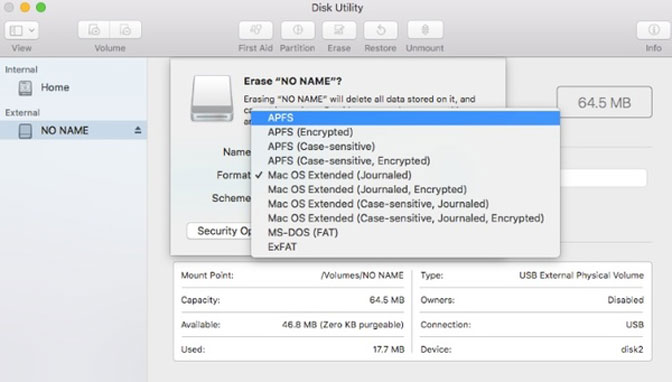
2. How to Recover Data from Formatted Hard Drive on Mac
FoneLab Data Retriever should be your first choice to recover formatted Mac hard drives and get deleted or lost files back. It’s OK if you have no valid Time Machine backup or anything else. The program can show you all deleted files from the formatted hard drive in a short time. You can unformat hard drive with simple clicks easily.
FoneLab Data Retriever - recover the lost/deleted data from computer, hard drive, flash drive, memory card, digital camera and more.
- Recover photos, videos, documents and more data with ease.
- Preview data before recovery.
It is hard to get the completely free data recovery software for Mac. But you can get the free trial version to access all features. To be more specific, you can scan the formatted hard drive and preview files for free.
If you decide to recover data from hard drive on Mac with Data Retriever, you can activate the full version with the registration code in seconds. The free technical support is also helpful.
What Makes FoneLab Data Retriever the Best Formatted Hard Drive Recovery Software
- Recover documents, photos, videos, audios, emails and other files from formatted hard drive with no quality loss.
- Recover deleted or lost files from Mac, flash drive, hard drive, memory card and other removable drives.
- Rescue Mac data from formatting, deletion, virus attack, hard drive corruption and other issues.
- Scan and preview files before Mac formatted hard drive recovery.
FoneLab Data Retriever - recover the lost/deleted data from computer, hard drive, flash drive, memory card, digital camera and more.
- Recover photos, videos, documents and more data with ease.
- Preview data before recovery.
How to Recover Files from Formatted Hard Drive on Mac Safely and Quickly
Step 1Download and install formatted hard drive recovery software on Mac. Click Start under Mac Data Recovery for recovering formatted files.
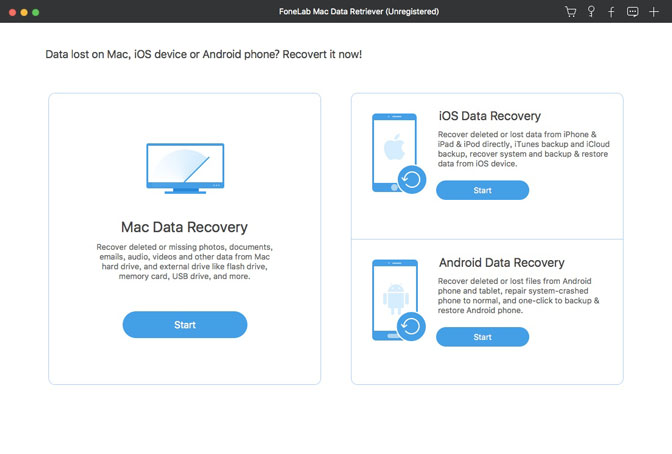
Step 2Choose the file type and formatted hard drive based on your needs. Click Scan to run the default Quick Scan mode.
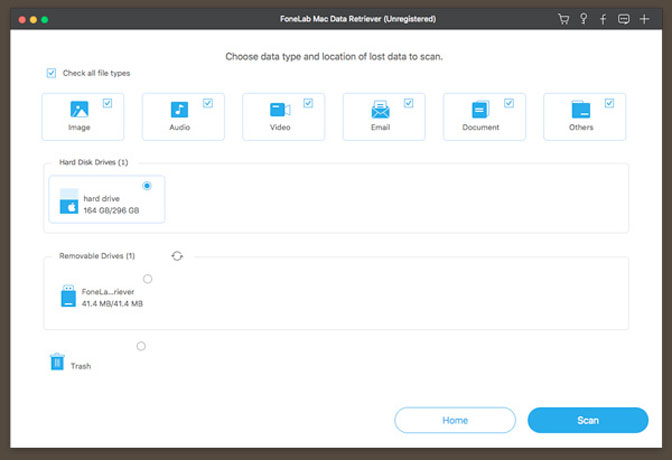
Step 3Find and preview your formatted file. If you cannot see what you need, you can click Deep Scan to scan for formatted hard drive deeply and thoroughly.
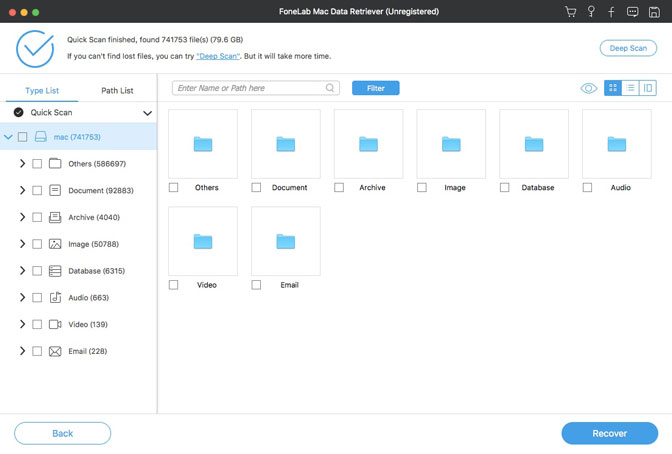
Step 4Mark before the files you want to recover. You can use the built-in Search engine or Filter feature to find groups of similar files too. Finally, click Recover to recover data from formatted hard drive on Mac.
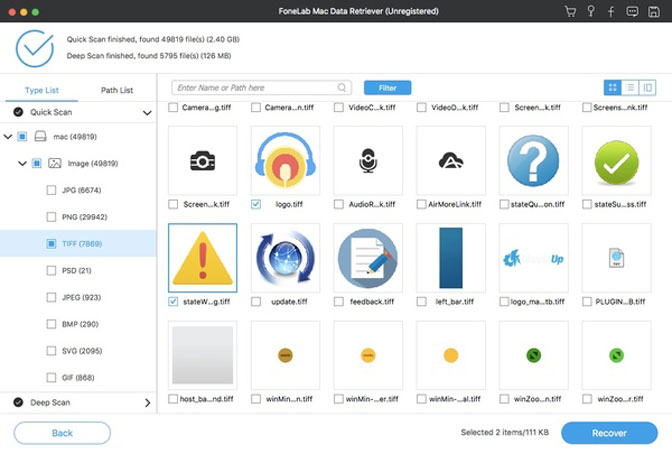
To avoid data overwritten, you had better not install Data Retriever to the same partition where you lost data. By the way, the destination folder should be in a new drive too.
For instance, you can recover formatted hard drives and save the recovered files in the connected external hard drive. Furthermore, you can run Data Retriever to recover crashed, damaged or corrupted hard drives on Windows/Mac too.
FoneLab Data Retriever - recover the lost/deleted data from computer, hard drive, flash drive, memory card, digital camera and more.
- Recover photos, videos, documents and more data with ease.
- Preview data before recovery.
