- Part 1. How to Recover Data from Memory Card with FoneLab Data Retriever
- Part 2. How to Recover Data from Memory Card through Reinstalling Memory Card
- Part 3. How to Recover Data from Memory Card via Updating Memory Card
- Part 4. How to Recover Data from Memory Card with CHKDSK Command
- Part 5. FAQs on How to Recover Data from Memory Card
Recover the lost/deleted data from computer, hard drive, flash drive, memory card, digital camera and more.
Hassle-Free Procedure How to Recover Data From Memory Card
 Updated by Valyn Hua / Oct 19, 2022 10:00
Updated by Valyn Hua / Oct 19, 2022 10:00A memory card is an electronic device that is a flash storage device. They make it to match up with our modern-day technological evolution. It can accommodate any data format, such as videos, audio, executable file, etc. We use these memory cards in devices such as tablets, mobile phones, media players, laptops, cameras, and gaming consoles. In addition, Memory Cards give many conveniences for the areas where data and storage capacity are required to handle personal and professional devices on an everyday basis. You can use these for educational purposes such as academics and work or other industries like photography and videography. But what if there are missing files and data when you open your memory card? You do not need to stress yourself out because this article tends to teach you how to recover data from corrupted memory card without formatting your device.
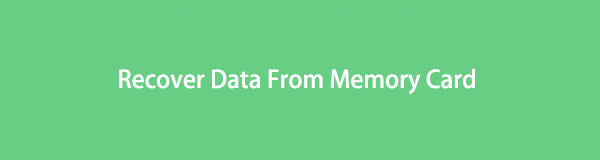

Guide List
- Part 1. How to Recover Data from Memory Card with FoneLab Data Retriever
- Part 2. How to Recover Data from Memory Card through Reinstalling Memory Card
- Part 3. How to Recover Data from Memory Card via Updating Memory Card
- Part 4. How to Recover Data from Memory Card with CHKDSK Command
- Part 5. FAQs on How to Recover Data from Memory Card
Part 1. How to Recover Data from Memory Card with FoneLab Data Retriever
Memory cards are tiny storage mediums that collect memory backups of essential documents. In line with that, the Secure Digital (SD) Card is the most commonly used type. Were you having problems with your memory card? If you need software to help you recover your files and data on your memory card, FoneLab Data Retriever is your great choice. It has a feature that supports memory cards, not only internal and external hard disk drives. Another good thing about this software or software is that it does not need to format your memory cards to retrieve your lost data and files.
FoneLab Data Retriever - recover the lost/deleted data from computer, hard drive, flash drive, memory card, digital camera and more.
- Recover photos, videos, documents and more data with ease.
- Preview data before recovery.
Step 1Download the software. After the process, set up the tool, install and do not forget to launch it.
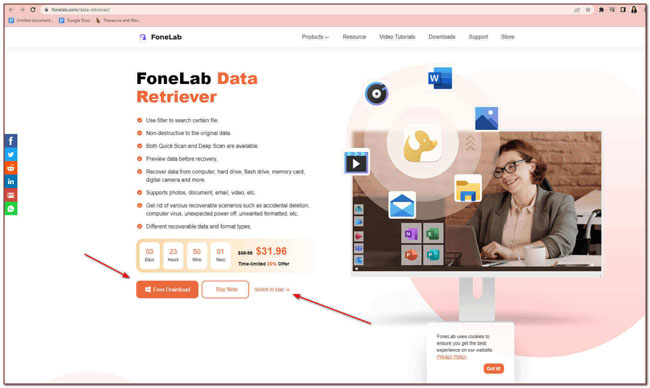
Step 2Second, you will see the interface of the app and the data type and location of your lost document. You need to tick the area of your memory card under the Removable Drives in the middle of the app’s interface. Then click the Scan button to scan your memory card.
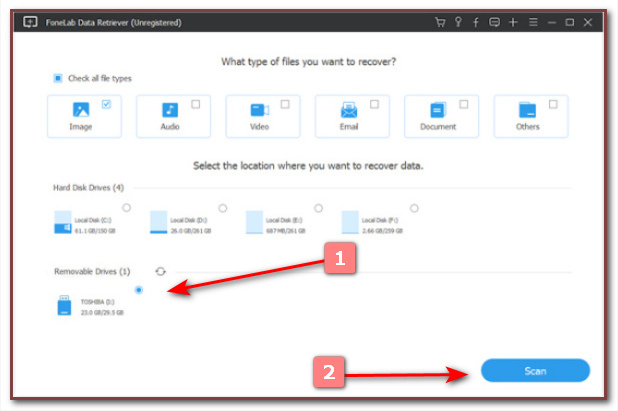
Step 3Third, click the type list of your files on the left side of the app’s interface that you want to recover. You can also tick the Deep Scan button to have more file results.
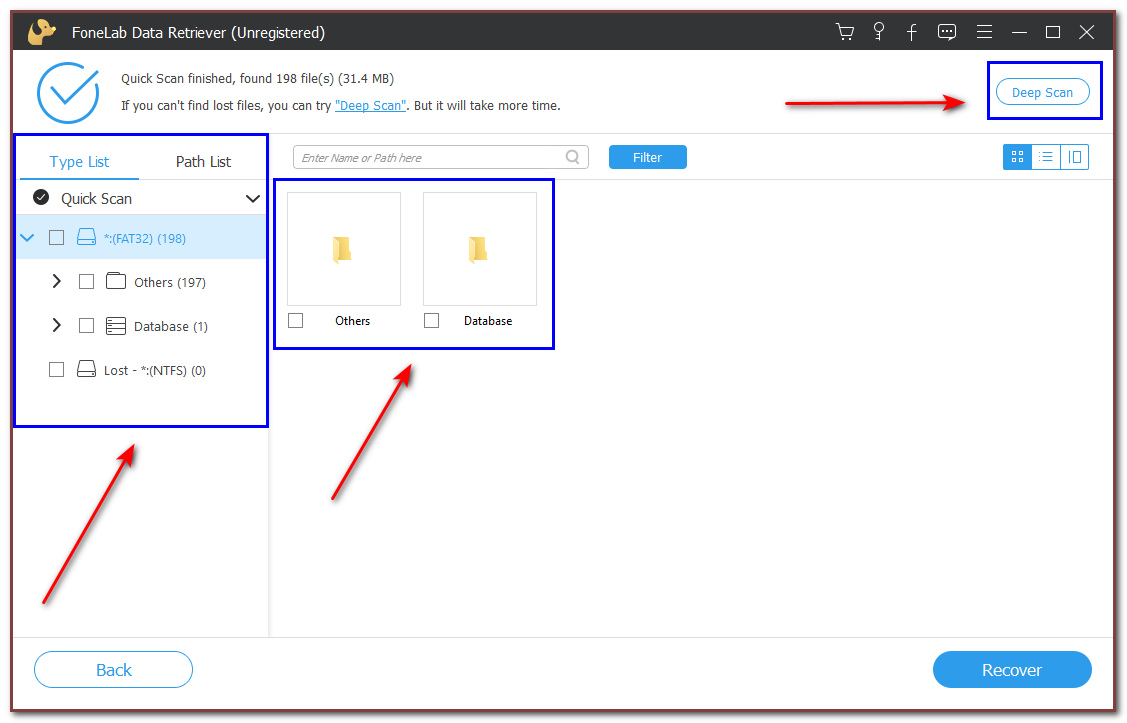
Step 4Lastly, after choosing the files you want to recover, click the Recover button and wait for the process until it recovers your files.
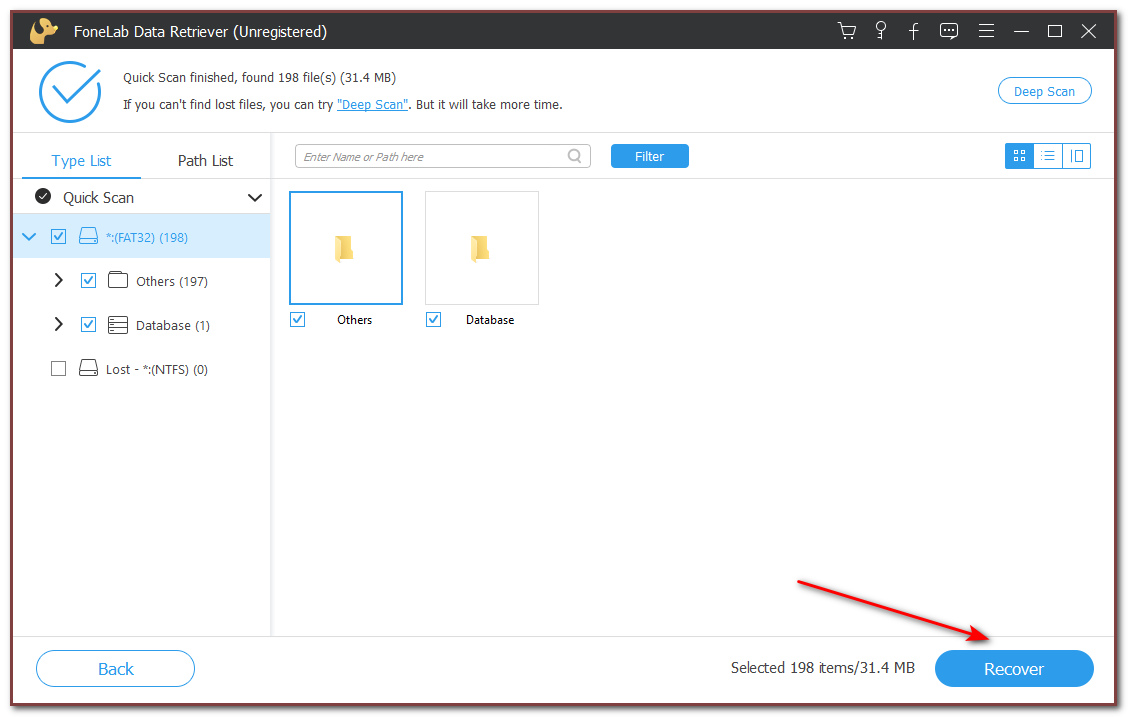
Part 2. How to Recover Data from Memory Card through Reinstalling Memory Card
There are numerous ways to recover the data on your memory card without formatting it on your computer. Most people are unfamiliar with this method because they lack information on how to do it. Aside from that, they are not skilled enough to perform some essential troubleshooting guides they can see online. This portion of the article shows you how to uninstall and install your memory card. Another good thing about it, you do not have to download a tool to recover your data. You don’t have to worry if you are unfamiliar with fixing your computer or other devices. The following steps are not time-consuming and easy to understand.
FoneLab Data Retriever - recover the lost/deleted data from computer, hard drive, flash drive, memory card, digital camera and more.
- Recover photos, videos, documents and more data with ease.
- Preview data before recovery.
Step 1Right-click the Start button of your computer on the left lower part of the main interface. After that, click the Device Manager button.
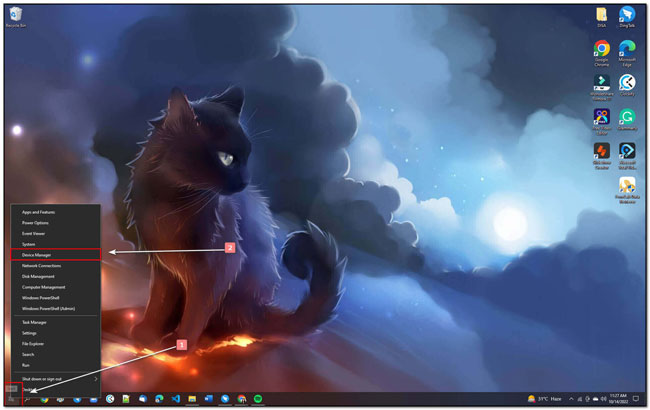
Step 2After clicking it, double-click the Disk Drives on the list on the main interface. Then under it, you will see the name of your memory card. Right-click it and tick Uninstall button and lastly, click the OK button.
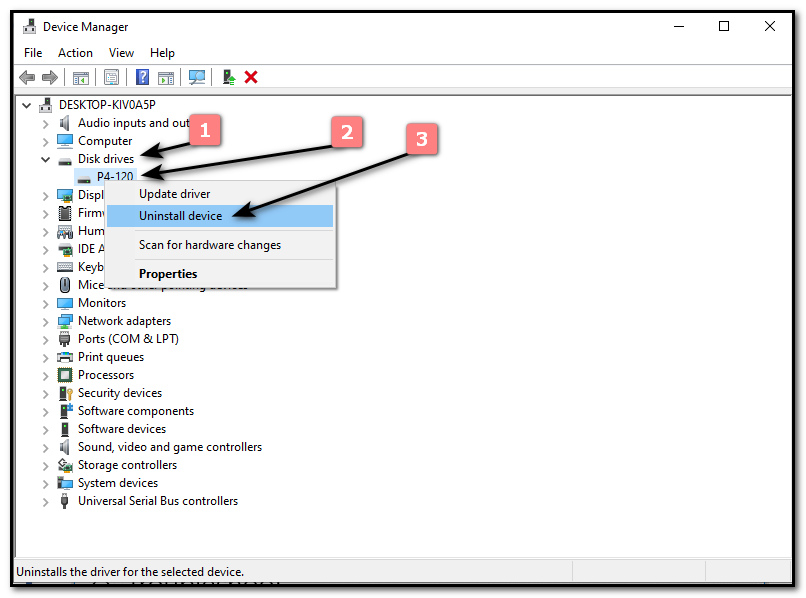
Step 3Restart your PC and try to reconnect your memory card until your computer detects it.
Part 3. How to Recover Data from Memory Card via Updating Memory Card
If you already did, uninstall and install the process for recovering your memory card, but nothing happened. There is another way to recover your data without formatting it. Updating your memory card can also recover your files and data. You do not have to stress out how to do that because this procedure is more straightforward because the previous steps are similar to this one. In addition, this step can also improve the speed of your computer, most notably when you are using many tabs, gaming, or Photoshopping. Aside from that, it can increase your computer's startup, improve its GUI performance, and have the simultaneous operation of programs.
Step 1On the main interface, right-click the Start button on your computer and choose Device Manager.
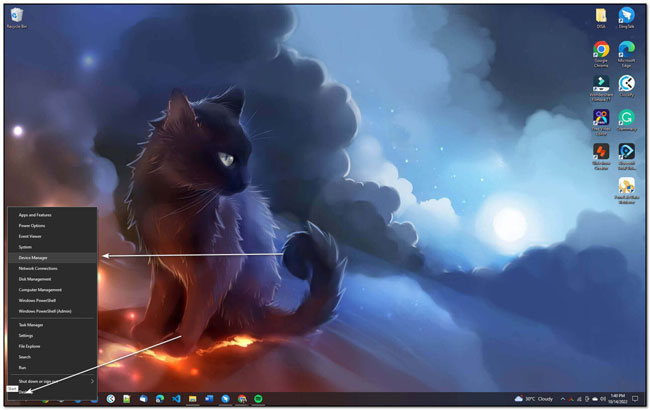
Step 2Right-click the Disk Drive button, then right-click the Update Driver button. After that, click the OK button.
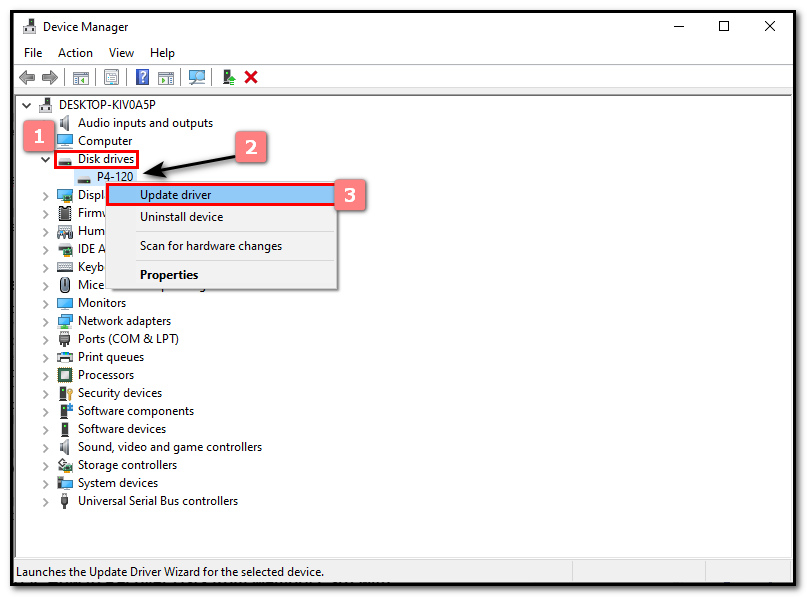
Step 3Shut down your computer, but turn it on right away. Lastly, connect your memory card and wait for some seconds.
FoneLab Data Retriever - recover the lost/deleted data from computer, hard drive, flash drive, memory card, digital camera and more.
- Recover photos, videos, documents and more data with ease.
- Preview data before recovery.
Part 4. How to Recover Data from Memory Card with CHKDSK Command
Did you reinstall the app and update the memory card, but there are still no changes? Here is the last procedure and troubleshooting guide we can teach you: the CHKDSK (Checkdisk) Command method on your computer. It is not complicated, and you can perform each step of this procedure. Another thing to remember, this is under the Command Prompt of your computer. It tends to fix and check the errors of the disk. Scroll down to learn how to use the CHKDSK Command with its accessible steps. Note: If this last step does not recover and fix the data in your memory card, there are tendencies that the memory card is not functioning.
Step 1Click the Start button on your computer. Then search for Command Prompt then double-click it.
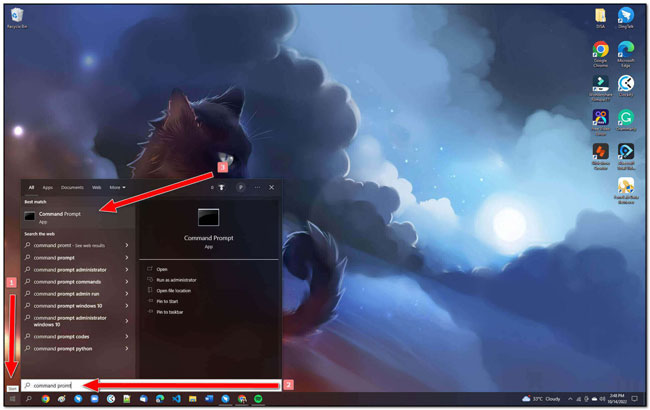
Step 2A command window will pop up on your screen. Type chkdsk following the SD card.
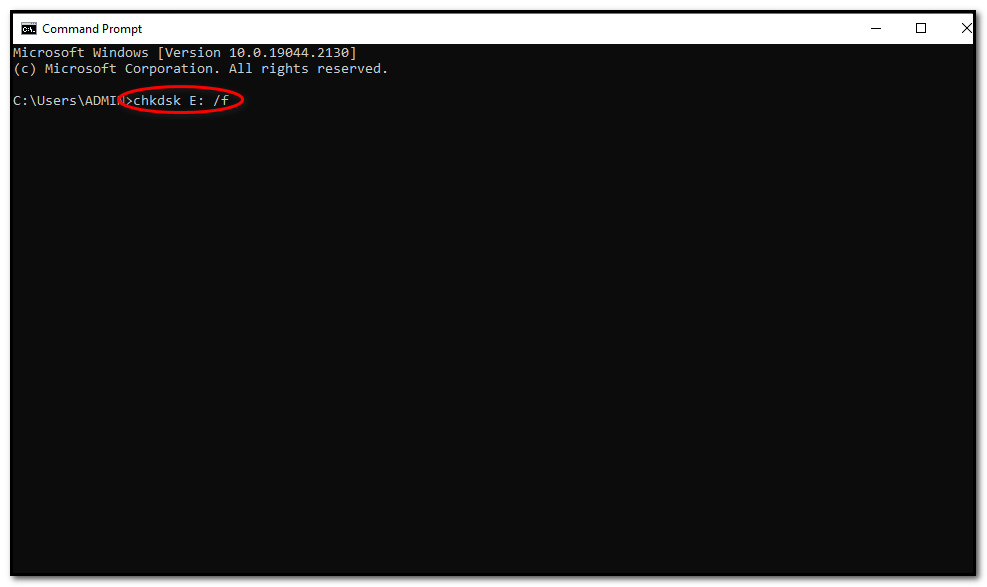
Step 3Lastly, press enter. It will show you the possible errors and try fixing your memory card.
FoneLab Data Retriever - recover the lost/deleted data from computer, hard drive, flash drive, memory card, digital camera and more.
- Recover photos, videos, documents and more data with ease.
- Preview data before recovery.
Part 5. FAQs on How to Recover Data from Memory Card
1. What are the common types of memory cards?
When we say memory cards, we think that they are only the same. But same as other products, there are many types of memory cards. Some common types of memory cards; are Compact Flash, Secure Digital Card, Smart Media, Sony Memory Sticks, Multi-Media Card, Micro SD, and Mini SD Card.
2. Is it possible to repair my memory card?
Is it possible to repair your memory card? Yes! It is possible. You can try the essential troubleshooting guides or use software to check if you can recover your data or fix the memory card itself.
There are lots of ways to recover the data on your computer. Aside from troubleshooting, you can use software that is safe to use for your documents and files. FoneLab Data Retriever is the best and most fantastic tool to help you recover the data on your memory card without formatting it. In addition, it will not disappoint you while using it because it has many excellent features.
FoneLab Data Retriever - recover the lost/deleted data from computer, hard drive, flash drive, memory card, digital camera and more.
- Recover photos, videos, documents and more data with ease.
- Preview data before recovery.
