Recover the lost/deleted data from computer, hard drive, flash drive, memory card, digital camera and more.
How to Restore Apps from Mac [4 Detailed Methods to Perform]
 Updated by Lisa Ou / Jan 08, 2024 10:00
Updated by Lisa Ou / Jan 08, 2024 10:00Hi, guys! My apps are accidentally deleted App Store this morning. I was just clearing some unnecessary files, and the incident happened. I need the deleted apps for my project, including their associated data. Can you help me restore them on my Mac? Please help me with this stressful situation. Any recommendations will be greatly appreciated. Thank you so much in advance!
You can restore your deleted app on your Mac in various ways. It could be your purchased apps or free downloaded. How? You only need to choose the most relevant way in this post. Scroll down below to discover the top 4 methods you can use. Move on.
![How to Restore Apps from Mac [4 Detailed Methods to Perform]](/images/mac-data-retriever/recover-deleted-applications-mac/recover-deleted-applications-mac.jpg)

Guide List
Part 1. How to Restore App from Mac through Trash Bin
When you delete files on Mac, accidentally or not, they will be stored in the Trash Bin. The tool can keep the deleted files for about 30 days. After those mentioned intervals, it will delete the data permanently. This method is one of the easiest methods to recover your apps. Why not restore app from Trash Bin while they are still stored on the tool? See the detailed instructions below for the process. Move on.
FoneLab Data Retriever - recover the lost/deleted data from computer, hard drive, flash drive, memory card, digital camera and more.
- Recover photos, videos, documents and more data with ease.
- Preview data before recovery.
Open your Mac and put it on its initial interface. After that, please locate the Trash Bin on the Dock at the bottom right of the screen. Double-click the icon to open it on your Mac. Later, you will see the recently deleted data or folders on your Mac. You only need to locate the app that you want to recover. Right-click it once you see it, then choose the Put Back button on the onscreen options.
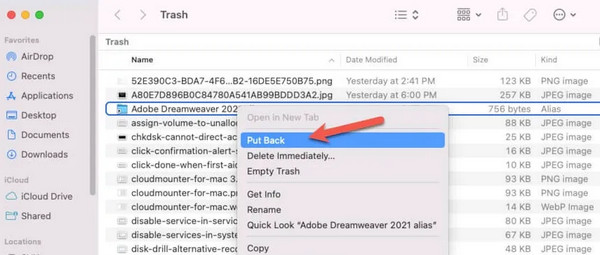
Part 2. How to Restore App from Mac through App Store
When you purchase or download applications on your Apple devices, no other apps except the App Store can do that. You can restore purchased apps or free downloaded ones. The good thing about this process is that the downloading process will be quicker than the previous one.
Do you want the App Store to restore your deleted Mac apps? See the detailed steps below for the safe and best results. Move on.
Step 1Go to the Mac Dock and locate the App Store icon on the main interface. Double-click it to open it on your Mac. After that, click the User Name Account section at the bottom left. The action will reveal the purchased or free downloaded apps to your Mac.
Step 2You will see the installed app with the Open button. On the other hand, you will see the deleted apps with the Cloud icon. Click the icon to recover them to your Mac. The process will depend on the strength of your internet connection.
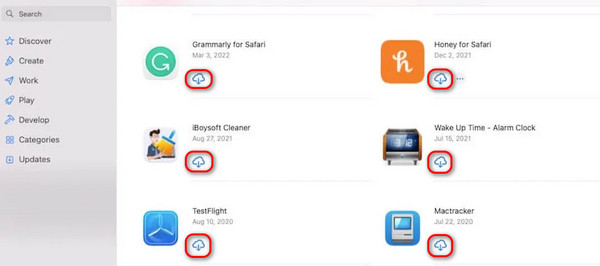
Part 3. How to Restore App from Mac through Time Machine
The Time Machine tool on Mac is built to back up its files. It also backs up the applications on your Mac. The backups will be listed depending on the dates they have been created. However, you cannot choose one file only to restore on your Mac. The restoring process requires you to restore the whole backup from that day.
FoneLab Data Retriever - recover the lost/deleted data from computer, hard drive, flash drive, memory card, digital camera and more.
- Recover photos, videos, documents and more data with ease.
- Preview data before recovery.
In addition, the tool does not need to be activated to function. It will automatically back up your Mac data. Do you want to restore apps from Time Machine? Please follow the detailed instructions below that we have prepared for you. Move on.
Locate the Time Machine tool on your Mac. You can use the launchpad or the spotlight feature. After that, you will see all the backups created with the tool. You only need to locate the most relevant backup you want to restore using the Arrow-up or down button. Later, tick the Restore button at the bottom.
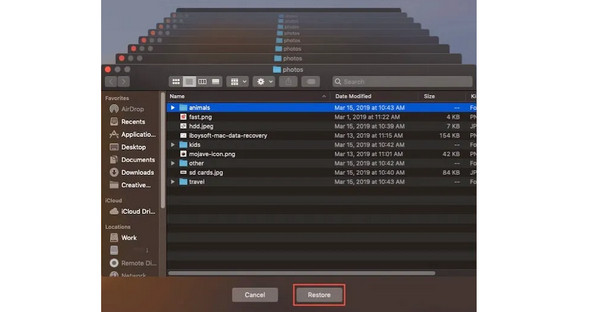
Part 4. How to Restore Data from Mac with FoneLab Data Retriever
The third-party tool, FoneLab Mac Data Retriever, can help you learn how to recover deleted data on computers. The tool is built to recover data from computers, hard drives, flash drives, memory cards, digital cameras, and more. In addition, it supports various types of files, including videos, photos, documents, etc.
FoneLab Data Retriever - recover the lost/deleted data from computer, hard drive, flash drive, memory card, digital camera and more.
- Recover photos, videos, documents and more data with ease.
- Preview data before recovery.
Moreover, this software enables you to filter your deleted data based on their date and time of creation. In this case, you will see the data quickly by putting their deleted time or date. Do you want to use this tool to recover data from Mac? See the detailed steps below.
Step 1Download the tool on your Mac. Pay a visit to the software's official website and click the Free Download button to do that. After that, drag the downloaded file to the Mac Application folder to set it up. Launch it afterward.

Step 2The 3 main functions of the data recovery software will be shown on the screen. Please choose the Mac Data Recovery section. To do that, you only need to click the Start button. The software will load briefly and direct you to a new interface.
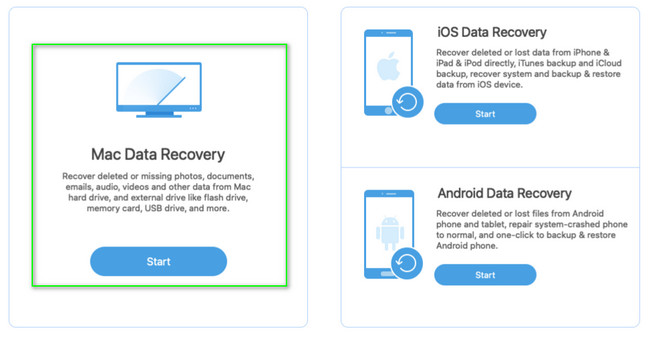
Step 3Now, select the data classification of your files at the top. Later, choose the location where you store the data. Click the Scan button afterward to continue. The software will start to scan or find the data.
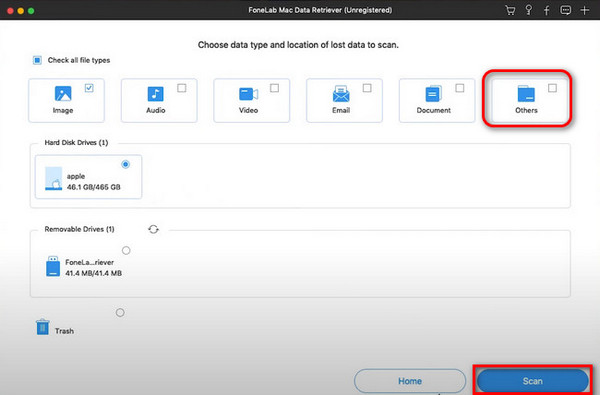
Step 4The scanning process will be shown at the top. Select the folder where they are stored. Later, choose the files you want to restore. After that, click the Recover button at the bottom right. The process will only take a few minutes or seconds, depending on the file size you retrieve.
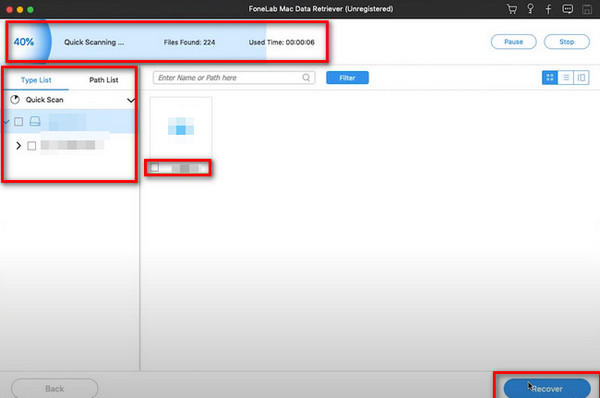
FoneLab Data Retriever - recover the lost/deleted data from computer, hard drive, flash drive, memory card, digital camera and more.
- Recover photos, videos, documents and more data with ease.
- Preview data before recovery.
Part 5. FAQs about How to Restore App from Mac
What happens if you remove an app from the backup?
Backups are used for copying your device data for their safety once accidentally deleted or damaged. If so, once you remove an app from the backups, you will no longer have the chance to restore it once it is accidentally deleted. This action is not recommended because the data might be deleted forever.
Will I lose data if I reinstall an app?
Yes. Once you delete and reinstall an app, you will lose the data it contains. However, the manually saved data on your device will remain. You can find them in the folders or apps where you choose to store them. However, there's an offloading procedure wherein deleting the apps will not include its data. Once you reinstall the app, the data on the app will return. This feature exists on iPhones, iPads, etc.
In conclusion, restoring deleted apps on your Mac can be done in many ways. But this post ensures you that all the methods it contains are easy to use. In addition, it offers the most user-friendly tool to recover deleted data on your computer – FoneLab Mac Data Retriever. Do you have more questions? Please do not hesitate to ask by putting your queries in the comment section below. Thank you!
FoneLab Data Retriever - recover the lost/deleted data from computer, hard drive, flash drive, memory card, digital camera and more.
- Recover photos, videos, documents and more data with ease.
- Preview data before recovery.
