- sPart 1. How to Recover Deleted Photos on Mac with FoneLab Mac Data Retriever
- Part 2. How to Recover Deleted Photos on Mac from Recently Deleted Folder
- Part 3. How to Recover Deleted Photos on Mac from iCloud
- Part 4. How to Recover Deleted Photos on Mac via Trash Folder
- Part 5. FAQs about Deleted Photos Recovery on Mac
Recover the lost/deleted data from computer, hard drive, flash drive, memory card, digital camera and more.
Recover Deleted Photos on Mac Using Professional Methods Easily
 Updated by Lisa Ou / Dec 02, 2022 09:00
Updated by Lisa Ou / Dec 02, 2022 09:00Where is Recently Deleted Photos on Mac? How can I get them back?
Have you accidentally deleted a photo on Mac? Getting it back as soon as possible is the immediate thought you might think of, especially if it was deleted only recently. As you read further into this article, you will find out where the recently deleted photos are on Mac. But before that, note that there are other options you can use to bring your files back. Hence, you don't need to worry if you lose photos, videos, audio, documents, and other files on your computer. But what is the importance of pictures anyway?
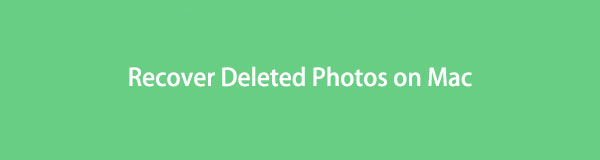
Everybody knows that photos normally hold sentimental value. They are often your way to reflect on the special moments in your life. They are a remembrance of the past that we can never get back. So if you lose them too, you will also lose a visual reminder of your most treasured memories. Aside from that, photos can also be used at work, school, and other aspects of life. For instance, the pictures of an important announcement in school where the details are listed. If you delete it and forget some points, it might cause trouble.
Thankfully, methods to retrieve your photos can now be found online. And as we browse the tools and services for data recovery, we come across the finest programs that can help you. Below are the different ways to recover deleted photos on Mac using the most popular methods. Kindly read further for you to discover them as well.

Guide List
- Part 1. How to Recover Deleted Photos on Mac with FoneLab Mac Data Retriever
- Part 2. How to Recover Deleted Photos on Mac from Recently Deleted Folder
- Part 3. How to Recover Deleted Photos on Mac from iCloud
- Part 4. How to Recover Deleted Photos on Mac via Trash Folder
- Part 5. FAQs about Deleted Photos Recovery on Mac
Part 1. How to Recover Deleted Photos on Mac with FoneLab Mac Data Retriever
If we talk about the premier recovery tool, FoneLab Mac Data Retriever got that title locked up. This tool lets you recover photos in all popular formats, including JPG, GIF, PNG, ICO, SVG, TIF, BMP, and more. If you want to avoid a challenging process for data recovery, it is perfect for you. FoneLab Mac Data Retriever has a very adaptable interface that lets you easily understand how its key and additional functions work. But even with its easy-to-operate features, it still works professionally. You don't need to worry about the result because this program preserves the photos and other data's original quality. Not to mention its additional features that will help you make the process easier. And the best part is its inclusiveness in various recoverable scenarios.
FoneLab Data Retriever - recover the lost/deleted data from computer, hard drive, flash drive, memory card, digital camera and more.
- Recover photos, videos, documents and more data with ease.
- Preview data before recovery.
Abide by the directions below to discover how to recover deleted photos on Mac with FoneLab Mac Data Retriever:
Step 1Navigate to FoneLab Mac Data Retriever's official website. On the left-lower part of the page, click the Free Download tab to have a copy of the installer file on your Mac. The software also has a Windows version, in case you need it. Drag it to the Applications folder, then open it to run on your Mac.
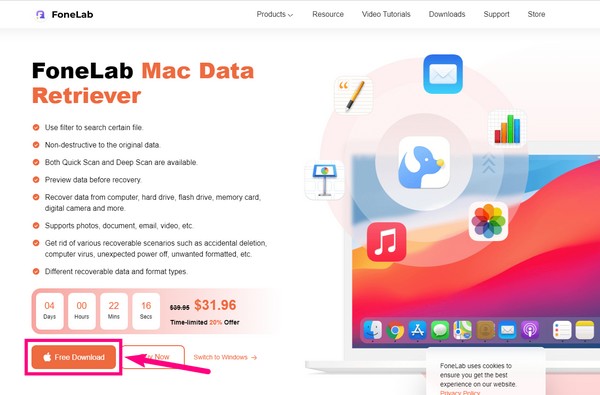
Step 2The main interface of FoneLab Mac Data Retriever contains its key features. Click the Start tab on the lower part of the Mac Data Recovery box.
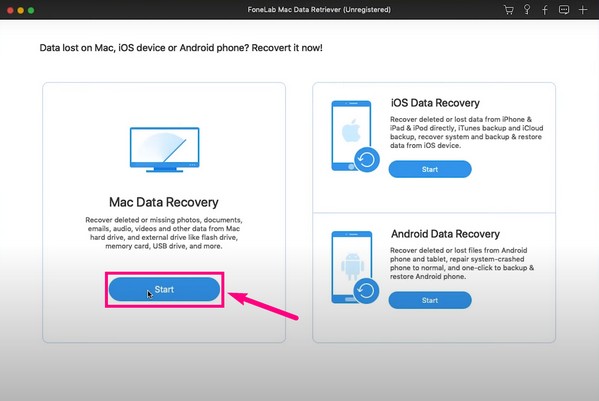
Step 3On the following page, you're going to see the available data types the program supports. This includes photos, video, audio, documents, emails, and others. Tick the Image checkbox for pictures. Then select the hard disk drives where your photos were saved. Click Scan afterward.
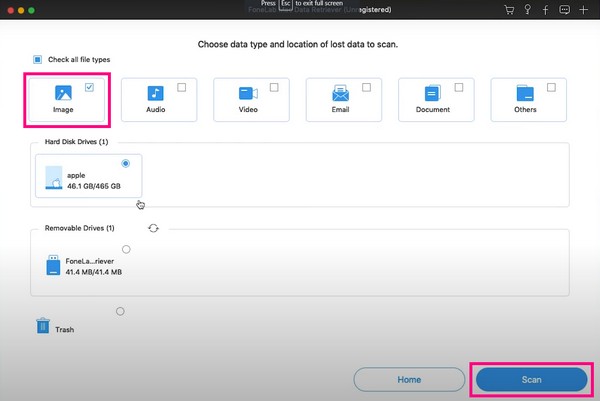
Step 4FoneLab Mac Data Retriever will run a Quick Scan of the images on your Mac. Open the Image folder you see on the interface. Once you access it, the folders of each image format will show. Explore the folders to find the photo you want to recover. You may also use the program's additional features, like the search bar and filter, to find it easier. Later, you can finally click Recover to retrieve your deleted photos on Mac.
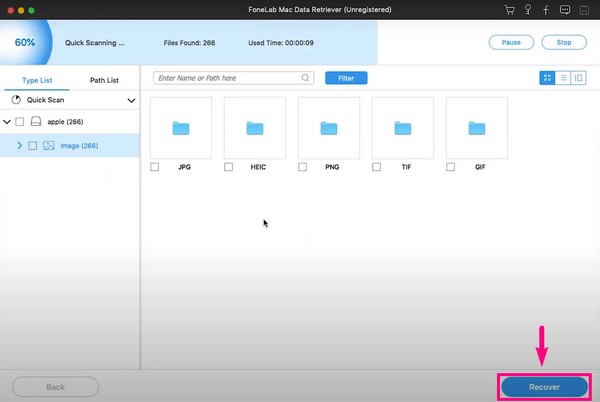
FoneLab Data Retriever - recover the lost/deleted data from computer, hard drive, flash drive, memory card, digital camera and more.
- Recover photos, videos, documents and more data with ease.
- Preview data before recovery.
Part 2. How to Recover Deleted Photos on Mac from Recently Deleted Folder
Mac has a Recently Deleted feature on the Photos app. The photos you newly deleted stay in that folder for 30 days. Hence, it allows you to get them back if you ever change your mind in that period. However, if the photo you want to recover was deleted long ago, this method won't work for you. Kindly proceed to the other ones.
Abide by the directions below to recover deleted photos on Mac from the Recently Deleted folder:
Step 1Open Photos on your Mac desktop. Then access the Recently Deleted folder on the left column.
Step 2Mark all the photos you want to recover. After you find them all, hit the Recover tab on the upper-left part of the folder.
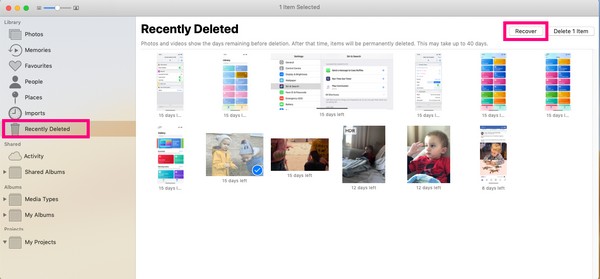
Part 3. How to Recover Deleted Photos on Mac from iCloud
Another way is through the iCloud service. If you don't see the photos in the mentioned folder above, you can try to look for them on iCloud. You can find your deleted images if you have made a backup of the lost images. It also has a Recently Deleted folder that stores files for 30 days. Thus, they also have the same disadvantages.
Abide by the directions below to recover deleted photos on Mac from the iCloud.
Step 1Head to the official website of iCloud and sign in to your account.
Step 2Choose Photos, find the items you want and download them on Mac.
Alternatively, you can also click the Recently Deleted option on the right-bottom of the page, then select your needed photos and recover them to save on your Mac.
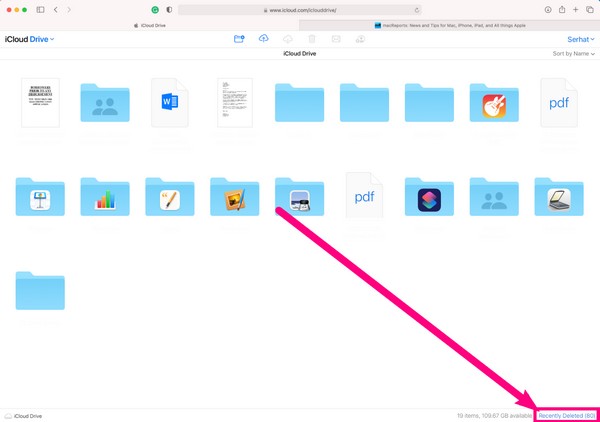
FoneLab Data Retriever - recover the lost/deleted data from computer, hard drive, flash drive, memory card, digital camera and more.
- Recover photos, videos, documents and more data with ease.
- Preview data before recovery.
Part 4. How to Recover Deleted Photos on Mac via Trash Folder
This next method is slightly different from the last two methods above. The Trash folder is another feature on Mac that stores your deleted files. But they don't permanently get deleted until you empty the Trash. However, if you clear it from time to time to save space, you might not see the photos anymore.
Abide by the directions below to discover how to recover deleted photos on Mac via Trash Folder:
Step 1Locate the Trash Bin on the Dock of your Mac and click it to open.
Step 2You will see all the files you deleted if you have not yet cleared the Trash.
Step 3Select every photo you want to recover. Right-click them, then click the Put Back option to take the images back to their original folders.
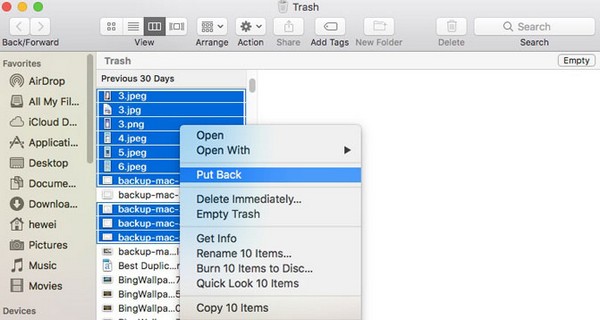
FoneLab Data Retriever - recover the lost/deleted data from computer, hard drive, flash drive, memory card, digital camera and more.
- Recover photos, videos, documents and more data with ease.
- Preview data before recovery.
Part 5. FAQs about Deleted Photos Recovery on Mac
1. How to delete photos from MacBook permanently?
Deleted photos on Mac stay on Recently Deleted before they get removed permanently. If you want to do it instantly, you can. Go to the Recently Deleted folder and eliminate them directly from there.
2. Do the photos on Trash still take up space on Mac?
Yes, they do. Deleting them won't affect your storage. You will only save space if you clear the Trash on Mac.
3. Can I use FoneLab Mac Data Retriever to recover files from my iPhone?
Yes, you can. FoneLab Mac Data Retriever can recover files from various iOS devices, such as iPhones, iPads, and iPods. In addition, it is also compatible with several Android devices, including Samsung, LG, HUAWEI, and more.
Overall, the methods mentioned above are all effective. However, the strongly-recommended one is the FoneLab Mac Data Retriever. The others have their advantages, but this tool has the most and has proven to be the most reliable. Don't hesitate to install it.
FoneLab Data Retriever - recover the lost/deleted data from computer, hard drive, flash drive, memory card, digital camera and more.
- Recover photos, videos, documents and more data with ease.
- Preview data before recovery.
