Transfer Data From iPhone, Android, iOS, Computer to Anywhere without Any Loss.
- Transfer Data from One Micro SD Card to Another Android
- How to Transfer Pictures from One Phone to Another
- How to Transfer Photos from Old LG Phone to Computer
- How to Transfer Photos from an Old Samsung to Another Samsung
- Transfer Contacts from Samsung to iPhone
- Transfer Data from LG to Samsung
- Transfer Data from Old Tablet to New
- Transfer Files from Android to Android
- Transfer iCloud Photos to Android
- Transfer iPhone Notes to Android
- Transfer iTunes Music to Android
How to Set and Customize Samsung Ringtone Effectively
 Updated by Lisa Ou / Dec 14, 2023 16:00
Updated by Lisa Ou / Dec 14, 2023 16:00Hi, guys! I received my Samsung phone last night. I ordered it online, and it has just arrived. I am enjoying setting up my phone. I also decided to set and change its ringtone. However, I do not know how to do that. The reason is that this is my first time using a Samsung phone. How to change ringtone on Samsung? What if I want to customize one? Please help me. Thank you!
You landed on the right page! This post contains the full guide on how you will set the ringtone on your Samsung phone. Also, it has additional tips on customizing a ringtone for your phone. It is so convenient, right? Please scroll down the procedures by scrolling down below.
Transfer Data From iPhone, Android, iOS, Computer to Anywhere without Any Loss.
- Move Files between iPhone, iPad, iPod touch and Android.
- Import Files from iOS to iOS or from Android to Android.
- Move Files from iPhone/iPad/iPod/Android to Computer.
- Save Files from Computer to iPhone/iPad/iPod/Android.
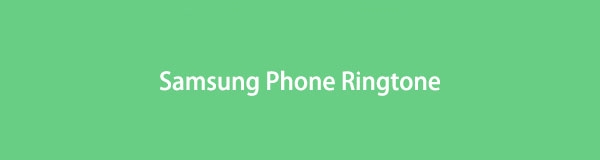

Guide List
Part 1. How to Set Samsung Ringtone
There’s only one way to set the Samsung ringtone. It is with the help of the Settings app. The good thing about this built-in way is that you can customize the ringtone settings. You can set it to vibrate while ringing or only sound without vibration. In addition, it offers various pre-made tones for your Samsung phone.
Transfer Data From iPhone, Android, iOS, Computer to Anywhere without Any Loss.
- Move Files between iPhone, iPad, iPod touch and Android.
- Import Files from iOS to iOS or from Android to Android.
- Move Files from iPhone/iPad/iPod/Android to Computer.
- Save Files from Computer to iPhone/iPad/iPod/Android.
Last but not least feature, you can use it to set a song as your ringtone. However, you cannot cut it on the part that you prefer.
Please see the detailed instructions below to learn how to change ringtone on Samsung. Move on.
Step 1Please launch the Settings app on your Samsung phone. After that, please swipe down the screen and locate the Sounds and Vibration section. Tap it once you already found it. You will be directed to a new interface afterward.
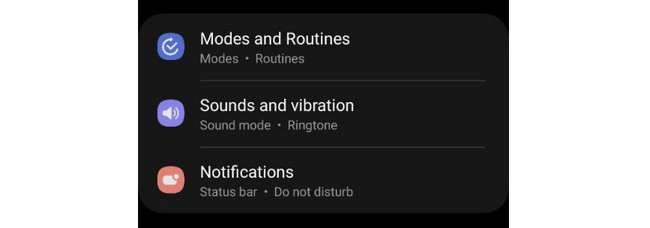
Step 2You will see many options for the section that you have chosen. Please select the Ringtone section. After that, it is time to choose the courier that you want to set up. After that, the list of the ringtones will be posted on your screen. Please select the ringtone that you want to set as yours.
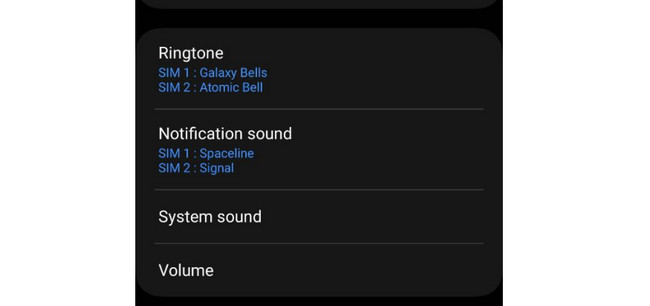
But if you want to set a song as your ringtone, please choose the Plus icon at the top right corner of the main interface. Later, the music stored on your Samsung phone will be shown. Please select the one you prefer and choose the Done button at the top right. The changes will be applied afterward.
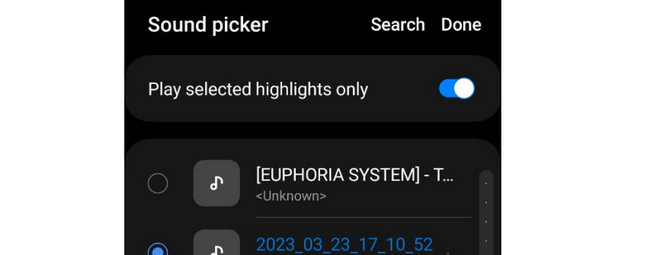
Part 2. How to Customize A Samsung Ringtone
For customizing ringtones for Samsung, you can use the methods below. We prepared an application and software that you can use. See them down as we dive into their processes and descriptions. Please proceed.
Option 1. Music Cutter - Ringtone Maker
Music Cutter - Ringtone Maker is an app designed for creating ringtones and cutting songs or other audio. However, the app only offers a 7-day free trial. It means that after those succeeding days, you must purchase one of its plans. Also, in the 7-day free trial, you can only use limited features. Also, it contains annoying ads at the bottom of the screen. You cannot remove them no matter what you do.
Do you want to use this Samsung ringtone app maker? Please see the detailed steps below.
Step 1Download and launch the app on your Samsung. Choose the Ringtone button at the top. After that, please tap the Plus icon at the bottom right section of the main interface. 2 options will be shown. Please select the Pick An Audio File button.
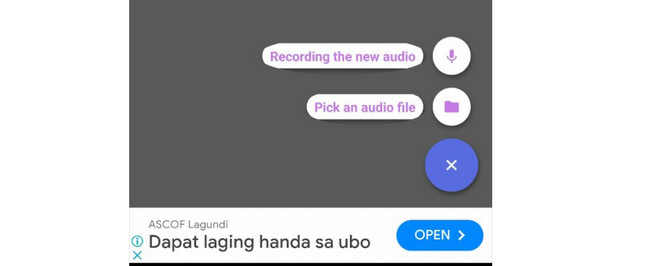
Step 2The album will appear. Please select the audio that you want to customize as your ringtone. Cut the song by using the trimmer on the audio. Keep it by tapping the Save button at the top.
Option 2. FoneLab HyperTrans
Also, you can customize your Samsung ringtone on your computer. It is with the help of FoneLab HyperTrans. Although the software is designed for transferring files, it has a Toolbox feature to help you! It contains the Ringtone Maker tool that you can use in the process. Do you want to use this tool? See the detailed steps below. Move on.
Transfer Data From iPhone, Android, iOS, Computer to Anywhere without Any Loss.
- Move Files between iPhone, iPad, iPod touch and Android.
- Import Files from iOS to iOS or from Android to Android.
- Move Files from iPhone/iPad/iPod/Android to Computer.
- Save Files from Computer to iPhone/iPad/iPod/Android.
Step 1Download the tool by ticking the Free Download icon. Set up FoneLab HyperTrans on your computer and launch it afterward.
Step 2Please choose the Toolbox icon at the bottom left corner. Choose the Ringtone Maker button on the right.
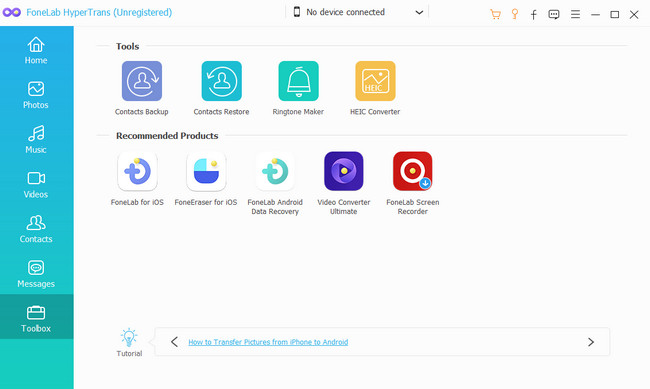
Step 3Select the Add File From Device or Add File from PC options. Import the audio that you want to be your ringtone. Later, click the Three Dots icon to set the destination path of the ringtone.
Step 4Edit your audio at the top and adjust its settings. Later, click the Generate button at the bottom of the main interface. It is to start making and saving your Samsung ringtone.
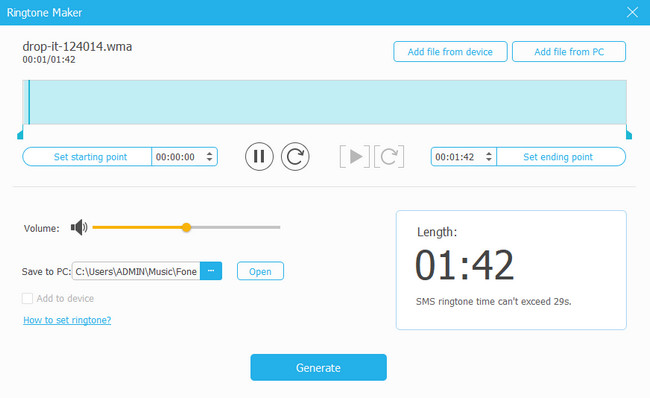
Transfer Data From iPhone, Android, iOS, Computer to Anywhere without Any Loss.
- Move Files between iPhone, iPad, iPod touch and Android.
- Import Files from iOS to iOS or from Android to Android.
- Move Files from iPhone/iPad/iPod/Android to Computer.
- Save Files from Computer to iPhone/iPad/iPod/Android.
Part 3. FAQs about Samsung Ringtone
What is the famous Samsung ringtone?
All of the pre-made tones on your Samsung phones are good ringtones. However, the Samsung ringtone Over The Horizon is the most famous tone that people often use. The reason is that the tone is Samsung's default or original ringtone.
Is there a Samsung ringtone download website?
Yes! Numerous websites where you can download Samsung ringtones exist. One of the famous websites is Zedge. You only need to go to its official web page and look for the Samsung ringtone you prefer. To download the ringtones, you only need to click the particular one. After that, tap the Download button at the top right corner of the main interface. Choose the path of the audio file afterward to save it on your Samsung phone.
How to set a ringtone in Samsung from YouTube directly?
Unfortunately, YouTube or your Samsung phone cannot directly set a ringtone. They do not have a built-in tool to do that. You will still need a third-party tool to customize the song or ringtone from YouTube. That's the only way to set a piece of music or tone from YouTube as your Samsung ringtone.
How to set a ringtone for a specific person on Samsung?
Please go to the Contacts section of your Samsung phone. After that, select the contact for which you want to customize its ringtone. Tap the Edit option at the bottom left of the main interface. Select the View More button on your screen. Choose the Ringtone section. Swipe down and select the ringtone you want to add to the contact. Tap the Plus button at the top right section to apply the changes.
Why is the ringtone on Samsung not working?
Multiple reasons are possible for your Samsung ringtone not working. One of the leading causes is that your Samsung volume has been turned down. Also, your Samsung's Do Not Disturb, Silent Mode, or Airplane Mode are turned on. If so, ensure that the features are turned off to hear the ringtone on your Samsung.
Transfer Data From iPhone, Android, iOS, Computer to Anywhere without Any Loss.
- Move Files between iPhone, iPad, iPod touch and Android.
- Import Files from iOS to iOS or from Android to Android.
- Move Files from iPhone/iPad/iPod/Android to Computer.
- Save Files from Computer to iPhone/iPad/iPod/Android.
We hope you learned much about the Samsung Galaxy ringtone and other models. It includes the setting up and customizing the ringtones. Do you have more questions about this topic? Please ensure that you comment on them below. We will answer your queries as soon as possible to assist you further. Thank you!
