Capture video, audio, online tutorial, etc on Windows/Mac, and you can easily customize size, edit the video or audio, and more.
- Screenshot Alcaltel
- Screenshot FaceTime
- Screenshot Full Page
- Screenshot Specific Area
- Screenshot Google Maps
- Screenshot Instagram
- Screenshot Lenovo
- Screenshot DELL
- Screenshot HP
- Screenshot Toshiba
- Screenshot Surface Pro
- Screenshot Mac
- Screenshot Macbook
- Screenshot Windows
- Screenshot Windows Laptop
- Screenshot Facebook
- Screenshot Snapchat
- Screenshot Samsung
- Screenshot HTC
- Screenshot iPhone
- Screenshot iPad Pro
- Scroll Screenshot
4 Excellent and Reliable Methods to Screenshot HP Laptops
 Updated by Lisa Ou / Nov 25, 2022 15:30
Updated by Lisa Ou / Nov 25, 2022 15:30Most people in this generation spend their time using gadgets the whole day when their free time. They can quickly familiarize themselves with mobile phones, computers, and more. Some people can use modern devices, but they don't know how to screenshot the device screen quickly. For example, you are using an HP laptop. You know how to operate it by listening to music, browsing the internet, and playing games. However, you are playing a game, and you want a screenshot. You like to send it to your friend but need to learn how to take a snapshot on your device. For this instance, you do not need to worry yourself if you are unfamiliar with this. HP laptops have many strategies to screenshot their screen using its built-in features or downloading software. Knowing how to perform screenshots on HP laptops will benefit you a lot. Screenshots images can use for demonstration, documentation, or photos that you can post on social media.


Guide List
Part 1. How to Screenshot on HP with FoneLab Snapshot Tool
People are looking for a snapshot tool that keeps the quality of pictures the same. FoneLab Snapshot Tool is the best software you are looking for on how to screenshot on HP Spectre or other models. This tool will not change the quality of your images. For this reason, if you screenshot the screen that contains words, you will not have difficulty reading them. You can use this software even if you have no internet access. It will be very convenient for you when you are having work meetings or doing something outside the office or house. In addition, people using this tool will be able to understand the features easily. In line with this, its features have labels that are easy to access. It is hard to utilize software when you need to check them individually to know their functions. With this tool, you will not experience those issues.
FoneLab Screen Recorder allows you to capture video, audio, online tutorial, etc on Windows/Mac, and you can easily customize size, edit the video or audio, and more.
- Record video, audio, webcam and take screenshots on Windows/Mac.
- Preview data before saving.
- It is safe and easy to use.
Step 1To use the FoneLab Screenshot Tool, search it online. Click the Free Download. Set up the tool on the laptop, install it, and launch it.
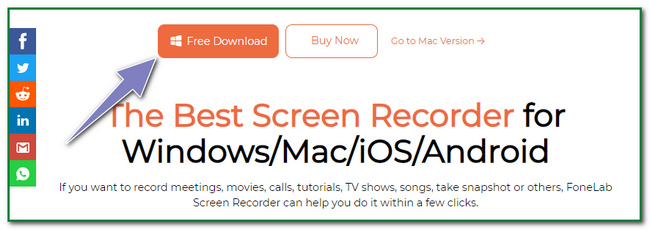
Step 2On the main interface, users will not see the snapshot tool immediately. Choose one of the Video Recorder buttons, Audio Recorder buttons, or Game Recorder buttons to see the screenshot tool.
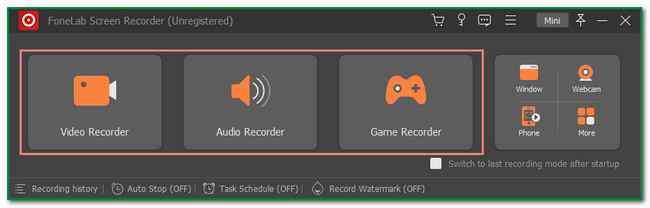
Step 3You will see the Snapshot tool in the top corner of the software. Click the Arrow Down button beside the software. Then under that, click the Screen Capture button.
Note: If you want to screenshot using the scrolling method, click the Scrolling Window or Press Ctrl+Alt+C shortcut key on the keyboard.
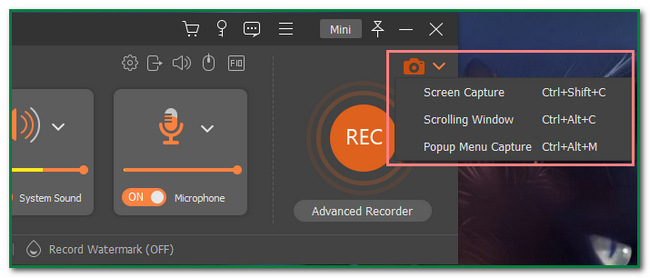
Step 4Clicking the Screen Capture button will let you locate the screen you will screenshot. Users will use the Adjustable Frame of the tool. Before saving the picture or image, they can edit it using the software. An example is adding text to the photo.
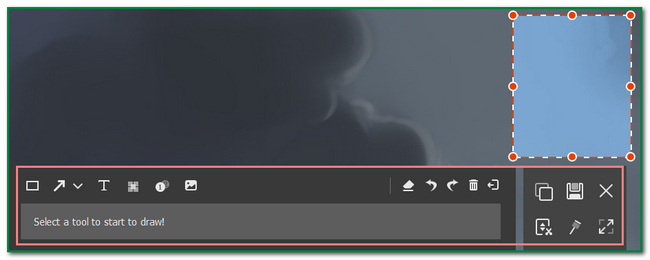
Step 5To save the image, click the Save icon on the right side of the tool. It depends on the user which album they want to keep it.
FoneLab Screen Recorder allows you to capture video, audio, online tutorial, etc on Windows/Mac, and you can easily customize size, edit the video or audio, and more.
- Record video, audio, webcam and take screenshots on Windows/Mac.
- Preview data before saving.
- It is safe and easy to use.
Part 2. How to Screenshot on HP Using Keyboard Shortcuts
Knowing the shortcut keys on your keyboard will benefit you a lot. It is the best alternative when you want to avoid downloading software on the computer. It does not require much of their time to set up or install the tool. Users only need to familiarize their selves with the different shortcut keys. An example is when you want to screenshot the HP laptop screen. It would be best to orient yourself so that you will understand shortcut keys. It is to avoid unintentional deletion or erasing some of your essential files. Users need to press combined keyboard keys to perform this, including how to screenshot on the HP Pavilion x360.
Step 1To screenshot the entire screen of your HP laptop, press the PrtScn shortcut key on the keyboard.
Note: If this does not work on your end, there is another shortcut key. Users can rely upon and press the Fn+PrtSc keyboard keys or Windows+PrtSc keys to screen capture the screen.

Step 2Users will hear a sound like a click on the camera of any device. It indicates that the screenshot process takes place.
Step 3To check for the image, look for the device album. If there is no image, repeat the process. There are tendencies for the screenshot process fails.
FoneLab Screen Recorder allows you to capture video, audio, online tutorial, etc on Windows/Mac, and you can easily customize size, edit the video or audio, and more.
- Record video, audio, webcam and take screenshots on Windows/Mac.
- Preview data before saving.
- It is safe and easy to use.
Part 3. How to Screenshot on HP with Browser Extensions on Chrome
Using Chrome extensions will improve your experience. They are built-in tools that you use when browsing the internet. You can add themes, virus checkers, and more on your computer or laptop, such as HP devices. It is the alternative if you prefer using something with neither the software nor shortcut keys. Users have many choices in choosing the tool in the web store. You only need to select the best software to answer and learn how to screenshot an HP Pavilion x360 laptop. You can access these quickly because they are only on the webpage. On the other hand, it is easy when you want to remove the extensions on your browser. Discover them by reading this section.
Step 1Go to the Chrome Web Store. You will see a Search Bar button on the left upper part of the main interface. Using that, type in Screenshot Tool. After that, choose the screenshot tool you want to use on your HP laptop.
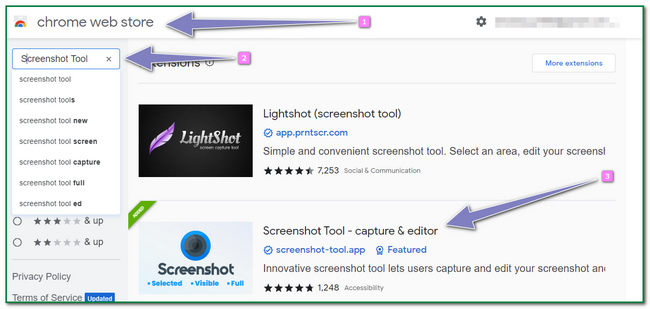
Step 2Tick the Add to Chrome button on the right side. There will be a pop-up on the screen. Tick the Add Extension button to add the tool on Chrome.
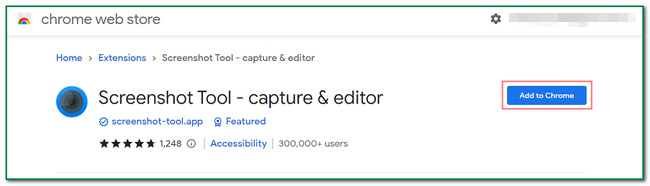
Step 3Click the Puzzle at the top of the screen. Afterward, click the Tool icon. Users need to select the web page they want to screenshot.
FoneLab Screen Recorder allows you to capture video, audio, online tutorial, etc on Windows/Mac, and you can easily customize size, edit the video or audio, and more.
- Record video, audio, webcam and take screenshots on Windows/Mac.
- Preview data before saving.
- It is safe and easy to use.
Part 4. How to Screenshot on HP through Snipping Tool
This Snipping Tool is also the best alternative if you have no internet connection when taking screenshots. It is the built-in screenshot tool on the computer that you do not need to look at online. It does not require any internet or data access when using it. There are many spinning tools online. It is better to use the snipping tool because it is straightforward to use and user-friendly compared to others. Once you are knowledgeable about the device tool, you will surely enjoy utilizing it without any difficulties. It will surely solve your problem of how to screenshot an HP Envy x360 laptop or its other models.
Step 1Search for the Snipping Tool on the windows search bar. After that, click the Open button under the app, and launch it.
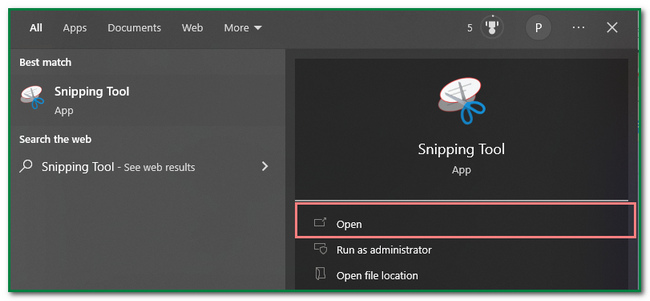
Step 2Click the New button on the upper left corner of the main interface. In this case, the tool will let the users choose the webpage they want to screenshot.
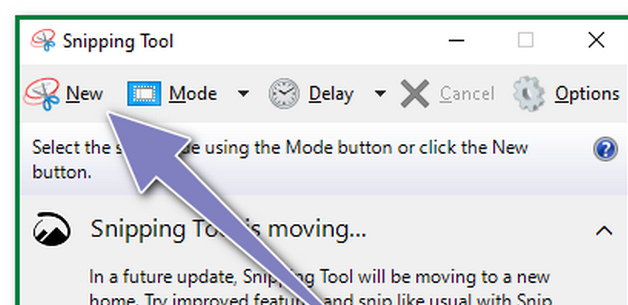
Step 3The image you screenshot will pop up on the device screen with the Snipping tool. Before saving it on the device, you can edit it. For example, users can draw on the image using the above tools. On the other hand, users can save the tool by clicking the Save icon in the middle part of the editing tools.
FoneLab Screen Recorder allows you to capture video, audio, online tutorial, etc on Windows/Mac, and you can easily customize size, edit the video or audio, and more.
- Record video, audio, webcam and take screenshots on Windows/Mac.
- Preview data before saving.
- It is safe and easy to use.
Part 5. FAQs about How to Screenshot on HP Laptops
What is the best screenshot tool?
There are many screenshot tools online. FoneLab Snapshot Tool is the best tool for people looking for software that can screenshot screens without losing its qualities. If you want to experience this fantastic software, download it now!
How long does an HP laptop battery usually last?
HP laptop batteries usually last long, for about 14 hours and up. On the other hand, they also depend on how people will use the device.
This article is all about how to screenshot HP laptops. It lets the users discover the best screenshot tool they can use, the FoneLab Snapshot Tool. If you are interested in these methods, read them or download the excellent software.
FoneLab Screen Recorder allows you to capture video, audio, online tutorial, etc on Windows/Mac, and you can easily customize size, edit the video or audio, and more.
- Record video, audio, webcam and take screenshots on Windows/Mac.
- Preview data before saving.
- It is safe and easy to use.
