Recover the lost/deleted data from computer, hard drive, flash drive, memory card, digital camera and more.
Outstanding SD Card Partitions Recovery Tool and Its Best Alternatives
 Updated by Valyn Hua / Dec 08, 2022 09:30
Updated by Valyn Hua / Dec 08, 2022 09:30Once your device is in maximum storage, you can use SD card partitioning. You can move your data to another partition if the other does not have enough storage space. It will also help you organize the data on your device. Regardless of these advantages, partitioning your SD card can be complicated. If you are not knowledgeable about the process, you can accidentally lose or delete your files. You cannot avoid these incidents.

Luckily, there is a reliable data recovery tool to help you recover your SD card partitions. You can use FoneLab Data Retriever. It has many features that stand out from the other recovery tools. Reading this article, you will also see the alternative for this unique tool.

Guide List
Part 1. Best SD Card Partition Recovery - FoneLab Data Retriever
FoneLab Data Retriever supports many devices, including flash drives, memory cards, and removable drives. No doubt that it is the best tool to recover USB drive partitions. Aside from that, it can retrieve files from different scenarios, like virus attacks, unexpected operations, partition recovery, and more. In that case, this data recovery tool can help you recover your files. This tool is very manageable for a beginner like you. It also has preview features that you will surely enjoy using. It is a feature you will barely see in other data recovery software. Using this feature, you can view the file before you recover it.
FoneLab Data Retriever - recover the lost/deleted data from computer, hard drive, flash drive, memory card, digital camera and more.
- Recover photos, videos, contacts, WhatsApp, and more data with ease.
- Preview data before recovery.
Step 1FoneLab Data Retriever is easy to download. Tick the Free Download button on the left side of the main interface. It has a Windows icon. If you are a Mac user, click the Switch to Mac button. You will not have the confusion ticking it. Wait for the downloading process to finish. Afterward, set up the tool, depending on your preference. Install it, launch, and run the software immediately to begin the recovery process for your SD card partitions.
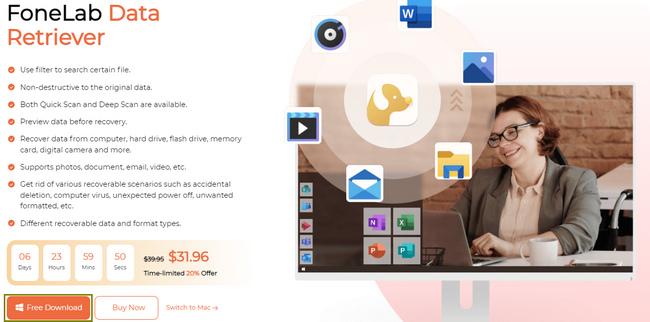
Step 2The tool will require you to choose the type of data you want to bring back. Check the boxes above them, like images, audio, documents, etc. It depends if you prefer them to recover. Below the data type, choose the drive containing your files. You can select the SD card you are using under the Removable Drives. After that, click the Scan button once the files are ready to process.
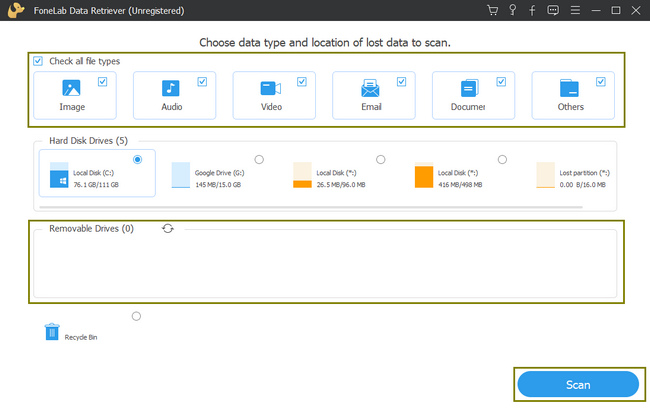
Step 3The scanning process will only take seconds. It will notify you of the number of files found and the time it consumes. If you think your desired files didn’t appear, it will give you another option. You can click the Deep Scan button to get more results, which will warn you that it will consume more time.
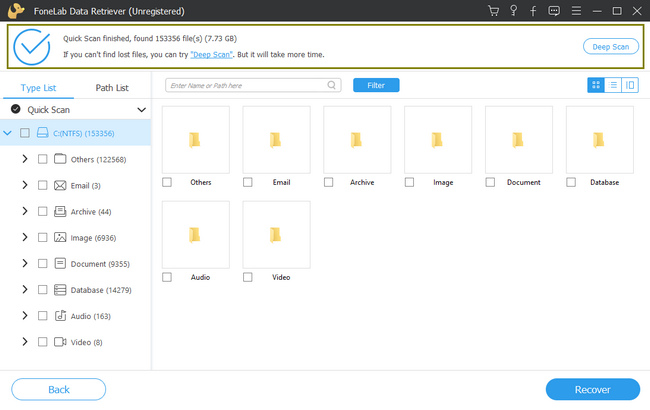
Step 4The folder of your files will be listed on the left side of the tool. It will also show the file system you are using on your drive. Click the folders, and the data it contains will appear on the right side. On the top right corner, you can select the Content icon. It will allow you to preview the data you want to select.
Step 5To select the data, check the boxes below them by clicking them. If you think that you already choose all the data you want to recover, tick the Recover button. You will see the lost or deleted SD card partitions you recover at the end of this process.
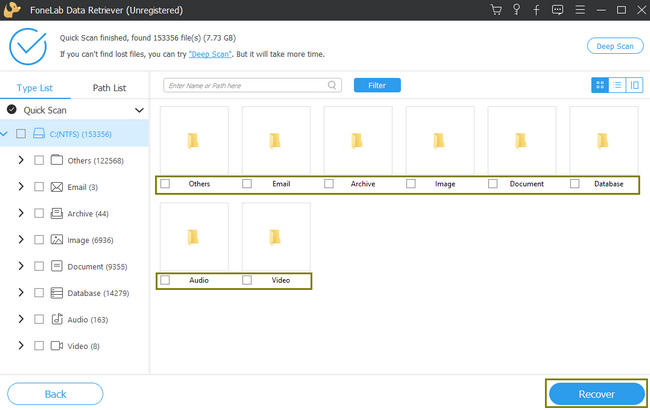
If you want to check the alternatives to FoneLab Data Retriever, proceed reading.
FoneLab Data Retriever - recover the lost/deleted data from computer, hard drive, flash drive, memory card, digital camera and more.
- Recover photos, videos, contacts, WhatsApp, and more data with ease.
- Preview data before recovery.
Part 2. Top 3 Alternatives of SD Card Partition Recovery
You already know the leading USB data recovery tool above. Anyway, if you want to know its alternatives, continue reading. These 3 alternatives also have fantastic features to recover and fix SD card partitions. You need to choose the software you prefer using. Unlike FoneLab Data Retriever, these tools have disadvantages once you use them. Scroll below to experience these data recovery tools for your SD card partitions recovery.
Option 1. IObit Undelete
IObit Undelete is a data recovery tool that can retrieve data from different scenarios. It is one of the best tools that you can use for SD card partition recovery. However, the scanning process will take more time. Sometimes, the software fails to detect your lost files. It is better to repeat the process, and it will waste your time. Anyway, here are its steps below.
Step 1Click the green Free Download button in the middle part of the interface. Once the downloading process starts, do not interrupt it. Afterward, set up the tool, install, launch, then run the software.
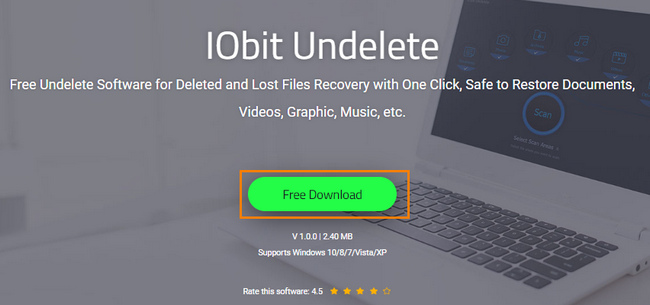
Step 2Select the File Type and File Location at the top part. Check the boxes for the designated files. Afterward, click the Scan button to start scanning your SD card partitions.
Step 3To select the files you want to recover, check the boxes on the left. You can also type in the name of the files in the upper right corner of the tool. Once you finalize the files you want to retrieve, click the Recover button on the bottom part of the main interface. Please wait for it to finish. Then you can now see the lost SD card partition you lost.
Option 2. Wise Data Recovery
Wise Data Recovery allows you to recover files from different devices. It can help you recover data from USB flash drives, memory cards, and more removable drives. For this reason, it can help you with USB partition repair. This software will also avoid data overwriting when the process begins. Despite these advantages, the interface of this tool may confuse you. It has features that have no labels that will cause you confusion. In this matter, you will consume much of your time familiarizing yourself with them. Anyways, below are the steps this article prepares for you.
Step 1Tick the Download button to start the process. Afterward, the tool will require you to set it up. It will take a few minutes, then proceed to the installation process. Later, launch the tool on your device and run it immediately.
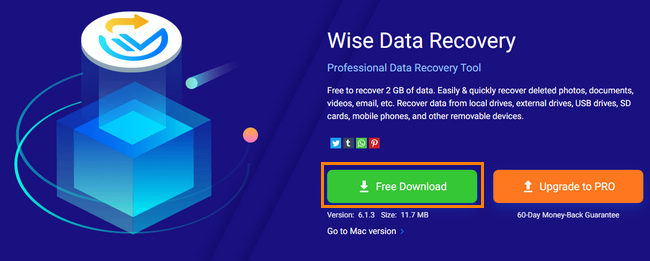
Step 2Select the drive you want to recover. Afterward, the tool will automatically scan your files.
Step 3Select the files you want to recover on the left side of the tool and their location. Check the boxes to add, then tick the Recover button on the bottom.
Option 3. iCare Data Recovery Free
If the reason for the lost SD card partitions is a virus attack, this is the tool you can use. Aside from this, it also supports many recoverable scenarios like the mentioned tools above. However, you will have difficulty if you are unfamiliar with this tool. Its steps are confusing and not manageable for a beginner. However, below are its steps to guide you.
Step 1Click the Download Freeware button in the middle part of their website. There will be a notification that the downloading process begins. After that, you can set up, install, launch, and run the tool on your device.
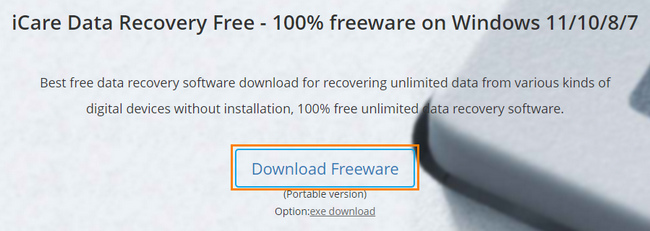
Step 2Select the recovery mode you prefer using the tool. Select the lost data folder and click the Next button to locate the files.
Step 3Once you find the data you want to bring back to your device, select all of them, then click the Recover button. In this case, it will return all the lost SD card partitions you want to see.
FoneLab Data Retriever - recover the lost/deleted data from computer, hard drive, flash drive, memory card, digital camera and more.
- Recover photos, videos, documents and more data with ease.
- Preview data before recovery.
Part 3. FAQs about How to Recover SD Card Partitions
1. Why do you need a partition manager for SD cards?
When partitioning an SD card will give you a better experience. It is because you will have more space on the device.
2. What are the benefits of partitioning an SD card?
Partitioning SD cards have many benefits. One of these is it can secure the data and files of your device.
Below is a video tutorial for reference.
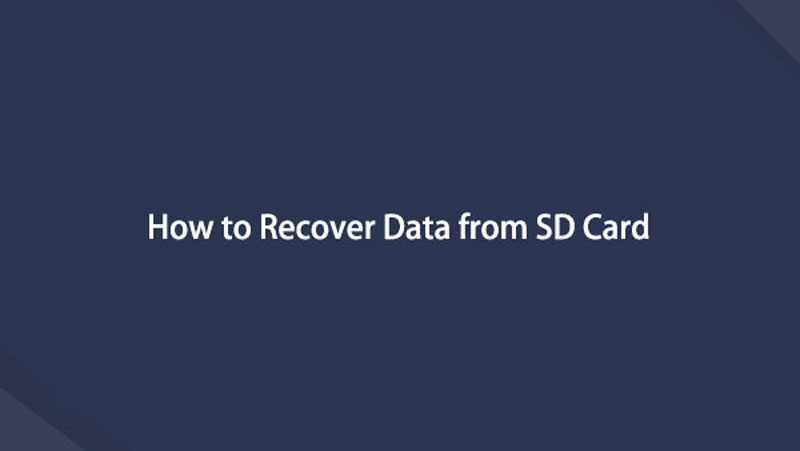

FoneLab Data Retriever is the best data recovery tool to fix USB drive partitions. It has features you will enjoy using because they are manageable and accessible. This article also presents the alternatives to this tool. If you want to discover them, read this article and download them on your device.
FoneLab Data Retriever - recover the lost/deleted data from computer, hard drive, flash drive, memory card, digital camera and more.
- Recover photos, videos, documents and more data with ease.
- Preview data before recovery.
